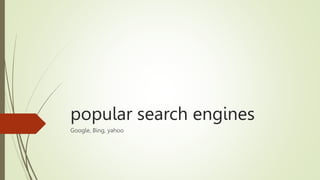
popular_search_engines ( information communication technology)
- 1. popular search engines Google, Bing, yahoo
- 2. Google
- 3. Google few search techniques that can be used on Google. Get Specific With Quotes: quotes will help you narrow the focus of a search. For example, if you use banana bread as your keywords Google shows you over 20 million results. If you enter "banana bread" using quotes you will get about 15 million results. Use the Minus Sign to Remove Words: If you put a minus sign in front of a word Google will not return pages with content that matches this word in its results. Let's say you want results for "Michael Jordan" but you don't want results for the basketball player. Michael Jordan is a very popular celebrity so it is hard to remove him from your results completely but if you use the minus sign it will help. If you search "Michael Jordan -bulls -basketball" you can see that the basketball player shows up much less in your results.
- 4. Google Use the Asterisk as a Wildcard: The asterisk acts like a wildcard in a search. This is useful if do not know part of a phrase or you forget exactly how a word or name is spelled. For example, onomatopoeia is a word that resembles the sound it describes. If you use onomato* as your search you will get results that are very similar to actually searching for the correct full word, onomatopoeia. This also works with phrases, such as "An * keeps the doctor away." Calculations: Google also has a built-in calculator. You can enter a math equation like 15+25 or 18*2343 or 553/17 and Google will return the answer within a calculator that appears in your results. It will also convert units and even graph equations. Definitions: Google also returns definitions. Use define: followed by the word you want defined. For example, "define:perquisition" will provide the definition for perquisition. You can also include wildcards. For example: define:onomato* will return the definition for onomatopoeia.
- 5. Bing
- 6. Bing Bing has many enviable features. Image search: Probably one of the most well-known advantages of Bing is the image search, offering sharper and higher quality images in the results page. Video search: I know what you’re thinking. Google owns YouTube, so how could Bing’s video search possibly be superior? It’s all in the display, and Bing have really nailed it with their video search results. Presented as a grid of thumbnails, users can watch videos without even leaving the SERPs(Search Engine Results Pages).
- 7. Bing Social media integration: When it comes to social media integration with the SERPs (Search Engine Results Pages), Bing is the clear winner. It would have been remiss of Bing not to take advantage of the deals between parent company Microsoft and Facebook and Twitter. With more access to social data, Bing results feature trending news from social media in the news search results. Overall look: There is a general consensus among search engine users that Bing simply looks better. Although the main search results look very similar, other types of searches such as news tend to fare considerably better in the Bing results.
- 8. Yahoo
- 9. Yahoo Admittedly not the sleekest search engine interface, Yahoo! still manages to capture third place in our list, with just over 2% of the worldwide market share. Yahoo! is powered by Bing, so search results are incredibly similar between the two search engines. However, it's still an important search engine in its own right, with over 600 million total monthly users.
- 10. DuckDuckGo
- 11. DuckDuckGo DuckDuckGo is the most popular search engine that prioritizes user privacy. It doesn’t track, collect, or store any of your data. It still uses non-personalized ads, though. DuckDuckGo offers features such as advanced commands, which allow you to speed up your search. For example, if you type "!a family tents" into DuckDuckGo's search bar, you'll land directly on Amazon’s results page with family tents.
- 12. Startpage
- 13. Startpage Startpage is a search engine that focuses on user privacy and security. This includes no recording of personal data and search history, no profiling of users, and removal of IP addresses from Startpage's servers. It sources its search results from Google. Which makes it a popular alternative for those who value privacy but still want the accuracy of Google's search results. The company also offers a secured email platform called StartMail.
- 14. Microsoft office suites Full Office desktop apps such as Word, PowerPoint, Excel, Outlook, Publisher and Access for Windows PCs, as well as access to additional OneNote features (features vary). 1 TB of additional OneDrive cloud storage so you can save documents, photos and videos online and access them from nearly anywhere.
- 15. MS word Used to make professional-quality documents, letters, reports, etc., MS Word is a word processor developed by Microsoft. It has advanced features which allow you to format and edit your files and documents in the best possible way.
- 16. Features of MS word Home: This has options like font colour, font size, font style, alignment, bullets, line spacing, etc. All the basic elements which one may need to edit their document is available under the Home option. Insert: Tables, shapes, images, charts, graphs, header, footer, page number, etc. can all be entered in the document. They are included in the “Insert” category.
- 17. Features of MS word Design: The template or the design in which you want your document to be created can be selected under the Design tab. Choosing an appropriate tab will enhance the appearance of your document. Page Layout: Under the Page Layout tab comes options like margins, orientation, columns, lines, indentation, spacing, etc. References: This tab is the most useful for those who are creating a thesis or writing books or lengthy documents. Options like citation, footnote, table of contents, caption, bibliography, etc. can be found under this tab.
- 18. MS Power Point MS PowerPoint is a program that is included in the Microsoft Office suite. It is used to make presentations for personal and professional purposes.
- 19. Features of MS PowerPoint Slide Layout: Multiple options and layouts are available based on which a presentation can be created. This option is available under the “Home” section and one can select from the multiple layout options provided. Insert – Clipart, Video, Audio: Under the “Insert” category, multiple options are available where one can choose what feature they want to insert in their presentation. This may include images, audio, video, header, footer, symbols, shapes, etc.
- 20. Features of MS PowerPoint Slide Design: MS PowerPoint has various themes using which background colour and designs or textures can be added to a slide. This makes the presentation more colorful and attracts the attention of the people looking at it. Animations: During the slide show, the slides appear on the screen one after the other. In case, one wants to add some animations to the way in which a slide presents itself, they can refer to the “Animations” category.
- 21. MS Excel MS Excel is a spreadsheet program where one can record data in the form of tables. It is easy to analyze data in an Excel spreadsheet.
- 22. What is a cell? A spreadsheet is in the form of a table comprising rows and columns. The rectangular box at the intersection point between rows and columns forms a cell. Given below is an image of a cell:
- 23. Features of MS Excel Home: Comprises options like font size, font styles, font colour, background colour, alignment, formatting options and styles, insertion and deletion of cells and editing options Insert: Comprises options like table format and style, inserting images and figures, adding graphs, charts and spark lines, header and footer option, equation and symbols Page Layout: Themes, orientation and page setup options are available under the page layout option
- 24. Features of MS Excel Formulas: Since tables with a large amount of data can be created in MS excel, under this feature, you can add formulas to your table and get quicker solutions Data: Adding external data (from the web), filtering options and data tools are available under this category Review: Proofreading can be done for an excel sheet (like spell check) in the review category and a reader can add comments in this part View: Different views in which we want the spreadsheet to be displayed can be edited here. Options to zoom in and out and pane arrangement are available under this category