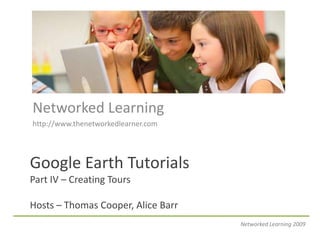
Creating Tours in Google Earth
- 1. Networked Learning http://www.thenetworkedlearner.com Google Earth TutorialsPart IV – Creating ToursHosts – Thomas Cooper, Alice Barr Networked Learning 2009
- 2. A Walk on the Wild Sidehttp://walkonthewildside.wikispaces.com/ This is a collaborative project for biology, ecology, geology and environmental science teachers and their students. Our goal is to create a collaborative layer in Google Earth of walks that showcase various ecosystems around the globe . The project asks teachers and students to get out into the woods (or another ecosystem) and take a leisurely walk. While on this adventure, we encourage students to note the species they see and what they are doing...this includes people. Students are encouraged to take pictures, video and even audio recordings which could be uploaded into a layer in Google Earth. Networked Learning 2009
- 3. Ways to Create Tours Create a folder and organize balloons in order of appearance for the tour. Add a series of numbers to the title of the balloons to show which to visit first. Use a custom icon with numbers on it from the Google Earth database to order the tour. Add a custom path to connect the balloons in the tour. Use the animation tools in Google Earth to created a tour. You can even podcast it. Use a custom template for one of The Networked Learner’s projects (http://thenetworkedlearner.wikispaces.com ). Use Keyhole Modeling Language (KML) “flyto” commands. Create navigation buttons in Photoshop (e.g. home, previous, next and end), add them to your balloons. Networked Learning 2009
- 4. Download the Project Template and Guidehttp://walkonthewildside.wikispaces.com/Documents Directions Go to the link above Right-click on link Choose “save link as” Save file to your hard drive Make sure the file extension ends in .KMZ Networked Learning 2009
- 5. #1. Creating Folders to Organize Tours Networked Learning 2009
- 6. Create a folder to store balloons. Networked Learning 2009
- 7. Creating Folders to Store Tours Directions Go to the “Places” folder Right-click on “My Places” icon Add >> Folder Name Folder Project name Period and Student F.name L.initial Example: Grand Canyon 3pd ThomasC Networked Learning 2009
- 8. Creating Tours involves creating a series of placemarks (or balloons) on a topic Placemark Objects Text Images Web Links Video Audio Icons Navigation Networked Learning 2009
- 9. #2. Add Numbers (#) to the Balloon Title to Create a Tour Networked Learning 2009
- 10. Changing The Balloon Title Directions Open the properties box Type in the number in the format you want. Click “OK” Repeat this for each balloon. Click on an icon and drag it up or down to order the balloons. Networked Learning 2009
- 11. #3. Use a Custom, Numbered Icon to Create a Tour Networked Learning 2009
- 12. Changing IconsDefault icon is a yellow push-pin. You can change it to a numbered icon. Directions Order your balloons as instructed previously. Open the properties box for the first balloon. Choose the icon selector in the upper-right corner. Choose a numbered icon. Click “OK”. Do this for each balloon icon. Networked Learning 2009
- 13. Changing Icon Color and Scale in Earth Directions Right click on icon Choose “properties” from the menu Click on “style and color” Click on the “Icon” Color block and choose your color. Adjust “Icon” scale using the arrows or type in the scale you want. Networked Learning 2009
- 14. Changing Label Color and Scale in Earth Directions Right click on icon Choose “properties” from the menu Click on “style and color” Click on “Label” Color block and choose your color. Adjust “Label” scale using the arrows or type in the scale you want. Networked Learning 2009
- 15. Add Custom Icon to make your tour unique. Directions Search Google Images for icons Use Advanced Search for file type png or ico Download free ones from Icon Archive Download others from iStockPhoto Create your own using Fireworks or Photoshop Networked Learning 2009
- 16. Upload the Custom Icon Directions Open properties dialogue box for the icon Click on icon selector in the upper- right corner. Click on Add Custom Icon. Click on Browse and search for the custom icon you downloaded. Select the custom icon. Click “OK” button. Networked Learning 2009
- 17. #4. Adding a Path to Connect Balloons in the Tour Networked Learning 2009
- 18. Add a path to connect balloons in the tour. Directions 1. Choose “Path” from the tool bar. 2. Name the path in the dialogue box. 3. Draw the path between the first and second placemarks. You do this by left-clicking near the first placemark, then dragging the mouse to the second placemark. 4. Click “OK”. 5. Repeat these steps between each placemark. Networked Learning 2009
- 19. Changing the Line Style in Earth Directions Right click on the line (path) Choose “properties” from the menu Click on “style and color” Click on the “Icon” Color block and choose your color. Adjust “Icon” scale using the arrows or type in the scale you want. Networked Learning 2009
- 20. #5. Use the Animation Tools to Podcast a Tour Networked Learning 2009
- 21. Creating Animation Directions Click on the video camera button to activate the animation tools. The tools will appear at the bottom of your screen. Click the “record” button (red dot) to activate the animation tool. As you move around, zoom in and out, the program will record your actions. Click on the microphone if you want to podcast on top of your animation. Networked Learning 2009
- 22. Saving Animations Directions (cont.) Click on the record button to stop recording. A new tool bar will appear. Click on the “play” button to listen to your recording. If acceptable, click on the “save” button. A video icon will appear in your temporary places folder. Move to the project folder you created along with your balloons. Click the “x” on this tool bar if you don’t want to save the recording. Networked Learning 2009
- 23. #6. Use a Custom Template to Create a Tour Networked Learning 2009
- 24. Download the Project Template and Guidehttp://walkonthewildside.wikispaces.com/Documents Directions Go to the link above Right-click on link Choose “save link as” Save file to your hard drive Make sure the file extension ends in .KMZ Each Networked Learner project, has it’s own template and template guide. Networked Learning 2009
- 25. Copy and paste the template for each new balloon. Directions Place the template in the folder you created, if you haven’t done so already. Open the folder by clicking on the “+” sign next to the folder. Right click on the project template. Choose copy from the menu Right click on the folder and choose paste from the menu. Networked Learning 2009
- 26. Rename and edit each balloon. Directions Right click on the copy of the template. Keep the template at the top (or bottom) so you always know where you are copying from. Choose properties from the menu. Networked Learning 2009
- 27. Add your information to the balloon. We’ve given you a guide document so that you and your students know what text to edit and what text to leave along. Networked Learning 2009
- 28. #7. Use KML “FlyTo” CodeADVANCED Networked Learning 2009
- 29. Feature Anchors This code will allow you to automatically to fly from one balloon to the next. ;flyto– Fly to the placemark. ;balloon – Open the placemark’s balloon but do not fly to the placemark. ;balloonFlyto– Open the placemark’s balloon and fly to the placemark. Networked Learning 2009
- 30. Access the KML code using copy and paste Directions Right click on your project folder. Choose copy. Open the program Notepad on your computer. Paste the data into the file. Save the file on your computer as a .txt file. Networked Learning 2009
- 31. Give Each Balloon an “id” Directions In Notepad, click the “edit” menu and then choose “find”. Search for “<Folder>” Below this icon is the code for each of your balloons. Now search for <Placemark>. For each placemark you want to “flyto;”, you will have to give it an ID. For example, give the first <placemark id=“home”> and the last <placemark id=“end”> The example to the left show you how to add hyperlinks from each placemark to the next. <Folder> <Placemark id=“home”> <a href=“#lunch;balloonFlyto”>Click here</a> to go to the lunch spot. <a href=“#journeyEnd;balloonFlyto”> Click here </a> to go to the end of the tour.</Placemark> <Placemark id=“lunch”> <a href=“#rest;balloonFlyto”>Click here</a> to go to the rest spot. <a href=“#journeyEnd;balloonFlyto”> Click here </a> to go to the end of the tour. </Placemark> <Placemark id=“rest”> <a href=“#journeyEnd;balloonFlyto”> Click here </a> to go to the end of the tour. </Placemark> <Placemark id=“journeyEnd”> <a href=“#home;balloonFlyto”> Click here </a> to go to the beginning of the tour. </Placemark> </Folder> Networked Learning 2009
- 32. IDs Shown in Notepad Hint: Use Ctrl-F and then search for <Placemark>. If you have already given your placemarks a Title when you created them, then that name will be the “id”. Networked Learning 2009
- 33. Create Weblinks <Folder> <Placemark id=“home”> <a href=“#lunch;balloonFlyto”>Click here</a> to go to the lunch spot. <a href=“#journeyEnd;balloonFlyto”> Click here </a> to go to the end of the tour.</Placemark> <Placemark id=“lunch”> <a href=“#rest;balloonFlyto”>Click here</a> to go to the rest spot. <a href=“#journeyEnd;balloonFlyto”> Click here </a> to go to the end of the tour. </Placemark> <Placemark id=“rest”> <a href=“#journeyEnd;balloonFlyto”> Click here </a> to go to the end of the tour. </Placemark> <Placemark id=“journeyEnd”> <a href=“#home;balloonFlyto”> Click here </a> to go to the beginning of the tour. </Placemark> </Folder> Here you can see web links created for each placemark. It doesn’t matter where you place them. Then add the “Flyto” code you want. Networked Learning 2009
- 34. Web Links Show in Notepad Note: I’ve replace the link “text” that you click on with an image created in Photoshop. Networked Learning 2009
- 35. Online KML Tutorials Learn the details of using KML at Google. http://code.google.com/apis/kml/documentation/kml_tut.html Networked Learning 2009