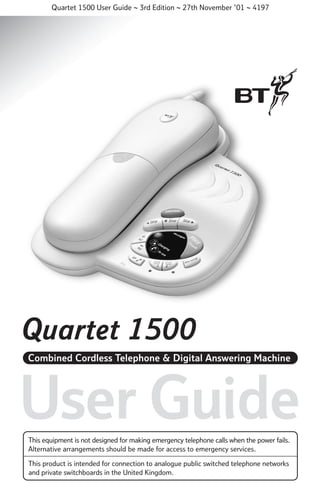
Bt quartet 1500 User Guide from Telephones Online www.telephonesonline.co.uk
- 1. Quartet 1500 User Guide ~ 3rd Edition ~ 27th November ’01 ~ 4197 Quartet 1500 Combined Cordless Telephone & Digital Answering Machine User Guide This equipment is not designed for making emergency telephone calls when the power fails. Alternative arrangements should be made for access to emergency services. This product is intended for connection to analogue public switched telephone networks and private switchboards in the United Kingdom.
- 2. Quartet 1500 User Guide – 3rd Edition – 27th November ’01 ~ 4197 Please open this page for an ‘at a glance’ guide to your Quartet 1500
- 3. Quartet 1500 User Guide ~ 3rd Edition ~ 27th November ’01 ~ 4197 Please open this page for a further ‘at a glance’ guide to your Quartet 1500
- 4. Quartet 1500 User Guide ~ 3rd Edition ~ 27th November ’01 ~ 4197 At a glance Aerial Can be extended to obtain the best signal and reception available. In Use/Battery Low light ry Low tte Ba In u se Indicates when the handset rings, is in use or, if the handset battery needs recharging, see page 8. Intercom/Channel button Enables communication between the handset and base unit. Selects an alternative radio frequency if interference occurs during a call, see page 11. M1/M2 buttons Allows you to store and dial one touch numbers, see page 12. M1 M2 Press to make or receive a call, see page 10. om rc Pla F Ski MN O 6 V YZ 9 Recall button 0 Quickdial R Secrecy Screen Redials the last number called. Also, press to enter a pause in a stored number, see page 12. Screen/Menu buttons Secrecy / Music on hold 1 For use with a switchboard/PBX and BT Select Services, see page 40. Menu Redial button Press to mute the call so your caller cannot hear you. When pressed music will be played to both you and your caller, see page 12. Adjusts the handset ringer and earpiece speech volume, see page 15. WX TU 8 Redial p L RS Allows you to store and dial up to 10 numbers in the memory, see page 13. 5 ete I PQ 7 C p 4 JK Volume control buttons DE 3 Del Ski GH y 2 1 Quickdial button el nn te In M AB Keypad Ch a L Talk button Charging contacts Allows you to hear a caller leaving a message. You can then choose to take the call or not. Also, allows you to access the answering machine menu, see page 26.
- 5. Quartet 1500 User Guide – 3rd Edition – 27th November ’01 ~ 4197 Mains power socket Telephone line cord socket Intercom Stop Press to make or answer an intercom call. In use light flashes when an intercom call is ringing and during the call, see page 11. Skip To stop message playback, see page 23. Lets you skip backward and forward through your memos and messages, see page 24. Delete Deletes recorded messages and memos, see page 24. Play/Pause Lets you play and pause - your messages, see page 23. Quartet 1500 LEDs Charging - comes on when the handset battery is being charged. In Use – comes on when the line is in use, see page 10. om erc Int Skip p Sto ip Sk Play Messages Pause Message display LED + An so n/ off Del Charging Vol See page 17. In use Vol 2 1 Answer on/off VIP Mi c Microphone Volume Adjusts the loudspeaker volume, see page 22. 2 To record a message via the base unit. VIP VIP is an answering machine feature which answers calls silently when you do not want to be disturbed, but lets you know when someone you have given a code to is calling, see page 29. Switches the answering machine on and off. Also allows access to the outgoing message recording facility, see page 18. Mailboxes 1 & 2 Gives callers two additional options as to where messages are left. For example, business messages in mailbox 1 and personal messages in mailbox 2, see page 28.
- 6. Quartet 1500 User Guide ~ 3rd Edition ~ 27th November ’01 ~ 4197 Key features VIP facility Digital answering machine No tape to worry about. Up to a maximum of 15 minutes recording time, including your outgoing message. Pre-recorded outgoing messages let you use your Quartet 1500 straight away with the option of recording your own outgoing message at any time. You can give important callers your VIP code. When a VIP calls, a different ring tone will be heard to alert you that a VIP is calling. Memo facility NOTEPAD y Low tter Ba Additional handsets tery Low Bat I n us e M2 M1 M1 Cha M M M2 L l nne Cha M Cha nnel Up to 3 additional handsets can be added to your Quartet 1500. DEF AB 1 DE MN JK 4 DE 3 M O N 6 PQ WX TU 7 W 9 0 0 Quickdial Quickdial R Redial Redial 1471 TU 8 Z XY 9 V RS 8 YZ V V RS 7 RS YZ PQ 9 0 ickdial Qu AB JK 5 L L 6 O L I 5 I GH 4 WX TU 8 2 GH O 5 PQ 7 F 3 MN 6 JK GHI 4 C C 2 1 F 3 C AB 2 1 Redial R R Secrecy Secrecy Secrecy 3 1471 1471 3 Pre-recorded messages 2 1 You can use any of the three pre-recorded messages or if you wish you can record your own. 2 Mailboxes Messages and memos can be recorded in 2 separate mail boxes. 2 MAILBOXES 3 Allows you to leave memo messages for other users. M1 M2 L nne l L In In u se us e ow ry L tte Ba 2 One touch memories Allows you to store two important numbers so they can be dialled at the touch of a button. 10 Quickdial memories Allows you to store up to 10 of your most frequently used numbers in the memory so they can be easily dialled.
- 7. Quartet 1500 User Guide ~ 3rd Edition ~ 27th November ’01 ~ 4197 In this guide 5 Call screening Memos Voice mailboxes VIP access 27 27 28 29 Safety information 6 Remote access 31 Setting up 7 At a glance 1 Key features 3 Introduction Using your Quartet 1500 10 Making and receiving calls Internal call Last number redial Secrecy / Music on hold One touch memories Quickdial memories Call Waiting 10 11 12 12 12 13 16 Using your Quartet 1500 answering machine 17 Message display on the base station Setting up your answering machine Outgoing messages (OGM) Incoming messages Using your answering machine from the base station Answer delay Message alert Using your answering machine from the cordless handset 17 18 18 23 Time saver Operating the answering machine 32 32 Using additional handsets 35 Registering your handset Transferring calls General information Guarantee Technical information Call security Switchboard compatibility Switchboard access codes 35 37 38 38 38 39 39 39 Help and advice 41 Wall mounting 44 Index 45 Wall mounting template 47 23 25 26 26 4
- 8. Quartet 1500 User Guide ~ 3rd Edition ~ 27th November ’01 ~ 4197 Introduction Your Quartet 1500 is designed for ease of use and made to the high standards set by BT. You can expect your Quartet 1500 to provide many years of quality service. Please read the instructions carefully before use and keep this user guide for future reference. Unpacking your Quartet 1500 Check that your Quartet 1500 is complete. If anything is missing, please contact your place of purchase immediately. us In Battery Lo w e M1 Quartet 1500 handset el A 3 D J KL 5 P M NO S QR 6 T UV 8 EF 9 W XY Z 0 Quick dia l Place of purchase: Chann 2 G HI Redia l Secre R cy 1471 Quartet 1500 base unit with answering machine. Quartet 1500 rcom Inte Wall mounting screws. Telephone line cord. M1 M2 1 2 3 4 5 6 7 8 9 0 Handset No 5 on/of f 2 Quartet 1500 base unit plinth. Adhesive Quickdial memory label. In use 1 VIP Mains power supply unit. If you have problems with your phone, call the Quartet 1500 Helpline on 0845 769 7146. Pause Charging Vol (on the underside of the base unit) HELPLINE Play Messages Del + Vol Serial number: For guarantee purposes proof of purchase is required, so please keep your receipt. Skip Stop Skip Ans Date of purchase: M 1 4 7 M2 BC For your records L
- 9. Quartet 1500 User Guide ~ 3rd Edition ~ 27th November ’01 ~ 4197 Safety information General Environmental Only use the power supply unit included with the product. Using an unauthorised power supply unit will invalidate your guarantee and may damage the telephone. The item number for the power supply unit is 872264. Radio signals transmitted between the handset and base may cause interference to some hearing aids. Do not expose to direct sunlight. Do not open the handset or base station (other than to change the handset batteries). This could expose you to high voltages or other risks. Contact the helpline for repairs. Never dispose of batteries in a fire. There is a serious risk of explosion and/or the release of highly toxic chemicals. Cleaning Simply clean the handset and base station with a damp (not wet) cloth, or an antistatic wipe. Never use household polish as this will damage the product. Never use a dry cloth as this may cause a static shock. The product may heat up when the batteries are being recharged. This is normal. However, to avoid damage, we recommend that you do not place the product on antique/veneered wood. Do not expose your product to fire, explosive or other hazardous conditions. There is a slight chance that your phone could be damaged by an electrical storm. We recommend that you unplug the power and telephone line cord for the duration of the storm. Do not stand your product on carpets or other surfaces which generate fibres, or place it in locations preventing free flow of air over its surfaces. 6
- 10. Quartet 1500 User Guide ~ 3rd Edition ~ 27th November ’01 ~ 4197 Setting up Follow these steps to set up your Quarter 1500 ready for use. Plan the location 1 Handset aerial Situate your Quartet 1500 close enough to the mains power socket and telephone socket so that the cables will reach. Make sure it is at least 1 metre away from other electrical products to minimise interference. Do not situate the product in the bathroom or other humid areas. Your Quartet 1500 works by sending and receiving radio signals between the base unit and the handset. The strength of the signal depends on where you site the base unit and how the aerial is deployed. The higher the base unit is located, the better. An upstairs room is ideal. Your product can be wall mounted, for more information see page 44. 7 Your Quartet 1500 handset uses a compact aerial which we recommend be pulled out to obtain the best signal and reception available. 2 Plug the power supply cord into the bottom of the base unit
- 11. Quartet 1500 User Guide ~ 3rd Edition ~ 27th November ’01 ~ 4197 3 Connect the power supply unit to a power socket The charging light will remain constantly lit while the handset is placed on the base unit, even when the handset batteries are fully charged. Note When fully charged and in good condition, the handset will provide up to 7 hours continuous talktime or 72 hours standby. There will be a voice prompt announcing the default settings when the unit is first switched on. If the handset battery is running low, the IN USE/BATTERY LOW light will flash every 10-15 seconds. The power supply unit must remain plugged in and switched on all the time. If you are making a call and the handset battery is running low you will hear a warning tone every 10-15 seconds. Note Do not connect the telephone line cord to the phone socket until the handset is fully charged. This will prevent the risk of the phone being answered before the batteries are charged, which may prevent them from reaching maximum capacity. 4 Charge the handset Before you first use your Quartet 1500, the rechargeable battery in the handset needs charging for 24 hours. Place the handset on the base unit to recharge. However, the charge capacity of rechargeable batteries will reduce with time as they wear out, so reducing the talk/standby time of the handset. Eventually they will need to be replaced. New batteries can be obtained from the BT shop or from the Helpline 0845 769 7146. To get the longest possible life from your battery, take the handset off the base unit for a few hours each day. Place the handset on the base unit, ensuring the contacts are touching. The red CHARGING light will come on. 8
- 12. Quartet 1500 User Guide ~ 3rd Edition ~ 27th November ’01 ~ 4197 WARNING Under no circumstances should non-rechargeable batteries be used. Only use the approved batteries. Using unapproved batteries will invalidate your guarantee and may damage the telephone. 5 The base unit is supplied with one end of the telephone line cord already attached. Once the handset has been charged for 24 hours, plug the other end of the line cord into the telephone wall socket 6 The telephone line cord and power supply cable need to be fed into the channels before attaching the plinth 7 Attach the base unit plinth The Flashing C on the base unit LED display means that the Day and Time need to be set, so that you will know when each message was received. Helpline If you have any difficulties setting up your Quartet 1500 please call the Helpline on 0845 769 7146. 9 To set the Day and Time, please see page 21. Your Quartet 1500 is now ready for use.
- 13. Quartet 1500 User Guide ~ 3rd Edition ~ 27th November ’01 ~ 4197 Using your Quartet 1500 Making and receiving calls To receive a call When the phone rings: To make an external call If your handset is on the base unit, simply pick it up to answer the call. Press the buttons in the order shown: Or Lift the handset off the base unit. L Battery ow Press the TALK button. In use L Battery ow e us In The IN USE light on the base unit begins to flash and the IN USE/BATTERY LOW light on the handset comes on. Listen for the dialling tone. Dial the number you want. To end a call e us In If your handset is off the base unit then the handset IN USE/BATTERY LOW light will flash, press the TALK button to answer the call. Note The handset range is up to 250 metres from the base unit in ideal conditions. If you start to go out of range while using the phone, you will hear warning beeps. Move closer to the base unit. If you do not move back into range your call may be disconnected. Press the TALK button. Or Replace the handset on the base unit. Your Quartet 1500 handset uses a compact aerial which can be pulled out to obtain the best signal and reception available. 10
- 14. Quartet 1500 User Guide ~ 3rd Edition ~ 27th November ’01 ~ 4197 If the call is not answered after 60 seconds the base will return to standby. To use the channel button Ch a el nn m co er t In If you experience interference during a call, press the CHANNEL/ INTERCOM button to select a different channel. To make an internal call From the base unit to the Quartet 1500 handset: om Interc Press the INTERCOM button on the base unit. From the handset to the base: Ch a Your Quartet 1500 automatically scans the available radio channels and selects the best quality reception to use. el nn om rc te In om Interc When the Quartet 1500 handset is off the base, press the CHANNEL/INTERCOM button on the Quartet 1500 handset. The user at the base should press the INTERCOM button. You can now talk to each other. If the call is not answered after 30 seconds the handset will return to standby. To end an intercom call press the INTERCOM button on the base or the handset. The handset(s) will ring. Note Note Ch a Please note that making an internal intercom call is only possible by using the Quartet 1500 handset (handset 1) and not any additional handsets registered to the base, as they do not have the intercom facility. el nn 11 om rc te In The called handset user should press the CHANNEL/INTERCOM button on the handset to receive the call. You can now talk to each other. An Inductive Coupler has been built into the handset to improve sound quality for people using hearing aids. Switch your hearing aid to T and adjust the position of the handset until you get the best reception.
- 15. Quartet 1500 User Guide ~ 3rd Edition ~ 27th November ’01 ~ 4197 Last number redial Your Quartet 1500 stores the last number called which enables quick and easy redialling. A redial number can be no longer than 32 digits. Note The music on hold volume will be quieter for you, but louder for your caller. You can now talk to someone in the room without your caller hearing you. To redial the last number called Press the TALK button and wait for the dialling tone. Redial The handset will beep every minute until SECRECY is turned off. Secrecy Press the REDIAL button. The number is dialled automatically. Press and release the SECRECY button again to return to your caller. One touch memories Secrecy / Music on hold When on a call you can talk to someone in the same room, without your caller hearing. You can store two of your most frequently used telephone numbers in the one touch memories (M1 or M2). Please note that the number can be no longer than 20 digits. To store a one touch number To switch secrecy on and off Quickdial Secrecy During a call press and release the SECRECY button. Your caller will be put on hold and both you and the caller will hear music until the SECRECY button is pressed again. The handset IN USE light will flash. M1 M2 Press the QUICKDIAL button. Enter the memory location number, M1 or M2, under which you want to store the number. Enter the telephone number you want to store. Quickdial Press the QUICKDIAL button to confirm. You will hear a confirmation tone. 12
- 16. Quartet 1500 User Guide ~ 3rd Edition ~ 27th November ’01 ~ 4197 Note Storing a number in the memory automatically overwrites any previous number stored under the same location code. Stored numbers can include switchboard and network services that use the ✱ and # buttons as well as PAUSE and RECALL functions. To enter a pause in a stored memory number press the REDIAL button. To dial a one touch number Quickdial memories You can store a further ten telephone numbers in the Quickdial memory. Please note that the numbers can be no longer than 20 digits. Note You can mix manual and memory dialling as required, for example, you can dial the area code 020 8304 from the memory and then complete the number manually. To store a number in the Quickdial memory Press the TALK button. M1 M2 Enter the memory location number, M1 or M2, under which the number is stored. The number is dialled automatically. (If there is no number stored you will hear 3 warning beeps.) Quickdial Press the QUICKDIAL button. 0-9 Quickdial Quickdial Enter the location number, from 0 to 9, under which you want to store the number. Enter the telephone number you want to store. Press the QUICKDIAL button to confirm. You will hear a confirmation tone. 13
- 17. Quartet 1500 User Guide ~ 3rd Edition ~ 27th November ’01 ~ 4197 Note There is a QUICKDIAL MEMORY LABEL included in your packaging. You can use this to keep a record of which location number you have used for each telephone number. Remove backing from MEMORY LABEL and place centrally into handset cradle on base unit as shown. To delete stored numbers Quickdial 0-9 Quickdial Press the QUICKDIAL button. Enter the location number, from 0 to 9, that you want to delete. Press the QUICKDIAL button. The stored number has been deleted. Or To dial a number in the Quickdial memory Press the TALK button. Quickdial 0-9 Any existing number stored in the One touch or Quickdial memories can be overwritten by entering a new number under the same location. Simply follow the steps under the storing numbers sections previously shown on page 13. Press the QUICKDIAL button. Enter the location number, from 0 to 9, under which the number is stored. The number is dialled automatically. 14
- 18. Quartet 1500 User Guide ~ 3rd Edition ~ 27th November ’01 ~ 4197 To adjust the handset ringer volume You can adjust the handset ringer volume when the handset is not in use. To adjust the earpiece volume L M There are 3 settings, HIGH, LOW and OFF. There are 4 levels, where 1 is the lowest and 4 is the highest. The default setting is HIGH. M M L L The default setting is 2. Press the DOWN button to reduce the volume. To switch the ringer volume OFF, press the DOWN button and hold for 2 seconds until you hear a confirmation beep. When you reach either the highest or lowest setting you will hear two beeps. To change the handset melody To adjust the volume, press and release the UP button. The ringer will be set to the LOW level. Press and release the UP button again to set the volume to HIGH. You will hear a sample ring on each press. During a call you can adjust the earpiece volume using the UP and DOWN buttons. There are 3 handset melodies to choose from. The default setting is melody one. Quickdial Press the QUICKDIAL button. L M Quickdial Use the UP and DOWN buttons to scroll through the melodies. You will hear a sample melody to help you choose. Press the QUICKDIAL button to confirm the chosen setting. You will hear a confirmation tone. 15
- 19. Quartet 1500 User Guide ~ 3rd Edition ~ 27th November ’01 ~ 4197 To adjust the base ringer volume Instead of the engaged tone, the second caller will hear an announcement to hold as you are aware that there is a second call. There are 3 levels to choose from, HIGH, LOW and OFF. 1 = HIGH, 2 = LOW and 3 = OFF. The default setting is HIGH. To use Call Waiting Quickdial Press the QUICKDIAL button. Press the # button. R Enter the setting you want, from 1 to 3. You will hear a sample ring of the base ringer at levels 1 and 2. Quickdial Press the QUICKDIAL button to confirm the setting. You will hear a confirmation tone. Call Waiting Note To use Call Waiting you will need to subscribe to the Service from your network provider. A quarterly fee is payable. If an incoming call arrives while you are already engaged on a telephone call, you will hear a soft beep every 5 seconds (this beep is not audible to the person you are speaking to). R You can answer the second call, without disconnecting your first caller, by pressing the R button. The first caller will be put on hold. When you have spoken to the second caller you can return to the first caller by pressing the R button again. You can switch back and forth between the 2 calls without disconnecting either if you wish. If you wish to disconnect the first call, press the TALK button after speaking to the first caller. The handset will then ring. Press the TALK button again and continue with the second caller. The second caller will only be charged for their call from the moment you answer and not while they are waiting for your initial contact. 16
- 20. Quartet 1500 User Guide ~ 3rd Edition ~ 27th November ’01 ~ 4197 Using the Quartet 1500 answering machine Your Quartet 1500 can digitally record up to 15 minutes of messages, with each message lasting a maximum of 3 minutes. As well as recording incoming messages, you can record memos for other users. There is also the option to leave messages and memos in one of the two Mailboxes. Message display on the base station The table below provides an explanation of what is shown on the base station display. Messages Del You can operate your Quartet 1500 Charging In use from: • The base unit. • Directly from the Quartet 1500 handset. • Remotely from any external TouchtoneTM telephone. Your Quartet 1500 comes with three pre-recorded outgoing messages but if you wish you can record your own. You will need to set the day and time so that you will know when each message was received, see page 21. DISPLAY DEFINITION (Blank) Power off. C-0 (flashing) Day/Time needs to be set. 0-9 Answer-on mode, 0-9 messages. 9 (flashing) 10-59 messages. Indicating more than 9 messages stored. –– Alternating with Power on, but answer off mode The display flashes between a dash and the number of messages saved in the memory. 0-9 A (flashing) E (flashing) Error. F (flashing) Memory full. P (flashing) Message paused. r (flashing) Message recording (memo, outgoing message or incoming message). t or 2 to 9 Setting or reading answer delay. 8-0 17 Remote access in progress. Counting down.
- 21. Quartet 1500 User Guide ~ 3rd Edition ~ 27th November ’01 ~ 4197 Setting up your answering machine An so n/ off To switch the answering machine on/off Press the ANSWER ON/OFF button to switch on or off. If you hear “Answer on, your outgoing message is ....” the answering machine is switched on and is ready to answer incoming calls and record any messages, unless Message 3 is selected which is an advisory announcement and cannot record a message. Display on the base unit shows the number of messages stored in the memory. If you hear “Answer off” the answering machine is switched off. The display on the base unit will flash between a dash and the number of messages saved in the memory. Outgoing messages (OGM) The outgoing message is the message a caller first hears when the answering machine picks up their call. Your Quartet 1500 comes with 3 pre-recorded outgoing messages to choose from as follows: Message 1 - “Hello, your call cannot be taken at the moment so please leave your message after the tone” . This is the standard message used when you want people to leave messages. (Message 1 is the default message.) Message 2 - “Hello, your call cannot be taken at the moment so please press 1 for Mailbox 1, 2 for Mailbox 2 or leave your message after the tone”. This message can be used if you plan on using the mailboxes to tell callers what to do. Message 3 - “Hello, your call cannot be taken at the moment and you cannot leave a message, so please call later”. This is an advisory announcement only and should be used if you just want a message to be played and not let callers leave a message. Note Please note that using Message 3, (whether default or your own recording) will not allow an incoming message to be left. Choose which of the three available messages you want to be played to callers when the answering machine picks up the call. You can use either the pre-recorded message or record your own, see page 19. 18
- 22. Quartet 1500 User Guide ~ 3rd Edition ~ 27th November ’01 ~ 4197 reduce the time available for incoming messages. Your own outgoing message will replace the selected pre-recorded outgoing message, but it is possible to reinstate it later if you wish (see page 21). You can record your own outgoing message via the base or the handset. An so n/ off To select your pre-recorded outgoing message Press and hold the ANS ON/OFF button until you hear, “Please select outgoing message”, then release the button. Then press and release either one of the following SKIP or STOP buttons. p Sto Skip You need to select one of the 3 messages you want to replace by pressing the appropriate button. To set Message 1, press and release the ᮤ SKIP button. To set Message 2, press and release the STOP button. To set Message 3, press and release the SKIP ᮣ button. An so n/ off Skip To record via the base: Your chosen setting will be announced over the base speaker, followed by a voice prompt option to record your new outgoing message. Then press and hold either one of the following SKIP or STOP buttons, until you hear, “Please speak after the tone, to end recording release the button” : To record your own outgoing message (OGM) Skip You can record your own outgoing messages to use instead of the 3 pre-recorded messages already available. Your message can be up to 3 minutes long. Message 3 can be up to 15 minutes long, however, leaving a long outgoing message will 19 Press and hold the ANS ON/OFF button until you hear, “Please select outgoing message”, then release the button. p Sto Skip Mic SKIP to record a new Message 1 or STOP to record a new Message 2 or ᮣ to record a new SKIP Message 3 ᮤ Speak into the base microphone Mic and
- 23. Quartet 1500 User Guide ~ 3rd Edition ~ 27th November ’01 ~ 4197 continue to hold the button while recording your own OGM. When you have finished speaking, release the button. The prompt will announce, “Your outgoing message is” and then play your message. The display will flash p and after playing your message you will hear the menu once more. The prompt will announce, “Your outgoing message is...” and then play your message. Note To record via the handset: Pick up the handset. V GH I 4 Press the 8 button for the outgoing message menu. DE You can check and play back your current outgoing message at any time via your Quartet 1500 base unit or the handset. Press the 4 button and then select the outgoing message that you wish to record over (e.g. press 1, 2 or 3). The prompt will announce the selected OGM. F 3 To check your outgoing message Then press the 3 button to record your new OGM in its place. The prompt will announce, “Please speak after the tone. To end recording, press #”. After the tone, speak your outgoing message into the handset. Press # when you have finished. You will hear a long beep, (throughout recording r will flash on the base unit display). Using the base: An so n/ off TU 8 Press the SCREEN/MENU button. You will hear the main menu announcement from the handset earpiece. Press the ANS ON/OFF button. The prompt will announce either: • “Your outgoing message is...” and play your outgoing message. Or An so n/ off Menu Screen Press the SCREEN/MENU button to return the handset to Standby. • “Answer off”. If prompt is “Answer off”, press the ANS ON/OFF button again and the prompt will announce the current outgoing message. 20
- 24. Quartet 1500 User Guide ~ 3rd Edition ~ 27th November ’01 ~ 4197 Using the handset: Menu Screen TU V 8 AB C 2 Press the SCREEN/MENU button. To set the day and time The Day and Time must be set using the Quartet 1500 handset. Press the 8 button. The prompt will announce, “To play outgoing message, press 2”. Your Quartet 1500 automatically adds the day and time to all messages and memos received. Press the 2 button. Your outgoing message will be played. When you first switch the power on, the clock is set to Saturday, 12.01 pm. You can change the day and time as required. Note Press the SCREEN/MENU button to return the handset to Standby. Menu Screen To delete your outgoing message You can delete your outgoing message and return to your Quartet 1500’s pre-recorded outgoing message or record a different message of your own. Del Whilst your outgoing message is playing press the DELETE button on the base unit or the 5 button on the handset. The message will stop playing and you will hear a short beep, then the default pre-recorded outgoing message. 21 0 Press the SCREEN/MENU button, on the Quartet 1500 handset and then listen to the announcements coming from the handset earpiece. The main menu announcements are automatically presented when the SCREEN/MENU button is pressed. Press the 0 button. The prompt will announce, “To set day and time press ✱, to confirm day and time press #”. Press the ✱ button. The prompt will announce, “Please enter new day and time after the tone”.
- 25. Quartet 1500 User Guide ~ 3rd Edition ~ 27th November ’01 ~ 4197 After the tone enter the day, followed by the time using the 24 hour clock. To adjust the loudspeaker volume 1 = Sun, 2 = Mon, 3 = Tues, 4 = Wed, 5 = Thur, 6 = Fri, 7 = Sat. The loudspeaker volume ranges from 0-9 plus H, where 0 is Off and H is the maximum level. The default level is 5. For example: 1 1415 = Sunday 2.15pm. Or + Vol 5 0915 = Thursday 9.15am. You will then hear your setting confirmed. Note Press the SCREEN/MENU button to return the handset to standby. Note Vol + Vol Vol Press VOL + on the base to increase the volume. Press VOL - on the base to decrease the volume. If you adjust the volume when the answering machine is not being used, a beep sounds at each press. When the volume reaches its highest or lowest levels two beeps will sound. If the day and time is entered incorrectly, the prompt will announce, “Incorrect, please set again”. Enter the correct setting within 15 seconds otherwise the handset will return to standby mode. If the day and time is entered incorrectly three times the handset will return to standby. 22
- 26. Quartet 1500 User Guide ~ 3rd Edition ~ 27th November ’01 ~ 4197 Incoming messages Your Quartet 1500 will automatically record an incoming message when it is connected to your phone socket and is set to ‘Answer on’, using outgoing Message 1 or 2. Message 3 is an advisory announcement only and cannot record your caller’s message. While a message is being recorded, the display on the base unit flashes r. It will stop recording if the caller stops speaking for longer than 4 seconds. The maximum incoming message length is 3 minutes. If this is reached, or the memory becomes full, the caller will hear, “Thank you for calling” and your Quartet 1500 will hang up. When the recording memory is full, the display will alternate between the number of messages and F. If the answering machine is switched on, and the memory is full, incoming callers will hear the default message “Hello, your call cannot be taken at the moment and you cannot leave a message so please call later”. Note If a call comes in while you are playing back a message or memo, the playback stops and the machine is ready to take the call. 23 Using your answering machine from the base station To playback messages Play Pause Press the PLAY button. The prompt will announce, “You have (n) messages”. Your messages will be played back, starting with the first message received. At the start of each message, the number of the message is announced. The number will also be shown on the display. Note Press the STOP button at any time during playback to stop messages playing.
- 27. Quartet 1500 User Guide ~ 3rd Edition ~ 27th November ’01 ~ 4197 To pause a message during playback Play Pause While listening to the message, press the PLAY button. To delete an individual message During playback: Del The prompt will announce, “Message deleted”. The message will be paused. You will hear a beep every 10 seconds and the message display will show P flashing. Play Pause The message is not deleted yet, but at the end of playback when there is an 8 second countdown followed by a confirmation tone. Let the countdown reach 0 and all the selected messages are deleted and the remaining messages are saved. Press the PLAY button again to resume playback. To skip forward and backward through messages During playback: Skip Skip ip Sk To delete all messages Press the SKIP ᮣ button to skip forwards to the next message. When all messages have been played the prompt will announce, “End of messages. To delete all messages, press delete”. The display counts down from 8-0. If you press and hold the SKIP ᮣ button the current message will be played at 11/2 times the speed. Press the ᮤ SKIP button to return to the start of the current message. Press again to return to the start of the previous message. Press the DELETE button. Del During the countdown press DELETE and the prompt will announce, “All messages deleted”. At the end of the countdown there will be a confirmation tone. 24
- 28. Quartet 1500 User Guide ~ 3rd Edition ~ 27th November ’01 ~ 4197 To cancel deletion p Sto Press the STOP button during the 8-0 countdown. All messages will be saved including any marked for deletion. To change the answer delay setting Skip Skip Answer delay Answer delay sets the number of times your Quartet 1500 will ring before answering a call. The default setting is Time Saver which means your machine will answer after 6 rings if no new messages have been recorded, or 2 rings if new messages have been recorded. You can change this setting to between 2-9 rings. Please see page 32 for more information on ‘Time saver’. Skip Press and hold the SKIP ᮣ button on the base unit until the current setting is announced, then release. Press and release the SKIP ᮣ button to move through the settings, with each press the options will be announced, ie 8, 9, Time Saver, 2, 3, 4, 5, 6, 7. When you hear the setting you want, release the SKIP ᮣ button. The chosen setting will be announced. To check the answer delay setting at the base station Skip Press and release the SKIP ᮣ button. The current setting will be announced and also shown on the base unit display. 25
- 29. Quartet 1500 User Guide ~ 3rd Edition ~ 27th November ’01 ~ 4197 Message alert Accessing your messages from the handset When new messages have been received, your Quartet 1500 will beep every 5 seconds. The volume of the beep is at the volume you have set for the loudspeaker. The default setting is off. To use the answer machine from the handset, use the table below which shows which buttons to press for each function. Menu Press the SCREEN/MENU button and the handset will beep and announce the main menu options. Screen To switch message alert on or off AB DE 3 GH I 4 JK L Press and hold the ᮤ SKIP button on the base unit to change the setting. 2 F ip Sk C When the answering machine is in the idle mode: 5 To play all messages To play new messages To skip back during messages To delete during messages MN O 6 To skip forward during messages PQ RS To record a new memo V The prompt will announce “Message alert on/off” as appropriate. Outgoing message (OGM) menu 7 TU 8 AB C 2 To play outgoing message DE F 3 Using your answering machine from the cordless handset To record a new OGM GH I 4 To select OGM JK L 5 To hear the OGM menu 1 To hear main menu WX 9 YZ You can use your Quartet 1500 for a variety of functions: to listen to your messages; delete, skip forward or backward; record a memo or new outgoing message, and to screen incoming calls. 0 To set a new security code To set day and time Voicemail Press To hear voice mailbox menu. For voice mailbox 1. 1 AB C 2 For voice mailbox 2. PQ 1 RS 7 To hear voice mailbox menu. To hear main menu. 26
- 30. Quartet 1500 User Guide ~ 3rd Edition ~ 27th November ’01 ~ 4197 Call screening You can let your answering machine pick up a call, even if you are in. This allows you to identify the caller and decide whether to take the call. Make sure the volume is set to an audible level, see page 22. Allow the incoming call to be answered by your Quartet 1500 answering machine as normal. You will hear the caller begin to leave a message. To screen a call from the base unit If the handset is resting on the base unit and you decide to take the call, lift the handset and speak to the caller. Recording will stop automatically. 27 To screen a call via the handset When your Quartet 1500 starts to record an incoming message, the IN USE light will flash. Menu Screen Press the SCREEN/MENU button. You can hear the caller on the handset. Or To interrupt recording and talk to your caller, press the TALK button. Recording is stopped. Memos A personal memo can be recorded on your Quartet 1500 and left as a message for another user. Memos can be of any length, up to the maximum recording capacity (15 minutes), but you should try to keep them short to allow time for recording incoming messages.
- 31. Quartet 1500 User Guide ~ 3rd Edition ~ 27th November ’01 ~ 4197 To record a memo Menu Screen PQ RS 7 Press the SCREEN/MENU button on the handset. Press the 7 button. The prompt will announce, “Please speak after the tone. To end recording press square”. Speak your memo into the handset. The display will show r. Press the # button to end recording. Your memo is now stored and can be played back later. Memos are stored in the same way as incoming messages, and the message counter on the base unit will increase by 1. When Message 2 has been set your caller will hear the outgoing message, “Hello, your call cannot be taken at the moment so please press 1 for Mailbox 1, 2 for Mailbox 2 or leave a message after the tone”. Your caller can then leave a message as normal or leave a message in one of the mailboxes. It is recommended that you record your own Message 2, so that callers know which mailbox to use. You can also record memos into the voice mailboxes from the base unit. Voice mail messages and memos can be played, skipped forward and backward and deleted in the same way as normal messages. To record a memo into a voice mailbox 2 1 Note The prompt will announce, “Please speak after the tone. To end recording release the button”. Press the SCREEN/MENU button to return the handset to Standby. Voice mailboxes Your Quartet 1500 has 2 voice mailboxes allowing callers to leave messages in two separate mail boxes which keeps messages more private. To use the mailboxes, you should set your outgoing message to Message 2, (see instructions on page 18). Press and hold the voice mailbox button 1 or 2, on the base unit. Speak your memo into the base microphone Mic . Mic 2 1 To end recording release the voice mailbox button. The light under the associated mailbox button will flash to indicate the number of new messages recorded and will remain lit for existing messages. 28
- 32. Quartet 1500 User Guide ~ 3rd Edition ~ 27th November ’01 ~ 4197 To play a message in a voice mailbox 2 1 Press and release the mailbox button 1 or 2. The prompt will announce, “Voice mailbox 1 (or 2): you have ‘n’ messages”. Your messages will be played back starting with the oldest. Play Pause Skip ip Sk To pause a message press the PLAY/PAUSE button. To skip forward press the SKIP ᮣ button. To skip backward press the ᮤ SKIP button. Del To delete an individual message press the DELETE button during playback. Del To delete all messages press the DELETE button at the end of message playback. Note It is also possible to access your mailboxes via remote access, see page 31 for more information. 29 VIP access You can give important callers, such as close friends and family of your choice, a VIP code. When the answering machine is on and they call, a different ring tone will sound to alert you that a VIP is calling. You can then choose whether to take the call. Note When the VIP is ON, the “Do not disturb” feature will be activated. This means that Call Screening will be disabled and any message being left by a caller will not be audible at that time. The pre-set VIP code is 30, but you can change this if you wish. When your VIP calls you, they should enter the VIP code when they hear the outgoing message. The outgoing message will then stop playing and you and the VIP will hear the special ring tone. This will alert you that a VIP is calling. If the phone is not answered your VIP will hear the outgoing message and can then leave a message if they wish.
- 33. Quartet 1500 User Guide ~ 3rd Edition ~ 27th November ’01 ~ 4197 To change the VIP code VIP VIP Skip ip Sk VIP Press and hold the VIP button. The prompt will announce the current VIP code. Release the VIP button, press the SKIP ᮣ button, the setting will be announced and the counter will start going up. You can press the ᮤ SKIP button to go back. If you hold either of the SKIP buttons down the settings will change more rapidly. You can choose a code between 30-59. To switch VIP on/off and check VIP Code VIP VIP Press and release the VIP button. The prompt will announce, “VIP On” or “VIP Off ” followed by , the VIP code. Press the VIP button again to change the on or off setting. Press and release the VIP button when you reach the number you want for your new code. Your confirmed setting will be announced. 30
- 34. Quartet 1500 User Guide ~ 3rd Edition ~ 27th November ’01 ~ 4197 Remote access You can turn your Quartet 1500 answering machine on and off and listen to your messages from any TouchtoneTM telephone. To protect your privacy, messages can only be accessed by entering a 3-digit security code. The pre-set code is 000 and can be changed. If you change the code it is advisable that you make a note of it somewhere safe. Menu Screen Note After 15 seconds the handset will automatically return to standby. To switch your answering machine on To change your security PIN code Menu Screen If you go out and forget to turn your answering machine on you can switch it on remotely. Press the SCREEN/MENU button. Dial your telephone number. WX YZ 9 Press the SCREEN/MENU button to return to standby. Press the 9 button. To set a new security PIN code press ✱. Let the phone ring for 20 rings until you hear your outgoing message. You will hear a beep. Press the ✱ button. Enter a 3-digit code of your choice. To confirm your security code press Press #. 31 7 RS The prompt will announce the new security PIN code. Enter your security code. PQ Press the 7 button within 8 seconds. You will hear “Answer On” and your answering machine will now be switched on to answer incoming calls.
- 35. Quartet 1500 User Guide ~ 3rd Edition ~ 27th November ’01 ~ 4197 To check for messages Dial your phone number and wait. When you hear your outgoing message, press the ✱ button on your phone. You will hear, “Please enter your security code”. Enter your security code. If you have messages, you will hear, “You have ‘n’ messages”. Your messages will be played. If you have no messages, you will hear, “You have no messages, to hear main menu press 1”. You have 15 seconds to enter any other instructions before your Quartet 1500 hangs up. Note If you enter your security PIN code incorrectly, after the second attempt, your Quartet 1500 will announce: “Thank you for calling” and will then hang up. Time saver The Time saver feature is useful if you are out and want to ring in and check if you have received any new messages. If your answering machine is set to time saver you can check whether you have new messages or not before your answering machine actually answers your call. If you have new messages your answering machine will answer after 2 rings, if you do not have any new messages, it will not answer until 6 rings. This enables you to hang up before you are connected, saving you time and the cost of a call. Time saver is the default setting but if you have changed this see page 25 to set it back again. Operating the answering machine When you have accessed your answering machine, you can operate it using the keypad numbers on the phone you are using. 32
- 36. Quartet 1500 User Guide ~ 3rd Edition ~ 27th November ’01 ~ 4197 The main menu To access the voice mailboxes The main menu lets you operate a range of answering machine functions. Simply follow the instructions as announced: AB C 2 DE F 3 GH I 4 JK L 5 MN O 6 PQ RS 7 TU V 8 WX 0 YZ 9 “To play new messages, press 3”. Enter your security code. Press the ✱ button. The prompt will announce, “For voice mailbox 1 press 1, for voice mailbox 2, press 2”. “To skip back during messages, press 4”. “To delete during messages, press 5”. “To skip forward during messages, press 6”. 2 If you have messages, the prompt will announce, “Voice mailbox 1 (or 2), you have n new messages”. “To set answer machine on or off press 7”. “To hear outgoing message menu, press 8”. Your messages will be played. “To set a new security code press 9”. “To set day and time press 0”. “To hear main menu, press 1”. Press either 1 or 2. 1 1 PQ 7 RS 33 When you hear your outgoing message, press the ✱ button on your phone. You will hear, “Please enter your security code”. “To play all messages, press 2”. “To hear voice mailbox menu, press ✱ ” . 1 Dial your phone number and wait. If there are no new messages, the prompt will announce, “Voice mailbox 1 (or 2 ), you have no new messages, to hear main menu press 1, to hear voice mailbox menu press 7”. You have 15 seconds to enter any other instructions before your Quartet 1500 hangs up.
- 37. Quartet 1500 User Guide ~ 3rd Edition ~ 27th November ’01 ~ 4197 The voice mailbox menu The following instructions allow you to operate your voice mailbox messages. AB C 2 DE F 3 GH I 4 JK L 5 MN O 6 PQ 1 RS 7 “To play all voice mailbox messages, press 2”. “To play new voice mailbox messages, press 3”. “To skip back during messages, press 4”. “To delete during messages, press 5”. “To skip forward during messages, press 6” “To hear voice mailbox menu, press 7” “To hear main menu, press 1”. 34
- 38. Quartet 1500 User Guide ~ 3rd Edition ~ 27th November ’01 ~ 4197 Using Quartet 1000 Additional handsets You can buy and use up to 3 Quartet 1000 additional handsets with your Quartet 1500 to extend your phone system, without needing to install extension sockets for each new phone. Each additional handset is supplied with its own charger and user instructions, but the following information will tell you how to register and use an additional handset with your Quartet 1500. Note You must charge your additional handset for 24 hours before registering it. Registering your handset You must register your Quartet additional handset before it can be used with your Quartet base unit. Make sure that each additional handset is registered with a different number (2, 3 or 4) so it can be identified from other additional handsets, see page 36. This is necessary for transferring calls. To register an additional handset Place the handset you wish to register on the base unit and then remove it. rc In te Your Quartet 1000 additional handset does not allow access to answering machine functions om Note Press and hold the base unit INTERCOM button until you hear a beep and the IN USE light on the base unit and the IN USE/BATTERY LOW light on the handset begin to flash. Release the base unit INTERCOM button and press the TALK button on the new additional handset. 35
- 39. Quartet 1500 User Guide ~ 3rd Edition ~ 27th November ’01 ~ 4197 Your additional handset is registered automatically and you will hear a long confirmation beep and the IN USE light will stop flashing. To de-register an additional handset Quickdial Note Check that your additional handset is registered correctly by pressing the TALK button and listening for a dial tone. If you do not hear a dial tone your additional handset is either out of range of the base unit or it has not been registered properly, or the base unit line cord is not plugged in. Note The following erasing and re-registering procedure can be used for re-registering an original handset. If you wish to re-register please follow the instruction below, using your original handset where it refers to additional handset. To re-register an additional handset Before re-registering, the old registration code must first be erased. Once erased you can re-register your additional handset by following the registration process on page 35. l ne an Ch Press the QUICKDIAL button. Press the CHANNEL button, on the handset you wish to de-register. Press the ✱ button 4 times. Quickdial Press the QUICKDIAL button. You will hear a confirmation tone. Your old registration code is now erased and you can re-register your additional handset following the procedure on page 35. To set the handset number Each additional handset must be assigned an identity number (3 or 4). Your Quartet 1500 handset is already registered as HANDSET 1. A Quartet additional handset is pre-set as HANDSET 2. However, further additional handsets can be numbered as they are added. 36
- 40. Quartet 1500 User Guide ~ 3rd Edition ~ 27th November ’01 ~ 4197 Quickdial Secrecy 3-4 Quickdial Press the QUICKDIAL button. Press the SECRECY button. You will hear a tone. Enter the handset number (between 3 and 4). Press the QUICKDIAL button. You will hear a beep confirming that the new number has been stored. Note Make a note of the handset number by writing it on the quickdial label on the additional handset’s charger. Transferring calls You can transfer calls between handsets that are registered to the base unit and have been allocated a handset number. To transfer a call Secrecy During your call press the SECRECY button and then the handset number that you want to transfer the call to. The called handset will ring. If the call is not answered within 60 seconds the calling handset will ring. Press the TALK button to speak to the caller. If after a further 30 seconds the call is not taken the caller will be disconnected. 37
- 41. Quartet 1500 User Guide ~ 3rd Edition ~ 27th November ’01 ~ 4197 General information Guarantee Your Quartet 1500 is guaranteed for a period of 12 months from the date of purchase. Subject to the terms listed below the guarantee will provide for the repair of, or at BT’s or its agent’s discretion the option to replace the Quartet 1500, or any component thereof, (other than batteries), which is identified as faulty or below standard, or as a result of inferior workmanship or materials. Products over 28 days old from the date of purchase may be replaced with a refurbished product. The conditions of this guarantee are: • The guarantee shall only apply to defects that occur within the 12 month guarantee period. • Proof of purchase is provided. • The equipment is returned to BT or its agent as instructed. • This guarantee does not cover any faults or defects caused by accidents, misuse, fair wear and tear, neglect, tampering with the equipment, or any attempt at adjustment or repair other than through approved agents. • This guarantee does not affect your statutory rights. Within the 12 month guarantee period: Prior to returning your product, please read the Help section beginning on page 41 or contact the Helpline on 0845 7697146 for assistance. In the unlikely event of a defect occurring, please follow the Helpline’s instructions for replacement or repair. Outside of the 12 month guarantee period: If your product needs repair after the guarantee period has ended, the repair must meet the approval requirements for connection to the telephone network. We recommend that you call the Helpline and ask for details of our recommended repairers. If you have to return your product Prior to returning your product, please read the Help section on page 41, or contact the Helpline on 0845 769 7146 for assistance. If you still feel you have to return your product, pack the base station and handset securely, preferably in the original packaging. All parts must be returned, including line cords, power supplies and original batteries. (Please note that we cannot take responsibility for goods damaged in transit). Please obtain and keep proof of posting from the Post Office. Technical information How many telephones can you have? All items of telephone equipment have a Ringer Equivalence Number (REN), which is used to calculate the number of items which may be connected to any one telephone line. Your Quartet 1500 has a REN of 1. 38
- 42. Quartet 1500 User Guide ~ 3rd Edition ~ 27th November ’01 ~ 4197 A total REN of 4 is allowed. If the total REN of 4 is exceeded, the telephones may not ring. With different telephone types there is no guarantee of ringing, even when the REN is less than 4. Only use approved power supply unit, item code: 872264. Only use approved batteries, item code: 872276. This product complies with R&TTE directive (1999/5/EC). Switchboard compatibility This product is intended for use within the UK for connection to the public telephone network and compatible switchboards, which support tone dialling and time break recall. If in doubt please consult your Service Provider. Call security 39 Switchboard access codes To set the dialling mode Quickdial Press the QUICKDIAL button. Press the ✱ button. You will hear a tone. Press 1 for Tone dialling. 1 Or AB 2 C Your Quartet 1500 has its own digital security code that prevents other cordless phone owners from using your phone line. This ensures that you are charged only for calls using your phone. However, all approved cordless phones use radio signals to communicate between the base unit and cordless handset units. It is therefore possible that your conversations could be overheard by other people, on their cordless phones, or on ordinary radios that use the same radio frequencies. As this problem applies equally to all similar cordless phones currently available in the UK, call privacy cannot be guaranteed. However, the security coding prevents unauthorised use of your line. Quickdial Press 2 for Pulse dialling. Press the QUICKDIAL button. You will hear a confirmation tone.
- 43. Quartet 1500 User Guide ~ 3rd Edition ~ 27th November ’01 ~ 4197 To insert a pause With some switchboards, after dialling the access code you may have to wait for a moment while the switchboard picks up an outside line. Redial If so, press the REDIAL button to insert a pause before entering the telephone number. To use the R button R You may need to use the RECALL button if you are connected to a switchboard/PBX (Private Branch Exchange), contact your PBX supplier for further information. The RECALL button, when set to time break recall, is also used for BT Select Services. 40
- 44. Quartet 1500 User Guide ~ 3rd Edition ~ 27th November ’01 ~ 4197 Help and advice If you have any problems using your Quartet 1500, this section will give you the most common, easy to follow solutions. Telephone problems Possible cause Solution • No dialling tone. Telephone not connected to telephone line. Plug the telephone into the telephone line. • Telephone will not dial out. Mains disconnected. Ensure the power supply is correctly fitted and switched on. Power cut. Wait until the power is restored. Replace handset on base unit for 10 seconds and try again. If this does not work, disconnect the handset battery from the handset for 10 minutes. Also disconnect the mains power. Then reconnect the base unit to the mains and then replace the handset on the base unit for 10 seconds and try again. • Handset does not ring and there is no IN USE light on handset. 41 Place the handset on the base unit and recharge it for 24 hours ensuring the CHARGING light is on. Register the handset, see page 35. You may be trying to use tone dialling on a pulse dialling exchange. See page 39 to change to pulse dialling. You are connected to a PBX and are not dialling the access code. • You have dialling tone but the telephone will not dial out. Handset battery pack is discharged. Handset not registered. • Telephone cannot receive calls. Use the PBX access code. See page 39 for more information on switchboard use. Handset battery pack is discharged. Place the handset on the base unit and recharge it for 24 hours.
- 45. Quartet 1500 User Guide ~ 3rd Edition ~ 27th November ’01 ~ 4197 • Handset does not ring, but IN USE light shows on handset. The handset ringer may be set to its minimum setting. Increase the handset ringer volume, see page 15. • Base unit does not ring but lights show on base unit. Telephone is not connected to the telephone line. Plug the telephone into the telephone socket. The base ringer is set to off. Set the base ringer setting to a higher volume. Line fault or faulty socket. Try the telephone on another socket or another line. If the telephone works, contact BT on 151, or your telephone network operator for repairs to the line or socket. • Interference. • Buzzing. You are moving out of range. Move closer to the base unit. • Whooshing. Radio channel interference. Press the CHANNEL button on the handset, to select a clearer channel. • Echoing. Radio channel interference. Press the CHANNEL button on the handset, to select a clearer channel. • Tinniness. The base unit or the handset are too close to electrical equipment or metal obstructions. Relocate the base unit or move around with the handset until reception improves. • No Quickdial store. You may have pressed the TALK button first before storing the number. Don’t press the TALK button when storing numbers. • Call appears to have been cut off after pressing the SECRECY button. You may have pressed a number key on the handset after pressing the SECRECY button. The current handset will try to transfer the call to another handset. Wait 30 seconds; the call will return to the current handset. Or press the TALK button and the call will return immediately. • BATT LOW light on the handset is flashing. The handset needs recharging. Replace the handset on the base unit, ensuring that the base unit is plugged in and that the CHARGING light is on. • No CHARGING light on the base unit. Dirty contacts on base unit or handset. Clean the contacts with a dry cloth. Heavy soiling can be removed with a pencil eraser. 42
- 46. Quartet 1500 User Guide ~ 3rd Edition ~ 27th November ’01 ~ 4197 Answering machine problems Possible cause Solution • General problems. None of the answering machine functions will operate while the telephone is in use. Ensure that the telephone is not in use before operating the answering machine. • Will not record incoming messages. The answering machine is switched off. Switch the answering machine on manually or by remote control. The answering machine is full. Delete some or all of your messages manually or by remote control, to make room for new messages. Outgoing message setting could be set to Answer Only. Change outgoing message setting to Answer and Record, see page 18 • Distorted outgoing message. • Faint outgoing message. • Noisy outgoing message. The answering machine has a very sensitive microphone. This picks up any background noise. If you record your outgoing message too quietly or from too far away the sensitivity of the microphone increases to compensate and will pick up more background noise. Record your outgoing message at a reasonable volume 20cm away from the microphone in a quiet environment. • No call screening from the base unit. The volume is set too low. Increase the volume to a suitable level using the volume control. VIP setting is ON. Switch VIP OFF. • Cannot hear messages when played. The volume is set too low. Increase the volume to a suitable level using the volume control. • When accessing your machine remotely, your Security PIN Code does not work. Incorrect Security PIN Code entered. Change your Security PIN Code. See page 31. You may be dialling from a telephone with pulse dialling mode set. Use a TouchtoneTM telephone. If you are still experiencing difficulties please call the Helpline on 0845 769 7146. 43
- 47. Quartet 1500 User Guide ~ 3rd Edition ~ 27th November ’01 ~ 4197 Wall mounting Your Quartet 1500 can be wall-mounted by removing the desk bracket provided. 1 Drill 2 holes for the screws and insert the wall-plugs provided (if required). WALL PLUG WALL Please refer to page 47, wall-mounting template. 2 Drive the screws into the wall, leaving about 4mm free on which to mount the bracket and base unit. 3 Make sure that the power supply and the telephone cables are connected to the base unit, then fit the cables into the channels on the bottom of the base unit, so the base fits flat against the wall. 4 Attach the base unit to the wall by hooking it over the screws protruding from the wall. Note Before you wall-mount your Quartet 1500, check that: • the wall can support the weight of the base unit and handset; • the position you choose leaves enough space so that the base unit is clear of any obstruction on the wall, such as a shelf or cupboard. Room should be left so that the handset can be placed on charge without touching any obstructions. For the best operating conditions, try to place the base unit away from large metal objects and other electrical appliances. 70 mm 44
- 48. Quartet 1500 User Guide ~ 3rd Edition ~ 27th November ’01 ~ 4197 Index Additional handsets 35 Aerial 7 Answer delay 25 Answering machine 17 answer delay 25 call screening 27 incoming messages 23 loudspeaker volume 22 memos 27 message alert 26 on/off 18 outgoing messages 18-21 set day and time 21 using from the base station 23 using from the cordless handset 26 remote access 31 VIP access 29 voice mailboxes 28 Batteries charging low warning Call screening Call security Call Waiting Calls end external internal receive redial secrecy/music on hold transfer Channel button 45 8 8 8 27 39 16 10 10 11 10 12 12 37 11 Day and time Delete memory numbers messages OGM Dialling mode 14 24 21 39 Guarantee 38 Handset menu Handset number set Help and advice Helpline 26 36 41 9 Incoming messages Inductive Coupler Intercom 23 11 11 Make a call Mailboxes Menu – handset Melody Memos Message alert 10 28 26 15 27 26 Number of rings 25 One touch memories 12 14 13 12 delete dial store On/off answer machine message alert secrecy VIP Outgoing messages 21 18 26 12 30 18-21
- 49. Quartet 1500 User Guide ~ 3rd Edition ~ 27th November ’01 ~ 4197 Pause – insert Power supply unit 40 8 Quickdial memories 13 14 14 13 delete dial store Recall button Receiving calls Recording OGM Redial Registering Remote access Returning your product 40 10 19 12 35 31 38 Safety information Screening Secrecy/music on hold Security PIN code Set day and time Setting up Screen/Menu button Switchboard compatibility 6 27 12 31 21 7 26 39 Technical information Telephone line cord Transferring calls Time Time saver 38 9 37 21 32 Using from the base station 23 Using from the cordless handset 26 VIP access Voice mailboxes Volume base ringer earpiece handset ringer loudspeaker Wall mounting Wall mounting template 29 28 16 15 15 22 44 47 46
- 50. Quartet 1500 User Guide ~ 3rd Edition ~ 27th November ’01 ~ 4197 Wall mounting template 70mm 47
- 51. Quartet 1500 User Guide ~ 3rd Edition ~ 27th November ’01 ~ 4197 Offices worldwide The telecommunications services described in this publication are subject to availability and may be modified from time to time. Services and equipment are provided subject to British Telecommunications plc’s respective standard conditions of contract. Nothing in this publication forms any part of any contract. TouchtoneTM is a registered trade mark of British Telecommunications plc in the UK. © British Telecommunications plc 2001. Registered Office: 81 Newgate Street, London EC1A 7AJ. Registered in England No. 1800000. Quartet 1500 Issue 2 (11/01) 3. Designed by The Art & Design Partnership Limited. Printed in China by SunCorp Technologies. Printed on paper which meets international environmental standards. 0560 ! Complies with R&TTE Directive (1999/5/EC)
