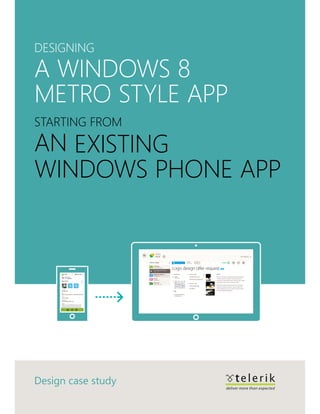
Designing a Windows 8 Metro app starting from an existing Windows Phone app
- 1. Designing a Windows 8 Metro style app starting from an existing Windows Phone app Design case study
- 2. Design Case Study 2 A lot of the Windows Phone developers out there are already considering porting their Windows Phone apps to Windows 8. May be you are thinking: from Metro to Metro - it has to be pretty easy and straightforward, doesn’t it? Let’s see if this is true. This case study gives insights into porting the design of an existing Windows Phone app to a Windows 8 Metro app. It discusses the main similarities and differences between the design guidelines of the two platforms, what can and cannot be reused. User Experience Design Guidelines for Windows Phone User Experience Design Guidelines for Windows 8 For the purposes of the case study we are using Tasks - a free Windows Phone to- do lists app with more than 100,000 downloads. The app was created by the Telerik Windows Phone team as a showcase of our UI components for Windows Phone. It started originally with an app called ToDoLists, which is meant to serve as a learning material for Windows Phone developers (the source code is freely available and can be downloaded from here. We will touch upon all the key design patterns and processes that are part of a Metro app and comment on what makes Windows Phone and Windows 8 similar and different: Design process CONTENTS Layout and navigation Commands and actions Touch Orientation and views Notifications and live tiles Telerik upcoming Windows 8 suite www.telerik.com/windows-phone
- 3. Design Case Study 3 Design process Before we even get to the rough design concept, no matter which platform we are targeting, we start with research, thinking about what users need and analyzing existing applications across all mobile platforms. In our case we had the initial information architecture sorted out in Tasks for Windows Phone. On this solid base we started improving it and make it work for all the screen sizes. This is how the low fidelity wireframes looked at this phase – sketches of ideas, different pages of the application which formed the application flow and the early paper application prototype. The next step was increasing the wireframes fidelity and transferring them from paper to file. Paper wireframes The developers participated in every step of the design process, helping with ideas and technical knowledge. They started working on the prototype of the app simultaneously with me working on the visual design. This does not mean that my job was done once the visual design is delivered – on the contrary. A serious designer input was needed when all the functionality was put together. Only then, especially with touch, we can be sure everything is in the right place, the interaction is consistent and feels natural. Stick to the agile best practices and have as many iterations as needed with the developer team and your testers, if you have such. My advice is to start working on the device as soon as possible. Once you’ve started working on the device don’t be afraid to make all the necessary changes in order for the app to work at its best. And remember, do not fall in love with the design or the feature which just won’t work. Application flow diagram – one of the deliverables at the end of the design process www.telerik.com/windows-phone
- 4. Design Case Study 4 Layout and navigation The Layout and navigation model of Windows Phone and Windows 8 are very similar and different at the same time. Let’s first look at some of the things the two platforms have in common: 1. Navigate through content Content not chrome is one of the essential Metro principles and it applies to both the Windows Phone and the Windows 8 Metro app: they have the same hub and spoke navigation models. Here they are: 1.1. Hub page – or the home page of the application from where the user reaches the rest of the application content. The goal of the hub page is to show the variety and richness of the content the application provides. It is like a magazine created for the application. In Tasks we show excerpts from due tasks, projects and categories. Tasks for Windows 8 hub page Tasks for Windows Phone hub page www.telerik.com/windows-phone
- 5. Design Case Study 5 1.2. Section pages – these are pages with identical content type. For example All Tasks page. Tasks for Windows 8 Tasks for Windows Phone section page section page 1.3. Detail pages – the name speaks for itself – a page that show the details of a single item. Tasks for Windows 8 Tasks for Windows Phone details page details page Now let’s examine the differences between the Windows 8 and Windows Phone design patterns. 2. No hardware back button in Windows 8 Software back button in Windows 8 www.telerik.com/windows-phone
- 6. Design Case Study 6 Windows 8 has no hardware back button as opposed to Windows Phone, which results in the need for a back button in the page heading or navigation bar. The back button takes the user back where she came from and all pages but the hub page should have it. In Windows Phone the Backstack is very important – this the list of pages/steps user went through till the current moment. The Backstack should be carefully managed – the user must not get lost in the application, fall into traps, loops, and phantom pages, because only in that way she will thrust the application to get her back where she wants. I will give you an example for that. In Tasks for Windows Phone it is possible to pin a task (project, category) to Start menu. When the user taps on pinned task a details page is opened. To continue browsing in the application the user should tap on the home button close to the logo. When the user is in the home/hub page the details page is removed from the Backstack. The reason is to fulfill the requirement for publishing apps in the marketplace - when the user is on the home page and hit the back button she should go back to start. In Windows Phone the user navigates through the app by tapping on the content items and application buttons, and goes back with the back button. In Windows 8 the user has more opportunities to choose her way. 3. Navigating with the edge swipe Swiping from the edge of the screen is what makes the app bar and navigation bar to appear. The Navigation bar provides global navigation controls - it shows on every page and provides consistent navigation experience. The Navigation bar in Tasks for Windows 8 is one of the main differences from the Tasks for WP. We chose to use it as addition to the already implemented navigation model because of the confidence it gives to the user to go everywhere she wants from any page of the app. Navigation bar 4. Page filters and sorts The pivot control is the Windows Phone way to manage views and pages within application. It is used for filtering the content, viewing multiple data sets or switching views. In Windows 8 the pivot control is replaced with page filters and sorts. It is pretty much like traditional tab pattern. Tab control in Pivot control in Windows 8 Windows Phone www.telerik.com/windows-phone
- 7. Design Case Study 7 5. List menu navigation. Filter menu. This is the advantage of the bigger screen – to have a menu which is made from items of certain type alongside the detailed page of the selected item. Even better, instead of making this menu list long and unreadable, there is a filter available on top to help for easier access to the desired information. This is almost impossible on the smaller phone screen – to have both the detailed information and the available other choices on same place. It is not applicable in all cases, but in our Tasks app it was more than welcome. List menu with filter in Windows 8 6. Horizontal/vertical scrolling The other significant difference between Windows Phone and Windows 8 is the way of handling the scrolling. In the Windows Phone panorama control there could be both horizontal – within the panorama, and vertical – within the listboxes in the panorama. In Windows 8 this situation is not recommended. There could be only horizontal or only vertical scrolling. The reason for that is the cross-slide interaction – sliding the finger a short distance, perpendicular to the panning direction to select an item. There should be consistency of the selection interactivity within single page – that’s why the panning direction should be only horizontal or vertical. 7. Semantic zoom Semantic zoom on the home page Another element that needs to be designed in Windows 8 is the semantic zoom - a quick way to zoom out to groups of content and jump to the desired one. www.telerik.com/windows-phone
- 8. Design Case Study 8 8. Settings, sharing, about, feedback, search - with charms Windows 8 provides for a special place to put all these pages and they are neatly organized. They are called charms and are just an edge swipe away. I must admit that in Windows Phone Tasks these pages are not so well organized but in Windows 8 they will be. Feedback flyout Commands and actions 1. Selection Selection in Windows 8 Selection in WP In Windows Phone multiselection is available through checkboxes in the listbox. In Windows 8 selection and multiselection is available through cross-slide interaction. In Windows Phone when the user enters the selection mode а contextual-dependent application menu is shown in order to provide commands for selected items. The same is in Windows 8. www.telerik.com/windows-phone
- 9. Design Case Study 9 2. Contextual application menu In Windows Phone the application menu could be both the main navigational tool and command toolbar. When it is used for navigation it should be always visible. When it is used for operating on data the commands are changing depending of the data. But in the moment the user enters the page with the data set, the application menu should be visible and the commands available should be presented to the user. In Windows Phone Tasks the app menu is applied as command toolbar. The app menu in combination with inline command buttons forms a powerful and flexible toolset to help the user manages her data (i.e. tasks, projects, categories). In the case of Windows Phone Tasks we decided not to use the app bar for navigation – we have a lot of stuff going on in the app bar and we could not afford to mix two generally different actions (navigation and operation over data) in one place. I don’t recommend doing that at all. Application bar buttons change depends on page or context In Windows 8 application menu is displayed when the user swipes on the top or bottom edges of the screen and when the user selects an item as well as navigation menu. There should be difference in the commands showing in the two cases. In the first case – there is nothing selected; the commands shown should be the general for the application. For example in Tasks the two commands always shown are New and Sync. However because the app menu is not always visible and the user should make a gesture for it to display I recommend putting: Application bar in case of no selected items In the second case the commands shown depend on the item selected. In Windows 8 the app menu functions both as a contextual menu and as main application menu. I strongly recommend maintaining consistent positions for both general and contextual commands. For example in Tasks the general commands are on the right - close to the right thumb, and contextual commands are on the left - to left thumb. Take this as a rule of thumb (lots of thumbs here). It is one of the main principles in interaction design - to be predictable, to provide the user with commands where she expects them. Application bar in case of one selected task from All tasks page www.telerik.com/windows-phone
- 10. Design Case Study 10 However because the app menu is not always visible and the user should make a gesture for it to display I recommend putting: 3. Critical actions in the content Now this is tricky. With the word critical I mean actions which are the most important thing to do with the user’s content. Our job as designers is to separate the most important things from the rest and to present them in a way emphasizing their important role. When we chose to use application menu for commands in the Windows Phone Tasks we separated the critical actions and put them as icon buttons in the application bar. The rest are menu items in the application menu. In this way we are sure that these actions are always visible. For example the critical actions with a task would be: completing a task, editing and deleting. The not so critical are: pin to start, do it today, and postpone a day. Prioritizing actions in WP The critical actions for the Windows 8 app would be the same as those in the Windows Phone with one difference. In Windows 8 we can’t use application menu, because it is not always visible. So we put the critical action buttons in the content. The rest of the actions are in the application bar. Critical actions in Windows 8 above the task title – in the content area www.telerik.com/windows-phone
- 11. Design Case Study 11 Touch Given that Windows Phone is only a touch interface device, the rules for touch in Windows 8 are the same. Microsoft has a comprehensive guide where everything you should know for touch is summarized. I’d like to make just one note – some of the measures there are given in pixels. You should have in mind that those pixels are calculated at default pixel density of a touch screen of Windows 8 device. In most cases the devices have different pixel density – for example Nokia Lumia 800 has 252 ppi, Nokia Lumia 900 has 217 ppi. These are mobile phones but we don’t know the variety of hardware and screens pixel density of all Windows 8 devices. So it is always better to measure in physical points like millimeters. It is hard thing to do only with your design software, that’s why it is very important to work with prototype on as many touch devices as possible. If I have to summarize the most important thing in touch interaction, they would be: • targets and target sizes – big enough to minimize errors and frustration • always providing a visual feedback after touch – it can be motion animation or change in graphics, etc., • design for cross-slide interaction (in Windows 8) – design pages that the user can pan only in one direction. Don’t forget to keep mouse and keyboard always in mind in Windows 8. Accessibility is among the most important features in your app, everything should have been achievable with mouse or keyboard too. Microsoft advice is to use horizontal panning because it optimizes the available space usage and feels more natural on a landscape oriented device. But my opinion really is that it depends a lot on the type of content you have to present. Neither Metro principles, nor UX guidelines should be taken out of context and put in the application only in the sake of having them there. The designer role is to think and to make the decisions for what will be best for the users. It is better to compromise the principles than the user experience. Orientation and views How can you not love Microsoft – to make the designer’s job more important than ever making at least two different application views to design! In Windows Phone only two orientations are available, Windows 8 features 4: 1. Full view – on the whole screen of the device. www.telerik.com/windows-phone
- 12. Design Case Study 12 2. Fill view Absolute minimum. It is said that if you have to design only one view it should be the fill view. 3. Snapped view Closest to the phone screen size. Snapped view is a resized app. You have to maintain state, context, and interactivity for your users. It is not mandatory to preserve all elements from the full view, but only those which will allow the user to complete all tasks having sense in such view and space. For example in Tasks we decided to make the layout simpler by showing only one of the available groups of items and switch between them with selector. Also there isn’t an app bar in snap view – only critical actions are left. www.telerik.com/windows-phone
- 13. Design Case Study 13 4. Portrait view It is not mandatory, but it is better to have a solution for portrait orientation. With the amount of space vertically opened at least you should do for optimization is to rearrange the layout. Lucky that we have flexible grid system! Notifications and live tiles Live tiles Live tiles are another direct illustration of a Metro principle – authentically digital. This means not to mimic the physical objects in the digital interface. The icon as a visual element does not give the user information in sense of what is happening with her data in the application. In contrast, the live tile is exactly for that – it could and should provide the user with persistent and dynamic updates of what is going down. For example in Windows Phone Tasks the live tile shows the number of tasks for today and on the back tile they are divided into due today and overdue (urgent) tasks. We decided this is what the user will care about when following the getting-things-done philosophy. Windows 8 gives us more real estate for showing data: we can show not only the numbers, but the tasks names also. www.telerik.com/windows-phone
- 14. Design Case Study 14 The live tile in Windows 8 showing even more information Front and back of the live tile in WP on different slides Toast notifications Unlike live tiles toast notifications are for urgent updates that demands immediate attention from the user. In the current state of Windows Phone Tasks we don’t have such notifications – we use Microsoft reminder dialog for reminders. In Windows 8 Tasks there will be an opportunity (spoiler alert!!!) to share tasks and project between other users of the application. When other user shares a task to the current user of the application that is an update of an urgent matter and should be appropriate to introduce a toast notification. Toast notifications for urgent updates www.telerik.com/windows-phone
- 15. Design Case Study 15 Telerik upcoming Windows 8 suite Telerik suite for building Windows 8 Metro-style apps is on its way. We’ll be sharing more details soon. If you are interested join our Windows 8 early adopters club. You’ll be among the first to get access to our product, special product promotions and marketing opportunities for your Metro apps. Visit this page to join Tasks for Windows Phone is available for free on the marketplace. Nina Zayakova Check it out here UI & Interaction Designer Tasks for Windows 8 is on its way and we will let you know once it’s live. Telerik Windows Phone team Tasks for Windows Phone is built with RadControls for Windows Phone – Follow me on Twitter UI components and building blocks for building Windows Phone apps. @myninka Read more here and download a free trial.
