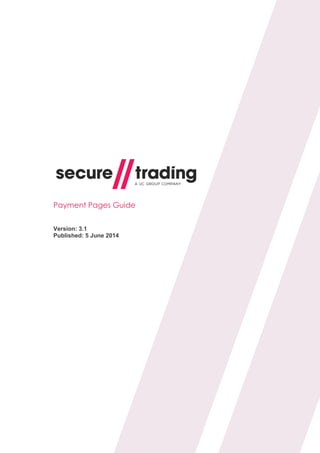
Stpp payment-pages-setup-guide
- 1. Payment Pages Guide Version: 3.1 Published: 5 June 2014
- 2. Payment Pages Guide © Secure Trading Limited 2014 5 June 2014 Page 2 / 70 About this Document This document has been designed to provide the reader with a clear understanding of the STPP Payment Pages system. Conventions Terminology conventions on “merchant” and “customer” The supplier-customer chain within Secure Trading‟s systems has two levels of customer, Secure Trading therefore make a clear definition between the two: Merchant relates to a customer of Secure Trading that uses the system to process requests, such as those for online payments. Customer relates to a customer of the merchant. Note on bulleting conventions There are two forms of bulleting conventions included within this document. Notes with useful but not Mandatory information for your consideration, these are displayed using the following: Please note that… Notes that are requirements and need to be followed in order to prevent future issues with your code are indicated with an exclamation mark and are outlined in bold. It is imperative that… System Time Secure Trading‟s System Time is in Greenwich Mean Time (GMT).
- 3. Payment Pages Guide © Secure Trading Limited 2014 5 June 2014 Page 3 / 70 Table of Contents 1 Introduction ...................................................................................................................................... 5 1.1 What are Payment Pages? ........................................................................................................ 5 1.2 Payment Pages Summary ......................................................................................................... 6 1.3 Parties Participating ................................................................................................................... 7 1.4 Account Configuration................................................................................................................ 8 2 Process Overview ............................................................................................................................ 9 2.1 Configure Your System to use Payment Pages......................................................................... 9 2.2 Payment Pages Standard Authorisation .................................................................................. 10 2.3 Settlement ................................................................................................................................ 12 3 Posting Information ....................................................................................................................... 13 3.1 Configuring the HTTP POST.................................................................................................... 13 3.2 The result of the POST ............................................................................................................ 15 3.3 Verify Card Type ...................................................................................................................... 17 3.4 Change Payment Options........................................................................................................ 20 3.5 Success Page .......................................................................................................................... 21 3.6 “Cancel” and “Continue shopping” buttons .............................................................................. 23 3.7 Testing...................................................................................................................................... 24 4 Allowed Fields ................................................................................................................................ 25 4.1 Required Fields ........................................................................................................................ 25 4.2 Address Verification System (AVS) ......................................................................................... 26 4.3 Billing Fields ............................................................................................................................. 27 4.4 Customer Fields ....................................................................................................................... 28 4.5 Locale....................................................................................................................................... 28 4.6 Settlement Deferral .................................................................................................................. 29 4.7 Settlement Status..................................................................................................................... 29 4.8 Order Reference ...................................................................................................................... 29 4.9 Charset..................................................................................................................................... 30 4.10 Custom Fields .......................................................................................................................... 30 4.11 Postcode validation .................................................................................................................. 31 4.12 County validation...................................................................................................................... 31 5 Security ........................................................................................................................................... 32 6 Additional Request Types............................................................................................................. 35 6.1 Risk Decision ........................................................................................................................... 35 6.2 Account Check ......................................................................................................................... 36 6.3 3-D Secure ............................................................................................................................... 40 6.4 Subscription ............................................................................................................................. 41 6.5 Currency Rate .......................................................................................................................... 41 6.6 How to configure Additional Request Types............................................................................ 48 7 Customisation - CSS...................................................................................................................... 49 7.1 Parent CSS .............................................................................................................................. 49 7.2 Child CSS................................................................................................................................. 50 7.3 CSS Specification .................................................................................................................... 52 7.4 Further Customisation.............................................................................................................. 53 7.5 Ukash ....................................................................................................................................... 53 8 Enhanced Post ............................................................................................................................... 54 8.1 Getting Started ......................................................................................................................... 54 8.2 HTTP Post................................................................................................................................ 55 8.3 Subscriptions and Enhanced Post ........................................................................................... 59 9 iframe............................................................................................................................................... 60
- 4. Payment Pages Guide © Secure Trading Limited 2014 5 June 2014 Page 4 / 70 9.1 Configuring your Website......................................................................................................... 61 9.2 Changing the appearance of the iframe................................................................................... 61 10 Google Analytics........................................................................................................................ 63 10.1 Using Google Analytics Tracking Code ................................................................................... 63 10.2 Google Analytics and Ecommerce Tracking............................................................................ 64 11 Going Live................................................................................................................................... 65 11.1 Notifications and Redirects for Live Site Reference ................................................................ 65 11.2 Contact Secure Trading ........................................................................................................... 65 11.3 Change your website ............................................................................................................... 65 11.4 Live testing ............................................................................................................................... 66 12 Testing......................................................................................................................................... 67 12.1 Testing Authorisation ............................................................................................................... 67 12.2 Address Verification (AVS) and Security Code Checks........................................................... 68 12.3 Testing Fraud Control .............................................................................................................. 69 12.4 Testing Account Check ............................................................................................................ 69 12.5 Testing Currency Rate ............................................................................................................. 69 13 Further Information and Support ............................................................................................. 70 13.1 Secure Trading Support........................................................................................................... 70 13.2 Secure Trading Sales............................................................................................................... 70 13.3 Useful Documents.................................................................................................................... 70 13.4 Frequently Asked Questions.................................................................................................... 70
- 5. Payment Pages Guide © Secure Trading Limited 2014 5 June 2014 Page 5 / 70 1 Introduction 1.1 What are Payment Pages? Secure Trading Payment Pages are for merchants who want a simple and easily implemented way of adding e-payment capability to their online commerce systems. Secure Trading Payment Pages works with custom-designed ecommerce systems as well as with many commercially available shopping cart applications. Using Secure Trading Payment Pages you can: Process payments on our own dedicated HTTPS servers (that use the SSL protocol) that allow you to process secure and reliable transactions. Process payments without storing credit card details on your server. Customise the Payment Pages with custom CSS to maintain the look and feel of your online store. Accept a large variety of currencies. Track all transactions using our online transaction management system, MyST. Figure 1 - Appearance of Payment Pages As a Payment Service Provider (PSP), Secure Trading is required to undergo Payment Card Industry Data Security Standards (PCI DSS) accreditation. If you were to process the customer‟s payment details on your own server, you would also be required to undergo this accreditation process. If you do not wish to undergo full PCI accreditation, using Payment Pages is the solution for your system. If you are processing Mail Order/Telephone Order payments, you still need to undergo accreditation, even when using Payment Pages. For information on PCI accreditation, please contact your acquiring bank.
- 6. Payment Pages Guide © Secure Trading Limited 2014 5 June 2014 Page 6 / 70 1.2 Payment Pages Summary The following diagram outlines the steps involved in processing payments using Payment Pages: The customer opts to make a payment on your website. You transfer the customer to Secure Trading‟s Payment Pages. The customer inputs their payment details on Secure Trading‟s servers. ST submits these details to your bank over a secure connection. If the payment has been successful, a confirmation is shown to the customer. If the payment has failed, an error is shown to the customer. The customer can amend their details and try again.
- 7. Payment Pages Guide © Secure Trading Limited 2014 5 June 2014 Page 7 / 70 1.3 Parties Participating There are a number of different parties that are included when performing transactions through Secure Trading Payment Pages. These parties are detailed below: The Customer - The purchaser of goods or services. They will log on to the merchant‟s website and process an order. They will then process a payment using their own details, usually by using their credit or debit card. The Merchant – Seller of goods or services. They require their own website and will transfer the customer to Secure Trading‟s servers in order to complete payment. The merchant will be exchanging goods or services online for the customer to purchase using Payment Pages. Secure Trading – Facilitates the transaction. The customer will be transferred to Secure Trading‟s secure servers where they will input their payment details. Secure Trading validate these submitted details, and then connect securely to the acquiring bank in order to perform authorisation. The Acquiring Bank – Sends the transaction to the customer‟s card issuer for authorisation. They also send the address information to a separate supplier to check they match the address registered for the card. The Customer‟s Card Issuer – As mentioned above, the card issuer performs the authorisation by running checks, such as if the card inputted by the customer has not been reported stolen and that card has available funds. It is at this stage that the security code and address checks are also performed on the submitted information. If the transaction is performed using 3-D Secure, then the customer is transferred to their card issuer‟s server where they will enter their password for online transactions. Additional 3 rd Parties – If enabled on the merchant‟s account, the process can include additional 3 rd parties, such as PayPal. For transactions of this nature, Secure Trading performs all the integration with the 3 rd Party. The merchant‟s part in the process will not alter. They transfer the customer to Secure Trading‟s secure servers as with any other transaction, and the remainder of the transaction will be handled between Secure Trading and the 3 rd Party.
- 8. Payment Pages Guide © Secure Trading Limited 2014 5 June 2014 Page 8 / 70 1.4 Account Configuration There are a few steps you will need to have considered to begin processing payments through Secure Trading‟s Payment Pages. 1.4.1 Internet Merchant Account An Internet Merchant Account is required if you would like to process online e-commerce transactions. Secure Trading have relationships in place with certain acquirers and will therefore be able to assist you. For contact details of our sales team, please refer to section 13.2 Secure Trading Sales on page 70. 1.4.2 Secure Trading Account In order to process transactions through Secure Trading‟s servers, you will need to have a Secure Trading account and a Secure Trading site reference. You are provided with a Secure Trading site reference when you sign up and this is used to uniquely identify your account when you send any data to Secure Trading. It should also be quoted with any correspondence with Secure Trading. For more information on becoming a Secure Trading merchant, please contact our Sales team (see section 13.2 Secure Trading Sales on page 70). If you believe you already have a Secure Trading account, but do not know your site reference, please contact our support team (see section 13.1 Secure Trading Support on page 70). After you have signed up, you will possess a “live” account and a “test” account. For the remainder of this document, we will assume that your test site reference is test_site12345 and your live site reference is site12346. 1.4.3 Merchant’s website You will need your own website or web page in order to transfer the customer to Secure Trading‟s servers. 1.4.4 IP Ranges You may need to open your firewall for Secure Trading‟s IP Ranges. Current IP Ranges can be viewed at http://webapp.securetrading.net/ips.html 1.4.5 MyST When you first sign up with Secure Trading you will be provided with a MyST username (email address) and password. MyST is a secure interface providing online real-time access to your payment history. The status of every transaction can be tracked, allowing your Secure Trading account to be managed more effectively. Secure Trading recommends regularly signing into MyST to ensure there are no issues with recent transactions processed on your account that require your attention. You can sign in using the following URL: https://myst.securetrading.net/login Alternatively, click the “MYST LOGIN” link, shown in the top right of the Secure Trading home page: http://www.securetrading.com For information on how to use MyST, please refer to the MyST User Guide. 1.4.6 Notifications In addition to using MyST, Secure Trading recommends that all merchants using Secure Trading‟s Payment Pages solution configure notifications to be kept informed of transactions processed on their accounts. For more information, please refer to the Notifications documentation (see section 13.3 Useful Documents on page 70).
- 9. Payment Pages Guide © Secure Trading Limited 2014 5 June 2014 Page 9 / 70 2 Process Overview 2.1 Configure Your System to use Payment Pages This section of the document provides a brief overview on setting up a payment page with Secure Trading. The stages described here are explained in more detail later on in the document. 2.1.1 Contact Secure Trading and Sign Up The first step of the process is to contact Secure Trading and to sign up for a Secure Trading account. You will need to have a merchant account with an acquiring bank in order to process transactions online. Secure Trading can help with obtaining a merchant id if needed, as they have relationships in place with numerous acquirers. To sign up with Secure Trading, contact our sales team (see section 13.2 Secure Trading Sales). 2.1.2 Configure Your Website Once you have set up an account with Secure Trading, you will be provided with two site references. A site reference for testing (e.g. “test_site12345”) and another for processing live transactions (e.g. “site12346”). The site references are used to uniquely identify your Secure Trading account in Secure Trading‟s system. In order to direct customers to your payment page, your webserver will need to submit a number of required fields in a HTTP POST to Secure Trading‟s servers. Secure Trading recommend that you test your setup, prior to going live, by performing transactions using your test site reference. For information on configuring your website, please refer to section 3 Posting Information. You can perform a test transaction using the test details provided in section 12 Testing. 2.1.3 Going Live Now you have successfully set up your website to perform a test transaction, and you are ready to begin processing live transactions, please send an email to support@securetrading.com to request to go live and you will receive a response when you can begin processing live payments. For transactions to your live site, you need to ensure requests are processed using the site reference of your live site in place of your test site reference. For further information on switching to your live account, please refer to section 11 Going Live. If you require any assistance with going live, please contact Secure Trading support (see section 13.1 Secure Trading Support).
- 10. Payment Pages Guide © Secure Trading Limited 2014 5 June 2014 Page 10 / 70 2.2 Payment Pages Standard Authorisation The purpose of the Payment Pages system is to accept a payment from a customer in a secure manner and to process it on your behalf. This section provides the reader with a detailed breakdown of the stages within a standard e-commerce authorisation using STPP Payment Pages. C U S T O M E R M E R C H A N T S E C U R E T R A D I N G A C Q U I R I N G B A N K C U S T O M E R M E R C H A N T S E C U R E T R A D I N G A C Q U I R I N G B A N K Step 2 Merchant‟s website captures the customer‟s order and sends the customer to the Payment Pages. Step 1 Customer is using merchant‟s website. Step 3 The customer enters their payment details on Secure Trading‟s secure servers. Are the payment details valid? Step 4 Secure Trading sends the payment details to the bank, which performs checks on the customer‟s account with the card Issuer. Did the bank authorise the payment? A failure message is displayed to the customer. The customer can try to make the payment again, using a different card or payment type. Step 5 The acquiring bank sends an Auth Code to Secure Trading, along with results of security checks performed.Step 6 Secure Trading interprets the response from the acquiring bank and updates their records.Step 7 The customer is displayed a Success page. YesNo No Yes
- 11. Payment Pages Guide © Secure Trading Limited 2014 5 June 2014 Page 11 / 70 Steps 1-2: The merchant captures the customer’s order The first step of the process involves the customer logging on to the merchant‟s website. The website is designed to capture the customer‟s order, and has an option to pay via Secure Trading. At this point the merchant‟s website will need to submit details to Secure Trading‟s payment gateways via a HTTP/HTTPS POST. For information on the fields required, and optional fields that can also be submitted, please refer to section 4 Allowed Fields. Step 3: Customer enters their payment details on Secure Trading’s servers A payment page will be displayed, allowing the customer to enter their payment details on Secure Trading‟s servers. Once the customer has entered their payment details, Secure Trading will perform validation checks on the details supplied. If all validation checks pass, Secure Trading securely connects to the merchant‟s acquiring bank for authorisation. If the validation checks fail, the Payment Pages is redisplayed with an error message informing the customer their attempt failed. The customer can then amend their details and try again, or try a different payment method. Step 4: Authorisation performed by acquiring bank and card issuer The authorisation process is performed between the merchant‟s acquiring bank and the customer‟s card issuer. It is at this point that the AVS (Address Verification System), CVV2 (security code) checks and checks on availability of funds are performed. Please note that the nature of checks performed will depend on the payment types, card issuers, card issuer region and acquirers involved in the transaction. Please refer to the STPP AVS & CVV2 document for further information on address and security code checks. Step 5: Result sent from acquiring bank to Secure Trading The acquiring bank sends a response to Secure Trading indicating whether or not the transaction has been authorised. If the transaction has been authorised, then an authorisation code is returned to Secure Trading, along with the results of the address and security code checks. Please note that although a transaction has been authorised, it does not necessarily mean that the funds will have been transferred to your bank account immediately. For the majority of card issuers, the funds are reserved against the customer‟s account until the settlement procedure is performed. For more information on the settlement process, please refer to section 2.3 Settlement. Step 6: Secure Trading interprets response Secure Trading interprets the response from the Acquiring Bank and updates their records with the result of the transaction. Step 7: Customer is displayed a success page Outcome of the payment is displayed to the customer on Secure Trading’s server (default) The response page that is displayed to the customer is dependent on whether the transaction is authorised or not: If the transaction is authorised, a success page hosted by Secure Trading is displayed. If the card issuer declines the transaction, the Payment Page is redisplayed to the customer with an error message. The customer can then amend their details and try again, or try a different payment method.
- 12. Payment Pages Guide © Secure Trading Limited 2014 5 June 2014 Page 12 / 70 Redirect to Merchant’s Website (optional) As an alternative to displaying the success/failure pages on Secure Trading‟s servers, the merchant has the ability to perform redirect (HTTP 302) back to their site upon the completion of a customer‟s order. The customer‟s browser is redirected to a URL on the merchant‟s server, which can include fields supported by Secure Trading from the processed transaction. Please note that when using the redirect, if the URL the customer is being returned to is not on HTTPS, the customer will receive a “You are about to leave a secure connection” message, after inputting their card details. In order to set up a redirect, please see section titled Payment Pages Redirects within the MyST User Guide which provides detailed instructions on configuring redirects within MyST. 2.3 Settlement Please note that the procedure outlined in the section of the document applies to card-based payment methods. For further information on other payment types, please refer to additional Secure Trading documentation on our website, or contact your acquiring bank / payment provider. Once a transaction has been authorised the funds are then reserved against the customer‟s account for up to seven days while awaiting settlement. The instruction to transfer the funds is scheduled daily when Secure Trading submits a batch of all transactions that are pending settlement to the merchant‟s bank. This process is called settlement and is outlined below. Please note that settlement can be deferred for certain transactions. You can request this (see section 4.6 Settlement Deferral), or transactions may be deferred by Secure Trading‟s internal fraud system. You should therefore sign in to MyST on a regular basis, to check the status of your transactions. Please refer to the MyST User Guide for further information. Step 1: Secure Trading submit settlement file to the Acquiring Bank The initial phase of the settlement process occurs when Secure Trading submits a file to the merchant‟s acquiring bank. The file contains all transactions that are in status „pending settlement‟, and this occurs daily. Step 2: The funds are transferred to the Merchant’s bank account When the merchant‟s acquiring bank has received the settlement file from Secure Trading, the bank commences the process of physically settling the money into the merchant‟s nominated bank account. The time frame of this payment differs between banks, and is beyond Secure Trading‟s control. The authorised funds are only reserved for up to seven days, after which if not claimed in the settlement process, they are released back onto the customer‟s card. If a transaction has been authorised, it is not guaranteed you will receive the funds. Therefore, it is important that you regularly log in to MyST to check the status of your payments on the Secure Trading System. Please refer to the MyST User Guide for further information.
- 13. Payment Pages Guide © Secure Trading Limited 2014 5 June 2014 Page 13 / 70 3 Posting Information In order to transfer your customers to Secure Trading‟s Payment Pages, you will need to perform an HTTP or HTTPS POST request. Based on the information posted, the system will then interpret this information and display the appropriate page to the customer. 3.1 Configuring the HTTP POST Once you have a Secure Trading account set up and are ready to begin testing, you will need to establish a way of transferring a customer from your site to Secure Trading. Two methods are outlined within this section. Please note that for both examples outlined in this section, please submit your test site reference (e.g. test_site12345). When you go live, you will need to use your live site reference. 3.1.1 Method 1: Perform a POST (recommended) It is possible to set up a POST to the Payment Page. This can be achieved by creating a form on your webserver that will submit the information. If you copy the below to an HTML file, and open that page in your web browser, you will be displayed a button that will POST the information to Secure Trading‟s servers when clicked. <html> <head> </head> <body> <!--YOUR HTML--> <form method="POST" action="https://payments.securetrading.net/process/payments/choice"> <input type="hidden" name="sitereference" value="test_site12345"> <input type="hidden" name="currencyiso3a" value="USD"> <input type="hidden" name="mainamount" value="100.00"> <input type="hidden" name="version" value="1"> <input type="hidden" name="orderreference" value="myorder12345"> <input type="submit" value="Pay"> </form> </body> </html> The above example includes the required fields that need to be included in the POST (highlighted above in bold). The optional field orderreference has also been included. All optional fields can be submitted in this way. For more information on these fields or the additional fields that can be included, please refer to section 4 Allowed Fields on page 25. Please note that you can download orderpage.html from Secure Trading‟s website (http://www.securetrading.com/support/downloads-stpp.html), which is a form page you can use to perform a POST to Secure Trading. Please note that the method above describes how to process an Authorisation Request through the Payment Pages. It is possible to perform additional request types, as described in section 6 Additional Request Types.
- 14. Payment Pages Guide © Secure Trading Limited 2014 5 June 2014 Page 14 / 70 3.1.2 Method 2: Link to Secure Trading Alternatively, it is possible to link directly to your payment page from your website, by hosting a link which resembles the following: You must not use this method when processing payments on your LIVE account, if submitting sensitive billing information (e.g. customer‟s billing address), as this could be intercepted by a third party. Secure Trading recommends using Method 1, outlined in section 3.1.1. https://payments.securetrading.net/process/payments/choice?sitereferen ce=test_site12345¤cyiso3a=GBP&mainamount=100.00&version=1 The above example includes the required fields that need to be included in the link. For more information on these fields or the additional fields that can be included, please refer to section 4 Allowed Fields on page 25. You may find this method easier for testing your implementation, as you can easily change the fields submitted by modifying the URL in the address bar of your browser. As an example of including additional fields, if you would also like to submit the orderreference within your URL, then you would include the following additional data (marked in bold) in your URL: https://payments.securetrading.net/process/payments/choice?sitereferen ce=test_site12345¤cyiso3a=GBP&mainamount=100.00&version=1&orderr eference=myorder12345 The orderreference field is added to the end of the link with an ampersand (“&”), the field name, an equals sign (“=”) and then the value (in this case “myorder12345”). This is how any permitted additional fields are added to a URL.
- 15. Payment Pages Guide © Secure Trading Limited 2014 5 June 2014 Page 15 / 70 3.2 The result of the POST Once you have successfully completed the setup of the POST, then either the link or the button when pressed should return a page similar to Figure 2. Figure 2 - Default payment choice page Figure 2 is a screenshot of the default payment choice page with default styling. On this page, the customer will choose the payment type with which they would like to make the payment. If the customer wishes to process a credit/debit card transaction, they will be redirected to a page similar in appearance to that shown in Figure 3. Please note the appearance of the billing details page will vary depending on payment type chosen. The billing details page for most major cards will have the layout shown in Figure 3.
- 16. Payment Pages Guide © Secure Trading Limited 2014 5 June 2014 Page 16 / 70 Figure 3 - Billing details page for a card
- 17. Payment Pages Guide © Secure Trading Limited 2014 5 June 2014 Page 17 / 70 3.3 Verify Card Type It is possible to configure the customer's ability to pay in a different payment types, after they have chosen their preferred payment type on the payment choice page (Figure 2). Secure Trading offers three configurations to handle customers who select a card type on the payment choice page (Figure 2), but enter the details of a different card type on the details page (Figure 3). These configurations are outlined in detail, below. To change the verify card type solution to be used on your site, please contact Secure Trading support (see section 13.1 Secure Trading Support on page 70). Please note that by default, new sites are configured to use the “Auto Correct” configuration. Although Secure Trading correctly identifies the majority of cards submitted to the Payment Pages, we may not always correctly assign the card type when our Bank Identification Number (BIN) records differ from the records maintained by our supported acquirers. 3.3.1 Auto Correct (Default) – Configuration “0” The payment is processed in the correct payment type, but the customer is not informed beforehand if the card details they have entered did not match the card type they selected on the payment choice page. The customer can change to a different payment type after they have selected one from the payment choice screen by selecting a new payment type from the Change Payment Options at the top of the billing details page (see section 3.4 Change Payment Options on page 20). 3.3.2 Fail if PAN doesn’t match – Configuration “1” This configuration prevents a customer from changing the payment type they are paying with after they have reached the billing details page. This is designed for merchants who have implemented their own hosted payment choice page, allowing customers to select a payment type before inputting their payment details on Secure Trading‟s hosted billing details page (as shown in Figure 3). If the customer enters card details that do not match the card type, and attempt to process a payment, the payment will not be processed and a red warning message is shown at the top of the page (Figure 4). They cannot proceed with the payment until they enter payment details for the pre-specified payment type. Figure 4 - Payment details entered does not match pre-specified payment type (Error)
- 18. Payment Pages Guide © Secure Trading Limited 2014 5 June 2014 Page 18 / 70 3.3.2.1 Posting directly to the billing details page When using verify card type, you may wish to bypass the payment choice page by redirecting the user directly to the billing details page with a pre-defined payment type. This section outlines how to perform this operation. To post directly to Secure Trading‟s hosted billing details page (as shown in Figure 3), follow the steps outlined in section 3.1 Configuring the HTTP POST on page 13, substituting the URL with “https://payments.securetrading.net/process/payments/details”, and including the additional field paymenttypedescription, which has the payment type the customer is using to make the payment. Examples can be found, below. Using verify card type configuration “1” ensures the customer will not be able to pay in any other payment type other than the one specified in the POST. Example HTML to perform a POST to Secure Trading billing details page Differences from the POST to Secure Trading‟s hosted payment choice page are highlighted in bold: <html> <head> </head> <body> <!--YOUR HTML--> <form method="POST" action="https://payments.securetrading.net/process/payments/details"> <input type="hidden" name="sitereference" value="test_site12345"> <input type="hidden" name="currencyiso3a" value="USD"> <input type="hidden" name="mainamount" value="100.00"> <input type="hidden" name="version" value="1"> <input type="hidden" name="paymenttypedescription" value="VISA"> <input type="submit" value="Pay"> </form> </body> </html> Example of link to Secure Trading billing details page Differences from the URL to Secure Trading‟s hosted payment choice page are highlighted in bold: https://payments.securetrading.net/process/payments/details?siterefere nce=test_site12345¤cyiso3a=USD&mainamount=100.00&version=1&payme nttypedescription=VISA
- 19. Payment Pages Guide © Secure Trading Limited 2014 5 June 2014 Page 19 / 70 3.3.3 Payment Pages redisplay choice if PAN doesn’t match – Configuration “2” The customer is shown a yellow warning at the top of the page (Figure 5), if the card details they have entered did not match the card type they selected on the payment choice page. The customer needs to click “Pay” again in order to make the payment with the card type associated with the previously submitted details. They can amend their address and billing details before paying, or opt to pay using a different payment type by choosing an alternative from the Change Payment Options at the top of the page (see section 3.4 Change Payment Options on page 20). Figure 5 - Payment details entered does not match pre-specified payment type (Warning)
- 20. Payment Pages Guide © Secure Trading Limited 2014 5 June 2014 Page 20 / 70 3.4 Change Payment Options For sites configured to use verify card type configurations “0” and “2” (see sections 3.3.1 and 3.3.3, respectively), customers will always be shown Change Payment Options along the top of the billing details page (as shown in Figure 6). Please note if your site is only configured to accept payments in one payment type, the Change Payment Options will not be shown. Figure 6 – Change Payment Options as seen on billing details page When the customer clicks this grey bar, they are shown all payment types configured on your account for the submitted currency (as shown in Figure 7), from which a new payment type can be chosen to process the payment. Figure 7 – Change Payment Options after they are clicked Please note that sites using verify card type configuration “1” will never show the Change Payment Options, even if the customer enters invalid payment details, or the payment is otherwise unsuccessful. This means that once the customer is viewing the billing details page, they cannot change the payment type they are paying in.
- 21. Payment Pages Guide © Secure Trading Limited 2014 5 June 2014 Page 21 / 70 3.5 Success Page Following a successful authorisation, the customer will be shown a success page (as shown in Figure 8). This page contains information about the processed authorisation that is useful for the customer to take note of for future reference. Figure 8 - Success page for a card Secure Trading recommends emailing these details to the customer following authorisation. Information on configuring email notifications for your account can be found in the Notifications section of the STPP MyST User Guide (please refer to section 13.1 Secure Trading Support on page 70).
- 22. Payment Pages Guide © Secure Trading Limited 2014 5 June 2014 Page 22 / 70 3.5.1 Refresh warning After a successful authorisation request, by default the customer is shown a success page with a unique reference number for the request. If the customer navigates back to the billing details or payment choice pages using the navigation buttons in their browser and attempts to make another payment, they will be redirected to the same success page (with the same reference number as before). A warning will be displayed at the top of the page (as shown in Figure 9) to remind the customer a payment has already been processed. This is to assist in preventing duplicate authorisation requests from being processed accidentally. Figure 9 - Refresh warning on success page
- 23. Payment Pages Guide © Secure Trading Limited 2014 5 June 2014 Page 23 / 70 3.6 “Cancel” and “Continue shopping” buttons 3.6.1 “Cancel” buttons Secure Trading Payment Pages can be configured to show “Cancel” buttons on the payment choice page and/or the billing details page. When clicked, the customer is redirected to a URL of your choosing. Figure 10 - Payment choice page configured to show “Cancel” button Figure 11 - Billing details page configured to show “Cancel” button 3.6.2 “Continue shopping” button Secure Trading Payment Pages can be configured to show a “Continue shopping” button on the success page, following a successful authorisation request. When clicked, the customer is redirected to a URL of your choosing. Figure 12 - Success page configured to show "Continue shopping" button
- 24. Payment Pages Guide © Secure Trading Limited 2014 5 June 2014 Page 24 / 70 3.6.3 Configuration To set up these buttons on Payment Pages, please contact Secure Trading support (refer to section 13.1 Secure Trading Support on page 70). Please inform support of the required URL(s) and buttons required for your solution. 3.7 Testing You can test the different payment configurations through your Payment Pages using the testing details found in section 12 Testing on page 67 of this document. Secure Trading recommends that you test your system thoroughly before processing real transactions through your live account.
- 25. Payment Pages Guide © Secure Trading Limited 2014 5 June 2014 Page 25 / 70 4 Allowed Fields The examples provided in previous sections of the document focus on the fields required by Secure Trading. Secure Trading recommends that you submit as much information as possible with your transactions, as this can help you gain more information about a customer that can be used to tackle fraud. This section of the document lists both the required and the additional field names that can be included within the POST submitted from your website to Secure Trading, and the benefits of including this information. It is important that the field names you post match those within the following tables, as only these fields are recognised by Secure Trading‟s servers. The field names are case sensitive. Please note that the system does not support multiple fields with the same name, unless explicitly stated. 4.1 Required Fields The table below includes the required field names that need to be passed through to Secure Trading in order to display your payment page. Field name Details sitereference The unique Secure Trading site reference that you receive when you sign up. currencyiso3a The currency that the transaction will be processed in. There is a list of available currencies on our website: http://webapp.securetrading.net/currencycodes.html mainamount The amount of the transaction should be in main units, with no commas, so £1000 would be 1000.00 Currencies such as Japanese Yen which do not require a decimal place can be submitted without. So 1000 Yen would be 1000 version This value will be set to 1. 4.1.1 VISA Additional Authorisation Data Merchant Category Code (MCC) 6012 VISA has mandated that merchants with a Merchant Category Code (MCC) of 6012 are required to send the following additional fields: Field name Details customerdob The account holder‟s date of birth. Must be in the format YYYY-MM-DD. customeraccountnumber Account holder‟s unique reference. e.g. 1234567 customeraccountnumber type The account holder‟s account type. Either “CARD” or “ACCOUNT”. customerlastname The account holder‟s last name. customerpostcode The customer‟s postcode. Your Merchant Category Code (MCC) is a four-digit number assigned to you by your acquirer. It is used to classify the business by the type of products or services it provides. If you are unsure of the value of your merchant category code, please contact Secure Trading Support (section 13.1).
- 26. Payment Pages Guide © Secure Trading Limited 2014 5 June 2014 Page 26 / 70 4.2 Address Verification System (AVS) The Address Verification System provides a further level of security to a transaction as it allows you to carry out checks regarding the validity of the address information supplied by the customer in relation to the card used. 4.2.1 What is Address Verification? A customer‟s billing address is checked against the address that the card issuer holds for that card. Your bank will indicate whether there is a match between the entered address and the card address on record. When obtaining an authorisation for a transaction, Secure Trading will pass the customer‟s address (if provided) to the acquiring bank along with the details required for authorisation. 4.2.2 Availability The availability of the Address Verification System is dependent on the acquiring bank and card issuer, although it should be noted that most cards support this functionality. The ability to conduct address checks is dependent on the location of your acquiring bank in relation to the location of the issuing bank of the card being presented. Most acquirers do support the process but only on locally issued cards. All UK cards and a number of US cards are address checked by all UK acquirers. Please contact Secure Trading for further information on the supported acquirers and card types (see section 13.1 Secure Trading Support on page 70). Please refer to the STPP AVS & CVV2 document (see section 13.3 Useful Documents on page 70) for further information on AVS. 4.2.3 Address Field Names In order to perform Address Verification on a card, you will need to include the address details within your POST. Please note that in order for the AVS checks to be performed, it is the billing address details that need to be included. The table below includes the various field names that you can pass to Secure Trading's system in order for the address details to be checked. Field name Details billingpremise The house number or first line of the Customer‟s Billing Address. billingstreet The street entered for the Customer‟s Billing Address billingtown The town entered for the Customer‟s Billing Address. billingcounty The county entered for the Customer‟s Billing Address. billingpostcode The postcode entered for the Customer‟s Billing Address.
- 27. Payment Pages Guide © Secure Trading Limited 2014 5 June 2014 Page 27 / 70 4.3 Billing Fields You may also submit the following billing fields through Secure Trading‟s systems. Field name Details billingprefixname This will be the Customer‟s prefix. The options available are Mr, Mrs, Miss, Dr, Ms, Prof and Rev. billingfirstname The Customer‟s first name. billinglastname The Customer‟s last name. billingcountryiso2a The Customer‟s country for their billing address. This will need to be in iso2a format. For a list of countries, please see: http://webapp.securetrading.net/countrycodes.html billingemail The Customer‟s e-mail address. This can then be used for correspondence with the customer. billingtelephone The Customer‟s telephone number. Requires billingtelephonetype to be specified. billingtelephonetype The type of telephone number inputted. The options available are: H = Home M = Mobile W = Work Required if billingtelephone is entered.
- 28. Payment Pages Guide © Secure Trading Limited 2014 5 June 2014 Page 28 / 70 4.4 Customer Fields You may also submit details with regards to an additional address for the customer. This usually relates to the delivery address. These fields are included below. Field name Details customerpremise The house number or first line of the Customer‟s additional/delivery address. customerstreet The street entered for the Customer‟s additional/delivery address customertown The town entered for the Customer‟s additional/delivery address. customercounty The county entered for the Customer‟s additional/delivery address. customerpostcode The postcode entered for the Customer‟s additional/delivery address. customertelephone The Customer‟s telephone number associated with their additional/delivery address. Requires customertelephonetype if entered. customertelephonetype The type of telephone number entered. The options available are: H = Home M = Mobile W = Work Only required if customertelephone is entered. customercountryiso2a The Country for the Customer‟s additional/delivery address. This will need to be in ISO2A format. For a list of Country Codes, please see: http://webapp.securetrading.net/countrycodes.html customeremail The Customer‟s e-mail address associated with their additional/delivery details. This can then be used for correspondence with the Customer. 4.5 Locale For customers from the United States, Secure Trading provides an option to use US English for names of fields displayed on the Payment Pages (this does not affect the name of fields processed by STPP): Field name Details locale By default, Payment Pages will use UK English, unless otherwise specified, using the values below: en_US = US English for field names. (e.g. postcode becomes zipcode and county becomes state). en_GB = UK English for field names (as default).
- 29. Payment Pages Guide © Secure Trading Limited 2014 5 June 2014 Page 29 / 70 4.6 Settlement Deferral It is possible to defer settlement on transactions by submitting settleduedate through the Payment Pages system. This field is detailed below (for more information on settlement, please see section 2.3): Field name Details settleduedate The date the Merchant wishes for the transaction to settle. This needs to be in the format YYYY-MM-DD. Please note that the due date can be up to a maximum of 7 days after the authorisation date. 4.7 Settlement Status You can set the status of a transaction by submitting the settlestatus field to Secure Trading‟s system: Field name Details settlestatus This value relates to the status of the transaction. The possible vales are: 0 – Pending Settlement. 1 – Pending Settlement, manually overridden. 2 – Suspended. 100 – Settled (This is only currently available for certain acquirers. For more information, contact Secure Trading Support; please see section 13.1 Secure Trading Support on page 70). The default value is 0. 4.8 Order Reference You can pass your own reference for a transaction, to be stored in the database. Field name Details orderreference Your own reference for the transaction. This can be useful when matching transactions to orders within your system.
- 30. Payment Pages Guide © Secure Trading Limited 2014 5 June 2014 Page 30 / 70 4.9 Charset In order for data to be transmitted, the customer‟s browser encodes it using a character encoding. Secure Trading‟s servers need to know this encoding (or charset) in order to correctly decode the data. Many browsers do not provide this information, in which case Secure Trading will assume the character encoding is ISO-8859-1. This is compatible with all browsers but can result in some characters (in particular non-western characters) being interpreted incorrectly. You can tell the browser to specify the correct charset by including a hidden field “_charset_” within your HTML form. Browsers will automatically fill the value of this field with the charset they are using, so there is no need to specify a value for this field, for example: <INPUT TYPE=hidden NAME=”_charset_” /> Please note that you can find more information on charset, by referring to http://en.wikipedia.org/wiki/Character_encoding 4.10 Custom Fields Secure Trading allows you to pass custom fields through their system. The field names do not need to be a specific case and will not be saved in the database. You can include these custom fields within the HTTP POST to Secure Trading‟s Payment Pages. No customisation is required of the Payment Pages system. The maximum allowed length of custom fields submitted to STPP is 100 characters. Any custom fields exceeding this limit will be truncated or cause an error. Please note that the field names should not be the same as the Secure Trading field names outlined above, or end with “_html”. Please note that if you would like to receive any custom fields back in a POST from Secure Trading‟s servers, please refer to the MyST User Guide for more information on configuring notifications (see section 13.3 Useful Documents on page 70).
- 31. Payment Pages Guide © Secure Trading Limited 2014 5 June 2014 Page 31 / 70 4.11 Postcode validation If included within the request, validation is performed on the postcode. Please note that postcode validation is dependent on the country supplied. If no country is supplied, then no additional validation is performed. The following table outlines the format the postcode needs to be in when it is submitted to Secure Trading. T represents Text (A-Z or a-z) and N represents Number (0-9): Country Validation United States (US) Needs to be a 5 or 9 digit zip code. NNNNN NNNNNNNNN Great Britain (GB) Needs to be between 6 and 8 characters long, including spaces. Can be one of the following formats: TN NTT TNT NTT TNN NTT TTN NTT TTNN NTT TTNT NTT Canada (CA) Needs to be 6 or 7 characters long, including spaces. Can be one of the following formats: TNT NTN TNTNTN Other The format of postcodes for other countries is not validated by Secure Trading. 4.12 County validation If the country is entered and is United States (US), the county field needs to be a valid two- digit state code (e.g. “NY” for New York). For a list of US state codes, see: http://webapp.securetrading.net/usstatecodes.html
- 32. Payment Pages Guide © Secure Trading Limited 2014 5 June 2014 Page 32 / 70 5 Security To ensure the request to Secure Trading has not been modified by a malicious user, a field called sitesecurity can be included in the POST to the Payment Pages. This field contains a cryptographic hash of a predefined set of field values. Follow the steps below to use this security feature. Step 1: Field Selection You will need to notify Secure Trading Support (see section 13.1 Secure Trading Support on page 70) of the fields to include in the hash. The default fields are currencyiso3a, mainamount, sitereference, settlestatus and settleduedate. Secure Trading recommends including as many unique fields when creating the hash as possible. Including only the merchant and currency fields will end up creating the same hash even though the amount field may have been compromised. To prevent anyone from changing the amount, we recommend including the mainamount field. Please note that although the fields settlestatus and settleduedate are optional, they can affect when a transaction settles. Even if these fields are not submitted to Secure Trading, we recommend including them when you set up the fields with support. The way the hash is generated will not change, but it will mean that a malicious user will not be able to affect the settlement of a transaction through your account. Once the fields have been chosen, you will need to provide Secure Trading with a password that is appended to the end of the hash. If you would like to change the password or add/remove fields from the hash you must notify Secure Trading support. Secure Trading will never ask for your Site Security password after first-time configuration. Never share your Site Security password with third parties. Do not store hard copies of this password. Please note that any fields that are included in the hash, which can be edited by the customer within the payment pages, can change the security hash. Therefore it is advised that only fields that are not expected to change should be included. It is important to consider this if you intend to use the MyST Payment Email. Step 2: Hash Generation You will need to set up your system to build the hash. When generating the hash, only the field values are used. Please note that the order of the fields within the hash must be correct. If the correct details are not supplied, the transaction will be stopped. There are three different algorithm types currently supported: md5 sha1 sha256
- 33. Payment Pages Guide © Secure Trading Limited 2014 5 June 2014 Page 33 / 70 The recommended default algorithm type is sha256 (included in the examples, below). If your preferred algorithm is not listed, please contact support (see section 13.1 Secure Trading Support on page 70). For the examples, the values supplied are: Field Name Field Value Position currencyiso3a USD 1 st mainamount 100.00 2 nd sitereference test_site12345 3 rd settlestatus 4 th settleduedate 5 th password PASSWORD 6 th Please note that the password must be appended to the end of the string before generating the hash. Please note that the examples demonstrate where the optional field settlestatus and settleduedate are not included in the POST to Secure Trading, but have been set as default values for the hash. Python Example import hashlib securityHashObj = hashlib.new("sha256") securityHashObj.update("USD100.00test_site12345PASSWORD") securityHash=securityHashObj.hexdigest() return securityHash PHP Example <?php echo hash('sha256', 'USD100.00test_site12345PASSWORD');; ?> Java Example import java.math.*; import java.lang.*; import java.security.*; public class mysha256 { public static void main(String args[]) throws Exception{ String stringToHash="USD100.00test_site12345PASSWORD"; MessageDigest mDigest=MessageDigest.getInstance("SHA-256"); mDigest.update(stringToHash.getBytes()); String merchantHash=(""+new BigInteger(1,mDigest.digest()).toString(16)); System.out.println(merchantHash); } } Perl Example #!/usr/bin/perl use Digest::SHA qw(sha256 sha256_hex); $merchantFieldData = 'USD100.00test_site12345PASSWORD'; $merchantHash = sha256_hex($merchantFieldData); print $merchantHash;
- 34. Payment Pages Guide © Secure Trading Limited 2014 5 June 2014 Page 34 / 70 Step 3: Submitting the Hash The field sitesecurity must be included in the post to the Payment Pages. The value of sitesecurity needs to be the hash generated. To ensure the latest version of the site security feature is used, the hash must be prefixed with a “g” before submitting to Secure Trading. For more information, see 3.1 Configuring the HTTP POST on page 13. Please note that it is important that the generated hash is prefixed with a “g”. Failure to do so could invalidate the hash and stop legitimate transactions. For any payment that is attempted with an incorrect hash, the customer will be presented with an error (such as shown in Figure 13) and no payment will be processed. Figure 13 - Security Hash mismatch error Example of URL with Security Hash Using the same values from the steps, above, here is an example of a Payment Pages URL with the sitesecurity field appended (using the sha256 algorithm type): https://payments.securetrading.net/process/payments/choice?sitereferen ce=test_site12345¤cyiso3a=USD&mainamount=100.00&version=1&sitese curity=g0e6f21313833b21d2693a8d113b56a2bede3648e84c4c2a6f61f107f46c1f1 71 This ensures that if the customer modifies any of the fields used to create the hash that are passed in the URL, Secure Trading will not process the payment (as when the hash is re- generated on Secure Trading‟s systems, the values will differ).
- 35. Payment Pages Guide © Secure Trading Limited 2014 5 June 2014 Page 35 / 70 6 Additional Request Types This section describes the additional request types that can be processed along with a payment processed through Payment Pages. To enable these request types on your site please contact Secure Trading support. For more information, see section 6.5 How to configure Additional Request Types on page 41. 6.1 Risk Decision The purpose of Risk Decision requests is to minimise fraud by analysing customer details and highlighting possible fraudulent activity by using Secure Trading‟s Fraud Control system. This is to assist you in making a decision of whether or not to process a customer‟s transaction, based on the perceived level of risk. This is achieved by checking the industry‟s largest negative database and also searching for suspicious patterns in user activity. The system uses neural-based fraud assessments that can be configured specifically for your account and is constantly updating the fraud checks used to combat new risks. Based on the decision returned by the Fraud Control system a customer that is deemed as suspicious can be prevented from processing a payment. To enable Fraud Control on your account, please contact Secure Trading Support (see section 13.1 Secure Trading Support on page 70). 6.1.1 Process Once the customer submits their details to the Payment Pages a Risk Decision assessment is processed by the Fraud Control system, where the billing, delivery and payment details are analysed by a rule-based system and includes: The industry‟s largest negative database. Neural-based fraud assessments. Tumbling or swapping, where there is an unusual usage pattern in the card number, expiration date or customer details associated with a transaction. Please note dependent on your Fraud Control profile, the rules can be configured specifically for your account. For more information, contact Secure Trading Support (see section 13.1 Secure Trading Support on page 70). The Fraud Control system will analyse these details and respond with one of the following results: ACCEPT - The details are not deemed suspicious. DENY- The details are suspicious and a transaction should not be performed. CHALLENGE - Further investigation is recommended. 6.1.2 Performing Authorisations automatically based on Risk Decision responses Based on the result of the Risk Decision, you can decide whether to automatically proceed with the Authorisation or not. By default, the Payment Pages have the following process flow: 1. If the Risk Decision returns an Accept, then continue with the authorisation. 2. If the Risk Decision returns a Challenge or Deny, then process the authorisation, but suspend the transaction allowing for further investigation.
- 36. Payment Pages Guide © Secure Trading Limited 2014 5 June 2014 Page 36 / 70 Please note the default process flow can be customised. For example, you could choose not to process the authorisation if the Risk Decision returns a Deny. For more information, contact Secure Trading Support (see section 13.1 Secure Trading Support on page 70). Please note the test details to use with the Secure Trading test Fraud Control system can be found in section 12.3 Testing Fraud Control on page 69. 6.1.3 Additional fields The following optional fields can be posted to the payment pages to improve the Fraud Control risk decision process: Field Name Details billingdob The Customer‟s Date of Birth. Must be in the format YYYY-MM-DD. customershippingmethod The shipping method. Can be one of the following values: C = Low Cost D = Designated by Customer I = International M = Military N = Next Day/Overnight O = Other P = Store Pickup T = 2 day Service W = 3 day Service Secure Trading recommends submitting as much data as possible to assist the Fraud Control risk decision process. 6.2 Account Check An Account Check is an optional request to help minimise fraud. It allows payment details to be validated, and checks that the details entered by the customer matches those on the card issuer‟s records. No funds will be reserved or transferred by the Account Check request. Please note that Account Checks are only available for certain Acquiring Banks. Please contact the Secure Trading support team for more information (see section 13.1 Secure Trading Support).
- 37. Payment Pages Guide © Secure Trading Limited 2014 5 June 2014 Page 37 / 70 The checks performed by an Account Check Request consist of the following: Use of the Address Verification System (AVS) to check if the provided first line of the billing address for the customer matches that on the card issuer‟s records. Checks to see if the billing postcode provided by the customer matches that on record for their card. Checks to see if the security code (CVV2) provided by the customer matches that on record for their card. Please note that the checks performed on an Account Check Request are the same as those carried out on a regular e-commerce Authorisation (AUTH) Request. Please refer to the STPP AVS & CVV2 document (see section 13.3 Useful Documents on page 70) for further information on address and security code checks. No funds will be reserved as part of an Account Check. The results of these checks are returned in the security response of the Account Check. The security response consists of three different fields, each containing the result of an individual check. The names of the fields are listed, below: Field name Comment securityresponseaddress The results of the checks performed by the AVS on the first line of the billing address. securityresponsepostcode The results of the checks on the billing postcode. securityresponsesecuritycode The results of the security code checks. An Account Check Request will analyse the details provided by the customer and respond with the following results for each check performed: Security response value Description Comment 0 “Not Given” Your bank was not provided with the information required to perform this check. 1 “Not Checked” Your bank was unable to perform checks on the information provided. 2 “Matched” The information provided by the customer matches that on the card issuer‟s records. 4 “Not Matched” The information provided by the customer does NOT match that on the card issuer‟s records. For example, if the securityresponseaddress and securityresponsepostcode have a value of 2, but the securityresponsesecuritycode has a value of 4, this indicates that the first line of the address and the postcode match those on the card issuer‟s records, but the security code (CVV2) entered by the customer does not match the code found on the back of their card.
- 38. Payment Pages Guide © Secure Trading Limited 2014 5 June 2014 Page 38 / 70 Alternatively, you can view security responses in the Single Transaction View for the Account Check transaction in MyST (see Figure 14). Please refer to the MyST User Guide (see section 13.3 Useful Documents) for more information. Figure 14 - Security Response in MyST If an amount is submitted in an Account Check Request, it is only stored for the purpose of inheritance by future requests (such as performing a later Authorisation request), which refers to this parent Account Check transaction. The amount sent in an Account Request is not reserved, as Account Checks never reserve funds. Please note that the settlestatus submitted with an Account Check will be inherited by any subsequent requests that refer to it as a parent. Account Check requests can be processed for all payment types, which are supported by your acquirer that can process Account Checks through Secure Trading. To enable Account Check on your account, please contact Secure Trading Support (13.1 Secure Trading Support on page 70). 6.2.1 Account Check Rules Rules can be assigned on your account by the Secure Trading support team, which will use the results of the Account Check to decide whether or not to process an associated Authorisation transaction. The recommended process flow is as follows: 1. If the Account Check returns a „Matched‟ Response, then process the Authorisation. 2. If the Account Check returns a „Not Checked‟ Response, then process the Authorisation, but suspend the transaction allowing for manual investigation to take place. 3. If the Account Check returns a „Not Matched‟ Response, then do NOT process an Authorisation. Please note the default process flow can be customised. For example, you could choose to process the Authorisation if the Account Check returns „Not Matched‟. For more information, contact Secure Trading Support (see section 13.1 Secure Trading Support on page 70).
- 39. Payment Pages Guide © Secure Trading Limited 2014 5 June 2014 Page 39 / 70 6.2.2 ACH Account Checks Automated Clearing House (ACH) Account Check Requests perform different checks to standard Account Check Requests. These are as following: 6.2.2.1 Account Verification Check Your bank will perform checks to verify that the customer‟s account is valid and in good standing. The response returned following these checks indicates the level of risk associated with processing transactions using the account details provided by the customer. Transactions that do not receive a definitive response may be checked against the negative database (see section 6.2.2.2 Negative Database Check). Please note that the availability of the Negative Database check will depend on the configuration of your account by your acquirer. Please contact your acquirer for further information. 6.2.2.2 Negative Database Check Your bank may also search a large National database for negative reports against the payment details submitted in your request. This database contains information on over 150 million accounts. This information can be used to determine if the account details are low risk or high risk (these are the only responses possible during this check). 6.2.2.3 Security Response for ACH Account Checks After performing an ACH Account Check, you are returned a security response from the acquiring bank, in the form of a number, which indicates the result of the checks performed on the customer‟s bank account details. The securityresponsesecuritycode field within the security response provides the result of the checks performed by your acquiring bank on the customer‟s payment details. The table below lists all of the possible security responses that can be returned in the securityresponsesecuritycode field: Security response value Comment MyST description 1 Undetermined risk: The acquiring bank was unable to complete checks on the information you provided in the request. “Not Checked” 2 Low risk: The information you provided in the request is deemed low or medium risk by the acquiring bank and is therefore considered acceptable for further transactions. “Matched” 4 High risk: The information you provided in the request is deemed high risk by the acquiring bank and is therefore considered inappropriate for further transactions. “Not Matched” Secure Trading recommends against proceeding with further transactions using payment details that return a high risk (4 – “Not Matched”) response. When performing combined ACH Account Check and Authorisation Requests, it is recommended that you set up rules, which use the results of the Account Check carried out by the acquiring bank to either allow or prevent future authorisations. See section 6.2.2.4 ACH Account Check Rules.
- 40. Payment Pages Guide © Secure Trading Limited 2014 5 June 2014 Page 40 / 70 6.2.2.4 ACH Account Check Rules Rules can be assigned on your account by the Secure Trading support team, which will use the results of the Account Check to decide whether or not to process an associated Authorisation transaction. The recommended process flow is as follows: If the Account Check returns a low risk (2 – “Matched”) or undetermined risk (1 – “Not Checked”) response, then process the Authorisation. If the Account Check returns a high risk (4 – “Not Matched”) response, then do NOT process an Authorisation. Please note the default process flow can be customised. For more information, contact Secure Trading Support (see section 13.1 Secure Trading Support on page 70). 6.3 3-D Secure 3-D Secure is a protocol designed to reduce fraud and Chargebacks during e-commerce Internet transactions. Cardholders are asked to identify themselves at the point of sale before the purchase can be completed. This usually means entering a PIN or other password after entering their credit card details. In the event of a dispute with the transaction at a later date, the card issuer will usually take responsibility of the Chargeback instead of the merchant. The liability issues involved with 3-D Secure transactions are out of the scope of this document. For a detailed indication of the liabilities involved, contact your bank. 3-D Secure transactions may be processed to reduce the likelihood of fraudulent transactions on your account. It may take several weeks to enable 3-D Secure depending on your acquirer. Please contact Secure Trading support for more information (13.1 Secure Trading Support on page 70). Please note that only certain payment types support 3-D Secure. 6.3.1 Process A THREEDQUERY request is used to determine whether the customer‟s card is enrolled in the 3-D Secure scheme. The THREEDQUERY request submits information to a directory server hosted by a card issuer (e.g. Visa). If the card is in the 3-D Secure scheme, then after the customer has entered their payment details, they will be redirected to a log-in screen that enables them to validate their identity through an Access Control Server (ACS), hosted by their card issuer.
- 41. Payment Pages Guide © Secure Trading Limited 2014 5 June 2014 Page 41 / 70 6.4 Subscription Subscription payments allow transactions to be automatically re-processed without the need for the customer to re-enter their payment details e.g. payments can be scheduled to be processed on the first of each month for £10.00. 6.4.1 Process Processing a Subscription payment is the same as processing a standard Authorisation using the Payment Pages, with additional fields included to schedule the subscription. The additional fields define how many Subscription payments are to be processed and the gap between these payments. Once the initial transaction is processed, the subsequent Subscription payments are scheduled to be processed by the Secure Trading Subscription Engine. For more information, refer to the STPP Subscriptions and Payment Pages (see section 13.3 Useful Documents on page 70). 6.5 Currency Rate Currency Rate Requests are used when performing Dynamic Currency Conversion (DCC) transactions. The CURRENCYRATE Request contains the currency information required for the currency conversion provider to return a conversion rate based on the current rates. By enabling CURRENCYRATE Requests on your Payment Pages, the customer is able to choose an alternative currency in which to perform the payment, provided their card supports the currency conversion. Please note that in order to perform DCC, you will need to have a merchant number that allows this functionality. For more information, please contact your acquiring bank. In addition, an account with a currency rate provider is required. To set up a currency rate provider on your Secure Trading account, please contact Secure Trading Sales (see section 13.2 Secure Trading Sales on page 70).
- 42. Payment Pages Guide © Secure Trading Limited 2014 5 June 2014 Page 42 / 70 6.5.1 Process The steps to process a payment with a CURRENCYRATE request are the same as processing a standard authorisation using the Payment Pages (see section 3 Posting Information), with additional DCC fields included in the request. A DCC payment consists of two parts: 1. A CURRENCYRATE Request – Requests an up-to-date conversion rate from a DCC provider. 2. An AUTH Request – Requests the acquiring bank to authorise the payment in the customer‟s preferred currency. Please note that in certain configurations, these additional fields are not required. Please see section 6.5.4 Configuration, for more information. The customer is initially shown a choice page, where they can select the payment type that they wish to use. This is the same as the normal payment type choice page, except the amount is initially hidden (Figure 15). This is because the currencies and respective amounts to be offered to the customer have yet to be established. Figure 15 - DCC Payment Pages: Payment type choice page
- 43. Payment Pages Guide © Secure Trading Limited 2014 5 June 2014 Page 43 / 70 If the customer chooses a payment type that supports DCC, they are informed that they are able to pay in an alternative currency to the merchant currency submitted, as shown in Figure 16. Here they will be able to see the amount in the merchant currency. Secure Trading‟s implementation of DCC is currently only supported by MasterCard and Visa branded cards. Figure 16 - DCC Payment Pages: DCC first page Secure Trading will use the card number (PAN) entered by the customer to establish their local currency, by submitting the information in a CURRENCYRATE Request. The conversion rate partner will supply a conversion rate that is used to convert the amount in the merchant currency to an amount in the customer‟s local currency, rounded upward to the next base unit (using a ceiling function): £1.021 would go to £1.03 £1.026 would also go to £1.03 Please note that if the cardholder‟s local currency is the same as the currency you submitted, the customer will not be shown a conversion rate and instead will make the payment in your account‟s currency. Please note that amounts paid in the customer‟s currency have a small fee added to them to cover the cost of the conversion by the third-party conversion rate provider. This fee is determined by calculating a percentage of the amount in the customer‟s currency and adding this to the total amount. For more information, please contact your conversion rate provider.
- 44. Payment Pages Guide © Secure Trading Limited 2014 5 June 2014 Page 44 / 70 The amounts in both currencies are displayed on the payment page. The customer will be able to choose between paying in either currency (Figure 17). Figure 17 - DCC Payment Pages: “DCC” currency choice page for VISA If the customer changes their card number (PAN) at this stage, before clicking “Pay”, Secure Trading will need to perform a new CURRENCYRATE Request to re-establish the customer‟s local currency using the new card. The customer will be redisplayed the billing details page (Figure 16) along with the following warning that the new amounts calculated may differ from the amounts previously shown: Once the payment currency has been selected, a subsequent AUTH Request is performed by Secure Trading to your acquiring bank. This uses the currency and respective amount chosen by the customer on the Payment Pages.
- 45. Payment Pages Guide © Secure Trading Limited 2014 5 June 2014 Page 45 / 70 6.5.2 Success Page Following a successful DCC payment, the customer is shown a success page with details of the transaction processed (Figure 18). This includes information on the currency conversion performed on the transaction. Figure 18 - Success page following a DCC transaction 6.5.3 Required DCC Disclaimer Text Secure Trading actively ensures that the text shown in the default Payment Pages for DCC payments complies with rules specified by the relevant card schemes and third parties. For this reason, we strongly recommend against modifying any of the text shown relating to the currency conversion performed and the exchange rates provided, both on the billing details and receipt pages. If you customise your site‟s Payment Pages, it is your responsibility to ensure your solution is still compliant with all rules specified by relevant card schemes and third parties.
- 46. Payment Pages Guide © Secure Trading Limited 2014 5 June 2014 Page 46 / 70 6.5.4 Configuration To set up DCC on your Secure Trading account, please contact the support team (see section 13.1 Secure Trading Support on page 70). There are two ways that DCC can be enabled on your account. 1. The support team can configure your live site in such a way that all requests, where the customer‟s payment type supports DCC, are processed as DCC. The request you make to the payment pages remains unchanged from a standard Authorisation. 2. Appending “dcctype=DCC” to your POST (see section 3.1 Configuring the HTTP POST on page 13) will result in DCC being performed on a request, if the customer‟s payment type supports it. Not including these fields in your POST will result in normal Authorisation Requests without the customer being able to choose an alternative currency. For DCC requests, it is imperative that you submit a currency that is supported by your account. This is to ensure the correct currencies are used when performing currency conversion. 6.5.5 DCC Fields Following CURRENCYRATE Requests, Secure Trading returns additional DCC fields for future reference, as listed in the table, below. These fields are displayed in the “Single Transaction View” for the CURRENCYRATE and AUTH Requests in MyST (please refer to the MyST User Guide in section 13.3 Useful Documents on page 70, for more information). Please note that a CURRENCYRATE Request is only shown as a parent (in the Related Transactions tab) to the child DCC AUTH Request when the customer has opted to pay in an alternative currency (when offered is „1‟). It is possible to view CURRENCYRATE Requests associated with any DCC AUTH Request in MyST submitting the orderreference on the transaction search page. The orderreference for the CURRENCYRATE is the same as the AUTH.
- 47. Payment Pages Guide © Secure Trading Limited 2014 5 June 2014 Page 47 / 70 The fields can be returned in a URL or email notification on completion of a transaction. For more information, please refer to the Notifications documentation (see section 13.3 Useful Documents on page 70). When adding a destination, please select the fields shown below in order to include DCC information: Field name Comment dccbaseamount The base amount the customer has paid in the submitted currency (£10.50 is 1050). dcccurrencyiso3a The currency you submitted in the POST to Payment Pages. dccenabled Whether or not DCC is enabled on your account. 1 - Your Secure Trading account is enabled for DCC. 0 - Your Secure Trading account is not enabled for DCC. dccconversionrate The conversion rate used to convert the amount in the submitted currency to the amount in the customer‟s currency. dccconversionratesource The source of the conversion rate provided by the DCC provider. dccmainamount The main amount the customer has paid in the submitted currency (£10.50 is 10.50). dccmarginratepercentage The percentage used to calculate the currency conversion fee, applied to the amount in the customer‟s currency. dccoffered This value represents whether the customer has chosen to pay in the submitted currency or their local currency. 1 - Customer has chosen to pay in their local currency. 2 - An error has occurred, which has prevented the customer from paying in their local currency, so they are paying in the submitted currency, instead. 3 - The customer has chosen to pay in the submitted currency. dccprovider The institution that provides the conversion rate. dcctype “DCC” 6.5.6 Updating DCC Authorisations It is possible to perform transaction updates to DCC Authorisations, by using MyST (please refer to the MyST User Guide in section 13.3 Useful Documents on page 70, for more information). It is NOT possible to change the currency of the payment after it has been authorised by the acquiring bank. When updating the settle amount, it is in the amount in the currency chosen by the customer to make the payment that will be changed. Deferred settlement is NOT supported for DCC transactions.
- 48. Payment Pages Guide © Secure Trading Limited 2014 5 June 2014 Page 48 / 70 6.5.7 Refunding settled DCC transactions STPP supports the refunding of DCC transactions. Please consider the two options available: 6.5.7.1 Option 1 – Perform a refund using MyST A new CURRENCYRATE transaction is performed when performing a refund through the MyST, in order to refund the customer in their chosen currency using an up-to-date conversion rate. Instructions on how to perform refunds using MyST can be found in the MyST User Guide All Secure Trading documents can be found on our website. 6.5.7.2 Option 2 – Submit an XML Refund Request using STAPI / Web Services You can choose to use the same currency conversion rate as the original transaction or perform a new CURRENCYRATE transaction in order to obtain an up-to-date currency conversion rate. For information on performing refunds for DCC transactions using STAPI / Web Services, please consult the following documentation: XML Specification document Web Services User Guide DCC XML Specification All Secure Trading documents can be found on our website. 6.5.8 Subscriptions with DCC Payments Secure Trading does not support the use of DCC payments with Subscriptions. 6.6 How to configure Additional Request Types Once enabled, Additional Request Types are automatically processed with every payment made through your payment page, without any additional configuration on your system. To enable any of the request types outlined in this section on your Secure Trading Payment Pages account, please contact Secure Trading support (see section 13.1 Secure Trading Support). Please note that Subscriptions require additional fields to be submitted in order to be scheduled in the Secure Trading Subscription Engine. For further information, please refer to the STPP Subscriptions and Payment Pages document. Please note that Currency Rate Requests may require additional fields to be submitted in order to process currency conversions. Please see section 6.5.4 Configuration, for further information. For advanced functionality, Secure Trading offer an Enhanced Post feature, which allows you to specify which request types are processed for individual transactions through the Payment Pages. For further information, see section 8 Enhanced Post.
- 49. Payment Pages Guide © Secure Trading Limited 2014 5 June 2014 Page 49 / 70 7 Customisation - CSS Secure Trading allows you to define the appearance of your payment page using your own CSS (Cascading Style Sheets). Please note that you need to upload the CSS files to Secure Trading using the MyST File Manager. Please refer to the STPP MyST User Guide (see section 13.3 Useful Documents) for more information. When the customer is transferred to Secure Trading's servers to make a payment, the Parent CSS is called to specify the styling of your payment page. The Child CSS is then called, which can override all or part of the Parent CSS before displaying the page to the customer. Styled Payment Page is displayed to the Customer Parent CSS is called, styling the Payment page Child CSS is called, overriding specified sections of the Parent Stylesheet Merchant‟s Payment Page is called Figure 19 - Parent and Child CSS Overview Multiple Parent and Child CSS files can be uploaded to Secure Trading. The CSS file that is used is specified in the POST (7.3 CSS Specification on page 52). 7.1 Parent CSS The Parent CSS defines the entire styling of your payment page. By default, if no CSS is specified, the Parent CSS will be Secure Trading‟s Default Payment Pages CSS as seen in Figure 20.
- 50. Payment Pages Guide © Secure Trading Limited 2014 5 June 2014 Page 50 / 70 Figure 20 - Default Secure Trading Payment Pages CSS This Parent CSS is a good base for the styling of the Payment Page. The Child CSS can then be used to override certain parts of the styling. You can use your own Parent CSS or one of the CSS files uploaded on Secure Trading‟s servers. The files can be viewed on Secure Trading‟s website (http://www.securetrading.com/support/downloads-stpp.html). 7.2 Child CSS The Child CSS allows you to override all or part of the Parent CSS. Below are some examples. 7.2.1 Child CSS – Including a Company Logo By default, the block where the logo is displayed is hidden. In order to display a company logo on the page, you will need to show the block, position it and define its dimensions, as well as setting the image to display. The following example would need to be included for a company logo named logo.gif that was 200 pixels by 100pixels within the Merchant‟s Child CSS file: #head #branding_logo{ background-image:url('logo.gif'); background-repeat:no-repeat; width:200px; height:100px; padding:0px; display: block; position: absolute; right: 0px; top: 0px; } Please note that you will need to upload your image files to Secure Trading using the MyST File Manager. Please refer to the STPP MyST User Guide (see section 13.3 Useful Documents) for more information.
- 51. Payment Pages Guide © Secure Trading Limited 2014 5 June 2014 Page 51 / 70 Please note that the image dimensions specified need to be correct, otherwise the logo may appear cut off (or not at all). 7.2.2 Child CSS – Background Colour The background colour can be set by including the correct colour code in the Child CSS file. The line below would set the background colour on the page to red: #content { background-color: #ff0000; } You can also set the background colour of the header or footers: #head, #footer { background-color: red; } Or: #head, #footer { background-color: transparent; } 7.2.3 Child CSS – Font By setting the font in the body tag, all other elements will inherit it (unless the font is specified): body { font-family: Georgia, "Times New Roman", Times, serif; } You can also set the font to individual elements: #footer { font-family: Arial, Helvetica, sans-serif; } 7.2.4 Child CSS – Resizing the processing payment box Figure 21 - Processing payment box that is shown to customers The size of the processing payment box (as shown in Figure 21) can be set by including the following code in the Child CSS. This is useful if you are using an iFrame to display the Payment Pages to customers on your website. #processingpayment .details { width:200px; top:100px; }
- 52. Payment Pages Guide © Secure Trading Limited 2014 5 June 2014 Page 52 / 70 7.2.5 Child CSS - Troubleshooting If any of the above isn‟t working, it might be that the priority has not been set. Adding “!important” to the Child CSS should solve this problem: #head, #footer { background-color: red!important; } 7.3 CSS Specification The Parent and/or Child CSS that will be used is specified in the POST to Secure Trading: parentcss – The name of the Parent CSS file. If this field is not included then the default Secure Trading Parent CSS will be used. childcss – The name of the Child CSS file. Please note that when submitting the CSS filename in the POST, you should NOT include the file extension “.css”. Please note that it is not compulsory to include both fields. Below are examples of a link and a POST that pass through custom CSS to the Payment Pages (fields of interest highlighted in bold). They reference testparent.css as the Parent CSS and testchild.css as the Child CSS. Link to Payment Page including custom CSS https://payments.securetrading.net/process/payments/choice?sitereferen ce=test_site12345¤cyiso3a=USD&mainamount=100.00&version=1&parent css=testparent&childcss=testchild POST to Payment Page including custom CSS <html> <head> </head> <body> <form method="POST" action="https://payments.securetrading.net/process/payments/details"> <input type="hidden" name="sitereference" value="test_site12345"> <input type="hidden" name="currencyiso3a" value="USD"> <input type="hidden" name="mainamount" value="100.00"> <input type="hidden" name="version" value="1"> <input type="hidden" name="parentcss" value="testparent"> <input type="hidden" name="childcss" value="testchild"> <input type="submit" value="Pay"> </form> </body> </html>
- 53. Payment Pages Guide © Secure Trading Limited 2014 5 June 2014 Page 53 / 70 7.4 Further Customisation You can upload your own Parent CSS files. This allows you to completely customise how you would like your payment page to be displayed. Secure Trading only recommends this to merchants who have a good understanding of CSS. You can download a sample CSS file from Secure Trading‟s website (http://www.securetrading.com/support/downloads-stpp.html) to follow as you build your custom CSS files. Please ensure any customisations you have made to the CSS used by Payment Pages do not obscure any text that is required to be shown for your configuration by your acquiring bank (for example, the text on the Success page following Dynamic Currency Conversion, as outlined in section 6.5.3 Required DCC Disclaimer Text). 7.5 Ukash When customising the CSS for Payment Pages that offer Ukash as a payment type, please be aware that Ukash transactions have two different types of Success pages: Success Page Type 1 The customer has remaining funds on their voucher, and is displayed a new voucher number, remaining amount and expiry date. It is imperative that the new voucher details are displayed to the customer, as this information is needed in order for the customer to spend the remaining balance of their voucher. To test this scenario, process a transaction for £10, with a voucher number of 6002349752638446279, and a voucher amount of £20. Success Page Type 2 The customer has used all funds on their voucher. No voucher details are displayed. To test this scenario, process a transaction for £20, with a voucher number of 6002349752638446279, and a voucher amount of £20.
- 54. Payment Pages Guide © Secure Trading Limited 2014 5 June 2014 Page 54 / 70 8 Enhanced Post Secure Trading allows for customisation of processed request types that are posted through the Payment Pages. A standard Payment Pages transaction consists of an Authorisation (AUTH) Request, which can be accompanied by any of the additional request types described in section 6 Additional Request Types. However, with Enhanced Post enabled on your account, you are able to choose to process combinations of specific request types by specifying the fields passed through in each HTTP Post. Please note that to ONLY process a RISKDEC or ACCOUNTCHECK Request through the Payment Pages, without an associated AUTH, you must use the Enhanced Post feature. 8.1 Getting Started Secure Trading recommends that you read section 3 Posting Information on page 13, before reading this section as it contains additional information which is relevant to this section. To perform an Enhanced Post, you must first contact Secure Trading support (see section 13.1 Secure Trading Support on page 70) to enable this functionality, and to specify all the request types you would like your site to be able to process. You can choose from the following: Request Type Description AUTH An Authorisation Request for a payment from a customer. RISKDEC A Risk Decision Request, to check for suspicious activity relating to the customer‟s account (see section 6.1 Risk Decision). ACCOUNTCHECK An Account Check Request, to check the status of the customer‟s account (see section 6.2 Account Check). THREEDQUERY** A 3-D Query Request, to perform 3-D Secure on the customer‟s account, if they are enrolled (see section 6.3 3-D Secure). SUBSCRIPTION** A Subscription Request, where payments will be processed automatically at pre-specified intervals (see section 6.4 Subscription). CURRENCYRATE** A Currency Rate Request, to perform currency conversion between two different currencies (see section 6.5 Currency Rate). ** THREEDQUERY, SUBSCRIPTION and CURRENCYRATE Requests must be submitted with an accompanying AUTH Request.
- 55. Payment Pages Guide © Secure Trading Limited 2014 5 June 2014 Page 55 / 70 8.2 HTTP Post Once Secure Trading has enabled Enhanced Post and any combination of the aforementioned request types on your site, you can use Enhanced Post on a payment page by passing a standard HTTP Post to the Payment Pages, with the required fields (included in the examples that follow and detailed in section 4.1 Required Fields), and the Enhanced Post field(s), called “requesttypedescriptions”. Please note that the Enhanced Post fields are not mandatory but when they are not submitted an AUTH Request will always occur, amongst all other request types enabled for your site, as the default behaviour. 8.2.1 URL Link When directing the customer to perform an Enhanced Post using a URL, you need to include a field(s) called “requesttypedescriptions”, along with the request types you would like to be processed. When processing multiple request types, each must have its own corresponding “requesttypedescriptions” field separated by ampersands (“&”). You can submit the fields in any order, as the processing order is defined by the Secure Trading Gateway. 8.2.1.1 URL Example of sending an AUTH with Enhanced Post The following URL example would take the customer to a payment page that would allow them to enter their payment details to only process an AUTH Request. The requesttypedescriptions field is highlighted in bold. https://payments.securetrading.net/process/payments/choice?sitereferen ce=test_site12345¤cyiso3a=USD&mainamount=100.00&version=1&reques ttypedescriptions=AUTH 8.2.1.2 URL Example of sending an ACCOUNTCHECK with Enhanced Post The following URL example would take the customer to a payment page that would allow them to enter their payment details to only process an ACCOUNTCHECK Request. The requesttypedescriptions field is highlighted in bold. https://payments.securetrading.net/process/payments/choice?sitereferen ce=test_site12345¤cyiso3a=USD&mainamount=100.00&version=1&reques ttypedescriptions=ACCOUNTCHECK 8.2.1.3 URL Example of sending an AUTH and ACCOUNTCHECK with Enhanced Post The following URL example would take the customer to a payment page that would allow them to enter their payment details to process an Account Check followed by an AUTH Request. The requesttypedescriptions fields are highlighted in bold. https://payments.securetrading.net/process/payments/choice?sitereferen ce=test_site12345¤cyiso3a=USD&mainamount=100.00&version=1&reques ttypedescriptions=AUTH&requesttypedescriptions=ACCOUNTCHECK Please note that when using Enhanced Post, you must submit more than one requesttypedescriptions field if you want to pass through multiple request types, as shown in the above example.