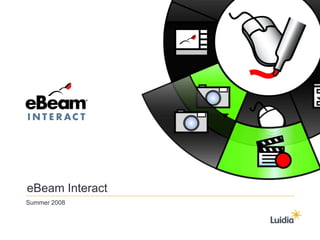
Luidia eBeam Interact Features VG
- 2. Calibration Starting in the upper left-hand corner, use the interactive stylus to tap in the center of each of the red targets.
- 3. Desktop Annotation Calibrate Projection Area Start PowerPoint Presentation Onscreen Keyboard / Open Scrapbook Handwriting Recognition Toggle Screen Capture / Record Interact Options Mouse Mode Desktop Tool Palette
- 4. Annotate over anything on your Desktop Save markings back to Scrapbook Desktop Annotation
- 5. Select a portion of your screen The object is automatically imported into Scrapbook as an image object Taking Screen Shots
- 6. To access Spotlight, right-click on You may also click on the system tray icon any tool palette Spotlight
- 7. Spotlight in action Spotlight Options Spotlight Click and drag anywhere outside lighted area to move the spotlight.
- 8. Recorder with Audio Record everything that happens on your screen along with your voice and save as a movie file.
- 9. Recorder with Audio Choose the Recorder tool from the Snapshot sub-menu.
- 10. Record Desktop Record Area Record Window Recorder with Audio Choose which part of the screen you would like to record: the entire desktop, a portion of the desktop, or a single window.
- 11. Recorder with Audio Use the Record Options menu to setup your recording any way you want.
- 12. Pen Highlighter Text Box / Shapes Tool Onscreen Keyboard / Zoom Handwriting Recognition Toggle Screen Capture / Record / New Page Eraser Pointer / Shared Meeting Pointer Scrapbook Tool Palette
- 13. Scrapbook Tool Palette Sub-Menu Customize the Scrapbook Tool Palette with the tools you use most
- 14. Click and hold the Pointer to access Click and hold the Onscreen the Shared Meeting Pointer. Keyboard to access the Handwriting Recognition Toggle. Click Screen Capture and choose Click and hold the Text Box to access either New Page or Screen the Shapes Tool. Recording. Scrapbook Tool Palette Sub-Menus
- 15. Normal View Thumbnail View Scrapbook Views
- 16. Pen Highlighter Text Box / Shapes Tool Next Page / Onscreen Keyboard / Previous Page Handwriting Recognition Toggle Screen Capture / Record / New Page Eraser Pointer / Shared Meeting Pointer Full Screen Scrapbook Tool Palette
- 18. Customizable Colors Double-click a color on the outer ring of the palette and you can replace it with any color from the Windows color palette.
- 19. Shapes Tool Select the shape, color, and line thickness.
- 20. Gallery Store all of your images and Flash files in the Gallery, which is neatly integrated into the Scrapbook window. Drag and drop your content right on to the Scrapbook page to bring your presentations to life.
- 22. Image-Based Objects Objects can be rotated, resized, copied, and pasted.
- 23. Object Editing Tools In addition to new functions such as alignment, locking, and duplicating, we’ve created the Object Edit toolbar. This toolbar allows you to crop images, make particular colors in an object transparent, and control the entire image’s transparency.
- 24. Import Flash Files Import all of your Flash content into Scrapbook while maintaining complete functionality and interactivity of the file.
- 26. • File Imports • Solid Color • Gradient Color • Lines • Grids Background Settings The Background Settings tool can be used to create unique backgrounds for any or all of your Scrapbook pages.
- 27. Word Documents Excel Documents Images PowerPoint Presentations File Importing Types of files for importing into eBeam Scrapbook
- 28. Cover Sheet Reveal information slowly and deliberately. Keep everyone’s attention focused on only what you want them to see.
- 29. Master Page Create one background that becomes the background for all new pages. Great for everything from graphs to company logos.
- 31. File Formats Available: eBeam Scrapbook File PDF File Vector PDF File Bitmap JPEG TIFF Metafile PowerPoint Presentation PowerPoint Show eBeam Scrapbook Saving your work
- 32. eBeam Share Meeting Feature
- 33. Host Requirements: • eBeam hardware •eBeam software (available free from www.e-beam.com) •Internet connection eBeam Meeting Function Share Meeting
- 34. Participant Requirements: •eBeam software (available free from www.e-beam.com) •Internet connection eBeam Meeting Function Join Meeting
- 35. All participants Some participants No participants allowed to annotate allowed to annotate allowed to annotate eBeam Meeting Function
- 36. Designer: Designer: We need more white space! We need more white space! Engineer: What? eBeam Chat Communicate with fellow meeting participants using Scrapbook’s built-in chat feature. Send messages to one or all and make sure everyone is on the same page.
- 37. eBeam Chat Click on the Meeting Participants icon on the Scrapbook toolbar and not only see who is in the meeting, but keep up with what they’re chatting about.
- 38. PowerPoint Integrated Tool Palette
- 39. Pen Highlighter Shapes Previous Slide Next Slide Exit Presentation Erase/Delete Mouse PowerPoint Tool Palette
- 40. • Deliver PowerPoint presentations with a special set of tools • Annotate with pen, highlighter, and shapes • All of your marks end up as PowerPoint Objects • There’s no need to learn a special program because you’re working in PowerPoint PowerPoint Tool Palette
- 41. • Designed for use with a projector • Right and left click with multi-button stylus • Revolutionary user interface with user-focused features • Run the same programs as usual, but engage your audience in new ways. • Create dynamic presentations by using the comprehensive set of touch tools. • Capture all of your handwritten notes. • Collaborate online with anyone who has an Internet connection, regardless if they have a PC or Mac. eBeam Projection Features Review
- 42. eBeam Interact © 2008 Luidia, Inc. All rights reserved. eBeam and the eBeam logo are trademarks or registered trademarks of Luidia, Inc. mac and the Mac logo are trademarks of Apple Computer, Inc., registered in the U.S. and other countries. Windows is a registered trademark of Microsoft Inc. Any trademarks, service marks, product names or named features are assumed to be the property of their respective owners, and are used only for reference.
