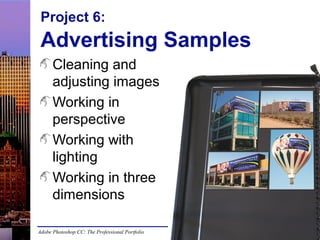
Pscc slides p6
- 1. Project 6: Advertising Samples Cleaning and adjusting images Working in perspective Working with lighting Working in three dimensions Adobe Photoshop CC: The Professional Portfolio
- 2. Patch tool Source: – Marquee defines pixels that will be replaced Adobe Photoshop CC: The Professional Portfolio Destination: – Marquee defines pixels that will be copied to another area
- 3. Replace Color adjustment Change color only within defined range Sample color: – In dialog box preview window – On canvas behind dialog box Duplicate layer makes the adjustment non-destructive Layer mask limits the adjustment to certain areas Merging layers means the adjustment is permanent Adobe Photoshop CC: The Professional Portfolio
- 4. Adjustment layers Non-destructive to original pixels Apply specific adjustments to a layer Adjustment settings remain editable Clip adjustment to apply only to next underlying layer Edit adjustment layer mask to limit the adjustment to specific areas Adobe Photoshop CC: The Professional Portfolio
- 5. Hue/Saturation adjustment Change hue, saturation, and/or lightness Change entire “Master” image Change a specific color range Adobe Photoshop CC: The Professional Portfolio
- 6. Shadow/Highlight adjustment Can’t be an adjustment layer Correct overall highlights and shadows Correct tonal width in Extended mode Adobe Photoshop CC: The Professional Portfolio
- 7. Image Correction tools Red Eye tool Blur tool Sharpen tool Smudge tool Adobe Photoshop CC: The Professional Portfolio Color Replacement tool Dodge tool Burn tool Sponge tool
- 8. Free Transform options Edit>Free Transform (Command/Control-T) Drag handles to stretch or shrink Click outside corner to rotate Modifier Keys: – – – – Option/Alt = transform around center point Shift = transform proportionally Command/Control-corner handle = distort Command/Control-side handle = skew Adobe Photoshop CC: The Professional Portfolio
- 9. Vanishing Point filter One-point perspective – Single vanishing point – Use Free Transform mode or Vanishing Point filter Two-point perspective – Two vanishing points/planes – Use Vanishing Point filter Adobe Photoshop CC: The Professional Portfolio
- 10. Warp transformation Edit>Transform>Warp Options bar: – Built-in Warp styles menu – Change Bend – Change Horizontal and Vertical Distortion Drag handle to affect specific warp bend Adobe Photoshop CC: The Professional Portfolio
- 11. Custom Warping Option in the Options bar when in Warp Transform mode Apply to any layer except type Edit warp graph to change the warp – Drag lines, points, and handles Adobe Photoshop CC: The Professional Portfolio
- 12. Lighting Effects New Lighting Effects gallery Filter>Render>Lighting Effects Add multiple light sources to a layer Change type and settings for each light Applies to active layer Destructive on regular layers Convert to Smart Object layer for non-destructive lighting Adobe Photoshop CC: The Professional Portfolio
- 13. Point Lighting Adobe Photoshop CC: The Professional Portfolio
- 14. Infinite Lighting Adobe Photoshop CC: The Professional Portfolio
- 15. Spot Lighting Adobe Photoshop CC: The Professional Portfolio
Editor's Notes
- The source images for this project demonstrate a number of issues that need to be addressed before the client’s ad can be composited and put into perspective. Some of these issues are problems in the original photography. Once you have made the necessary adjustments to the source images, you will also learn a number of techniques for placing a flat image into correct perspective to match the composited background. Because Photoshop is such a powerful program, there are dozens — if not hundreds — of options for manipulating images. We selected the images for this project to highlight a number of corrections and adjustments that have not been explained in previous projects. As we have mentioned previously, it is important to understand all of your options so you can know what tools will be useful when you encounter similar problems in a professional environment.
- The Patch tool is a powerful, but sometimes confusing, way to remove elements from an image by replacing certain pixels with other pixels from the same image. When you choose the Patch tool, be sure to check the Options bar. The most important choice is whether the original selected area represents the Source or the Destination pixels. •If Source is active, the original marquee defines the pixels that will be replaced. When you drag the marquee, you drag to the area that will replace the previous selection. •If Destination is active, the original marquee defines the pixels that will be copied to another area. When you drag the marquee, you drag to the area that will be replaced. It is very easy to forget and accidentally use the wrong option. Especially when using this tool, remember the Undo command (Command/Control-Z). Choosing Undo not only restores the patched area, but also moves the selection marquee back to its position before you dragged it. Keep the following in mind when you use the Patch tool: •Work at 100% view •Patch the smallest area necessary •Avoid patching to edges with high contrast •Avoid patching repeatedly using the same source to prevent noticeable “tracks”
- The Replace Color adjustment changes pixels within a selected color range. The dialog box is similar to the Select Color dialog box. You can click in the dialog box’s preview window, or in the document window (behind the dialog box) to select the color you want to replace. The Fuzziness slider defines the variance from the actual selected color that will be included in the selection. Sliders at the bottom of the dialog box adjust the hue, saturation, and lightness of the selection. If you simply apply the adjustment to the Background layer, you can’t make changes later without stepping back through the history — potentially requiring a lot of rework. Options in the Image>Adjustments submenu permanently affect the layers where they are applied — they are destructive. The Replace Color exercise in this project describes a common workaround for applying a non-destructive adjustment. Duplicating the layer before applying the adjustment maintains the original Background layer. If you later want to change the adjustment, you could simply delete the duplicate layer and start again. After merging the two layers, the adjustment is permanent. Most professionals prefer to always maintain layers, never flattening or merging. We include this step as an instructive tool, so you can better compare non-destructive and destructive actions.
- Adjustment layers are a better solution for applying true non-destructive adjustments. These special layers store the settings that you define for the applied adjustment, which means you can edit those settings at any time. Because adjustment layers are a type of layer, they can be turned on or off, duplicated, reordered, or deleted in the Layers panel. Adjustment layers affect all underlying layers by default. You can use the Create Clipping Mask command in the adjustment layer’s contextual menu to restrict the effect to a single underlying layer. You can create an adjustment layer using the menu at the bottom of the Layers panel, or by clicking a specific adjustment in the Adjustments panel. When an adjustment layer is selected, you can edit the related settings using the Properties panel. Each adjustment layer has an attached layer mask. By default, the adjustment applies to the entire layer (the mask is white). You can select the layer mask and paint with black to remove the effect from certain areas. All but a few of the options in the Image>Adjustments submenu can also be applied as adjustment layers. Replace Color is one of the few that cannot be applied as an adjustment layer — which is why we included the workaround in the previous exercise.
- As the name implies, the Hue/Saturation adjustment can be used to change the Hue, Saturation, and Lightness of an image. You can apply the adjustment to the entire (“Master”) spectrum, or to only certain color ranges. Because adjustment layers are non-destructive, you can edit the settings at any time — simply select the layer in the Layers panel and then use the Properties panel to change the settings. You can also reset an adjustment to its default values by choosing Reset [Adjustment] in the panel Options menu. In the Layers panel, adjustment layers should show an icon that identifies the related adjustment. We have noticed a bug in the release software that sometimes causes this icon to show only the basic “adjustment layer” icon instead of the specific adjustment icon.
- The Shadow/Highlight adjustment is another option that can’t be applied as an adjustment layer. However, it can still be very useful to lighten shadows and darken highlights throughout an image. Keep in mind that you could use the duplicate-layer workaround to apply this adjustment non-destructively. In the case of this exercise, we didn’t think it necessary because there was no need to maintain the too-dark image layer. In Extended mode, you can exercise much tighter control over the way the adjustment applies. (See Page 321 for a detailed explanation.)
- In addition to destructive adjustments and filters, Photoshop includes a number of tools that can be useful for correcting specific problems. Examples of these tools are shown on Pages 323-324. The Red Eye tool (as the name implies) removes the red-eye effect caused by flash photography. The Blur tool softens edges and reduces detail. The Sharpen tool increases contrast at apparent edges. The Smudge tool pushes pixels around in an image, kind of like finger paint. The Color Replacement tool basically allows you to “paint” the Replace Color adjustment. The Dodge tool lightens areas of an image. The Burn tool darkens areas of an image. The Sponge tool changes the color saturation where you paint. You might ask students to open any file and experiment with these tools to get a better idea of what they do and where they might be useful.
- Stage 2 of this project once again involves compositing. However, this project requires a bit more than simply pasting one image into another. One of the most difficult aspects of compositing is creating a natural transition so the composited image actually seems to be part of its background. Without careful attention to detail, composites feel artificial. For example, think about adding a person into an “exotic vacation” photo. If the people aren’t scaled and distorted properly, it is very obvious that they don’t belong — for example, a person who is approximately the same size as a full-grown elephant in an African savannah background. In this project, the task is to place the client’s ad into context in several background images. This requires transforming the ad in a number of ways, all of which are made much easier by the different tools in Photoshop’s arsenal. The first required composite places the ad on a flat building façade. This can be simply accomplished with a series of basic transformations (scale, skew, and distort).
- When you only need to adjust perspective in one direction, the Free Transform options are often sufficient. For more complex transformations — including placing an object into two-point perspective — the Vanishing Point filter makes the task much easier. Important point: The results of the Vanishing Point filter will become part of the selected layer. Make sure you create a new layer if you want the content pasted in the filter to occupy a new layer. The first step to using the Vanishing Point filter is defining the perspective plane (or planes) in the image. Most images have lines — whether obvious or implied — that can be used to define the planes. In this image, the building’s construction makes the two perspective planes obvious. After you define the perspective planes, you can paste the contents of the Clipboard into the filter, then drag the pasted content into the perspective plane. The Vanishing Point filter can be difficult to understand when you first try to use it. Remind students to review the information on Page 329 about the various options and controls in the filter.
- When you composite an image onto any object that isn’t flat, you have to consider the shape of the background object to effectively create the composite. In this example, the water tank is round. Because the viewing distance is great enough to show the entire ad without wrapping around the tank’s sides, a small built-in warp is sufficient to create a realistic composite. When you enter Warp transformation mode, you use the Options bar menu to choose a specific type of warp. Each item in the menu includes a small icon that suggests the result of that option. After you choose a specific type of warp, you can also use the Options bar to change the bend of the warp, as well as the horizontal and vertical distortion to apply. In the document window, the edge of the warp graph includes a single handle that controls the bend of the warp. You can drag this handle to dynamically change the bend setting.
- The hot air balloon in this project is a good example of where the built-in warp styles are not sufficient to meet the intended goal. A Custom warp presents points at all four corners of the warp grid; each of those points has handles to control the shape of connecting grid lines. You can also click specific lines on the warp grid to drag that part of the warp grid. Controlling the custom warp grid makes more sense if you remember what you learned in Project 2 about anchor points and handles. Each corner of the grid relates to a corner point; dragging a handle on one side of the point does not affect the handle on the other side of the point. It is important to realize that warp transformations are destructive. If you want to be able to change the warp settings at a later date, you should convert the target layer to a Smart Object layer prior to applying the warp.
- When compositing images, lighting is just as important to realistic results as scale and perspective. For example, we’ve seen finished products where someone was added to a group shot, but the new addition was obviously captured in different lighting. Everyone had a shadow on the left except the one guy who had no shadows at all (he was photographed in a studio and added later). The scale was right, the pose seemed to fit, but the lighting made the composite work obvious. Three of the composite images in this project will benefit from some lighting adjustments — the focus of Stage 3. The Lighting Effects gallery can be used to change the apparent lighting of the selected layer. The filter only affects the active layer. If you apply the filter to a regular layer, the change is destructive. If you apply Lighting Effects to a Smart Object layer, you can reopen the filter dialog box and change the applied lighting. The Lighting Effects gallery is an on-screen interface that allows you to click and drag to change the settings of the selected light source. You can also use the attached Properties and Lights panels to change settings, change the active light source, show or hide specific light sources, and delete specific light sources.
- Point lights shine in all directions, such as light that shines from a light bulb. When a point light is selected in the Lighting Effects gallery, you can use the on-screen controls to change the light’s position, size (scale), and intensity.
- Infinite light shines in a single direction from a far distance, such as the sun. When an infinite light is selected in the Lighting Effects gallery, you can use the on-screen controls to change the intensity of the light, as well as the position of the apparent light source, which affects the angle the light strikes the active layer.
- Spot lights cast an elliptical beam of light, such as the beam from a flashlight. When a spot light is selected in the Lighting Effects gallery, you can use the on-screen controls to change the position, hotspot angle, intensity, and horizontal and vertical size (scale) of the light.
