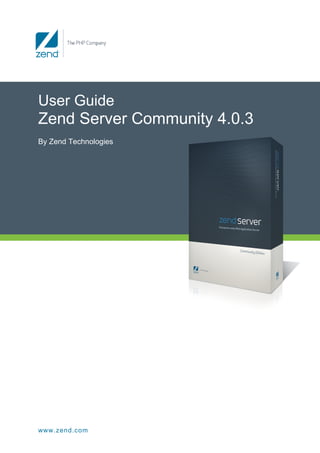
Zend Server Community 4.0.3 User Guide
- 1. User Guide Zend Server Community 4.0.3 By Zend Technologies www.zend.com
- 3. Table of Contents Abstract...................................................................................................................................................... 1 Password Management ............................................................................................................................. 1 Support ...................................................................................................................................................... 2 Zend Support Center ............................................................................................................................. 2 Administration Interface ............................................................................................................................. 3 General Layout ...................................................................................................................................... 3 Monitor ................................................................................................................................................... 4 Server Setup .......................................................................................................................................... 6 Administration ........................................................................................................................................ 9 Zend Controller ...................................................................................................................................... 9 Tasks ....................................................................................................................................................... 10 Working with Zend Server ................................................................................................................... 10 Before Working with Zend Server ........................................................................................................ 11 Before Working with Zend Server ........................................................................................................ 14 Configuring Zend Server ...................................................................................................................... 17 Working with Zend Controller .............................................................................................................. 18 Working with Extensions ...................................................................................................................... 20 Working with Logs ................................................................................................................................ 22 Working with Components ................................................................................................................... 24 Working with the Debugger ................................................................................................................. 33 Working with phpMyAdmin to Manage MySQL ................................................................................... 35 Components ............................................................................................................................................ 39 About Components .............................................................................................................................. 39 Debugger ............................................................................................................................................. 40 Optimizer+............................................................................................................................................ 40 Guard Loader ....................................................................................................................................... 41 Data Cache .......................................................................................................................................... 41 Java Bridge .......................................................................................................................................... 42 Zend Framework .................................................................................................................................. 44 Zend Controller .................................................................................................................................... 45 Reference Information ............................................................................................................................. 46 Java Bridge Use Cases ....................................................................................................................... 46 Adding Extensions ............................................................................................................................... 50 Loading the mod_ssl Module ............................................................................................................... 52 Info Messages ...................................................................................................................................... 53 iii
- 4. Zend Server Community Edition Reference Manual API Reference ............................................................................................................................................. 55 Introduction .............................................................................................................................................. 55 Zend Debugger ........................................................................................................................................ 55 INI Directives: ....................................................................................................................................... 56 Zend Optimizer+ ...................................................................................................................................... 58 PHP API ............................................................................................................................................... 58 External Configuration File: Optimizer+ blacklist file ........................................................................... 58 INI Directives: ....................................................................................................................................... 58 Zend Guard Loader ................................................................................................................................. 62 PHP API ............................................................................................................................................... 62 INI Directives: ....................................................................................................................................... 65 Zend Data Cache .................................................................................................................................... 66 PHP API ............................................................................................................................................... 66 INI Directives: ....................................................................................................................................... 68 Zend Java Bridge .................................................................................................................................... 69 PHP API ............................................................................................................................................... 70 INI Directives: ....................................................................................................................................... 72 Zend Extension Manager ........................................................................................................................ 73 External Configuration File: load order file........................................................................................... 73 INI Directives: ....................................................................................................................................... 73 Zend Utils................................................................................................................................................. 74 PHP API ............................................................................................................................................... 74 INI Directives: ....................................................................................................................................... 74 Zend Download Server ............................................................................................................................ 75 PHP API ............................................................................................................................................... 75 External Configuration File: mime_types ............................................................................................. 76 INI Directives: ....................................................................................................................................... 76 Zend Page Cache .................................................................................................................................... 78 PHP API ............................................................................................................................................... 78 INI Directives: ....................................................................................................................................... 79 Zend Monitor ........................................................................................................................................... 80 PHP API ............................................................................................................................................... 81 INI Directives: ....................................................................................................................................... 83 Zend Monitor Node Daemon ................................................................................................................... 88 INI Directives: ....................................................................................................................................... 88 Zend Server Best Practices ........................................................................................................................ 91 Introduction .............................................................................................................................................. 91 iv
- 5. Table of Contents Performance ............................................................................................................................................ 91 What's in the Performance Section ..................................................................................................... 91 Optimizing Zend Server Performance ................................................................................................. 92 Fine Tuning Optimizer+ ....................................................................................................................... 93 Configuring PHP for Performance ....................................................................................................... 93 IIS Configuration Optimization ............................................................................................................. 95 Security .................................................................................................................................................... 98 What's in the Security Section ............................................................................................................. 98 Configuring Debugger Access Control ................................................................................................ 98 Securing the Administration Interface .................................................................................................. 99 Configuring PHP for Security ............................................................................................................. 100 Development ......................................................................................................................................... 102 What's in Development ...................................................................................................................... 102 Working with Zend Framework .......................................................................................................... 102 Configuring Zend Framework ............................................................................................................ 103 Advanced Diagnostics with Zend Server ........................................................................................... 106 Deployment to Production ..................................................................................................................... 115 What's in Deployment to Production .................................................................................................. 115 Deploying Code with Zend Server ..................................................................................................... 115 Troubleshoot .......................................................................................................................................... 116 What's in the Troubleshoot ................................................................................................................ 116 Windows: Zend Server isn't Running Out of The Box ....................................................................... 117 Zend Controller Cannot Run Benchmark........................................................................................... 118 Zend Controller Cannot Login ............................................................................................................ 118 Error: Failed to Communicate with Zend Studio ................................................................................ 119 Windows: Zend Server not Loading................................................................................................... 120 Windows: Internet Explorer Blocking Zend Server ............................................................................ 120 Windows: IIS URL Rewrite Setup ...................................................................................................... 121 License Not Working .......................................................................................................................... 122 Changing the Component's Log Directory ......................................................................................... 122 Support Tool ...................................................................................................................................... 123 Index .......................................................................................................................................................... 125 v
- 7. Abstract This is the User Guide for Zend Server Version 4.0.3. The information in this document is subject to change without notice and does not represent a commitment on the part of Zend Technologies Ltd. No part of this manual may be reproduced or transmitted in any form or by any means, electronic or mechanical, including photocopying, recording, or information storage and retrieval systems, for any purpose other than the purchaser’s personal use, without the written permission of Zend Technologies Ltd. All trademarks mentioned in this document, belong to their respective owners. © 1999-2009 Zend Technologies Ltd. All rights reserved. Zend Server User Guide, issued May 2009. DN: ZCE-RM-250509-4.0.3-026 Password Management After completing the Installation process and opening Zend Server, a password definition page is displayed for first time users. This page only appears once and is used to define the Administration Interface's login password. For security reasons, Zend Server cannot restore your password for you. However, you can reset your password if you have access to the application's files and Administrator privileges. The following procedure describes how to reset a lost password from outside the Administration Interface. To reset your password: In Windows: 1. In the Start menu locate the Zend Server section and select Zend | Change Password. Your password is reset. 2. The next time you log in to the Administration Interface, you will be prompted to set a new password. Other operating systems: 1. From the command line, run gui_passwd.sh that is located in: <install_path>/bin 2. You will be prompted to enter a new password. 1
- 8. Zend Server Community Edition Reference Manual Correct completion of this procedure in Windows: Zend Server displays the password definition page. Correct completion of this procedure in other operating systems: You can log in with the new password. If you are unable to change your password, refer to the Support Center for further information. The following procedure describes how to change your password from inside the Zend Server Administration Interface. To change your password from inside the Administration Interface : 1. In the Administration Interface, go to Administration | Password. 2. Enter your current password and enter your new password in the next two fields. 3. Click "Change Password" to apply changes. Correct completion of this procedure results in Zend Server requiring you to log in with the new password the next time you access the Administration interface. Support Zend Technologies provides a wide range of resources for obtaining additional information and support, such as the Zend Support Center, the Zend Newsletter, and the Zend Developer Zone. Zend Support Center The Zend Support Center is a portal for information on all Zend Product related issues. From the Zend Support Center you can access: Zend Forums Hosted user forums for the Zend product user community. See what other users have to say and get answers directly from the Zend Support team. Visit: http://forums.zend.com Online Documentation The Zend Product Online Documentation Center can be easily browsed and searched as a resource for accessing the most to date information on using all Zend Products. Visit: http://www.zend.com/en/resources/zend-documentation/ 2
- 9. Open a Support Ticket (Only Available in Zend Server) If you did not find the answer to your question in any of the Support resources, you can open a ticket with the Zend Support team, who will answer each ticket on an individual basis. This can be done through https://www.zend.com/en/helpdesk/newticket.php. In Zend Server CE, the Community Edition, all Support is administered via the Forum. Zend Newsletter Zend's monthly Newsletter contains the hottest updates, special promotions and useful developer information. To get the newsletter, log in to your Zend account at https://www.zend.com/en/user/myzend and mark the 'Yes, I want to receive Zend information' checkbox in the Communication Preferences category. Zend Developer Zone Resource Center The Zend Developer Zone is the leading resource center for PHP developers, where you can learn about PHP and meet the experts. The Zend Developer Zone features the following: • The PHP 5 Info Center • Articles and Tutorials • PHP and PEAR News Weeklies • Worldwide Job Classifieds Visit: http://devzone.zend.com Feedback Send feedback, questions and comments on the Online Help and Documentation to: documentation@zend.com. Administration Interface General Layout Zend Server's Administration Interface is the main area for configuring and managing your development environment. The Administration Interface is accessed through your browser by entering the link that is provided at the end of the installation process. Login is done through the Password administration page that appears when you access the Administration Interface for the first time. Click here for more about configuring your password. 3
- 10. Zend Server Community Edition Reference Manual Note: Using the standard browser buttons is not recommended: They may cause unexpected behavior. The Administration Interface is comprised of the following tabs: Monitor - The Monitor tab is the main area for system information and it includes: Dashboard | |Server Info | PHP Info | Logs. Server Setup - The Server Setup tab is the main area for configuring your PHP and it includes: Components | Extensions | Directives | Debugger In addition to the main Administration Interface, Zend Server comes with a tray utility called the Zend Controller that provides quick access to: Frequently searched reference information Quick links to the administration interface Extension control Benchmarking tool Monitor Dashboard The Dashboard page is accessed from Monitor | Dashboard and is the default page after logging in to the Administration Interface. The Dashboard page is a summary of information and quick links. The information in this page is divided into Tasks and a System Overview. Tasks include quick links to configuration tasks and useful information. Clicking on a link directs you to the appropriate page in the Administration Interface. The System Overview lists information about your environment including PHP version and a Zend Components status display. Server Info The Server Info page is accessed from Monitor | Server Info. The Server Info page displays the details of your environment. The information displayed in this page is as follows: Zend Server - Product version. 4
- 11. PHP - PHP version and the path to your PHP configuration file (php.ini). This information can also be accessed from the Administration Interface, on the PHP Info page. Web Server - Your Web server's IP, type and the operating system used to run the Web server. Zend Framework - Release version and directory location in your computer. Zend Data Cache - Release version and status. Zend Debugger - Release version and status. Zend Guard Loader - Release version and status. Zend Java Bridge - Release version and status. Zend Optimizer+ - The status of the Optimizer+ component used for opcode caching and optimizations. If your PHP application is business-critical, you probably want to make sure that your PHP runtime environment is up to date. Zend Server Updater ensures that you have the latest versions of PHP, Zend Server Components and Extensions. This feature is available only in the commercial version of Zend Server. PHP Info The PHP Info page is accessed from Monitor | PHP Info. The PHP Info screen is a read-only page that outputs a large amount of information about the current state of PHP. It is an easily accessible representation of information contained in the php.ini file, including information about PHP compilation options and extensions, the PHP version, server information and environment, PHP environment, OS version information, paths, master and local values of configuration options, HTTP headers and the PHP License. Note: The values displayed in the PHP Info page may differ from the system-wide settings displayed further down the page in the "Local View" column of the Configuration section. To see the system-wide settings, view information listed in the "Master Value" column. If your PHP application is business-critical, you probably want to make sure that your PHP runtime environment is up to date. Zend Server Updater ensures that you have the latest versions of PHP, Zend Server Components and Extensions. This feature is available only in the commercial version of Zend Server. 5
- 12. Zend Server Community Edition Reference Manual Changing PHP Info The Administration Interface allows easy changing of PHP info through the Setup tab. Any changes made in the Extensions, Components and Directives pages will be automatically updated in your php.ini file and will be reflected in the PHP Info page. Note: Configuration changes will only take effect once you PHP has been restarted by clicking . More information about the PHP Info display can be found in the PHP Manual, accessed by going to "PHP Options and Information". Logs The Logs page is accessed from Monitor | Logs. The Logs page is a means for developers to view log information directly from the Administration Interface. This information can be used to investigate unwanted activity in your environment in terms of errors and application behavior. The logs displayed in this page consist of the system logs, as determined by the type of Web server you use: Apache servers include three logs - PHP Error log, Apache Error log and Apache Access log - all of which reference the installation locations (except for the PHP Error log, which comes from the error_log directive). IIS servers include the PHP Error log. Power users can edit the XML file to include additional logs. For more information on adding logs to the Logs page, see Working with Logs. Server Setup Components The Components page is accessed from Server Setup | Components. The Components page provides a convenient way to view and configure the components installed in your environment. 6
- 13. The following components can be turned On/Off and configured as follows: Component Status Comments Zend Data On - Activates the Data Cache: Scripts that This component stores Cache include the Data Cache API can run. information and therefore has Off - Disables the Data Cache: Scripts that an additional action for clearing include the Data Cache API cannot run. information. Zend On - PHP is optimized. This component stores Optimizer+ Off - PHP is not optimized. information and therefore has an additional action for clearing information. Zend Java On - The Java Bridge runs: Scripts containing This component can be Bridge the Java Bridge API can run. restarted. Off - The Java Bridge stops running: Scripts containing the Java Bridge API cannot run. Zend Debugger On - Activates the Debugger for local and The Debugger requires that remote debugging with Zend Studio. you enter a list of IP addresses Off - Disables the Debugger and does not to allow, deny or permit remote permit debugging from Zend Studio. debugging through a firewall. Zend Guard On - Scripts encoded with Zend Guard run. Loader Off - Scripts encoded with Zend Guard cannot run. Note: For more information on adding additional components, see the Installation Guide. The On/Off Status is used to configure your php.ini according to the components you want to load. If you intend to use functions related to a component in your code, verify that the extension is enabled and that the status is set to On. Hovering the curser over the Information icon displays a brief component description. If your PHP application is business-critical, you probably want to make sure that your PHP runtime environment is up to date. Zend Server Updater ensures that you have the latest versions of PHP, Zend Server Components and Extensions. This feature is available only in the commercial version of Zend Server. Extensions The PHP Extensions page is accessed from Server Setup | Extensions. The PHP Extensions page provides a convenient way to view and configure extensions. Use this page to control and configure extensions that are loaded in your environment. To find out how to add more extensions to this list, see Adding Extensions. 7
- 14. Zend Server Community Edition Reference Manual PHP extensions are sets of instructions that add functionality to your PHP. Extensions can also be employed to recycle frequently used code. You can place a set of functions into one extension and instruct your projects to utilize the extension. Another use for PHP extensions is to improve efficiency and/or speed. Some processor intensive functions can be better coded as an extension, rather than as straight PHP code. If your PHP application is business-critical, you may wish be alerted to database access failures. Zend Server can monitor your application in production, alert you to failures or performance degradation, and provide you with diagnostic information for rapid root cause determination. This feature is available only in the commercial version of Zend Server. The Extensions page is list of the extensions included with the Zend Server installation and extensions added to the php.ini by the user. Use the Extensions page to view the status of all your extensions and to quickly and easily load and unload extensions. You can also configure directives associated with certain extensions. Extensions with directives that can be configured have a Configure link next to them. Clicking the link opens the PHP Directives page, filtered to the exact directives associated with the particular extension. Click the All option in the PHP directives page to see a complete list of directives. Extension Status Extensions can have one of three different statuses: Off - The extension is not running on the machine and code that includes the Extension's functions works. On- The extension is running on the machine. Built in- This applies to extensions that have dependencies on, or were complied with PHP. Built- in extensions cannot be removed and thus do not have an On/Off option. Directives The PHP Directives Info page is accessed from Server Setup | Directives. The PHP Directives page allows you to easily edit your PHP configurations from the Administration Interface. From here, you can view and configure commonly used directives. The available directives are grouped by category in expandable lists. Clicking the arrow next to the category name expands the list to expose the different options. Where relevant, input fields are added, to change a directive's value. The initial display shows the most commonly used Directives. Click "All" for 8
- 15. the full list of directives or use the "Search" component to locate a specific directive or use ext:<extension_name> to find directives by extension. You can also use the Popular option to view commonly used directives such as directives that define directories and languages. Debugger The Debugger page is accessed from Server Setup | Debugger. The Debugger page is used to enable remote PHP debugging and profiling of Web applications using the Zend Debugger component. This component enables developers using the Zend IDE to connect to a remote server to analyze (debug and profile) and fix code. The Zend Debugger page allows you to configure the hosts for the following debug options: Hosts allowed to initiate debugging and profiling sessions. Hosts denied the permission to initiate debugging and profiling sessions. Administration Password The Password and License page is accessed from Administration | Password and License. From this page, you can change your login password and update your license. To change or reset your password follow the instructions in Password Management. Zend Controller The Zend Controller is accessed from the system tray by clicking on the Zend Icon , or from the command line by running <install_path>/bin/zendcontroller. Windows users can load the Zend Controller by going to <install_path>bin and clicking Zend Controller.exe. The Zend Controller is a system tray utility that provides quick access to frequently performed tasks and useful information. Adding the Zend Controller to the Start Menu/System Tray/Taskbar The Zend Controller resides in the System Tray/Taskbar. The Zend Controller may behave differently in each environment: In some systems, the Zend Controller may run as soon as the computer is started and in others, it doesn't. The following instructions are included to let you define the Controller's behavior according to your preferences: 9
- 16. Zend Server Community Edition Reference Manual GNOME - View the instructions online at: http://www.ubuntugeek.com/howto-add-entries-in- gnome-menu.html KDE - view the KDE online documentation at: http://docs.kde.org/development/en/kdebase- workspace/kmenuedit/quickstart.html Windows Vista and XP and 2008 1. Right-click Start and select Properties. 2. Click the Start Menu tab and click the radio button next to Classic Start menu. 3. Click the Customize... button and then the Add... button. 4. Click the Browse... button and locate the .exe file. The default location is <install_dir>binZendController.exe. 5. Highlight the program and click OK. Then click Next. 6. Highlight the folder in which you want the application to appear or click New Folder... to create a new folder. Click Next. 7. Select a name for the shortcut and click Finish. Note: In Windows XP, 2003, Vista and 2008, you may need administrative rights to make changes to the Start menu, depending on the existing user profiles and privileges. Mac OS X 1. Go into the System Preferences. 2. Click on Accounts, and select your account. 3. Click on Startup Items. 4. Click the '+' sign next to the Zend Controller file. The next time the system is restarted, the Zend Controller runs at startup. Tasks Working with Zend Server The following text describes how to work with Zend Server. Each of the tasks in this section describes a different procedure that can be used to facilitate your PHP development process. 10
- 17. The following table lists the different tasks, their descriptions and the expected outcome of each task: Task Description Outcome Before Working with Zend Review all the post installation Access the Administration Server tasks before working with Zend Interface. Server. Configuring Zend Server A step-by-step overview of all A customized configuration of the possible configuration tasks Zend Server that suits your you need to perform to requirements. customize Zend Server and See also Best Practices. your PHP. Working with Zend Controller How to configure your Zend Use the Zend Controller. The Controller and use it to activate configuration creates a start components and benchmark button in the system tray. URLs. Working with Extensions How to enable and disable The environment is customized extensions. to suit your requirements. Working with Logs How to view and add logs. View and define which logs are displayed. Working with Components How to enable and disable The environment is customized components (Debugger, Data to suit your requirements. Cache Guard Loader, Java Bridge). Working with Directives How to enable and disable The environment is customized directives. to suit your requirements. Working with Optimizer+ How to use the Optimizer+. Improve performance by running the Optimizer+. Working with Guard Loader How to use the Guard Loader Run code encoded with Zend component. Guard. Working with Data Cache How to use the Data Cache Implement the Data Cache API API. functions into your PHP code. Working with Java Bridge How to use the Java Bridge. Extend your PHP code to reach out to Java functionality in runtime. Working with the Debugger How to configure the Debugger Use the local and remote to debug and profile code debugging features in Zend running with Zend Server. Studio for Eclipse. Before Working with Zend Server Zend Server is a tool that requires a minimal amount of actual interaction with the Administration Interface. Once your environment is setup, apart from occasionally logging in to view your system settings or your php.ini, there are not many day-to-day activities that require the Administration Interface. The first point of reference for working with Zend Server is what to do after installation. What to do After Installing Zend Server The following section describes the tasks that should be performed after installing Zend Server for the first time. 11
- 18. Zend Server Community Edition Reference Manual These tasks cover all the different installation types (DEB, RPMand Windows). Each task is accompanied by a description of its purpose and the expected results. Run the Administration Interface Purpose: To verify the installation and that the Administration Interface is accessible. Result: the Administration Interface opens in a browser. The Administration Interface is a Web interface that runs through a browser. This procedure describes how to view the Administration Interface. To view the Administration Interface: 1. To run Zend Server locally, open a browser and enter the following URL: For Windows: http://localhost/ZendServer; For Linux/Mac: http://localhost:10081/ZendServer or https://localhost:10082/ZendServer If you are using a remote connection, replace localhost with your Host Name or IP. 2. The Zend Server login screen opens and prompts you to set a password. This screen only appears once and is not displayed again after your password is set. The next time you log in to Zend Server, you are prompted for the password you set the first time you opened Zend Server. Configure Your Password Purpose: To ensure that you can access the Administration Interface. Result: Your password is created. When you first run Zend Server, the registration screen is displayed. Define your Zend Server login password in this screen. To view the different password management options, click Password Management. Check Apache Purpose: To verify that the bundled Apache is installed and running. Result: System confirmation. This procedure describes how to check if the Apache Web server is running. To check if the Apache server is running: DEB, RPM: from the command line, run ps -ef | grep -E 'apache2|httpd'. Windows: In the system tray, hover over the Apache Monitor icon to view the Apache status. If necessary, click to open a dialog with the Stop, Start and Restart options. 12
- 19. A notification with the Apache server status is displayed. Note: Every time the Apache is restarted, the following message is displayed: "httpd: Could not reliably determine the server's fully qualified domain name, using 127.0.0.1 for ServerName". To resolve this situation, add a line to the Apache configuration file, as follows: Open the file <install_path>/apache2/conf/httpd.conf and add the following line, placing your server's Host name in the brackets: ServerName [server name] Check IIS Purpose: To verify that the bundled Apache is installed and running. Result: System confirmation. This procedure describes how to check if the IIS server is running. To check if the IIS server is running: Use Microsoft: http://support.microsoft.com/kb/314771 [^] Look for the presence of the following registry key: HKEY_LOCAL_MACHINESOFTWAREMicrosoftInetStp -or- Issue the following command in cmd : Iisreset /status If the following message is received, then IIS is not running: “'iisreset' is not recognized as an internal or external command, operable program or batch file.” ---- &61664; not installed If the following messages are received, then IIS is running: “Status for Windows Process Activation Service ( WAS ) : Running" "Status for World Wide Web Publishing Service ( W3SVC ) : Running” ---&61664; installed Run a Test on Your Web Server Purpose: To verify that the installed Web server is running properly. Result: The "Hello World" message is displayed in your browser. This procedure describes how to run a test PHP script. To run a simple test script: 1. Create a file called hello.php 2. Enter the following code into the file: <?php echo "Hello World"; 13
- 20. Zend Server Community Edition Reference Manual ?> The "Hello World" message is displayed when the code runs in a browser. 1. Save the file in your Apache document root directory. Only files in this directory are serviced by the Web server. For information about the document root directory, see Deploying Code with Zend Server. 2. Open a browser and enter the following URL: http://localhost:<port number>/hello.php. Replace <port number> with the port you are using, The defaults are port 80 for Windows and port 10088 for the other operating systems unless you manually changed the port assignment. Your browser displays the "Hello World" message. Configure Debugger Access Control Purpose: To enable PHP debugging using Zend Studio and Zend Server. Result: You are able to debug your PHP code and view the results in Zend Studio. Before working with the Debugger, configure the allowed hosts in Server Setup | Debugger. Note: By default, Zend Server comes with a permissive setting that allows all standard private IP addresses (for example 10.*.*.*) to access the Debugger. For security reasons, if you do not have an immediate need for permissive access, remove these ranges from the Allowed Hosts: 10.*.*.* / 192.168.*.* / 172.16.*.*. Additional setup information can be found in the Installation Guide, in Package Setup and Control Scripts. Before Working with Zend Server Zend Server is a tool that requires a minimal amount of actual interaction with the Administration Interface. Once your environment is setup, apart from occasionally logging in to view your system settings or your php.ini, there are not many day-to-day activities that require the Administration Interface. The first point of reference for working with Zend Server is what to do after installation. What to do After Installing Zend Server The following section describes the tasks that should be performed after installing Zend Server for the first time. These tasks cover all the different installation types (DEB, RPMand Windows). Each task is accompanied by a description of its purpose and the expected results. 14
- 21. Run the Administration Interface Purpose: To verify the installation and that the Administration Interface is accessible. Result: the Administration Interface opens in a browser. The Administration Interface is a Web interface that runs through a browser. This procedure describes how to view the Administration Interface. To view the Administration Interface: 1. To run Zend Server locally, open a browser and enter the following URL: For Windows: http://localhost/ZendServer; For Linux/Mac: http://localhost:10081/ZendServer or https://localhost:10082/ZendServer If you are using a remote connection, replace localhost with your Host Name or IP. 2. The Zend Server login screen opens and prompts you to set a password. This screen only appears once and is not displayed again after your password is set. The next time you log in to Zend Server, you are prompted for the password you set the first time you opened Zend Server. Configure Your Password Purpose: To ensure that you can access the Administration Interface. Result: Your password is created. When you first run Zend Server, the registration screen is displayed. Define your Zend Server login password in this screen. To view the different password management options, click Password Management. Check Apache Purpose: To verify that the bundled Apache is installed and running. Result: System confirmation. This procedure describes how to check if the Apache Web server is running. To check if the Apache server is running: DEB, RPM: from the command line, run ps -ef | grep -E 'apache2|httpd'. Windows: In the system tray, hover over the Apache Monitor icon to view the Apache status. If necessary, click to open a dialog with the Stop, Start and Restart options. A notification with the Apache server status is displayed. 15
- 22. Zend Server Community Edition Reference Manual Note: Every time the Apache is restarted, the following message is displayed: "httpd: Could not reliably determine the server's fully qualified domain name, using 127.0.0.1 for ServerName". To resolve this situation, add a line to the Apache configuration file, as follows: Open the file <install_path>/apache2/conf/httpd.conf and add the following line, placing your server's Host name in the brackets: ServerName [server name] Check IIS Purpose: To verify that the bundled Apache is installed and running. Result: System confirmation. This procedure describes how to check if the IIS server is running. To check if the IIS server is running: Use Microsoft: http://support.microsoft.com/kb/314771 [^] Look for the presence of the following registry key: HKEY_LOCAL_MACHINESOFTWAREMicrosoftInetStp -or- Issue the following command in cmd : Iisreset /status If the following message is received, then IIS is not running: “'iisreset' is not recognized as an internal or external command, operable program or batch file.” ---- &61664; not installed If the following messages are received, then IIS is running: “Status for Windows Process Activation Service ( WAS ) : Running" "Status for World Wide Web Publishing Service ( W3SVC ) : Running” ---&61664; installed Run a Test on Your Web Server Purpose: To verify that the installed Web server is running properly. Result: The "Hello World" message is displayed in your browser. This procedure describes how to run a test PHP script. To run a simple test script: 1. Create a file called hello.php 2. Enter the following code into the file: <?php echo "Hello World"; ?> 16
- 23. The "Hello World" message is displayed when the code runs in a browser. 1. Save the file in your Apache document root directory. Only files in this directory are serviced by the Web server. For information about the document root directory, see Deploying Code with Zend Server. 2. Open a browser and enter the following URL: http://localhost:<port number>/hello.php. Replace <port number> with the port you are using, The defaults are port 80 for Windows and port 10088 for the other operating systems unless you manually changed the port assignment. Your browser displays the "Hello World" message. Configure Debugger Access Control Purpose: To enable PHP debugging using Zend Studio and Zend Server. Result: You are able to debug your PHP code and view the results in Zend Studio. Before working with the Debugger, configure the allowed hosts in Server Setup | Debugger. Note: By default, Zend Server comes with a permissive setting that allows all standard private IP addresses (for example 10.*.*.*) to access the Debugger. For security reasons, if you do not have an immediate need for permissive access, remove these ranges from the Allowed Hosts: 10.*.*.* / 192.168.*.* / 172.16.*.*. Additional setup information can be found in the Installation Guide, in Package Setup and Control Scripts. Configuring Zend Server This section refers to the actual configuration workflow for using Zend Server. Here, we describe the general workflow. Each component also has a separate section describing how to work with the component in detail. The Zend Server's Administration Interface is the main control center for configuring your PHP and Zend Server components. After installing Zend Server, use the Administration Interface to configure your PHP by performing the following actions: 1. In Server Setup | Extensions, define the extensions that should be "turned on" or "turned off". If you are planning to use functions related to an extension in your code, verify that the extension is turned on. If your extension has additional directives that are used to configure the extension's behavior, a configure link is included in the Directives column. Clicking this link leads you to the directives, pre-sorted to display the relevant directives. 2. The Directives page is accessed by clicking Server Setup | Directives. Here, you find all the directives relating to the extensions and components loaded in your PHP. If you cannot find a 17
- 24. Zend Server Community Edition Reference Manual directive in the directives page, look in Server Setup | Extensions or Server Setup | Components to check that the extension or component is "turned on". See Adding Extensions for instructions on how to manually add an extension. 3. In Server Setup | Components, define the Zend Server components that should be "turned on" or "turned off". If you are planning to use functions related to Zend Server components in your code (such as the Optimizer+, Data Cache, Debugger, Guard Loader or Java Bridge), verify that the extensions are "turned on". If your Zend Server component has additional directives used for configuring the component's behavior, a configure link is included in the Directives column. Clicking this link leads you to the relevant directive in the Directives page . 4. In Server Setup | Debugger, define which hosts are allowed to connect to the server to use the Zend Debugger for debugging and which hosts are not allowed. Working with Zend Controller Initial Setup The following procedure describes how to configure the Zend Controller's settings to communicate with Zend Server. This procedure should be completed before using the Zend Controller. To Set up the Zend Controller: 1. Open the Zend Controller menu (right-click in Windows or Unix, Ctrl-Click in Mac). 2. In the Zend Controller's menu, click to open the Settings dialog. 3. Make sure the following settings are correct: • Hostname - unique name or IP number of the server on which Zend Server is running. Can be a remote server on the same LAN. • Port - The default ports are: - Windows: 80 for HTTP - Unix: 10081 for HTTP and 10082 for HTTPS If you changed the port of the Web server that runs Zend Server during the installation, change this value too. • Password - The password is automatically configured when you set your Administration Interface password. • Connection Scheme - Your preferred method of connecting the Control Panel with Zend Server for communication purposes, where HTTPS is a secured connection protocol. 18
- 25. Once the Zend Controller is properly configured, you can use it to change the status of the following components; Data Cache, Debugger, Optimizer+ and Java Bridge. You can also access the Administration Interface directly by clicking one of the following Zend Controller buttons: Configure Zend Debugger, Zend Extension Configuration and PHP Info. Other Zend Controller features include Multi-Source search and Benchmarking. Using the Zend Controller Benchmark Tool The Zend Controller Benchmark tool is a simple benchmark that developers can use to run performance tests on the URLs (Web pages) they develop. The main purpose of this tool is to identify the performance gain that is achieved when using Zend Server's Optimizer+ and Data Caching components. This can be done by turning the different Zend Server components on and off and running the benchmark. The Zend Controller Benchmark tool does not replace standard benchmarking utilities. It is intended to provide a quick and easy way to measure performance without having to run elaborate and resource- expensive performance tests. How it Works The Benchmark tool checks HTTP request response times and lists them in a bar chart that displays when the test was started and the average amount of 'requests per second' received for the duration of the test (user defined, in seconds). These tests can be run once, without one of the performance-related components (Data Cache and Optimizer+), and then again (with each or all components turned on) to see the effect each component has on performance. 19
- 26. Zend Server Community Edition Reference Manual Before running a test, make sure the URL you enter is the exact URL and does not rely on redirection: Using a redirecting URL causes the test to fail. To run a Benchmark: 1. Open the Zend Controller 2. In the Benchmark section, enter a URL. 3. In the Duration section, define the amount of seconds to run the test. If you are comparing how different Zend Server components affect performance, make sure you run the tests at approximately the same time, to avoid large fluctuations in traffic volume and ensure that the traffic conditions are similar for each test. 4. Click Go to start running the test. Clicking Abort terminates the test without collecting test information. The results are displayed in a bar chart. The Benchmark tool displays up to five test results. If there are more than five results, the tool displays the five most recent results. Understanding Results Once you have the results, the most important consideration is to determine what constitutes a good value. When testing the effect Zend Server components have on performance, the more requests per second, the faster the code. Another consideration is the size of the page: Large pages take longer to load and should be checked during both high and low traffic to determine if the page is performing well. Working with Extensions The Extensions page provides a convenient way to view and configure PHP extensions. Use this page to control and configure the extensions that are loaded in your environment. 20
- 27. Changing Extension Status To change an extension's status: 1. Go to Server Setup | Extensions. 2. Select an extension. In the actions column, click Turn off or Turn on: • Built-in extensions do not have the Turn on or Turn off option. • After changing an extension's status, a message appears to prompt you to click the Restart Server button at the bottom of the screen . • You can turn more than one extension on (or off) before you click Restart Server . All the changes that are made prior to restarting the server are applied after the restart. • If you navigate to other tabs, the changes you make are saved and applied when the server is restarted. Changes are updated in the Server Info page and in your php.ini file. Changes are also applied when the server is manually restarted. Configuring Directives Associated with Extensions To configure a directive associated with an extension: 1. Go to Server Setup | Extensions. 2. If the Extension has directives that can be configured, a link appears in the directives column. Clicking the link opens the Directives page, with the relevant directives already filtered. 3. Configure the directive as required. You can configure multiple directives before you save and apply your changes. 4. Click the Save Changes button at the top right corner of the screen to save your changes. To discard changes, navigate away from the screen without clicking the Save Changes button. Changes are updated in the Extension Configuration screen and in the php.ini file the next time the server is restarted. Note: Directives of extensions that are turned off can also be configured through the Extensions page. Added extensions that are not part of the original Zend Server list of extensions cannot be configured on the Extensions page. 21
- 28. Zend Server Community Edition Reference Manual Working with Logs The Logs page is a log viewer for developers to view log information directly from the Administration Interface. From this page you can: View a Log Filter log information Navigate inside a log Activate_'Auto_Refresh' Advanced users can also add logs to the list of logs to display in the "Log View" list. View a Log This procedure describes how to view a log file. To view a log file: 1. Go to Monitor | Logs. 2. Select a log from the View Log list. 3. The log information is displayed in the main display area. Use the Show option (located below the main display) to determine how many lines to display. To use this option, enter a number between 5 and 200 and click Go to apply the setting. Filter Log Information This procedure describes how to filter a log file to fine tune the information to display specific results. To filter a log file: 1. Select a log to display. 2. Go to the Filter area and enter the text to use for the filter: You can use any text. 3. Click Refresh or Find. The results are displayed in the main display area. To run another query, change the text in the Filter area and click Refresh. There is no need to display the complete log again. Navigate Inside a Log This procedure describes the different navigation options available for navigating inside a selected log file. 22
- 29. Start - displays the first X lines of the log file. Prev - shows the previous X lines of the log file. Next - Shows the Next X lines of the log file. End - displays the last X lines of the log file 'X' represents the number of lines that you specified in the Show option . The default value is 20. Activate 'Auto refresh' The following procedure describes how to activate and deactivate the Auto refresh option. The Auto refresh option sets the log information to display the most recent log entries in the last lines of the log that is currently being viewed. Therefore, as the log changes over time, the content in the view is always current. This feature provides an easy way to view errors in "almost real-time". (Because the refresh rate is in seconds, there is at least a 3-5 second display lag, which is why the Auto refresh feature is not considered true real-time logging.) To activate Auto refresh: 1. Select a log to display. 2. Click the Auto refresh check box to automatically refresh the log information. As long as the log is displayed, the information is refreshed. Each time you choose another log or exit the page, the settings are reset. Advanced - Add logs to the list of logs in the "Log View" list. It is possible to add and display other logs that are specific to your environment in the Log Tail page. To add these other logs requires that you view and access backend application files which, in normal circumstances, should not be changed. For this reason, we request that you perform this task only if you clearly understand the instructions. If for some reason the system does not load or malfunctions, please re-install Zend Server. Power users may edit the XML file in <install_path>/gui/application/data/logfiles.xml to add as many logs as they may have. To add log files to the list: 1. Open the file <install_path>/gui/application/data/logfiles.xml. 2. Add the name and location (full path) of the log files in the same format as the existing files and save. 23
- 30. Zend Server Community Edition Reference Manual 3. Restart your PHP. Log File Permissions When the message "Log file /usr/local/zend/var/log/error.log does not exist or missing read permissions" appears: Zend Server does not have permissions to read the log file, or, the file does not exist. To allow Zend Server to read Log files on Linux: 1. Open a terminal and switch to root using "su" or "sudo -s". 2. Run the following commands: chmod a+r /usr/local/zend/var/log/error.log Working with Components The Components page provides a convenient way to view and configure the Zend Components installed in your environment. Use this page to control and configure components loaded in your environment. Changing Component Status To change a component's status: 1. Go to Server Setup | Components. 2. Select a component and click the On switch in the component's status column. • After changing the component's status, a message appears, prompting you to click the Restart Server button at the bottom of the screen . • More than one component can be loaded or unloaded before you click Restart Server . All the changes made prior to restarting the PHP are applied when the server restarts. • Even if you navigate to other tabs, the changes are kept and are applied when the server restarts. Changes are updated in the Components page and in your php.ini file. Changes are also applied when you manually restart your Web Server. 24
- 31. Configuring Directives Associated with Components To configure a directive associated with a component: 1. Go to Server Setup | Components. 2. If the component has directives that can be configured, a link appears in the directives column. Clicking the link opens the Directives page with the relevant directives already filtered. 3. Configure the directive as required. You can configure multiple directives before you save your changes. 4. Click the Save Changes button to save your changes. To discard changes, leave the screen without clicking Save Changes. Changes will be updated in the Components page and in your php.ini file the next time the server restarts. Note: Directives of both loaded and unloaded components can be configured through the Components page. Actions Actions are additional activities that can be applied to a certain component when necessary. The actions are as follows: Clear - Clears all cached information (Data Caching and Optimizer+ bytecode caching). Manage - Directs the user to an additional page inside the Administration Interface to manage and fine-tune a component. The basic definitions that are defined by directives are set by clicking Configure. Restart - Server-based components can be restarted using this action (for example the Java Bridge). Adding New Components The installation process determines which components are installed in your environment. Depending on your operating system, you can choose to customize your installation (Windows) or to work with a basic set of components that you can add to later on (DEB, RPM). We provide all Zend components with loader binary when ZAMP is installed, however in examples like php.ini its entry is commented upon and therefore is not loaded. In this case no additional installation is required but only configuration change.For installation specific instructions on how to add additional components, see Choosing Which Distribution to Install and click on your installation type for instructions. 25
- 32. Zend Server Community Edition Reference Manual Working with Directives This tab is accessed from Server Setup| Directives The initial display shows the most commonly used directives. Click "All" for the full list of directives or use the "Search" component to locate a specific directive. Users are also directed to this page from the Extensions and Components pages when they click "Configure" for an extension or a component that has directives which can be configured. To configure directives: 1. Expand one of the lists, use the Search/All or the popular options to locate the relevant directive. 2. Configure the directive as required. You can configure multiple directives before saving. 3. Click the Save Changes button at the top right corner of the screen to save all the changes made or leave the page without saving to discard the changes 4. As soon as changes are made to this page, a prompt to Restart Server is displayed. 5. Click . The changes are updated in the Directives page and in your php.ini file. Working with Optimizer+ The Optimizer+ runs out-of-the-box (by default, after installation). Optimizer+ allows you to gain a performance boost by reducing code compilation time. When PHP code is compiled for the first time, it is saved in the server’s memory. Each time the code is called, the pre-compiled version is used instead of waiting for the code to compile, which causes a delay each time the code is used. Note: Using the Optimizer+ should not be confused with caching. The Optimizer+ saves a compiled script to the server 's memory, while Caching saves the script’s output to the server’s memory. The general recommendation is to always keep the Optimizer+ set to 'On' to boost Web application performance. If your PHP application is business-critical, you may wish be alerted to any performance slowdowns. Zend Server can monitor your application in production, alert you to performance issues or errors, and provide you with diagnostic information for rapid root cause determination. This feature is available only in the commercial version of Zend Server. 26
- 33. When Not to use Optimizer+ (Blacklist)? There are some instances where it is preferable not to store PHP byte-code for certain PHP files. To do so, you can make a list (a blacklist) of file names that you want the Optimizer+ to ignore or increase the Optimizer+ resource allocation. Files and directives should be blacklisted under the following conditions: Directories that contain files that are larger than the allocated memory defined in: zend_optimizerplus.memory_consumption or or that contain more files than the allocated quantity of files, as defined in zend_optimizerplus.max_accelerated_files. Large files that have high memory consumption - If you have exhausted all your allocated memory, select the largest and slowest scripts blacklist them. Files that have long execution times (makes the compilation save irrelevant). Code that is modified on the fly (e.g., auto-generated template files). Increasing Optimizer+ Resource Allocation The following procedure describes how to change Optimizer+ resource allocation. This procedure is used as an alternative to blacklisting files and should be tried first, before adding a file to a blacklist (unless the file meets one of the criteria above). Optimizer+ settings can be changed to increase allocated memory and the maximum quantity of files. This alternative depends on the amount of memory available to allocate to the Accelerator. Memory allocation can only be increased when the Optimizer+ is set to 'On'. To increase the Optimizer+ memory allocation: 1. Go to Server Setup | Components and verify that the "Zend Optimizer+" component is set to 'On'. 2. Click the "Configure" link in the directives column to display the list of Optimizer+ directives. 3. Locate the directive: zend_optimizerplus.memory_consumption and increase the value according to your system's memory allocation abilities. To increase the quantity of files: 1. Go to Server Setup | Components and verify that the "Zend Optimizer+" component is set to 'On'. 2. Click the "Configure" link in the directives column to display the list of Optimizer+ directives. 3. Locate the directive: zend_optimizerplus.max_accelerated_files and increase the value according to your system's memory allocation abilities. If the memory fills up quickly (especially if there are only a few files), increase the memory allocation or blacklist the file. Files which exceed the allocated memory or file quantity are not accelerated. 27
- 34. Zend Server Community Edition Reference Manual Blacklisting Files If none of the alternatives (described above) are suitable, or if the file meets one of the criteria for blacklisting a file, use the following procedure to create a blacklist file that contains the file names of the files you do not want to be byte-code cached by Optimizer+. To create a blacklist file: 1. Create a .txt file using a text editor. 2. Write a list of the file names to blacklist (i.e., ignored by the Optimizer+). List each file name in a new line. 3. In Server Setup | Components, verify that the "Zend Optimizer+" component is set to 'On'. 4. Click the "Configure" link in the directives column to display the list of Optimizer+ directives. 5. Locate the directive: zend_optimizerplus.blacklist_filename and specify the full path to the file location. The files in the blacklist are now ignored by Optimizer+. Optimizer+ Duplicate Functions Fix In situations where certain functions were (or were not) defined, some PHP code produces different opcodes, depending on the circumstances. This causes a discrepancy for the Optimizer+ in the situation where the Optimizer+ caches one version, and a sequence of events arises that requires a different function. If the discrepancy is not addressed, the script stops working and raises a "duplicate functions" error. To maintain proper performance in these and similar situations, activate the zend_optimizerplus.dups_fix parameter. This parameter shuts down the Optimizer+ duplicate function check to prevent these errors from occurring. This parameter can be defined in Server Setup | Directives by searching for zend_optimizerplus.dups_fix. Working with Zend Guard Loader The Zend Guard Loader is a PHP extension that is used to run code that was encoded or obfuscated using Zend Guard. If you chose to install this component, it is set to run by default, out-of-the-box. To locate your installation package and verify if the component was installed by default or needs to be installed, see the Installation Guide, Choosing Which Distribution to Install. PHP code that was either encoded or obfuscated using the Zend Guard, or which is license restricted will only work if the Zend Guard Loader component is set to 'On'. 28
- 35. The Zend Guard Loader component can be set to 'On' or 'Off" from Server Setup | Components. Note: If you do not require the Zend Guard component for optimal performance, either do not install it, or set this component to 'Off'. Working with Data Cache The Data Cache API is used the same way as any other API: By inserting the API functions into your PHP code. The Data Cache component uses an API to cache partial PHP outputs using memory or disk. You can further enhance the performance of your application by caching Web pages that don’t require frequent change. This feature is available only in the commercial version of Zend Server. The Data Cache API includes the following functionality: Storing variables to the Cache Fetching variables from the Cache Deleting variables from the Cache Clearing the Cache Disk/memory (SHM) storage Caching using namespaces Cache folder depth configuration Disk/Shared-Memory Caching This feature provides options to determine where to store cached variables. Memory caching improves server responsiveness and increases performance - primarily in environments that run high-traffic applications that can benefit from off loading activity directed toward their hard disk. Disk caching is more suitable for smaller applications and ensures the cached content is available after the machine is restarted. SHM/disk storage is implemented by using the appropriate API functions and configuring the Data Cache directives. Note: Memory option error messages have been created to notify you if the store operation fails or you run out of allocated memory. 29
- 36. Zend Server Community Edition Reference Manual The following example shows the different storage options: Example: A simple key with no namespace stored on disk if (zend_disk_cache_store("hello1", 1) === false){ echo "error2n"; exit(); } Shared memory: if (zend_shm_cache_store("hello1", 1) === false){ echo "error2n"; exit(); } Store with namespace on disk if (zend_disk_cache_store("ns1::hello1", 1) === false){ echo "error2n"; exit(); } Shared memory: if (zend_shm_cache_store("ns1::hello1", 1) === false){ echo "error2n"; exit(); } Store with namespace on disk with limited lifetime (3) if (zend_disk_cache_store("ns3::test_ttl", 2, 3) === false){ echo "error12n"; exit(); } Shared memory: if (zend_shm_cache_store("ns3::test_ttl", 2, 3) === false){ echo "error12n"; exit(); } 'namespace' Support Using namespaces for caching provides the ability to define a key that can serve as an identifier to delete select items from the cache, rather than unnecessarily removing shared instances. 'namespace' support is intended for environments that run large applications that are separated into modules. Applying a 'namespace' to each module provides the identification necessary to pinpoint all the cached items that belong to a given module and remove only those specific items. 30
- 37. This does not mean that you must use the 'namespaces' to clear the cache: The entire cache can be cleared by using the 'output_cache_remove' function. Setting the cached 'namespace': The cache 'namespace' is set by adding it as a prefix to the cache with '::' as the separator. Example: This example shows how to manipulate variable caching using a 'namespace' zend_disk_cache_store("my_namespace::my_key",$data) is fetched with zend_disk_cache_fetch("my_namespace::my_key"); zend_shm_cache_clear("my_namespace") clears all the keys that start with "my_namespace::" Cache Folder Depth Configuration Defining the Cache folder depth is intended for environments that use a large number of keys. By definition, cached content is separated into different directories by key, to prevent performance degradation caused by accessing files that contain large amounts of content. This option is only available with disk caching. Increase the cache folder depth according to the quantity of content that requires caching (small amount = 0, large quantities = 2). Note: A single directory may include several keys, depending on the quantity of cached content. The cache folder depth is defined by the directive zend_cache.disk.dir_levels. The value of the directive configures how the cached files are stored. The accepted values for this directive are 0, 1 or 2, where: 0 = one directory containing all the cache files 1 = a separate directory under the cache directory 2 = an additional sub directory for cached content under the cache directory Working with Java Bridge The Java Bridge is only active when the Java Bridge component is installed and activated (see the Installation Guide). The component's status and settings can be viewed and configured in the Administration Interface, from Server Setup | Components. Note: The Java Bridge requires that you have Sun Microsystems JRE 1.4 (or later) or IBM Java 1.4.2 (or later) installed on your computer. During or after installing (depending on the installation type), you are prompted to direct the installer to the JRE location. Therefore, you should already have JRE installed. 64- bit JRE is not supported. More information about JREs and the latest updates can be obtained from the SUN Microsystems Website. 31
- 38. Zend Server Community Edition Reference Manual Configuration This procedure describes how to configure the target Java runtime environment. Configuring the runtime environment: Use the following command to run JavaMW: java com.zend.javamw.JavaServer For correct execution, the classpath should include the javamw.jar file in the directory where JavaMW is installed. Example: UNIX, Linux, and Mac <install_dir>/bin/javamw.jar Windows <install_dir>binjavamw.jar Testing the Bridge Connection The following code sample shows how you can, as an initial step, test the connection between your PHP and Java environments to ensure that the Java Bridge is defined properly and communicates with the correct Java. This code demonstrates the interaction between a PHP application and Java objects that occurs in the Java Bridge implementation. To test the Java Bridge connection: Create a new PHP script to create a Java object, as in the example below: <?php // create Java object $formatter = new Java("java.text.SimpleDateFormat", "EEEE, MMMM dd, yyyy 'at' h:mm:ss a zzzz"); // Print date through the object print $formatter->format(new Java("java.util.Date"))."n"; // You can also access Java system classes $system = new Java("java.lang.System"); print $system."n"; // will use toString in PHP5 print "Java version=".$system->getProperty("java.version")." <br>n"; print "Java vendor=".$system->getProperty("java.vendor")." <p>nn"; print "OS=".$system->getProperty("os.name")." ". $system->getProperty("os.version")." on ". $system->getProperty("os.arch")." <br>n"; ?> 32
- 39. If the Java Bridge is correctly installed and running, you should receive the following response: Friday, June 13, 2008 at 8:45:57 PM U.S Daylight Time class java.lang.System Java version=1.6.0_06 Java vendor=Sun Microsystems Inc. OS=Linux 2.6.25.3-18.fc9.i686 on i386 This output shows the date, Java version, vendor and operating system and indicates that the connection is complete. If you receive an error message instead of the expected output information, one of the following problems may have occurred: 1. The Java Bridge is not installed 2. The Java Bridge extension is not running (Server Setup | Components) 3. The Java Bridge Server needs to be restarted (Server Setup | Components) 4. The requested .jar file does not appear in the environment's classpath. Once the connection is established, you can start using the API to call Java objects from your PHP. Before using the Java Bridge API Before you start incorporating the Java Bridge API in your code, you must be aware that when you call Java from PHP, you must use Java coding standards to call the correct objects, because the Java Bridge does not perform dynamic data conversion. You must perform the type conversion in your PHP code. For example, Example: If you call a Java method that looks like this: public void doSomething(int i); Using what you would expect to work in PHP: $var = "1" $javaObject->doSomething($var); The Java Bridge throws an exception. To avoid this, use the following line of code to convert the parameter from a string to a numeric value before the Java Bridge passes it: $javaObject->doSomething($var + 0); For more information, see the API, or Java Bridge Use Cases. Working with the Debugger Working with the Debugger The Debugger API that is included in Zend Server is a remote debugging tool for developers who work with Zend Studio. If the Debugger Component is not set to "On" in the Components page, you are not 33
- 40. Zend Server Community Edition Reference Manual able to run remote debug sessions using Zend Studio. For more information on turning the Debugger Component to "On", see Working with Components. From the Zend Server perspective, other than defining allowed hosts and denied hosts, no additional interaction is required. The following procedure describes how to define allowed hosts for debugging. Users define allowed hosts to create a list of IP addresses (of computers that run Zend Studio) that have permission to debug the PHP code that runs on the server. To define allowed hosts for debugging: 1. In the Administration Interface go to Server Setup | Debugger. 2. In the "Allowed Zend Studio Clients for Debugging" section, enter a valid IP address or use Wildcards (*) to specify a range of IPs. 3. From the drop-down list, select an option according to the type of IP address you entered. Click 'Exact IP address only' for a single IP, or one of the other options to represent a range of hosts. 4. Click to add the Host. 5. The changes are applied after you restart the Server . The IP or range of IPs is allowed to connect to the server to debug PHP code with Zend Studio . To remove a specific IP from the list, click "Remove". Important Note: If your machine has several IP addresses (for example if you are using a wireless network connection on a laptop) verify that you have defined all the possible IP addresses as "Allowed Hosts for Debugging" or that the IP you want to use is first in the list of IPs in Zend Studio for Eclipse. (In Window | Preferences | PHP | Debug | Installed Debuggers, verify that Zend Debugger is selected and click Configure in the Client Host/IP field.) The following procedure describes how to define denied hosts for debugging. Users define denied hosts to create a list of IP addresses (of computers that run Zend Studio) that do not have permission to debug the PHP code that runs on this server. To define denied hosts for debugging: 1. In the Administration Interface go to Server Setup | Debugger. 2. In the "Denied Zend Studio Clients for Debugging" section, enter a valid IP address or use Wildcards (*) to specify a range of IPs. 3. From the drop-down list, select an option according to the type of IP address you 34
- 41. entered. Click 'Exact IP address only' for a single IP, or one of the other options to represent a range of hosts. 4. Click to add the host. 5. The changes are applied after you restart the Server . The IP or range of IPs is denied permission to connect to the server to debug PHP code with Zend Studio. To remove a specific IP from the list, click "Remove". Note: Do not add the same IP address to both the Allowed and Denied host lists. Pay attention when you specify a range of IP addresses: If you deny a range of addresses that includes an IP that was specified in the Allowed hosts, the host is not allowed to create a debug session. Wildcards (Net Mask) Wildcards use the asterisk (*) to define a string of IP addresses and to specify a range of IPs that are either allowed or denied hosts. This option makes it possible to specify a range of IPs from 0-255, according to the selected number of wildcards. For example, if you use the Net Mask option to deny the IPs 10.1.3. *, all the IP addresses beginning with 10.1.3. are denied access to the Studio Server (i.e., integration with Studio is not permitted for these IP addresses). Working with Local Debugging Local debugging occurs when your entire environment (Zend Studio for Eclipse, Debugger and Zend Server) is located on a single machine. When working with an IDE such as Zend Studio for Eclipse, your project files are, in most cases, placed in a location that you have defined. To run the files on the Web Server, you must first move the files to the Web Server's document management directory called "htdocs". Working with phpMyAdmin to Manage MySQL Working with phpMyAdmin to Manage MySQL phpMyAdmin is a tool written in PHP which is intended to handle the administration of MySQL over the Web. Currently, it can create and drop databases, create/drop/alter tables, delete/edit/add fields, execute any SQL statement, manage keys on fields, manage privileges, export data into various formats and is available in 55 languages. 35
- 42. Zend Server Community Edition Reference Manual The Zend Server Installer includes this component as part of the installation process in Windows and Zend Server Community Edition. Download the Linux and Mac version from http://www.phpmyadmin.net: They are available as RPM and DEB packages from your distribution's repository. See the Installation Guide for additional operating system and Installer-specific information. The following types of Installations are available: Linux Mac OS X Windows Working with phpMyAdmin to Manage MySQL phpMyAdmin is a tool written in PHP which is intended to handle the administration of MySQL over the Web. Currently, it can create and drop databases, create/drop/alter tables, delete/edit/add fields, execute any SQL statement, manage keys on fields, manage privileges, export data into various formats and is available in 55 languages. The Zend Server Installer includes this component as part of the installation process in Windows and Zend Server Community Edition. Download the Linux and Mac version from http://www.phpmyadmin.net: They are available as RPM and DEB packages from your distribution's repository. See the Installation Guide for additional operating system and Installer-specific information. The following types of Installations are available: Linux Mac OS X Windows Working with MySQL Server: Linux This procedure is relevant for users who manually downloaded and installed phpMyAdmin. This procedure describes how Unix users with root privileges can use the phpMyAdmin tool to set up their environment to work with a MySQL server. Before following these instructions, verify that your MySQL server is installed and running. If you do not have an Internet connection, make sure you have access to the phpAyAdmin installation package. To extract and install phpMyAdmin: 1. Download the package from http://www.phpmyadmin.net. 2. Extract the package with the command tar -xzvf phpMyAdmin-2.11.7-all-languages-utf-8- 36
- 43. only.tar.gz . 3. Move the extracted directory to <install_path>/zend/gui/lighttpd/htdocs/phpMyAdmin with the following command: mv <extracted dir> <install_path>/zend/gui/lighttpd/htdocs/phpMyAdmin . 4. Change your directory using the following command: cd <install_path>/zend/gui/lighttpd/htdocs/phpMyAdmin/ 5. Create a directory called config under the phpMyAdmin directory with the following command: mkdir config . 6. Open the phpMyAdmin Web Interface by following the link: https://localhost:10082/phpMyAdmin/scripts/setup.php . If you are using a different port or connecting from a remote server, replace the port number <10082> with the appropriate port number or replace <localhost> with the IP address of the remote computer. 7. Once the phpMyAdmin setup page is open, you can start configuring it to manage your MySQL Server. To configure phpMyAdmin to work with an existing MySQL server: 1. In the phpMyAdmin setup page, click Add to add a MySQL server. 2. In the Add section, configure the following parameters: - Server Host Name: localhost for local servers. If you are not using a local server, enter your machine's IP address. - Port socket path. Most users will not have to change any settings. 3. In the Authentication Type drop-down, change the type to http. 4. Click Add to add the new server and fold the display. A message stating that a new server was added is displayed. 5. Go to Configuration and click Save to create a configuration file. 6. Take the configuration file and move it to <Missing>. Your server has now been added and can be configured with phpMyAdmin. Further information on using phpMyAdmin can be found in the online documentation at: https://localhost:10082/phpMyAdmin/Documentation.html. Note: To log in to your phpMyAdmin server, you must use your existing MySQL server user name and password (usually "root" for administrators). 37
- 44. Zend Server Community Edition Reference Manual Working with MySQL Server: Mac OS X The Zend Server Mac package includes MySQL and phpMyAdmin. This enables the files to be installed seamlessly and to ensure a smooth configuration process. Configuration Definitions File Locations • mySQL binaries (such as 'mysql') reside in: <install_path>/mysql/bin/ • mySQL tables and database reside in: <install_path>/mysql/data/ • Configuration files, in particular, my.cnf reside at: <install_path>/mysql/data/ Default Port and Socket Since, by default the 'Skip-networking' option is enabled, the MySQL server does not listen on a TCP/IP port at all; All interactions with 'mysqld' must be made via Unix sockets. The socket file resides at <install_path>/mysql/tmp/mysql.sock. Starting and Stopping Generally, zendctl.sh is used to start and stop Zend Server modules. To start and stop the MySQL server use: <install_path>/bin/zendctl.sh stop-mysql <install_path>/bin/zendctl.sh start-mysql Password Default user is: zend, and password is left blank Change the password, either at the config file 'my.cnf', or using the phpMyAdmin interface. To access the phpMyAdmin interface go to Zend Server Dashboard and follow the 'Open phpMyAdmin' link. phpMyAdmin Note: phpMyAdmin access is by default allowed only from the localhost. To open phpMyAdmin interface to remote user comment out the following lines from <install_path>/gui/lighttpd/etc/lighttpd.conf: 138 # $HTTP["remoteip"] !~ "127.0.0.1" { 139 # $HTTP["url"] =~ "^/phpmyadmin/" { 140 # url.access-deny = ( "" ) 141 # server.errorfile-prefix = "/usr/local/zend/gui/lighttpd/share/lighttpd-custom-errors/errorcode-" 38