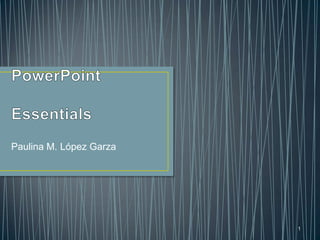
Power point essentials
- 1. Paulina M. López Garza 1
- 2. PowerPoint provides these views: • Normal view: is the default view that lets you focus on an individual slide. The slide that you are currently editing is called the current slide. • Slide Sorter view: displays all the slides in a presentation on a single screen. You can reorganize the slides, as well you can duplicate and delete them. • Notes Pages view: shows one slide at the time, showing the notes that are associated with the slide. You can create and edit notes • Slide Show view: lets you preview your presentation on the screen, so you can see how your audience will see it. • Reading view: is like Slide Show view except it´s in a window rather than filling the entire screen. Using this window enables you to work in other windows at the same 2 time.
- 3. • You can change the color of the presentation by providing some tools like Color, Grayscale, and Black and White options located in the Color or Grayscale group in the View Tab. • Zoom tool let you change the magnification of the slide on the screen. In the Zoom group in the View Tab. You can use either the Zoom dialog box or the Zoom control • You can have multiple presentations open at the same time in PowerPoint, and you can arrange their window so that they are all visible at once. 3
- 4. • Document properties include detailed information such as title, author´s name, subject and key words that identify the document topic or content • You can save a presentation in other formats, XML format, PowerPoint 97-2003, etc. 4
- 5. • This shows you how you slides will look on a paper before you print them. You can preview and print a presentation in several different formats: • Full Page Slides: one slide per page. • Notes Pages: one slide per page with any notes below it. • Outline: the text of the presentation prints in outline form; graphics do not print. • Handouts: Multiple slides per page (between two and nine). 5
- 6. PowerPoint provides four paragraph alignment options: • Align Text Left: align the paragraph at the left edge of the object in which the text resides. • Center: aligns the paragraph in the center of the object. • Align Text Right: aligns the paragraph at the right edge of the object. • Justify: aligns text to both the left and right margins, distributes it across the width of the object, if possible. 6
- 7. • Use the Line Spacing button to adjust the spacing. You can also use the Line Spacing Option command to display the Paragraph dialog box. • Bullets are dots, or other objects that appear before a short phrase or word. • This allows you to quickly format any text box or placeholder with a combination fill, border, and effect. 7
- 8. • Use the same alignment options in a text box that are available for a text placeholder: left, center, right, and justify. • Create columns in the text boxes to present information you want to set up in lists across the slide. • Use a theme to change the default blank design in the Themes gallery. 8
- 9. • You can change the theme and color from your presentation. There is a Font theme. • The same Background options for text boxes also apply to the slide background. Use the Format Background dialog to create and modify any background.- 9
- 10. • A footer is at the bottom of the slide in a presentation. Use a footer to record the slide title, company name, or other imprtant information. You can also insert the date. You can also insert a Header. • When you no longer need a section, you can delete it selecting the section header and right-click on it and then click on one of the available options to remove sections. 10