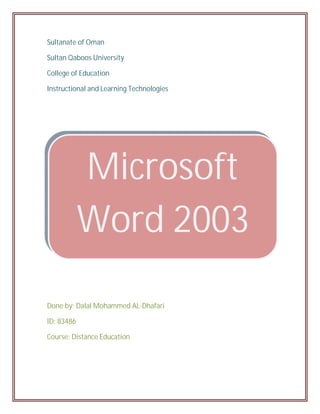
Here are the steps to create a document about India country:1. Open a new Word document2. Write a short paragraph about India sourced from Wikipedia or another website. For example:India, officially the Republic of India, is a country in South Asia. It is the seventh-largest country by area, the second-most populous country, and the most populous democracy in the world.3. Insert 2-3 relevant pictures about India from ClipArt 4. Format the text: - Set font to Arial, size 14 - Set paragraph alignment to justified - Add a heading style to the title "India"5. Save the file as "India Country
- 1. Sultanate of Oman Sultan Qaboos University College of Education Instructional and Learning Technologies Microsoft Word 2003 Lesson Done by: Dalal Mohammed AL-Dhafari ID: 83486 Course: Distance Education
- 2. Microsoft Word Lesson Introduction: Word 2003 is the word processing software in the Microsoft 2003 Office Suite. It allows you to create a variety of professional-looking documents such as letters, flyers, and more. Main objective: By the end of this lesson, Students will be able to create file by using Microsoft Word. 1-Identify the Word Processing interface. 2-Edit the text and format it. 3-Enhance your text by inserting picture 4-Save the document and apply it in their field
- 3. The objectives The process 1 Students will be able to Identify the Open the Microsoft Word software from Word Processing interface. Programs. Identify the Microsoft Word toolbar, menu bar and work area. 2 Students will be able to Edit the text Select the text using the mouse. and format it. Click to (Font color) to change the text color. Click to (Font size) to change the text size. To transfer information from one line to another use copy, cut and paste. Create a Bulleted List for the steps. 3 Students will be able to Enhance Select the place to insert picture. your text by inserting picture. From (Insert), chose (picture). Chose the picture that you want. 4 Students will be able to Save the Click File on the Menu Bar. document and apply it in their field. Select Save Self Assessment Questions: 1- What type of MS word related to? 2- How could you use the keyboard and Mouse and use their function in MS Word? 3- When are you using MS Word, How could you get help from the software without using Internet? 4- I your view, what fields that you can use MS Word in it?
- 4. Objective 1: Students will be able to Identify the Word Processing interface. Content: To open the program: Click Start Select All Programs. Select Microsoft Office. Click Microsoft Office Word 2003. Microsoft Office Word 2003 will appear. Identify the Microsoft Word toolbar, menu bar and work area.
- 5. Activity 1: Put the following items in the correct place: Title Bar Menu Bar Toolbar Help Work place
- 6. Objective 2: Students will be able to Edit the text and format it. Content: To Change the Color of Text: Select the text you want to change. Click the downward-pointing arrow on the Font Color button on the Formatting toolbar. A color palette appears. Click the color you want to apply. Word changes the color of your text. To Change the Font Size of Text: Select the text you want to change. Click the downward-pointing arrow on the Font Size button on the Formatting toolbar. A Font Size list appears. Click the Font Size you want to apply. To transfer information from one line to another use copy, cut and paste (from menu bar or toolbar): To Cut and Paste a Block of Text: Select the text you want to move. Click the Cut button on the Standard Toolbar. Place the insertion point where you want the text inserted.
- 7. Click the Paste button. To Copy and Paste a Block of Text: Select the text you want to move. Click the Copy button on the Standard Toolbar. Place the insertion point where you want the text inserted. Click the Paste button. To Create a Bulleted List: Click the Bullets button on the Formatting toolbar. Type the first item on your list and press Enter. The next line will begin automatically with a new bullet. Type the next item on your list and press Enter. When your list is complete, press the Enter key twice to stop the bulleted list. Activity 1: - write a simple letter to your friends about the family day that include: - the title - the sender - the content - the receiver - Use "14" for the font size and (black or blue) color for font color.
- 8. Feedback: Title: Family Day Dear Ali.., How are you? I am fine. Tomorrow is the family day. I hope to come to our home to celebrate this day. My parents will be so happy. You know that the family day is a nice day. Every day is a family day but It makes us more close and think about other. Your brother: Ahmed Activity 2: Read this sentence and convert the elements of word window to bullets list: (The basic elements of word window are Menu Bar, Title Bar, Standard Toolbar, Formatting Toolbar, Ruler, Insertion Point and Help.) Feedback: The basic elements of word window are: Menu Bar Title Bar Standard Toolbar Formatting Toolbar Ruler Insertion Point Help
- 9. Activity 3: - Omar writes this sentence: (Oman is a beautiful and a nice country) Then he cut these word “and a nice” without using cut icon from menu bar or toolbar. What is the step that Omar use to cut the word? Feedback: By right click the mouse, chose “cut”. Press (Ctrl + X) from keyboard.
- 10. Objective 3: Students will be able to Enhance your text by inserting picture. Content: To Insert Clip Art: Place the insertion point where you want to insert the clip. Click Insert on the Menu Bar. Select Picture and then Clip Art from the cascading menu. The Insert Clip Art menu opens on the Task Pane. Type a keyword in the Search Text: field. Click Search. AND Specify your search by using the Other Search Options. Search in: - specifies where Word will search for clip art. As long as the check box for Everywhere is checked, Word will search through All Collections. Results should be: - specified what type of file Word will search for (video, audio, photographs, clip art). As long as the check box for All Media Types is checked, Word will search through All Media Files. Double-click the clip art or picture to add to the document.
- 11. Activity 1: - write this words in your file( 18 font size, red color and bullets list): - science - education - medicine - sport - insert for each word 3 pictures that related to it ( insert picture from ClipArt). Feedback: - Science: - Education: - Medicine:
- 12. - Sport:
- 13. Objective 4: Students will be able to Save the document and apply it in their field. Content: When Saving a File for the First Time: Click File on the Menu Bar. Select Save – Ctrl + S. Using the Standard Toolbar to Save: Choose the Save button on the Standard Toolbar. After selecting Save from the Menu Bar or the Standard Toolbar, the Save As Dialog Box appears.
- 14. To Specify a File Location: Open the Save Choose (C:) if saving to your hard disk. Name your file in the File name: box. Click Save. Activity 1: State three different steps that can you use to save your file? Feedback: From (File) menu, choose Save. From the save button on the Standard Toolbar. From keyboard press (Ctrl + S).
- 15. Activity 2: Create document about India Country and followed this steps: Open New Word. Write short paragraph about “India” (For example from Wiikipedia Web site) Use Font Color to change the color of text (Select Blue Color) Use Font Size to change the Font Size of text (Select 14) From Insert, select Picture, and then Clip Art. Select Picture that related to India. Put the picture at the beginning of text. From File, select Save As. Choose (C) to saving your file. Name your file in the File name (India). Click Save. Feedback: India India is a country in South Asia. It is the seventh-largest country by geographical area, the second-most populous country with over 1.18 billion people, and the most populous democracy in the world. India is also home to a diversity of wildlife in a variety of protected habitats. The Indian economy is the world's eleventh largest economy and the fourth largest by purchasing power parity.
- 16. Resource: - Text Book -The "information Technology" Book, grade 5, 2008 Unit 4 ( Microsoft Word). - Visit this web site: http://www.gcflearnfree.org/computer/topic.aspx?id=91 - Computer software(Microsoft Word 2003) - Computer and Internet