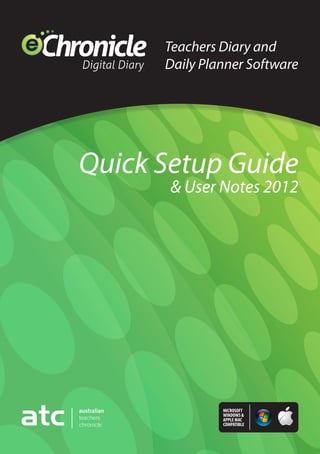
E chronicle guide
- 1. Teachers Diary and Daily Planner Software Quick Setup Guide & User Notes 2012 MICROSOFT WINDOWS & APPLE MAC COMPATIBLE
- 2. eChronicle has been designed to be user friendly and intuitive to operate If you have any difficulties setting up, finding features or if you are unsure of what your eChronicle can do please email info@atc.com.au or phone on (03) 9532 1399. Important Notes for PC Users • System requirements are Windows XP, Windows Vista or Windows 7 • inimum of 1GB of RAM, 150Mb of free disk space M (may vary depending on data input) • Chronicle is optimised for Google Chrome e but can be run using Firefox or Internet Explorer. Important Notes for Mac Users • ystem requirements are Mac OS X Snow Leopard S (Version 10.6) • inimum of 1GB of RAM, 150Mb of free disk space (may M vary depending on data input) • Chronicle is optimised for Google Chrome but can e be used with Firefox. Safari is not a supported browser. eChronicle has been designed as a web based program (this version however installs and runs from your hard drive and not from the web) and therefore all data entered will need to be saved. Moving from one screen to the next without saving will result in the loss of current data. We have gone to extreme lengths to ensure critical data like marks and attendance save automatically however wherever you see the green Save button you must save before leaving the screen. 2
- 3. If you encounter any bugs, please select ‘Bug Report’ and advise us of the bug you have encountered for our urgent attention. Installation eChronicle can be downloaded from our website at www.atc.com.au or by following the link supplied. Double click on your eChronicle download and the prompts of the installer and install your program. Please note: The following applies if a previous version of eChronicle has been installed (licensed or trial) PC Users Only If a previous version of eChronicle has been installed you will be prompted to continue with the installation (yes) or to cancel (no). eChronicle will backup your current data before continuing with the installation, advise you as to where the backup is stored and wait for your response before continuing. Double click on the eChronicle icon and start your program. Mac Users Run your installation package and install the program. 3
- 4. How to update your license from 2011 to 2012 Your license code is valid from the date of initial purchase until the end of February of the following year. Renewing your 2011 license for 2012 extends the expiry date to February 2013. Please select the About Tab from the Menu Bar and then select Registration. Select the option to Update License. Copy and paste your name and registration number in the space provided. Please ensure there are no spaces at the beginning and end of your fist and last name and registration number. Select the option to return to eChronicle once completed. 4
- 5. Mac and PC 2011 licensed and trial users You will notice the calendar 2011 displayed on your task bar. eChronicle has recognised and loaded your current database (2011). To reset your database to the 2012 calendar year click on the Settings Tab and select Reset Database 2012. Follow the prompts until the login screen displays. Enter your Email I.D. and Password. You will notice that the calendar year displayed is now 2012. You can now switch between calendar years at any time. Click on the Data Tab and select the year you wish to work in. 5
- 6. Step 1: Profile Wizard (New Users Only) Complete the Profile Wizard Form and click Next Step 2: Choose Trial or License Select a 30 day trial period or enter your license information and select Next We recommend that you allow the system to create your term dates (They can always be modified later). You will receive a welcome email with a copy of your registration details. Please save this information for easy reference at a later date (if required). Please note: The initial setup does take some time for the files to initialise and install. Please be patient and do not close your browser. Step 3: Login Congratulations you are now ready to start using your eChronicle! 6
- 7. Please follow the next four steps to ensure the smooth setup of your eChronicle Digital Diary. Curriculum Module Step 1: Enter Subjects Enter the classes you will be teaching. Subjects can be called ‘spares’, ‘yard duty’ or any other entry that you choose, that may be need to be selected to appear in your timetable. If you teach the same subject to the same year level, you will need to create separate names for them. For example Maths 7A, Maths 7B and Maths 7C. Select the Subject tab Select Add Subject Remember to Save before exiting the screen If you want your breaks/duties etc. to display in your timetable, then enter them here as subjects Step 2: Add Room Numbers (if required) Select the Add Room tab Select Add Room Remember to Save before exiting the screen 7
- 8. Step 3: Create New Timetable Select any one of the 4 options available (A, B, C, D ) for ‘What sort of timetable do you have?’ 1 Option A: or all fixed 5-Day timetables where Monday is always Day 1, Tuesday, F Day 2 and Friday, Day 5. 1 2 Option B: or all fixed 10, 15 and 20-day timetables where Monday is always Day 1, F 6, 11 or Day 16. 3 2 4 8
- 9. 3 Enter the number of timetable days 10, 15, or 20. Now select Restart timetable at the beginning of each, the default is set to Term. This means if Term 1’s last day is Day 5 then the Start Day for Term 2 will be Day 1. 4 If Semester was chosen and the last day of Term 1 was Day 5 then the first day of Term 2 will be Day 6 and so on (carries on with 10, 15 or 20 day timetable). Option C: or rotating timetables, where timetable days vary from week to week (e.g. 6 F or 7 Day timetable). 5 Option D: or Fixed Day timetables where timetables rotate around a fixed day of F the week. 7 5 6 Now select ‘What does your school do about t/t days that fall on public holidays or special days?’ 6 Choose either ‘Skip Over Them’ (i.e. Monday, Day 4 is lost altogether and the next day being Tuesday, Day 5) or ‘Postpone Them’ (i.e. Monday, Day 4 is not lost but Tuesday becomes Day 4 and other days are reordered accordingly (i.e. Wednesday, Day 5 and so on). 7 Remember: You must enter the number of days in your timetable in the space provided in order for it to take effect. The default is 5 days 9
- 10. Select Step 2 Please name your timetable Confirm the number of days in your timetable (If incorrect go back to Set Timetable Days and change the number of days) Complete the next 3 blocks Select Step 3 You can rename the days of your timetable if required Select Step 4 Breaks or periods not required to display on your lessons screen can be omited here Period names can be changed here by selecting the period and typing in new details. You will need to adjust the numerical sequence after the first change Selecting Reset will reset the period times to the default If one or more of your periods is a break or recess, click on the Period and change the name. (You will have to renumber all periods thereafter) Select the Omit from Lesson screen box if required Select Create Please check your timetable and all your steps carefully as you will be restricted from accessing these 4 steps once you have created your timetable. Changes will have to be made in the timetable itself or a new timetable will have to be created. 10
- 11. Timetable Select a Subject from the drop down box. There are two methods for entering details: 1 Option 1: Click in the blank space of the period and a pop up box will allow you to record details for that period 2 Option 2: Check the Quick Add box. 3 Select a Subject from the subject box and click all the periods that apply to the selected subject Select the next Subject when finished and repeat the process Once completed lessons can be edited. Uncheck the Quick Add. Double click on the lesson you wish to edit. 3 2 1 11
- 12. Editing Your Timetable By clicking on the individual periods you are able to modify or edit the details Insert and Delete Periods Individual periods can be inserted or deleted anywhere on the timetable by pressing these buttons. This allows you to have some days with more periods than others (e.g. an early morning tutorial on Friday, or a sports period after school on Wednesday) or to alter the number of periods for each day once the timetable has been created. 4 Once completed select the 4 Apply to Lessons button and enter your term and semester dates. Please note: If you have a subject selected in the Subject drop down box you will only Apply to Lessons the selected subject. To apply all subjects to your lessons please select All Subjects. Once you have applied your timetable to lessons the timetable becomes (active) 12
- 13. Apply to Lessons Lessons are created from a timetable by clicking the Apply to Lessons button. The Apply Lessons dialog box that is displayed, allows you to enter the dates over which the timetable will create lessons. This can be by Semester, Term or Year. Warning: If lessons have already been created for some or all of the dates selected, these will be overwritten with new lessons from this timetable. 13
- 14. Planner Module Step 4: Select Holiday Planner Your planner is populated according to the type of timetable selected and applied, e.g. 5, 10, 15, 20 or rotating days. Set Public holidays and Non-teaching days etc. This will automatically update your term planner as you make the manual changes to suit your school structure. These changes update other screens. For example ‘Attendance.’ Example 1: Select a day that needs changing. Choose ‘Type of Day’ e.g. Non teaching day and add description if required (e.g. Curriculum Day) Press OK and a message will warn you that the lesson day will be deleted for that day as no classes are held. Also, attendance days will be removed from attendance record. To correct an error, simply do the reverse, i.e. enter ‘Type of Day’ as ‘Teaching Day’ and enter timetable day. 14
- 15. Example 2: 10, 15 and 20-day timetable. eChronicle assumes that the first day of Term 1 will be timetable Day 1. If your school starts the first day on a day other than timetable Day 1 then go to the first teaching day (say Monday) and click into this day. 1 Change the timetable day from Day 1 to Day 6 (10 Day timetable) and select the 2 ‘Automatically renumber all subsequent days’ and press the OK button. This will recalculate the timetable days starting at timetable Day 6 (not 1) as you are starting week 2 (Days 6 to 10) in Week 1 of your timetable cycle. 1 2 Repeat this procedure in Term 2, 3 or 4 if you don’t start on the correct timetable day at the start of Term or Semester. Example 3: You are operating on a rotating 7-day timetable in which Tuesday is Day 6. In one week, however, Day 6 has been deemed a sports day, so you will need to make up for the lost timetable day. Change the timetable Day box to say Day 6 for Wednesday (where it was originally timetable Day 7) and select the ‘Automatically renumber all subsequent days’ and press the OK button. This will recalculate from Tuesday being Day 6, Wednesday Day 7 and Thursday to Day 1 etc. for the rest of the year. Any days before the timetable change will not be affected. Changes will only be made from the current day forward. 15
- 16. Note: Changes to Your Timetable Example: Your timetable has changed after the second week of starting Term 1. Option 1: Select your Timetable. Click on the periods that change and edit the period. Apply the timetable to lessons. Option 2: If you want to keep a record of timetable changes select the Copy/ Archive button. This will create a copy of your Active timetable. You can then make the changes to your active timetable and rename it. Apply to Lessons. For both options aforementioned, you can make global changes to your timetable by selecting all subjects. Changes can be made to individual subjects by selecting the subject name. When making changes it is critical to apply the correct dates. If changes were made to the timetable after the first week of the term, and the dates are not changed, all information will be over written with the current date. E.g. attendance will not reflect from Day 1 of the term but from the day the change was made. However, if the date is changed to the current date period times and attendance will be recorded as per the first week of the timetable and change for the second week going forward. 16
- 17. Backup Plan Have you developed a backup plan for saving your data to an external source? eChronicle will backup a copy of your data to the desktop or laptop computer being used. Select the Daily Backup button on your task bar to run a backup. This can be done anytime during your teaching day. You should take a backup before making any major changes to your program ensuring an option to restore. Always have at least one backup on an external source. Before having your computer re imaged please run a backup by selecting the Daily Backup tab or selecting Backup from the Settings Tab. Without this backup you will not be able to restore your data. Feedback Select the About tab to provide feedback. We will continue to improve the eChronicle in the months to come to make it an even better management tool for teachers. If you have suggestions for improving future versions of the program we would appreciate your comments. 17
- 18. Australian Teachers Chronicle ABN 17 045 061 724 PO Box 97, Moorabbin Victoria 3189, Australia Telephone: (03) 9532 1399 Fax: (03) 9553 2202 Email: info@atc.com.au Web: www.atc.com.au Apple is a trademark of Apple Inc Windows is a registered trademark of Microsoft Corporation in the United States and other countries.