VLE GSA - How to use GradeMark
•Download as PPTX, PDF•
0 likes•436 views
Report
Share
Report
Share
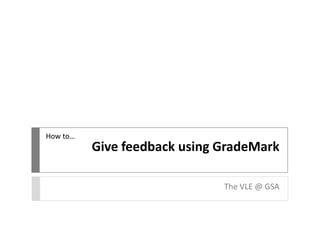
Recommended
More Related Content
Similar to VLE GSA - How to use GradeMark
Similar to VLE GSA - How to use GradeMark (20)
Sec ed esl fl_ts faculty instructional guide_revised 10.18.13

Sec ed esl fl_ts faculty instructional guide_revised 10.18.13
More from vlegsa
More from vlegsa (20)
VLE GSA - Uploading an assessment through Turnitin

VLE GSA - Uploading an assessment through Turnitin
VLE GSA - How to upload an assessement through Turnitin

VLE GSA - How to upload an assessement through Turnitin
VLE GSA - How to interpret a Turnitin Originality Report

VLE GSA - How to interpret a Turnitin Originality Report
Recently uploaded
Recently uploaded (20)
Powerful Google developer tools for immediate impact! (2023-24 C)

Powerful Google developer tools for immediate impact! (2023-24 C)
Automating Google Workspace (GWS) & more with Apps Script

Automating Google Workspace (GWS) & more with Apps Script
Cloud Frontiers: A Deep Dive into Serverless Spatial Data and FME

Cloud Frontiers: A Deep Dive into Serverless Spatial Data and FME
Emergent Methods: Multi-lingual narrative tracking in the news - real-time ex...

Emergent Methods: Multi-lingual narrative tracking in the news - real-time ex...
"I see eyes in my soup": How Delivery Hero implemented the safety system for ...

"I see eyes in my soup": How Delivery Hero implemented the safety system for ...
Strategize a Smooth Tenant-to-tenant Migration and Copilot Takeoff

Strategize a Smooth Tenant-to-tenant Migration and Copilot Takeoff
2024: Domino Containers - The Next Step. News from the Domino Container commu...

2024: Domino Containers - The Next Step. News from the Domino Container commu...
Navi Mumbai Call Girls 🥰 8617370543 Service Offer VIP Hot Model

Navi Mumbai Call Girls 🥰 8617370543 Service Offer VIP Hot Model
Why Teams call analytics are critical to your entire business

Why Teams call analytics are critical to your entire business
Apidays New York 2024 - Scaling API-first by Ian Reasor and Radu Cotescu, Adobe

Apidays New York 2024 - Scaling API-first by Ian Reasor and Radu Cotescu, Adobe
Exploring the Future Potential of AI-Enabled Smartphone Processors

Exploring the Future Potential of AI-Enabled Smartphone Processors
Apidays New York 2024 - The Good, the Bad and the Governed by David O'Neill, ...

Apidays New York 2024 - The Good, the Bad and the Governed by David O'Neill, ...
Apidays New York 2024 - Accelerating FinTech Innovation by Vasa Krishnan, Fin...

Apidays New York 2024 - Accelerating FinTech Innovation by Vasa Krishnan, Fin...
TrustArc Webinar - Stay Ahead of US State Data Privacy Law Developments

TrustArc Webinar - Stay Ahead of US State Data Privacy Law Developments
Apidays Singapore 2024 - Scalable LLM APIs for AI and Generative AI Applicati...

Apidays Singapore 2024 - Scalable LLM APIs for AI and Generative AI Applicati...
TrustArc Webinar - Unlock the Power of AI-Driven Data Discovery

TrustArc Webinar - Unlock the Power of AI-Driven Data Discovery
VLE GSA - How to use GradeMark
- 1. Give feedback using GradeMark The VLE @ GSA How to…
- 2. Give feedback using GradeMark • GradeMark is one of the tools available as part of the Turnitin suite. • It allows staff to comment on students writing by clicking and dragging from a bank of feedback items or by clicking directly on the text. • GradeMark also allows for the recording of audio feedback. • As with Turnitin, GradeMark is managed from the Control Panel > Course Tools > Turnitin UK Assignments.
- 3. In your course, go to Control Panel > Course Tools > TurnitinUK Assignments.
- 4. Choose the link for the Turnitin Assignment you created and whish to give feedback on.
- 5. Click on the % and coloured bar for the submission you wish to grade.
- 6. If not already active, click on the GradeMark button to show the feedback pane. In this pane you can click on the main document to add a comment or click and drag from the Commonly Used comments (QuickMark) bank.
- 7. Click on Comment to create a new comment, or click anywhere on the text. Preview the content of the Commonly Used comments by clicking on it. The associated text will show in the bottom pane.
- 8. Click anywhere on the text to leave a Comment. You can Save this so a student can view it and also Save as a new QuickMark to add it to the bank of Commonly Used comments for re-use.
- 9. Click on any blue Comment to view text, Edit or delete.
- 10. Click the Comment symbol at the bottom right to enable General Comments. Here you can add longer text comments as well as record audio feedback (max 3 minutes).
- 11. You can also view the comments you have left per page by clicking on the list icon.