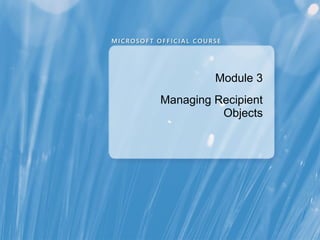
Module 3 Managing Recipient Objects
- 1. Module 3 Managing Recipient Objects
- 2. Module Overview • Managing Mailboxes • Managing Other Recipients • Configuring Email Address Policies • Configuring Address Lists and Address Books Policies • Performing Bulk Recipient Management Tasks
- 3. Lesson 1: Managing Mailboxes • Types of Exchange Server Recipients • Demonstration: How to Manage Mailboxes • Configuring Mailbox Settings • Demonstration: How to Configure Mailbox Permissions • Demonstration: How to Move Mailboxes • What Are Resource Mailboxes? • Designing Resource Booking Policies • Demonstration: How to Manage Resource Mailboxes
- 4. Types of Exchange Server Recipients Exchange recipients include: • User mailboxes • Mail user or mail-enabled Active Directory users • Resource mailboxes • Mail contacts or mail-enabled contacts • Mail-enabled security and distribution groups • Dynamic distribution groups • Linked mailboxes • Remote mailboxes
- 5. Demonstration: How to Manage Mailboxes In this demonstration, you will see how to: • Mailbox-enable existing user accounts • Create a new mailbox • Disable a user mailbox • Remove a user mailbox
- 6. Configuring Mailbox Settings Common options for configuring mailboxes: • Configure mailbox size limits • Hide from address lists • Assign SMTP addresses • Configure client protocols • Configure Unified Messaging and mobile device settings • Configure mailbox permissions
- 7. Demonstration: How to Configure Mailbox Permissions In this demonstration, you will see how to: • Assign Full Access permissions to a mailbox • Assign Send As permissions to a mailbox
- 8. Demonstration: How to Move Mailboxes In this demonstration, you will see how to move mailboxes by using Exchange Management Console
- 9. What Are Resource Mailboxes? Types of mailboxes that represent meeting rooms or shared equipment, and that you can include as resources in meeting requests To create a resource mailbox, you must: 1 Create a new mailbox as a room or as equipment 2 Configure resource properties 3 Configure resource booking policies 4 Enable automatic calendar management Consider using room lists to simplify the process of selecting an available meeting room
- 10. Designing Resource Booking Policies Booking polices define how resources can be automatically scheduled Automated resource booking policies: Include in-policy or out-of-policy meeting requests Use Set-CalendarProcessing cmdlet in the Exchange Management Shell for granular resource booking policies configuration Considerations for developing a resource booking policies: • Define which users can book a resource, and when • Define whether resource mailbox will auto-accept meetings
- 11. Demonstration: How to Manage Resource Mailboxes In this demonstration, you will see how to: • Create and configure a resource mailbox • Configure a delegate for a resource mailbox • Configure a room list distribution group
- 12. Lesson 2: Managing Other Recipients • What Are Mail Contacts and Mail Users? • What Are Distribution Groups? • Options for Configuring Distribution Groups • Demonstration: How to Manage Groups by Using the Exchange Control Panel
- 13. What Are Mail Contacts and Mail Users? Mail contacts: • Mail-enabled Active Directory contacts • Contain information about people or organizations that exist outside your Exchange organization Mail users: • Similar to mail contacts, but mail users have Active Directory logon credentials • Can access resources to which they are granted permission
- 14. What Are Distribution Groups? Distribution groups enable a group of recipients to receive email Types of distribution groups: • Universal security groups. Mail-enabled, and you can assign permissions outside of Exchange • Universal distribution groups. Mail-enabled, and you can only assign Exchange permissions for things like Public folders • Dynamic distribution groups. Mail-enabled, and you use recipient filters and conditions to determine membership Exchange Server 2010 introduces two new distribution group features: • Public groups. Distribution groups that end users can manage through the Exchange Control Panel • Moderated groups. Distribution groups that allows the group manager to approve or reject either all messages sent to the group or from specific users
- 15. Options for Configuring Distribution Groups You can configure several options for Exchange Server distribution groups, which include: • Group membership • Maximum message size • The users who can send messages to the group • Address list visibility • Delivery of Out-of-Office messages • Non-delivery reports • Email addresses for the group • Message Moderation • Create and manage groups using the Exchange Control Panel • Membership Approval
- 16. Demonstration: How to Manage Groups by Using the Exchange Control Panel In this demonstration, you will see how to: • Add the MyDistributionGroups to the default user role assignment • Create and configure a new distribution group • Manage distribution group membership
- 17. Lesson 3: Configuring Email Address Policies • What Are Email Address Policies? • Demonstration: How to Configure Email Address Policies
- 18. What Are Email Address Policies? Email address policies define the format for the email address and the recipients for whom the policy applies Select recipients are based on: Recipient Recipient types filters Conditions Item changed When are changes applied? Email address • You choose: Immediate or Scheduled policy Recipients • Immediately
- 19. Demonstration: How to Configure Email Address Policies In this demonstration, you will see how to: • Create a new email address policy for Fourth Coffee recipients • Verify that the email address policy has been applied
- 20. Lesson 4: Configuring Address Lists and Address Books Policies • What Are Address Lists? • Demonstration: Configuring Address Lists • Configuring Offline Address Books • What Are Address Book Policies? • Demonstration: Configuring Address Books Policies
- 21. What Are Address Lists? Recipient objects that are grouped together based on an LDAP query for specific Active Directory attributes Default address lists are: All contacts All groups All rooms All users Default global address list Multiple GALs are typically used when a single Exchange Server organization is supporting multiple companies
- 22. Demonstration: Configuring Address Lists In this demonstration, you will see how to: • Create an address list • Verify the address list
- 23. Configuring Offline Address Books The default offline address book: Contains the GAL only Can be modified to contain additional address lists Is generated once per day by default When multiple offline address books are created: The default offline address book is determined by the offline address book configured for the user’s mailbox database Options for accessing offline address books: Office Outlook 2007 and later clients use web-based distribution Office Outlook 2003 and earlier clients use Public folders
- 24. What Are Address Book Policies? Division1 ABP Company scenario: Address Lists Div1 Users • Company has two divisions in the same ExchangeDLs Address Book Policy Div1 organization Assignment Address Div1 Contacts Offline Address Book Book Policy • Users should see only other users in their divisionOAB Div1 in A the GAL Default Address List User Div1 GAL Room Address List Div1 Room Al Effective Filter = Div1 GAL Address Lists Offline Address Books Global Address Lists Room Address Lists Div1 OAB +Div1 Users +Div1 Div1 GAL Div1 Div1 Div1 Div1 Contacts + Div2 Room AL Users DLs Contacts Div1 OAB Users Div2 OAB +Div1 Users + Div1 DLs Div2 GAL Div2 +Div2 DLs + Div 2 Room AL Div2 Div2 Div2 Div2 OAB Contacts + Div1 GAL Users DLs Contacts
- 25. Demonstration: Configuring Address Books Policies In this demonstration, you will see how to: • Create a global address list for Fourth Coffee users • Create a new offline address book for Fourth Coffee users • Create the address book policy
- 26. Lesson 5: Performing Bulk Recipient Management Tasks • Discussion: Benefits of Managing Recipients in Bulk • Exchange Management Shell Examples • Demonstration: How to Manage Multiple Recipients
- 27. Discussion: Benefits of Managing Recipients in Bulk • Describe situations where multiple recipients need to be created • Describe situations where multiple recipients need to be modified
- 28. Exchange Management Shell Examples Get-User –OrganizationalUnit Marketing | Enable-Mailbox –Database “Mailbox Database 1” Get-DistributionGroup “Sales" | Get-DistributionGroupMember | Set-Mailbox –UseDatabaseQuotaDefaults $false –ProhibitSendQuota 4GB Get-Mailbox –server VAN-EX1 | New-MoveRequest –TargetDatabase “Mailbox Database 2" Get-User -Filter {(Company –eq ‘Adventure Works’) -and (Department –ne ‘IT’)} Get-Message -Filter {Subject -like “*Sale*"} | Remove-Message
- 29. Demonstration: How to Manage Multiple Recipients In this demonstration, you will see how to use piping and filtering and how to use a simple sample script
- 30. Lab: Managing Exchange Recipients Exercise 1: Managing Recipients Exercise 2: Configuring Email Address Policies Exercise 3: Configuring Address Lists Exercise 4: Performing Bulk Recipient Management Tasks Logon information Estimated time: 45 minutes
- 31. Lab Scenario You are the messaging administrator for A. Datum Corporation. Your company has recently acquired a company called Adventure Works. You must configure new resources, an email address policies for all users, create an address list, and import the users from Adventure Works.
- 32. Lab Review • What is the effect of creating an empty address list on the global address list? • In your messaging environment, for which activities will you create scripts?
- 33. Module Review and Takeaways • Review Questions • Common Issues and Troubleshooting Tips • Real-World Issues and Scenarios • Best Practices
Notas del editor
- Module 3: Managing Recipient Objects Course 10135B Presentation: 100 minutes Lab: 45 minutes After completing this module, students will be able to: Manage mailboxes Manage other recipients Configure email address policies Configure address lists Perform bulk recipient management tasks Required materials To teach this module, you need the Microsoft® Office PowerPoint® file 10135B_03.pptx. Important: We recommend that you use PowerPoint 2002 or a newer version to display the slides for this course. If you use PowerPoint Viewer or an earlier version, all the features of the slides might not display correctly. Preparation tasks To prepare for this module: Read all of the materials for this module. Practice performing the demonstrations and the lab exercises. Work through the Module Review and Takeaways section, and determine how you will use this section to reinforce student learning and promote knowledge transfer to on-the-job performance. Note about the demonstrations : To prepare for the demonstrations, start the 10135B-VAN-DC1 virtual machine and log on to the server before starting the other virtual machines. To save time during the demonstrations, log on to the Exchange servers and open the Exchange Server management tools before starting the demonstrations. Additionally, connect to the Microsoft Outlook® Web App site on the Exchange servers, and then log on as Administrator. It can take more than a minute to open the management tools and Outlook Web App for the first time.
- Module 3: Managing Recipient Objects Course 10135B
- Module 3: Managing Recipient Objects Course 10135B
- Explain the different types of Exchange recipients. It is important that the students know what each recipient type is, because creating and configuring recipients are common and fundamental tasks that Exchange administrators perform. You can also use this discussion to evaluate student knowledge and to encourage students to interact. Question: What are the various recipient types in Exchange Server? Answer: Exchange Server 2010 includes the following recipient types: User mailboxes Mail users or mail-enabled Active Directory® Domain Service (AD DS) users Resource mailboxes Mail contact or mail-enabled contacts Mail-enabled security and distribution groups Dynamic distribution groups Linked mailboxes Describe the functionality of each recipient object listed on the slide. Describe the concept of mail-enabled recipients and mailbox-enabled recipients. Explain that Exchange Server recipients are mail-enabled when they have email addresses associated with them, but not mailboxes. For example, a contact that has been mail-enabled becomes a mail contact. You can use a mail-enabled user when Exchange Server 2010 is not responsible for sending and receiving mail for an Active Directory user, but you want that user to appear in the global address list (GAL). This often is done for remote sales people that prefer to use their own ISP-based email. Mention that only universal security groups and universal distribution groups can be mail-enabled. Question: How is a mail-enabled contact different from a mail-enabled user? Answer: A mail-enabled contact does not have an Active Directory user account. This is used for people outside your organization that you want to include in the GAL. References Recipient Management in Exchange 2007 – Overview: http://go.microsoft.com/fwlink/?LinkId=179880 Exchange Server 2010 Help: Understanding Recipients Module 3: Managing Recipient Objects Course 10135B
- This demonstration’s goal, is to expose the students to the graphical user interface (GUI) management tools. Show how to create a new user and mailbox by using the Exchange Management Console. While using the new mailbox wizard, be sure to discuss the main options that can be chosen and what they enable you to modify. After creating the user and mailbox, use the Exchange Management Console to remove and delete the mailbox and user account. Preparation Ensure that both the 10135B-VAN-DC1 and the 10135B-VAN-EX1 virtual machines are running. Log on to 10135B-VAN-EX1 as Administrator with the password - Pa$$w0rd . Use the Exchange Management console to mail-enable an existing user : On VAN-EX1, click Start , click Administrative Tools , and then open Active Directory Users and Computers . In Active Directory Users and Computers, expand Adatum.com , then click Users , and locate Daniel Brunner . Click Start , click All Programs , click Microsoft Exchange Server 2010 , and then click Exchange Management Console . In the Console Tree, expand Microsoft Exchange On-Premises , expand Recipient Configuration , and then click Mailbox . In the Actions pane, click New Mailbox . Choose User Mailbox , and then click Next . Choose Existing users , and then click Add . Click Daniel Brunner , click OK , and then click Next . Select the Specify the mailbox database rather than using a database automatically selected check box, and click Browse . Click Mailbox Database 1 , click OK , and then click Next . Click New , and then click Finish . Use the Exchange Management Console to create a new mail-enabled user In the Actions pane, click New Mailbox . Choose User Mailbox , and then click Next . Choose New user , and then click Next . Module 3: Managing Recipient Objects Course 10135B
- Fill in the following information: First Name: Kim Last Name: Akers User logon name (User Principal Name): Kim Password: Pa$$w0rd Confirm password: Pa$$w0rd Click Next . Type Kim as the Alias . Select the Specify the mailbox database rather than using a database automatically selected check box, and click Browse . Click Accounting , click OK , and then click Next . Click Next . Click New . Click Finish . Disable a user mailbox In the Exchange Management Console , right-click Daniel Brunner and click Disable . Click Yes . Remove a user mailbox In Active Directory Users and Computers, verify that Kim Akers’s account exists in the Users container. In the Exchange Management Console , right-click Kim Akers and click Remove . Review the warning, and click Yes . In Active Directory Users and Computers, verify that Kim Akers’s user account has been removed. Question: What tools do you prefer to use for managing mailbox users? Answer: Answers will vary. Typically, users prefer the graphical user interface (GUI) for small, nonrepetitive tasks, and then prefer the Exchange Management Shell for larger, repetitive tasks. Question: How does your organization delegate Exchange and Active Directory management tasks? Answer: Answers will vary. Usually, the help desk performs basic recipient-management tasks, while specialized Exchange Server administrators perform tasks that pertain to server support. Module 3: Managing Recipient Objects Course 10135B
- Discuss the configuration options available for a single mailbox. Many of the options might be familiar to those students who have had experience managing an Active Directory Domain Services environment. The configuration options include: General User Information Address and Phone Organization Account Member Of Since some of the students might be new to Exchange Server, discuss the options available in the following configuration sections. Ensure that you discuss why and when you would use these settings. Mail Flow Settings Mailbox Features Calendar Settings Mailbox Settings E-Mail Addresses Question: Why would you configure mailbox size limits on individual mailboxes? Answer: By configuring mailbox size limits, you can override the mailbox database defaults for specific users. Typically, this enables a specific user to have a higher storage limit than other users, when necessary. Module 3: Managing Recipient Objects Course 10135B
- In the demonstration, assign a user Full Access and Send As permissions to a mailbox by using Exchange Management Console. Ask the students if they can identify any reasons for assigning permissions to mailboxes. Preparation Ensure that both the 10135B-VAN-DC1 and the 10135B-VAN-EX1 virtual machines are running. Log on to 10135B-VAN-EX1 as Administrator with the password Pa$$w0rd . Assign Wei Yu Send As permissions on Andreas Herbinger’s mailbox On VAN-EX1, if required, click Start , click All Programs , click Microsoft Exchange Server 2010 , and then click Exchange Management Console . In the Console Tree, expand Microsoft Exchange On-Premises , expand Recipient Configuration , and then select Mailbox . In the Results pane, select the Andreas Herbinger mailbox, and then in the Actions pane, click Manage Send As Permission . In the Manage Send As Permission wizard, click Add . You will notice that the SELF security principal, which enables a user to manage his permissions, already is assigned. It was assigned, by default, when the mailbox was created. In the Select User or Group dialog box, choose Wei Yu , and then click OK . Click Manage . Click Finish . Wei Yu now can send email as Andreas Herbinger if he chooses to change the From address when composing a new email message. Assign Wei Yu full access to Conor Cunningham’s mailbox In the Results pane, select the Conor Cunningham mailbox, and then in the Actions pane, click Manage Full Access Permission . In the Manage Full Access Permission wizard, click Add . You will notice that the SELF security principal, which enables a user to manage his permissions, already is assigned. It was assigned, by default, when the mailbox was created. In the Select User or Group dialog box, choose Wei Yu , and then click OK . Click Manage . Click Finish . Module 3: Managing Recipient Objects Course 10135B
- Question: When would more than one user need to access the same mailbox? Answer: Providing access to multiple users for the same mailbox is useful for generic mailboxes, such as a help-desk mailbox, that is a queue where all users can access and respond to messages. Question: What is the difference between Send on behalf of permissions and Send As permissions? Answer: Send As permissions allow you to impersonate another user. Send on behalf of permissions indicates that you are responding for that person. Module 3: Managing Recipient Objects Course 10135B
- Demonstration Steps Preparation Ensure that both the 10135B-VAN-DC1 and the 10135B-VAN-EX1 virtual machines are running. Log on to 10135B-VAN-EX1 as Administrator with the password- Pa$$w0rd . Move Conor Cunningham’s mailbox to the Accounting database On VAN-EX1, if required, click Start , click All Programs , click Microsoft Exchange Server 2010 , and then click Exchange Management Console . In the Console Tree, expand Microsoft Exchange On-Premises , expand Recipient Configuration , and then select Mailbox . Select the Conor Cunningham mailbox, and then in the Actions pane, click New Local Move Request . In the New Local Move Request wizard, click Browse . Select Accounting , and then click OK . Click Next . Verify that Skip the mailbox is selected, and then click Next . The Skip the corrupted messages option moves the noncorrupt messages to the new database up to the threshold selected. You can use this option to move corrupted mailboxes, while preserving the valid data. Click New . Click Finish . Note If the mailbox move fails, and the error indicates that no MRS service is available, start the Microsoft Exchange Mailbox Replication service, and try the mailbox move again. In the Console Tree, expand Recipient Configuration , and then select Move Request to view the status of the move request. Question: What is the benefit of scheduling mailbox moves? Answer: By scheduling mailbox moves, you can move mailboxes during off-peak hours when users are not logged on. Users cannot be logged on when their mailbox moves. References Exchange Server 2010 Help: Understanding Mailbox Moves Module 3: Managing Recipient Objects Course 10135B
- Resource mailboxes are specific types of mailboxes that can represent meeting rooms or shared equipment, and that you can include as resources in meeting requests. The Active Directory user that is associated with a resource mailbox is a disabled account. Mention that room lists are a new feature in Exchange Server 2010. You will be demonstrating how to create and access a room list in the next demonstration. Reference How to Create and configure a meeting room mailbox with Exchange Server 2007: http://go.microsoft.com/fwlink/?LinkId=179881 Module 3: Managing Recipient Objects Course 10135B
- To explain how to plan the resource booking process, first describe a resources booking policy. A resource booking policy specifies: Who can schedule a resource. When the resource can be scheduled. What meeting information will be visible on the resource’s calendar. The response message that meeting organizers will receive. Then describe the two categories of meeting requests that can be sent to resource mailboxes: In-policy meeting requests - these are meeting requests that meet all policy options Out-of-policy meeting requests - these are meeting requests that do not meet one or more of the policy options Point out that you can define different sets of users – those who have permission to book meetings that meet the policy requirements, and those that can book meetings that are not in policy. Involve students in a discussion regarding considerations for developing a resource booking policies. Encourage the students to use real world examples on how they might want to configure resource mailboxes. Question: How will you use resource mailboxes in your environment? Answer: Answers will vary. Many businesses use resource mailboxes to track conference room usage and equipment, such as projectors and video-conference equipment. Module 3: Managing Recipient Objects Course 10135B
- In this demonstration, you will use Exchange Management Shell to create a resource mailbox, and then configure it to accept appointments as well as create a delegate for the resource. Preparation Ensure that both the 10135B-VAN-DC1 and the 10135B-VAN-EX1 virtual machines are running. Log on to 10135B-VAN-EX1 as Administrator with the password Pa$$w0rd . Also start 10135B-VAN-CL1 and log on as Adatum\\Luca with the password Pa$$w0rd . Create a resource mailbox On VAN-EX1, if required, click Start , click All Programs , click Microsoft Exchange Server 2010 , and then click Exchange Management Console. In the Console Tree, expand Microsoft Exchange On-Premises , expand Recipient Configuration , and then select Mailbox . In the Actions pane, click New Mailbox . In the New Mailbox wizard, select Room Mailbox , and then click Next . Verify New user is selected, and then click Next . Fill in the following information: Name: Conference Room 1. User logon name (User Principal Name) : ConferenceRoom1 Click Next twice. Click New . Click Finish . In the Results pane, select Conference Room 1 , and in the Actions pane, click Properties . Click the Resource General tab. Select the Enable the Resource Booking Attendant check box. If you do not enable this option, the resource will not process meeting requests, even if you configure other settings. Click OK . On VAN-CL1, ensure that you are logged in as Luca. Open Outlook 2010. In Outlook, click the down arrow next to New Items , and then click Meeting . In the Untitled - Meeting window, type Sales Meeting as the subject, type Administrator in the To field.. Click the Scheduling Assistant tab. Select a Start time and an End time . Module 3: Managing Recipient Objects Course 10135B
- Click Add Rooms , click Conference Room 1 , click Rooms , and then click OK . Click Send . Configure a delegate for a resource mailbox On VAN-EX1, in the Exchange Management Console, right-click Conference Room 1 , and click Properties . On the Resource Policy tab, click Add . In the Select Recipient – Entire Forest dialog box, click Luca Dellamore , and click OK . On the Resource In-Policy Requests tab, in the top section, click Selected recipients . In the bottom section, click All users . On the Organization tab, in the Company field, type Fourth Coffee . Click OK . In the Exchange Management Console, right-click Conference Room 1 , and then click Manage Full Access Permission. In the Manage Full Access Permission dialog box, click Add. Select Luca Dellamore , and then click OK. Click Manage and then click Finish . On VAN-EX1, click Start , click All Programs , and then click Internet Explorer . Type https://VAN-EX1.Adatum.com/OWA in the address bar. Log on to Microsoft Outlook Web App as Adatum\\George with a password of Pa$$w0rd . Click OK . In the Outlook Web App window, click the down arrow beside New and click Meeting Request . In the Untitled Meeting window, type Accounting Meeting as the subject, type Michiyo in the To field. Click Scheduling Assistant , and Add a room . Type Conference Room 1 , select the check box beside Conference Room 1 , and click Send . On VAN-CL1, open the meeting request from George Schaller. Click Accept and then click Send the Response Now . Module 3: Managing Recipient Objects Course 10135B
- Configure a room list distribution group On VAN-EX1, if required, open the Exchange Management Shell At the command prompt, type $Members=Get-User -Filter {(RecipientTypeDetails -eq "RoomMailbox") -and (Company -eq "Fourth Coffee")} and press Enter. At the command prompt, type New-DistributionGroup -Name "Fourth Coffee Conference Rooms" -RoomList -Members $Members and press Enter. On VAN-CL1, in Outlook, click the down arrow next to New Items , and then click Meeting . In the Untitled - Meeting window, type Sales Meeting as the subject, type Administrator in the To field.. In the Room Finder pane, under Show a room list , click Fourth Coffee Conference Ro oms. Click Conference Room 1 , and then close the meeting request. Question: How does your organization use resource mailboxes? Answer: Answers will vary. Many organizations need resource mailboxes to facilitate room bookings. Question: Which attributes are useful for your resource mailboxes? Answer: You can use resource capacity to specify the maximum number of people a room can hold. Other properties will vary by the equipment type. Reference Exchange Server 2010 Help: Create a Room Mailbox Module 3: Managing Recipient Objects Course 10135B
- Module 3: Managing Recipient Objects Course 10135B
- Define mail contacts and mail users. Discuss how to configure them in Exchange Management Console. Question: When would you use mail-enabled contacts? Answer: You can use mail-enabled contacts to display a trusted partner or contract employee in the company address list or add them to a distribution group. You also can use mail-enabled contacts to forward email from a local mailbox to a remote mail account. Question: Why would you use a mail-enabled contact rather than a mail-enabled user? Answer: A mail-enabled contact does not support authentication to AD DS, and is useful as a mechanism to add external users to the GAL. Creating mail-enabled users would be a security risk because the Active Directory accounts could be used to log on and access some system resources. Reference Exchange Server 2010 Help: Understanding Recipients Module 3: Managing Recipient Objects Course 10135B
- Discuss the various types of distribution groups and what they might be used for. Talk about the available group types: Security groups . Can be mail-enabled, and you can assign permissions outside of Exchange. Distribution groups . Are mail-enabled, and you can assign Exchange permissions for things like Public folders. The two types of distribution groups: Static Dynamic Public groups . These are distribution groups that end users can manage through the Exchange Control Panel. Moderated groups . These are distribution groups that allows the group manager to approve or reject either all messages sent to the group or from specific users. Explain how moderated and public groups function in Exchange Server 2010. Question: When would your organization use distribution groups? Answer: Answers will vary. Many organizations create distribution groups for each department and for each special project. Question: When would your organization use public and moderated groups? Answer: Answers will vary. Many organizations may allow department or project managers to create and manage public groups to reduce the information technology (IT) department administrative overhead in managing these groups. Module 3: Managing Recipient Objects Course 10135B
- Discuss how to create and configure a new distribution group. Although students will be familiar with managing groups, be sure to discuss following options. You can configure several options for Exchange Server distribution groups, including: Group membership Maximum message size The users who can send messages to the group Address list visibility Delivery of Out-of-Office messages Delivery of non-delivery reports Email addresses for the group Message Moderation Membership Approval Question: What is the advantage of enforcing a naming convention for distribution groups? Answer: Answers will vary. Naming conventions allow users to more easily identify distribution groups with their email client. Module 3: Managing Recipient Objects Course 10135B
- Demonstration Steps Preparation Ensure that both the 10135B-VAN-DC1 and the 10135B-VAN-EX1 virtual machines are running. Log on to 10135B-VAN-EX1 as Administrator with the password Pa$$w0rd . Also start 10135B-VAN-CL1, and log on as Adatum\\Luca with the password Pa$$w0rd . Add the MyDistributionGroups to the default user role assignment On VAN-EX1, open Internet Explorer and connect to https ://van-ex1.adatum.com/ecp . Log in as Adatum\\Administrator using the password Pa$$w0rd .. Beside Options , click Manage My Organization . Click Roles & Auditing , and then click User Roles . Click Default Role Assignment Policy and click Details . Under Distribution groups , select the MyDistributionGroups check box. Click Save , and then click Yes . Close Internet Explorer. Log on to Exchange Control Panel as Conor Cunningham, and create a new Sales Group On VAN-EX1, click Start , click All Programs , click Internet Explorer . Type https://van-ex1.adatum.com/ecp in the address bar. Log on to Exchange Control Panel as Adatum\\Conor with the password of Pa$$w0rd. Click OK . Click Groups . Under Public Groups , click New . In the New Group window, in the Display Name box, type Sales . Type Sales as the Alias . Type Sales Department as the Description . Expand the Membership section, and then click Add . In the Select Members window, double-click the following mailboxes: Manoj Syamala Rohinton Wadia Paul West Click OK . Expand Membership Approval . Module 3: Managing Recipient Objects Course 10135B
- Click Owner Approval . This ensures that the group owner approves all requests that are added to the group. Click Save . Sign out of Exchange Control Panel. Manage distribution group membership Click Start, click All Programs , and click Internet Explorer. Type https://van-ex1.adatum.com/ecp in the address bar. Log on to Exchange Control Panel as Adatum\\Wei with the password of Pa$$w0rd . Click OK . In the left pane, select Groups . In the Public Groups I Belong to section, click Join . In the All Groups window, select Sales , and click Join . Click Close . Sign out of Exchange Control Panel. Click Start, click All Programs , and click Internet Explorer. Type https://van-ex1.adatum.com/owa in the address bar. Log on to Outlook Web App as Adatum\\Conor with the password of Pa$$w0rd . Double-click the Request to Join Distribution Group message in the Inbox. In the Request to Join Distribution Group message pane, click Approve . Close Outlook Web App. Question: When would you use public groups? Answer: Answers will vary. Some organizations may use public groups to allow users to create nonbusiness-critical or project-based groups so that the business owners can manage the groups. Module 3: Managing Recipient Objects Course 10135B
- Module 3: Managing Recipient Objects Course 10135B
- Discuss the reasoning for e-mail address policies with the students. Email address policies are useful for assigning email addresses to mail-enabled objects in the directory. Mention that an accepted domain is created for any domains used in an email address policy. Discuss the options available for creating an email address policy. Include the filterable options, and explain how to customize the email address creation. Reference Exchange Server 2010 Help file: Understanding E-mail Address Policies Module 3: Managing Recipient Objects Course 10135B
- Preparation Ensure that both the 10135B-VAN-DC1 and the 10135B-VAN-EX1 virtual machines are running. Log on to 10135B-VAN-EX1 as Administrator with the password Pa$$w0rd . Also start 10135B-VAN-CL1, and then log on as Adatum\\Luca with the password Pa$$w0rd . Create a new E-mail Address Policy for Fourth Coffee recipients On VAN-EX1, if required, click Start , click All Programs , click Microsoft Exchange Server 2010 , and then click Exchange Management Console . In the Console Tree, expand Microsoft Exchange On-Premises , expand Organization Configuration , and then select Hub Transport . In the Actions pane, click New E-mail Address Policy . In the New E-Mail Address Policy wizard, type Fourth Coffee as the name of the policy. Click Browse . In the Select Organizational Unit dialog box, select Adatum.com , and then click OK . Verify that All Recipient types is selected, and then click Next . In the Step 1 box, check Recipient is in a Company . In the Step 2 box, click specified . In the Specify Company dialog box, type Fourth Coffee , and then click Add . You can add multiple names to this list, if needed. Click OK . In the New E-Mail Address Policy dialog box, click Next . Click Add , and then verify that E-mail address local part and Use Alias are selected. Click Select the accepted domain for the e-mail address , click Browse , select fourthcoffee.com , and then click OK . This list of domains comes from the list of accepted domains. To display a new domain in this list, you must add another accepted domain. Click OK . Click Next . Verify Immediately is selected, and then click Next . The schedule allows you to set the policy to not run, run immediately, or run at a later time. You can use this option if the policy affects a large number of recipients or if the change must occur during a defined change window. Click New . Click Finish . Module 3: Managing Recipient Objects Course 10135B
- Verify the E-mail Address Policy is being applied In the Console Tree, expand Recipient Configuration , and then select Mailbox . In the Results pane, double-click Paul West . In the Properties dialog box for Paul West, click the E-Mail Addresses tab, and then view the current E-Mail addresses assigned. Click the Organization tab. Type Fourth Coffee for the Company, and then click Apply . Repeat the previous five steps for Luca Dellamore. In the Properties dialog box for Paul West, click the E-Mail Addresses tab, and view the current E-Mail addresses assigned. The new fourthcoffee.com e-mail address should have been assigned when the company change was made. Notice that the new addresses were added and the old addresses were not removed. Click OK . Repeat steps 7 and 8 for Luca Dellamore. Close Exchange Management Console. Reference Exchange Server 2010 Help file: Managing E-mail Address policies. Module 3: Managing Recipient Objects Course 10135B
- Module 3: Managing Recipient Objects Course 10135B
- Explain that address lists are recipient objects that are grouped together based on an Lightweight Directory Access Protocol (LDAP) query for specific Active Directory attributes. Mention that address lists sort the GAL into multiple views, which makes it easier to locate recipients. This is especially helpful for very large or highly segmented organizations. Explain that address lists are configured with recipient filters that determine which objects belong in each address list, much like how you configure e-mail address policies. The address lists are evaluated every time you modify a mail-enabled account, to determine on which address lists it should appear. Example 1 Consider a company that has two large divisions and one Exchange organization. One division, named Fourth Coffee, imports and sells coffee beans. The other division, Contoso, Ltd., underwrites insurance policies. Therefore, the employees rarely communicate with each other. To make it easier for employees to find recipients who exist only in their division, you can create two new custom address lists—one for Fourth Coffee and one for Contoso, Ltd. When searching for recipients in their division, these custom address lists allow employees to select only the address list that is specific to their division. However, if an employee is unsure about the division in which the recipient exists, the employee can search within the GAL, which contains all recipients in both divisions. Example 2 You can use subcategories of address lists called hierarchical address lists. For example, you can create an address list that contains all recipients in Vancouver and another that contains all Redmond recipients. You can also create another list called Research and Development within the Vancouver address list container that contains all employees who work in Vancouver's Research and Development department. This allows employees to more easily find the information they need. Reference Exchange 2010 Help file: Understanding Address Lists Module 3: Managing Recipient Objects Course 10135B
- Preparation Ensure that both the 10135B-VAN-DC1 and the 10135B-VAN-EX1 virtual machines are running. Log on to 10135B-VAN-EX1 as Administrator with the password Pa$$w0rd . Create a new address list for Fourth Coffee recipients On VAN-EX1, if required, click Start , click All Programs , click Microsoft Exchange Server 2010 , and then click Exchange Management Console . In the Console Tree, expand Organization Configuration , and then select Mailbox . In the Results pane, click the Address Lists tab. In the Actions pane, click New Address List . Type Fourth Coffee as the Name . Type Fourth Coffee as the Display name . Verify the container is \\. Click Next . Click Browse . In the Select Organizational Unit dialog box, select Adatum.com , and then click OK . Verify that All recipient types is selected, and then click Next . In the Step 1 box, check Recipient is in a Company . In the Step 2 box, click specified . In the Specify Company dialog box, type Fourth Coffee , and then click Add . You can add multiple values to this list. Click OK . Click Preview . This will list the estimated results of using the defined filter. Click OK . Click Next . Verify Immediately is selected, and then click Next . The schedule can allow the policy to not run, run immediately, or run at a later time. You can use this when the policy will affect a large number of recipients or if change window is going to be honored. Click New . Click Finish . Module 3: Managing Recipient Objects Course 10135B
- Verify the new address list is working Log on to Outlook Web App as Adatum\\George with the password of Pa$$w0rd . Click the Address book icon in the Outlook Web App toolbar. In the Address Book window, click the Show other address lists button. Click Fourth Coffee . View the members of the Fourth Coffee address list. Close the Address Book window. Close Outlook Web App. Reference Exchange Server 2010 Help file: Managing Address Lists Module 3: Managing Recipient Objects Course 10135B
- Discuss the configuration options for deploying offline address books. The offline address book is used by Microsoft Office Outlook® when it is either configured to use a cached mode Outlook profile or if it is in offline mode. The default offline address book contains the entire GAL, but does not include any additional GALs that have been created. Also, note that, by default, the offline address book is only generated once each day. This means that any additions, deletions, or changes made to mail-enabled recipients are only committed to the offline address book once each day unless the schedule is modified to generate the offline address book more often. In many environments, the offline address book generation schedule is modified to accommodate the rate of change in a particular Exchange organization. References Exchange Server 2010 Help file: Understanding Offline Address Books Managing Offline Address Books: http ://go.microsoft.com/fwlink/? LinkID=212676 Module 3: Managing Recipient Objects Course 10135B
- Describe how the address book policy is created from the different components on the slide. The first build describes the company scenario – this company has two divisions in the same Exchange organization, but the company wants to keep the two divisions separate from the user perspective. The second build shows the different components that the company would need to create before setting up the Address Book Policy. Separate address lists, OABs, GALs and room address lists need to be created for each division. The third build shows how you would group the components together in an Address Book Policy. The Division1 address book policy includes the address lists associated with Division 1, the Division 1 GAL, the Division 1 Room address lists, and the Division 1 OAB, The resulting scope of the address book policy is equal to that of the GAL contained in the policy, in this case Div1 GAL. The fourth build shows how the Address Book Policy is applied to a user. When the address book view is created and assigned to a user, the address objects in the address book view become the scope of the objects the user is able to view. Module 3: Managing Recipient Objects Course 10135B
- Preparation Ensure that both the 10135B-VAN-DC1 and the 10135B-VAN-EX1 virtual machines are running. Log on to 10135B-VAN-EX1 as Administrator with the password - Pa$$w0rd . Create a global address list for Fourth Coffee users Open the Exchange Management Console, and then, type New-GlobalAddressList –Name FC_GAL –IncludedRecipients AllRecipients –ConditionalCompany “Fourth Coffee” and press Enter. Create an offline address book for Fourth Coffee users. On VAN-EX1, if required, open the Exchange Management Console. Under Organization Configuration , click Mailbox . In the Actions pane, click New Offline Address Book . On the Introduction page, type FC OAB as the Name , and click Browse . In the Select Mailbox Server dialog box, click VAN-EX1 , and click OK . On the Introduction page, clear the check box for Include the default Global Address List , and select the check box for Include the following address lists . Click Add , click Fourth Coffee and Fourth Coffee Conference Rooms , and click OK . Click Next , and on the Distribution Points page, select the Enable Web-based distribution check box. Click Add . Click OK to dismiss the warning message. In the Select OAB Virtual Directory dialog box, click VAN-EX1 , and click OK . Click Next , click New , and click Finish . Create the address book policy for the Fourth Coffee users In the Actions pane of the Exchange Management Console, click New Address Book Policy . In the Name field, type FC ABP . Beside Global address list , click Browse , click FC GAL and click OK. Beside Offline address book , click Browse , click FC OAB and click OK . Beside Room list , click Browse , click FC Rooms and click OK . Under Address Lists , click Add . Click FC Rooms , and click OK . Click Add , click Fourth Coffee and click OK . Click New , and click Finish . Module 3: Managing Recipient Objects Course 10135B
- Apply and verify the address book policy In the Exchange Management Console, under Recipient Configuration , click Mailbox . Double-click Luca Dellamore and on the Mailbox Settings tab, double-click Address Book Policy . Select the Address Book Policy check box, and click Browse . Click FC ABP , and click OK three times. On VAN-CL1, if required, close Outlook 2010. Open Outlook 2010. Click Address Book Verify that Luca can only view objects in the Fourth Coffee GAL and room lists. Question : Does your organization have a requirement for address book policies? If so, how will you use them? Answer : Answers will vary. Most organizations do not have any requirement for GAL segmentation, so they are not likely to deploy address book policies. Organizations with GAL segmentations requirements are much more likely to use address book policies. Module 3: Managing Recipient Objects Course 10135B
- Module 3: Managing Recipient Objects Course 10135B
- Discussion time: 15 minutes Exchange Management Shell cmdlets can be very powerful tools for managing multiple recipients simultaneously. The cmdlets use features such as pipelining and filtering to sort the results of one cmdlet and apply the result to another cmdlet. Windows PowerShell® also is a very powerful scripting tool for managing multiple recipients simultaneously. Students who work for small organizations may not need to manage multiple recipients at one time. Students who work in medium or large organizations will find this information much more useful. This lesson does not go into great detail, but does focus on a couple of practical and easy-to-understand examples of what is possible with EMS and PowerShell scripting. Question: Describe situations where you need to create multiple recipients. Answer: Answers will vary. Some examples include: Schools importing users for the new school year. Importing contacts from a comma separated values (.csv) file. Importing users from a .csv file that has been exported from another system. Question: Describe situations where you need to modify multiple recipients. Answer: Answers will vary. Some examples include: A department is increasing users’ storage limits. A new naming standard is created for the organization’s groups. All subsidiary members need to be removed because the company has been sold. Module 3: Managing Recipient Objects Course 10135B
- Use these examples to illustrate the power of the Exchange Management Shell. When you discuss each example, break down each command’s individual components, and explain each piece. Focus less on the cmdlet function and more on the cmdlet’s syntax and construction. Module 3: Managing Recipient Objects Course 10135B
- In this demonstration, you will show how to use a simple sample script, and explain each section. Preparation Ensure that both the 10135B-VAN-DC1 and the 10135B-VAN-EX1 virtual machines are running. Log on to 10135B-VAN-EX1 as Administrator with the password Pa$$w0rd . Demonstrate how to use pipelining On VAN-EX1, click Start , click All Programs , click Microsoft Exchange Server 2010 , and then click Exchange Management Shell . Run: Get-User –filter {Company –eq “Fourth Coffee”} . Run Disable-mailbox Scott . Type Y and then press Enter. Run Get-User –OrganizationalUnit Accounting | Set-Mailbox –UseDatabaseQuotaDefaults $false –ProhibitSendQuota 4GB” . Run Get-Mailbox Parna | FL Name,Prohibit* Note that the ProhibitSendQuota for Parna has been changed. Run Notepad D:\\Labfiles\\DemoUsers.ps1 . Explain each section of the PowerShell script. Section 1. Creates a variable named $db that stores the name of the database and a variable named $upndom that stores the name of the UPN. Section 2. Imports a CSV file with user information. Section 3. Converts the plain text password into a secure stream. Section 4. Creates the mailboxes. Question: Which tasks will you automate with PowerShell scripts? Answer: Answers will vary by student. Some students may express an interest in creating scripts to report on mailbox sizes, or to create new mailboxes through an automated process. References Microsoft Script Repository: http://go.microsoft.com/fwlink/?LinkId=179882 Module 3: Managing Recipient Objects Course 10135B
- In this lab, students will: Manage recipients. Configure email address policies. Configure address lists and address book policies Perform recipient bulk management tasks. Exercise 1: Managing Recipients In this exercise, students will manage recipients in an Exchange Server organization. The main tasks for this exercise are as follows: Create and configure a mailbox for Adventure Works Questions mail. Create a resource mailbox and configure auto-accept settings for the Adventure Works Project Room. Move George Schaller ’s mailbox to VAN-EX1\\Mailbox Database 1. Create and configure a mail-enabled contact for Ian Palangio at Woodgrove Bank. Create a moderated distribution list for Adventure Works Project, and delegate an administrator . Exercise 2: Configuring Email Address Policies In this exercise, s tudents will configure email address policies. The main tasks for this exercise are as follows: Create an email address policy for Adventure Works users. Verify that addresses were applied to A. Datum users. Exercise 3: Configuring Address Lists In this exercise, s tudents will configure address lists. The main tasks for this exercise are as follows: Create an empty container address list named Companies. Create a new address list for Adventure Works recipients. Create a new address list for A. Datum recipients. Verify the new address list is available in Outlook. Create a new offline address book for the Adventure Works address list. Module 3: Managing Recipient Objects Course 10135B
- Exercise 4: Performing Recipient Bulk Management Tasks In this exercise, s tudents will perform recipient bulk management tasks. The main tasks for this exercise are as follows: Ad d a header line to the .csv file exported from the Human Resources (HR) system. Modify the CreateUsersLab.ps1 script to Adventure Works users from a .csv file. Run CreateUsersLab.ps1 to Adventure Works users from a .csv file. Define mailbox limits for all Adventure Works company users. Note : This lab exercise is designed to expose students to the functionality for those students that require the ability to automate management tasks. This will be the only lab exercise that focuses specifically on using Exchange Management Shell. In other lab exercises, we will use EMS only when required, but will provide example cmdlets that students can use. Before the students begin the lab, read the scenario associated with each exercise to the class. This will reinforce the skills that the students are learning and will help to facilitate the lab discussion at the end of the module. Remind the students to complete the discussion questions after the last lab exercise. Module 3: Managing Recipient Objects Course 10135B
- Module 3: Managing Recipient Objects Course 10135B
- Use the questions on the slide to guide the debriefing after students have completed the lab exercises. Question: What is the effect of creating an empty address list on the global address list? Answer: An empty address list can be used to organize other address lists, such as nesting additional address lists below any empty address list. Question: In your messaging environment, for which activities will you create scripts? Answer: Answers will vary by student. Some may suggest using scripts to create mailbox size reports or for updating user information based on data exported from a human resources database. Module 3: Managing Recipient Objects Course 10135B
- Review Questions How would you ensure that meeting requests to room mailboxes are validated manually before being approved? Answer: Assign a delegate for the resource and allow the delegated user to make the decision to approve or deny meeting requests that do not fall into standard policies. How would you give access to allow a user to send messages from another mailbox, without giving them access to the contents of the mailbox? Answer: Assign the user Send As permissions to the mailbox. What should you consider when configuring offline address book distribution? Answer: You should consider the clients that will be used. Outlook 2003 requires that the offline address book be available in a public folder, whereas Outlook 2007 and newer can access the offline address book in a public folder or through Web distribution. Common Issues Related to Desktop Application Support Identify the causes for the following common issues related to configuring offline address books, and fill in the troubleshooting tips. For answers, refer to relevant lessons in the module. Real-world Issues and Scenarios A company that has two large divisions and one Exchange Server organization. Employees in each division rarely communicate with each other. What can you do to reduce the number of recipients the employees of each division see when they open the Exchange address list? To make it easier for employees to find recipients who exist only in their division, you can create two new custom address lists. When searching for recipients in their division, these custom address lists allow employees to select only the address list that is specific to their division. An organization has a large number of projects that leverage distribution groups. Managing group members takes considerable time. You need to reduce the time the help desk spends managing groups so that they can work on other issues. Allow end users to manage their own groups using the Exchange Control Panel. End users may require some training up front, but ultimately, this will result in time saving. Module 3: Managing Recipient Objects Course 10135B Issue Troubleshooting tip The offline address book is not up-to-date with changes made during the day. Check to make sure that the offline address book is scheduled to be generated more than one time each day. Outlook 2003 clients are not able to download the offline address book. Check to make sure the offline address book is being distributed in a public folder.
- You employ contractors that need an email address from your company. The company needs to enable the contracts to receive these messages in their current third-party mailboxes. Create mail-enabled contacts for each of the contractors, and use the contractors’ third party email address as the destination address. Best Practices Supplement or modify the following best practices for your own work situations: Define clear naming conventions and adhere to them. Naming conventions help identify location and purpose of recipient objects, and helps both end users and administrators locate recipients easily. Test global changes prior to making them in production. Changes to global settings, like email address policies, should be tested in a lab environment before you make changes in production. This avoids configuration errors. Module 3: Managing Recipient Objects Course 10135B
