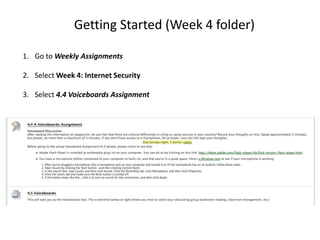
Using Voiceboards on Blackboard
- 1. Getting Started (Week 4 folder) 1. Go to Weekly Assignments 2. Select Week 4: Internet Security 3. Select 4.4 Voiceboards Assignment
- 2. Step 1: Check your Adobe Flash Player Go to: http://helpx.adobe.com/flash-player/kb/find-version-flash-player.html
- 3. • Check if Flash Player is installed. If it’s properly installed, you should see a red ball moving within the box. If you can see the moving ball, then you’re computer has Flash installed.
- 4. Step 2: Check your Microphone Click on “a Windows Test” link
- 5. Check all the audio device settings After you've plugged a microphone into a microphone jack on your computer and turned it on (if the microphone has an on button), follow these steps. 1. Open Sound by clicking the Start button , and then clicking Control Panel. In the search box, type sound, and then click Sound. 2. Click the Recording tab, click Microphone, and then click Properties. 3. Click the Levels tab and make sure the Mute button looks like this . If the button looks like this , click it to turn on sound for this connection, and then click Apply. 4. (Optional) To listen to microphone sounds through your speakers or headphones, click the Listen tab, click the Listen to this device check box, and then click OK.
- 6. Step 3: Make a recording using Voiceboards 1. Go to Weekly Assignments 2. Select Week 4: Internet Security 3. Select 4.5 Voiceboards
- 7. Create a new message within your group 1. Click on the Droplist and select the Group that you are in 2. Click on “Add a Message” 1 2
- 8. Allow Flash Player for voiceboard • Click on Allow for Adobe Flash Player Settings
- 9. Adding a Message 1. Fill out the following (REQUIRED) A. Give your message a title: B. Add a written comment: 2. Choose Audio Only under Choose a Recording mode
- 10. Is your microphone working? 1. Click on Camera/Mic Settings 2. Select Mic
- 11. Test your Microphone This is a name of recording device that you are using (It may differ depending on which microphone your are using) If you see the green bar going up and down, it means that your computer is picking up a sound from your microphone
- 12. Record and Submit • Press Record to start recording • Press Stop to stop recording • Press Add More if you want to Add more recording • Press Re-record if you want to start over the recording • Once you are done Click on Add it! You can only record up to 5 minutes
- 13. Listen to your recording Listen to your recording and make sure that it’s submitted properly
