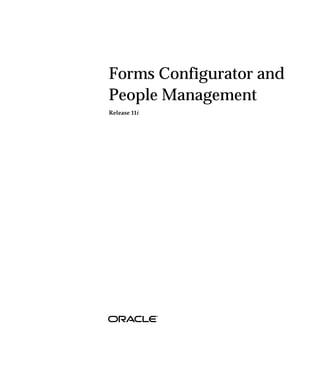
Ppleman
- 1. Forms Configurator and People Management Release 11i
- 2. Forms Configurator and People Management, Release 11i Copyright E Oracle Corporation 1999 All rights reserved. Printed in the U.S.A. Primary Author: Mark Rowe This software was not developed for use in any nuclear, aviation, mass transit, medical, or other inherently dangerous applications. It is the customer’s responsibility to take all appropriate measures to ensure the safe use of such applications if the programs are used for such purposes. This software/documentation contains proprietary information of Oracle Corporation; it is provided under a license agreement containing restrictions on use and disclosure and is also protected by copyright law. Reverse engineering of the software is prohibited. If this software/documentation is delivered to a U.S. Government Agency of the Department of Defense, then it is delivered with Restricted Rights and the following legend is applicable: Restricted Rights Legend Use, duplication, or disclosure by the Government is subject to restrictions as set forth in subparagraph (c)(1)(ii) of DFARS 252.227–7013, Rights in Technical Data and Computer Software (October 1988). Oracle Corporation, 500 Oracle Parkway, Redwood City, CA 94065. If this software/documentation is delivered to a U.S. Government Agency not within the Department of Defense, then it is delivered with “Restricted Rights”, as defined in FAR 52.227–14, Rights in Data – General, including Alternate III (June 1987). The information in this document is subject to change without notice. If you find any problems in the documentation, please report them to us in writing. Oracle Corporation does not warrant that this document is error free. No part of this document may be reproduced or transmitted in any form or by any means electronic or mechanical, for any purpose without the express written permission of Oracle Corporation. ORACLE, Oracle Alert, Oracle Financials, SQL*Plus are registered trademarks of Oracle Corporation Oracle Application Object Library, Oracle General Ledger, Oracle Human Resources, Oracle Inventory, Oracle Manufacturing, Oracle Order Entry, Oracle Payables, Oracle Payroll, Oracle Project Accounting, Oracle Purchasing, Oracle Receivables, Oracle Reports, PL/SQL, SQL*TextRetrieval are trademarks of Oracle Corporation. All other products or company names are used for identification purposes only, and may be trademarks of their respective owners. ii Forms Configurator and People Management
- 3. CHAPTER 1 Forms Configurator and People Management T his supplement details the new Forms Configurator and people management functionality that is supplied as part of Oracle HRMS Release 11i Minipack B. It includes: • Using Forms Configurator • Recruitment Using Templates • Workforce Management Using Templates The information contained in this supplement is also available in the corresponding online help patch. Forms Configurator and People Management 1
- 4. Configuring Oracle HRMS You can configure Oracle HRMS by designing windows to match your specific business processes. You can also link windows together to form any number of task flows required by your users. Configuring windows and task flows enables your users to perform their tasks more efficiently. Can you configure windows to match the business needs of your enterprise? Yes. For the core employee management information you can use the Forms Configurator tool to design your own windows to match the tasks performed in your enterprise. A set of predefined templates are provided as examples of how you can design new windows. Can you link windows together? Yes. Oracle recognizes that to complete many tasks, you need to use more than one window. You can link these windows together in a task flow so that you can choose a button to bring up each window in turn without returning to the menu. How is security affected by configuring windows? Any windows that you configure behave in the same way as existing windows. Security is set by the user’s security profile option and responsibility. However, you can configure the Find results window to enable users to see information for people outside of their security profile. They cannot change this information. In addition, you can create windows that: • Restrict the list of values on certain fields or limit access to certain types of information • Use workflow so that any data changes must be approved before the changes are applied to the database. This applies to the windows that are based on templates. Can you restrict the amount of data that users have to enter? Yes. If you design windows using the templates, they offer greater flexibility for defaulting values in fields. You can also hide fields where you require no input from users, and you can restrict the list of values on other fields that are displayed in the windows. 2 Forms Configurator and People Management
- 5. What happens to the online help when you design new windows? Online help is provided for the windows that have been created using the predefined templates. If you make changes to the windows or create new windows, you can edit the online help to make it match the new way of performing the tasks. Can you define the formats for currency? Yes. You can define the formats for displaying currency amounts. Forms Configurator and People Management 3
- 6. Configuring Oracle HRMS Overview There are many ways you can configure Oracle HRMS to meet the needs of your business processes: • Designing your own windows • Restricting data access on windows • Linking windows together in a task flow You can configure Oracle HRMS using one or any combination of these. Before configuring any part of Oracle HRMS, it is advisable to plan ahead and decide which parts of the system you want to configure. For example, if you know that your users typically perform a task in a certain way, you can design windows to help them enter information more efficiently. You can also link windows together to help users flow from one window to the next. If necessary, you can also restrict what information appears in lists of values and restrict access to certain types of information. Key Concepts To enable you to configure Oracle HRMS for your enterprise, you need to understand the following key concepts. Configuration Template Forms You can design forms to match the business processes of your enterprise to enable users to perform their tasks quickly and efficiently. Predefined templates are provided for you to use as a guideline when designing forms for the core People Management processes in your enterprise. A template form can consist of up to three separate windows: • A Find window to enable queries to be performed • A Summary window to display people and assignment information • A Maintenance window to enable the entry and update of information The new windows can be used to complete a whole process such as hiring an applicant. For example, the Maintenance window can be used to enter and maintain an applicant’s details and the Find window can be used to find groups of applicants to work with. You add the new 4 Forms Configurator and People Management
- 7. template forms to the menu so that users can access them from the navigator in the same way as all the other windows. See: People Management Templates: page 21 You configure the predefined templates to create your own windows using the Forms Configurator tool. See: Forms Configurator: page 19. Transaction Templates Transaction templates serve as filters that overlay a window. They make it easier for you to accomplish tasks by displaying only the information required for the task that is appropriate for your workflow role. Note: In this release, templates are used only for position transactions. The predefined transaction templates include task templates and a workflow role template. Task templates set view and edit attributes based on the attributes required to accomplish a specific task. Workflow templates set the attributes based on the level of access your role permits. The predefined templates have the maximum permissions set for task and role templates. If your organization needs to restrict the fields that users can view and edit, you can define new templates by copying the existing ones and changing the attribute settings. See: Transaction Templates in the online help. Restricting Information You can restrict the data available on certain windows. For example, you could restrict the information on a People Management template to applicants only or employees only. Restricting the type of information available on a window might also be a security measure. For example, you can create versions of some windows that display compensation and benefits information to restrict the types of compensation that can be viewed. You can restrict information to applicants only or employees only on People Management templates using Forms Configurator. You can restrict data using a wider range of criteria on the People Management form and a number of other forms using CustomForm. See: Windows You Can Configure Using CustomForm: 14. Forms Configurator and People Management 5
- 8. Task Flow You can link windows together using a task flow to help users flow through the appropriate windows they need to use to perform a task. See: Task Flow: page 7. WorkFlow Users of the People Management template forms can use WorkFlow to notify other users of changes or actions required. Some notification messages are predefined, and you can create others using Oracle WorkFlow. See: Notification Messages Issued From Template Forms: page 33. You can also use Oracle WorkFlow to create and maintain task flows. See: Task Flow (Workflow) in the online help. Users of the position transactions and budget worksheets use Oracle Workflow to route transactions for data entry, review, and approval. When setting up workflow for transactions, you can decide which type of routing to use for routing position transactions and budget worksheets. You can base routing on user–defined routing lists, position hierarchies, or supervisory hierarchies. The approval mechanism gives you control over who authorizes transactions and under what circumstances. You restrict which users process transactions by defining routing and authorization rules. When routing a transaction, you can decide whom to notify when a specific event occurs, such as the successful update to the database. You can also expedite routing by skipping people in the routing sequence, or by sending the transaction directly to an override approver. To ensure that transactions are processed in a timely manner, you can set timeouts that return a notification to the sender if there is no response when the timeout interval elapses. See: Workflow for Position Management in the online help. Currencies You will also need to define the formats for displaying currency amounts. 6 Forms Configurator and People Management
- 9. Task Flow You can link windows used to complete tasks in a task flow. Then, you can choose a button to bring up each window in turn without returning to the menu. The first window in the task flow defines the context of the subsequent windows. For example, if the task flow begins with the People window, all subsequent information is entered for the person you enter or query in the People window. You can include configured windows in task flows. For example, you might create a version of the People window that handles applicants only. Then you could use this window in a recruitment task flow. Or you might configure a People Management template and add task flow buttons to provide access to other windows. Using Forms or Workflow There are two methods you can use to set up and maintain your task flows: • Creating Task Flows Using Forms in the online help. • Task Flow (Oracle Workflow) in the online help. You can model your task flows using Oracle Workflow (version 2.0.3.8.1 or higher) then generate a task flow. This method of creating task flows has the advantage of using a diagrammer to help you design the sequence of windows. Warning: Do not use apostrophes or ”%” symbols in task flow names or task flow node names. Sequential or Branched Structure Task flows can follow a sequential or a branched structure, as shown in the following two figures. You can choose how many navigation options users have from each window in the task flow. You can also choose the labels that appear on the navigation buttons, and you can define access keys. Forms Configurator and People Management 7
- 10. Sequential Task Flow Branched Task Flow Predefined Task Flows Oracle HRMS supplies several predefined task flows that include all the windows that you can use in task flows. They are designed as a simple structure to use during implementation, not as a recommended structure for users. Predefined task flows are translated into your base language when you install Oracle HRMS. However, if you install an additional language, you need to create new versions of your task flows in that language. These can then be linked to the correct menu for the language. Transferring Task Flows Between Databases You can transfer a task flow you have created using Forms or Workflow from one database to another; for example, to add new task flows you 8 Forms Configurator and People Management
- 11. have created in a test database into your production database. You do this by saving the task flow from the first database to a file, then importing the file to the second database. See Transferring Task Flows in the online help. Forms Configurator and People Management 9
- 12. Task Flow Windows You can create your own task flows by referencing the windows listed in the table below, or configured versions of them. Some of these windows require the context of an assignment. This means that one of the following windows must appear above them in the task flow: • Assignment window • Assignments Folder window • Application window (for applicant assignments) • a People Management template window that identifies assignments All task flows must begin with one of the following windows: • A Maintenance window created from a People Management template • People and Assignment (PERWSHRG) • People (PERWSEPI) • People Folder (PERWSFPE) • Assignments Folder (PERWSFAS) • Assignment (PERWSEMA) • Job (PERWSDJT) • Position (HRWSPSF) • Position (non HRMS users) (PERWSDPO) • Location (PERWSLOC) • Tax Balance (PAYUSTBA) Note: If you are not using People Management templates, please note the following. Use the combined People and Assignment form (PERWSHRG), rather than the separate forms (PERWSEPI and PERWSEMA), if you want the Assignment window to open quickly from the People window. We recommend that you use the combined form in any task flow that requires both windows. The predefined task flows use the combined form. Window Context Required Absence Detail Person (employee) Address Person Windows You Can Use in Task Flows 10 Forms Configurator and People Management
- 13. Window Context Required Adjust Balances (Oracle Payroll) Assignment (employee) Applicant Interview Assignment (applicant) Application Person (applicant) Assignment Person (employee) Assignment Budget Values Assignment Assignments Folder None Belgian Tax Information (Belgian legislation Assignment (employee) only) Beneficiaries (US legislation only) Element entry Book Events Person (employee or applicant) COBRA (US legislation only) Assignment (employee) Competence Profile Person Contact Person Contract Person Costing Assignment (employee) Covered Dependents (US legislation only) Element entry Disability (Italian legislation only) Person Element Entries Assignment (employee) Employee Review Assignment (employee) Employee Tax Rules (US Oracle Payroll) Assignment (employee) Employment Declaration (Australian legislation Assignment (employee) only) External/Manual Payments (Oracle Payroll) Assignment (employee) Extra Assignment Information Assignment (employee or applicant) Extra Job Information Job Extra Location Information Location Extra Person Information Person (employee or applicant) Windows You Can Use in Task Flows Forms Configurator and People Management 11
- 14. Window Context Required Extra Position Information Position Grade Step Placement Assignment (employee) P45 (UK Oracle Payroll) Assignment (employee) People Folder None People None People Management template Maintenance None window Performance Assignment (employee) Personal Payment Method Assignment (employee) Phone Numbers Person Picture Person Position None Position Occupancy Position Qualifications Person QuickPay (Oracle Payroll) Assignment (employee) Reverse Payroll Run (Oracle Payroll) Assignment (employee) Salary Administration Assignment (employee) Salary History Assignment (employee) Schools and Colleges (Establishment Person Attendances) Secondary Statuses Assignment SOE Report (UK Oracle Payroll) Assignment (employee) Special Information Person Statement of Earnings (Australian and New Assignment (employee) Zealand legislations) Statutory Details (UK Oracle Payroll) Assignment (employee) Terminate Person (employee) Terminate Applicant Person (applicant) View Element Entry History Assignment (employee) Windows You Can Use in Task Flows 12 Forms Configurator and People Management
- 15. Window Context Required View Employee Accruals (US legislation only) Assignment (employee) View Employee Benefits (US legislation only) Assignment (employee) View Employee Earnings & Deduction Balances Assignment (employee) (US Oracle Payroll) View Employee Tax Balances (US Oracle Assignment (employee) Payroll) View SOE (US Oracle Payroll) Assignment (employee) Work Choices (Job or Position) Job or Position Work Choices (Person) Person Work Incident (Italian legislation only) Person Windows You Can Use in Task Flows Including the Assignment Window When users move down a task flow from the combined People and Assignment form, the Assignment window remains visible in the background. They can return to the Assignment window by closing their current window. Therefore you should not define a button to call the Assignment window. However, if you are defining a task flow to the Assignment window from any window except the People window, you should use the Assignment form (PERWSEMA). In this case you can add an Assignment button to any forms below the Assignment window in the task flow. This enables users to return to the Assignment window without going back to the top window. Forms Configurator and People Management 13
- 16. Windows You Can Configure Using CustomForm Many of the standard Oracle HRMS windows are multipurpose. For example, in the People window, you can enter or view details of employees, applicants, contacts, or other person types that you have defined. In the Element Entries window, you can make entries for all the elements you have defined. You might prefer to have multiple versions of these windows, each version being used for just one purpose. This approach restricts the list of values on certain fields and therefore provides for faster data entry. It also enables you to limit access to certain types of information. For example, you might create a version of the View Element Entry History for Employee window that does not display the earnings elements representing salary, bonus, and commission. Most users’ menus would only give them access to this version of the window. For the small group of people authorized to view salary, bonus, and commission figures, your system administrator can define a menu function to allow access to the standard form. Configuring People Management Templates When you configure a people management template using Forms Configurator, you can specify whether the template handles employees, applicants, or both. This is a quick way to restrict your template windows by system person type. If you need to restrict the template windows by user person type, you can use CustomForm to create a configured version of your template. Attention: Make sure that the criteria you enter in the Form Customization window do not conflict with any retrictions you put on the template using Forms Configurator. For example, if you restrict the template to Applicants Only in Forms Configurator then create a configured version that only handles the user person type Graduate Intake (a type of employee), users will not be able to query any people using the template. You can also use CustomForm to restrict people management templates in other ways. You can restrict the special information types, extra information types, actions, and notifications that are available from your templates. You can also control the fields available for searching and the new records (applicant, employee, assignment or application) that can be created using the templates. List of Configurable Windows You can use CustomForm to restrict the information available in the windows listed in the table below. We also identify the criteria you can use to restrict access to information. 14 Forms Configurator and People Management
- 17. Form Restrict By Values Adjust Balance Element Set User defined (Oracle Payroll form) Element Processing Type Recurring, Nonrecurring Assignment Folder Person Type User defined Table Values Table Name User defined (Define User Values) Element Entries Element Set User defined Element Processing Type Recurring, Nonrecurring Entry Type Override Event Bookings Employee or Applicant Employee, Applicant List Employees by Element Element Set User defined Element Processing Type Recurring, Nonrecurring List People by Special Employee or Applicant Employee, Applicant Information Special Information Type User defined Person Type User defined Organization Organization Classification List of Organization Classifications Payroll and Assignment Action Type List of Action Types Processes (e.g. Run, (Oracle Payroll form) Pre–payments, Reversal) People Folder Person Type User defined People (PERWSEPI), People Person Function Enter Employee, and Assignment Enter Applicant, Hire (PERWSHRG) people already on system (Enter Personal Information) Person Type User defined Forms Configurator and People Management 15
- 18. Form Restrict By Values People Management Person Type User defined Special Information Type User defined, and some may be predefined People Extra Information Type User defined, and some may be predefined Assignment Extra Information User defined, and Type some may be predefined Actions List of available actions such as Hire Applicant Workflow Notifications Notifications defined in workflow; some predfined, you can add others Advanced Find Items List of fields you can use for an advanced Find New Objects New Applicant, New Employee, New Application, New Assignment Position Occupancy Folder Employee or Applicant Employee, Applicant Run QuickPaint Report QuickPaint Inquiry User defined Person Type User defined Assignments Assignment Sets, Assignments Special Information Special Information Type User defined View Element Entry History Element Set User defined for Employee Element Processing Type Recurring, Nonrecurring Extra Assignment Extra Information Type User defined Information Extra Job Information Extra Information Type User defined Extra Location Information Extra Information Type User defined 16 Forms Configurator and People Management
- 19. Form Restrict By Values Extra People Information Extra Information Type User defined Extra Position Information Extra Information Type User defined Types of Data Restrictions You can restrict the information that appears in a configured window by the following sorts of criteria: • Element processing type (recurring or nonrecurring) • Element set (user defined) • Person function (enter employee, enter applicant, hire someone on system) • Person type (user defined) • Special information type (user defined) • Organization classification • Employee or applicant • QuickPaint report (user defined) • Extra Information Type (user defined) • Action for People Management • Workflow notification (user defined) • New objects that can be created using People Management form • Fields you can search on using Advanced Find in the People Management form. The fields you select are excluded from the Advanced Find. Attention: When you use a standard form, all types of information are available. When you use a configured version, you can only see the types of information that were selected on the Form Customization window. However, there is one exception. When you restrict the People Management form by Advanced Find Item, you can search in the configured version of the form on all Find items except the ones you selected on the Form Customization window. If you want to restrict the data by a user defined information type, you must create it first: • To restrict by element set, create the set in the Element and Distribution Set window. Forms Configurator and People Management 17
- 20. • To restrict by QuickPaint Report, create the report in the Define QuickPaint Report window. See: Defining QuickPaint Reports in the online help. • To restrict by Special Information Type, define your information type as an instance of the Personal Analysis key flexfield. See: Setting Up Special Information in the online help. • To restrict by person types, define your user person types in the Person Types window. See: Defining Person Types in the online help. • To restrict by Extra Information Type, define your information type as an instance of the appropriate extra information flexfield. See: Setting Up Extra Information Types (Excluding Organization EITs) in the online help. • To restrict by workflow notification, create your notifications using Oracle Workflow. 18 Forms Configurator and People Management
- 21. Forms Configurator You can use the Forms Configurator tool to design forms that closely meet the business processes of your enterprise. For example, you can design forms to contain the essential information you need to hire a new person. This saves time, reduces errors, and makes data entry and maintenance easier. Predefined templates are provided, which are examples of forms that have already been designed with specific processes in mind. The People Management set of templates has been created using the People Management form. The example templates use selected items from this form. However, you can select any item from the People Management form when modifying the example templates to create your configured forms. See People Management Templates: page 21. Why Use a Predefined Template? You can create new forms without using a predefined template but we recommend that you use one as a guide for the following reasons: • The templates have been carefully designed to represent typical business processes and show a good implementation of window design. • It makes it easier to upgrade to new predefined templates when they become available. When you upgrade a predefined template the system makes the necessary core updates but leaves any changes you have made to the template in place. What Can I Change On a Template? When you design a new form using a template, you can: • Choose which windows of the form to display, and where they are positioned. • Choose which window displays first when a user chooses the form from the navigator. • Select which tabs, fields, and buttons you want displayed on each window. • Choose where fields are positioned, on which tabs they appear, and the field tabbing order.. • Choose to default values in fields. Forms Configurator and People Management 19
- 22. • Use formulas to supply additional details about a field or button to be displayed when a user right–clicks on the item. • Set up context–sensitive fields such as address styles so that the appropriate fields are displayed depending on a value chosen. • Enable display of DateTrack History on datetracked fields. • Define data restrictions such as Employees only or Applicants only. • Set up checklists for users to record the progress of actions. You can add values to the predefined lookups: CHECKLIST_ITEM and CHECKLIST_STATUS. • Create notification messages for users to send workflow notifications to other people. Some messages are predefined. Note: The online help reflects the predefined templates. If you configure the forms, you might need to edit the help to reflect the changes you make. Setting Up Task Flows To Other Windows You can add task flow buttons to access other windows from the Maintenance window of your configured form. Create the task flow using Oracle Workflow or the Task Flow windows, then view the window with the buttons within Forms Configurator. If you want to reposition or resize the buttons on the window, you need to add the button items to your template using Forms Configurator, place them in the appropriate positions, set their size, and enter labels for them. Forms Configurator User Interface The Forms Configurator tool contains a graphical navigation tree and a set of properties. The navigation tree has been set up in a logical order so that if you follow the tree down from the top, that is the order in which you should complete your tasks. Expand the template name to see the information associated with the template. You can see what your windows look like on the screen as you make edits to them. You can also preview the windows in your template to test out the fields and tabbing and see how they will appear to the user. 20 Forms Configurator and People Management
- 23. People Management Templates The predefined People Management templates have been designed to help you create forms that match your business processes. These templates were created from the People Management form using Forms Configurator. You can use the predefined template forms without making changes. Alternatively, you can modify the predefined templates to create your own forms, or you can create entirely new templates. What Information Is Included In the Templates? The People Management form contains all the personal and assignment information, such as LAST_NAME, and VACANCY. You use the templates to control what the user can see by only including what you need. The predefined templates have been designed for generic business processes, such as hiring a person or creating a new applicant. For example, when you go through the hiring process, you typically have to open lots of windows to complete the task. With a template form, all the data can be put together and grouped into logical sections using the tabbed regions. When an applicant is hired, assignment information from the application is automatically entered on the employee assignment. See People Management Form Fields: page 42 for a complete list of all the fields available for you to use when creating People Management templates. How Many Windows and Tabs Can I Design? A template can consist of a Find window, Summary window, and Maintenance window. You can modify each of these windows to suit your requirements. You can design as many templates as you require, targeted at different tasks or user groups. For example, for users who only need to review information, you design a template that provides a Summary window. For users who need to update information, you can provide a Maintenance window too. When you have created a new template, you add it to the Navigator so that your users can access the new windows. For each template, you can set up which window is displayed first. For example, you can specify that choosing People Maintenance from the Navigator displays Forms Configurator and People Management 21
- 24. the Find window first to enable users to find a person. Then they can navigate to the Maintenance window by choosing the Show Details button. The Find window can contain up to six tabs. One tab has been defined as the Advanced tab but you can use this for another purpose if you want. The Summary window can contain up to ten tabs. One tab has been defined as the Checklist tab but you can use this for another purpose if you want. The Maintenance window can contain up to ten tabs, including the Extra Information Types, and Special Information Types tabs. One tab has been defined as the Checklist tab but you can use this for another purpose if you want. Using Templates to Design Process Based Windows How Do I Control What Users Can Do With a Template? Some restrictions are made using Forms Configurator, and others using CustomForm. For example, you use Forms Configurator to determine the fields, buttons, tabs, and windows available. You can also restrict a template to the Employee or Applicant system person types using Forms Configurator. You can use CustomForm to: • Specify the user person types, special information types, and extra information types that can be viewed or entered • Specify the actions that can be performed, and the notifications that can be sent 22 Forms Configurator and People Management
- 25. • Remove fields from the list available for searching on the Advanced Find tab • Restrict what can be created using the template: new applicants, employees, applications, or employee assignments. Attention: You must be careful to create consistent restrictions. For example, it would not be consistent to restrict a template to Applicants Only using Forms Configurator, then add a CustomForm restrictions that only allows users to enter new employees or employee assignments. Benefits of Using Template Windows Templates provide the following advantages for your users: • They can find information using the basic and advanced queries on the configurable Find window. You specify which fields appear in this window and in what order. • They can save result sets to folders for repeated use in future work sessions. • They can work more quickly if you use the templates to: – Hide information they do not need – Provide defaults where possible – Position fields in logical groups and on tabbed regions • They can use the checklists to track the status of actions that you have defined as relevant to the template. Using templates is only one part of making Oracle HRMS specific to your enterprise. You can also sequence windows together in task flows. You can define a Maintenance window to be the top window and provide buttons for navigating directly to other windows while the Maintenance window remains in the background. People and Assignments in the Data Organizer The Summary window of the people management templates includes the Data Organizer, which helps you find and organize information about people and assignments. The Data Organizer can display people organized alphabetically by name, organization, or job. When you expand a person’s node in the Data Organizer, you see a list of their employee and applicant Forms Configurator and People Management 23
- 26. assignments. Assignments do not have names, so you can choose what information appears in this list to help users identify the assignment they want to work with. By default, assignments are identified as job.organization, such as Senior Manager.Engineering. However, you can choose any other database items to display in the Data Organizer. The same information appears in the Assignment field that you can display on the Maintenance window. If you want to override the default, write a formula to return the text to be displayed. See: Writing Formulas for Templates: page 75. 24 Forms Configurator and People Management
- 27. Predefined People Management Templates The following is a description of the predefined People Management templates. We recommend that you base any new window design on one of these templates. Note: You can create an entirely new template but there are many issues to be aware of such as upgrading and setting up context–sensitive address styles. We recommend that you copy a predefined template for your localization and make any changes to that. Templates are provided for specific localizations. There are also generic templates for you to use if none of the predefined localization–specific templates meet your requirements. Hiring Applicants Template This template enables you to create windows for entering an applicant, tracking the applicant up to the point of hire, and hiring the applicant. You can use the Hiring Applicants window for the complete hiring process. You can access both employees and applicants in this template. This enables you to hire applicants and to process internal applicants. Entering Employees Template This template enables you to create a Maintenance window for quickly entering details of employees, and their primary assignment. It is restricted to employees only. This window is designed for users who have lots of employees to enter who do not need any applicant history, for example, a one day casual hire. You can enter basic personal details such as name, date of birth and address as well as assignment details such as job, grade, and salary. The Notify button enables you to send notifications about actions to other people. Maintaining Employees Template Use this template to create windows for entering or maintaining full employee details. It is restricted to employees only. This is very similar to the tasks you would perform using the People window and associated windows. Visa Admin This template enables you to create windows for entering information about foreign workers. You can record details about an employee’s addresses, contacts and visa details. Forms Configurator and People Management 25
- 28. Find Window Configuration There are two parts to a Find window, and you can choose the fields that appear on each: • Find tabs where users enter their search criteria • Find Folder where the results of the search are summarized in a one–row–per–record format Find Folder In the Find Folder, include fields that will enable users to uniquely identify the records they need. Typically these fields are Full Name, Employee or Applicant Number, National Identifier (such as Social Security Number) and Date of Birth. Find Tab Put the fields in which you expect users to search most frequently on the Details Find tab (the tab to display first). To provide fast search results, we recommend that some of the following fields are available for searching: • Last Name • Employee Number • Applicant Number • National Identifier • Full Name Fields that have lists of values also provide good search performance. The predefined templates include the Effective Date field on the Details tab. You can use this field to change your effective date without using the calendar icon from the toolbar. The effective date determines the lists of values available on fields in the Find window and which records will be returned. If you are going to include this field on the Find window, it is best to place it at the top of the window. This encourages users to set their effective date first, and then select from the appropriate lists of values in the other Find fields. You can include up to six Find tabs. Advanced Find Tab You can provide an Advanced Find tab (as one of the six Find tabs) for more complex searches, such as matching ranges of values. To construct an advanced tab you need to include the following fields, where n = 1 to 5: 26 Forms Configurator and People Management
- 29. • Field n Name This field enables you to select a field on which to perform an advanced search. • Field n Condition Code This field defines the operator for the search, for example, not equal to, less than, greater than. • Field n Value This field is the value you want to search on. For example, you could set up the following query, find me all people whose hire date (field name) is less than (condition code) 1–Jan–1999 (value). You can restrict the fields that users can select in the Field n Name fields using CustomForm. You can therefore remove the ability to search on sensitive or confidential fields. Security Check Box on Find Window There is a Security check box on the Find window that defines which people are included in a user’s search. To find people from outside your Security profile, you must ensure that the Security check box is enabled and is unchecked. However, they will not be able to view full information for people outside their security profile, and they will not be able to update these records. If you leave this box unchecked, you must be careful that no confidential information is included in the Results of the Find. We recommend that you always check this check box. If you do not want users to be able to change the security profile set for the template then you should set the Security check box to the required setting and then hide it, thus preventing users from updating it. Although the Security check box defines which people are included in a search, it does not define what can be saved from the Find window into the Data Organizer, as this is controlled by the user’s security profile. This means that if you have the check box unchecked, your user may find that they cannot save some data that is returned in a query into a folder as it is outside their security access. The Data Organizer is also limited depending on the person type restrictions set up at template level. If you delete the check box from the search criteria, the results will only display those people from within your Security profile. Forms Configurator and People Management 27
- 30. SITs, EITs and Other Flexfields in Templates Maintenance windows in your people management templates can include tabs for entering Special Information Types (SITs) and person and assignment Extra Information Types (EITs). These tabs must contain a drop down list to enable the user to select the appropriate SIT or EIT to enter. This poplist controls the segments of the flexfield that display. In Forms Configurator, you select the item Special Information Type List (Special Information), or Extra Information Type List (Extra Info). You select which segments of the flexfield are displayed. Each segment is displayed as a folder form column. At run time, the form displays the appropriate columns with no gaps where segments are not displayed. Note: You can control which SITs or EITs a user can select in the template by creating a CustomForm restriction that you associate with the template when you add it to a menu. Segments Using Value Sets When selecting a flexfield item you will see each segment item has two entries, one called meaning and one called value. The value item is always required as this is where the user would enter or select the information. The meaning item is only used where the user selects a value from a value set. If the value set uses a short meaning and a longer description, you can include the meaning item to display this longer description when the user selects a value. For example, you may have a segment in a flexfield that records a country of residence, in the value field the user may select a country short code, USA, and in the meaning field the longer description would be displayed, United States of America. How Segment Properties Are Derived From Template and Flexfield Definitions When a user selects an SIT or an EIT type from the list, the item properties for each segment depend on the settings defined for the template and the flexfield: • Case Restriction, Default Value, Prompt Text, Width If these properties are set in the template, these values are used. If not, the values set for the flexfield are used. • Enabled, Insert Allowed, Update Allowed, Visible If the value for these properties is set to Yes on the flexfield, and is set to Yes or blank on the template, then these properties are set to Yes. Otherwise these properties are set to No. 28 Forms Configurator and People Management
- 31. • Required This property is set to Yes if it is set to Yes on either the template or the flexfield. Otherwise it is set to No. Some of the properties rely on other properties being set to appropriate values for them to take effect. For example, if the Required, Insert Allowed, or Update Allowed value are set to Yes, this will only take effect if the item is enabled and visible. Note: These rules apply to all flexfields, not just SITs and EITs. Positioning Columns in the SIT Folder We recommend that you place the items Date from (Special info) and Date to (Special info) first in the folder. Then place all of the Special Information Segment n Value items (where n is 1 to 30) onto the tab in consecutive order. As it is a folder form, you must also include the record indicator for the multi row block. This item is called Current Record Indicator (special info). Make its width 0.1”, and make it appear just before the first Date field. Positioning Columns in the EIT Folder We recommend that you place all Extra Information segments onto the tab in consecutive order. Assignment EITs are called Assignment Extra Information n Value items (where n is 1 to 30), and person EITs are called Person Extra Information n Value items (where n is 1 to 30). The actually postioning of the EIT segments on the tab is not important as when the window is accessed by a user the first populated EIT segment is displayed flush against the current record indicator and all others are lined up against it. As with the SIT folder, you must include the record indicator for the multi row block. This item is called Current record indicator (Extra info). Make its width 0.1”, and make it appear just before the first EIT segment field. Other Flexfields You can include segments from user defined descriptive flexfields (DFs) and developer descriptive flexfields (DDFs) in both the Summary and Maintenance windows. These can be added in the same way as normal fields but the properties of the field are determined as described for the EITs and SITs. Forms Configurator and People Management 29
- 32. We recommend that you do not to use segments from too many different flexfield structures, as this will impact perfomance. It is better to use many segments from one flexfield structure. For example, if you want users to record additional information on contracts and personal details you do not need to set up both the Person descriptive flexfield and the Contracts descriptive flexfield. Instead, simply set up segments that enable users to enter all the required information in one flexfield structure. You can then include these segments wherever you require in the Summary and Maintenance windows of your template. 30 Forms Configurator and People Management
- 33. Context–Sensitive Fields In Templates You can set up fields that are context–sensitive in your templates using the Forms Configurator tool. For example, you might want to display the Employee Number field when the selected person is an employee, and the Applicant Number field for an applicant. You can also use this feature to display the appropriate segments of a flexfield. For example, you set the context to display the appropriate structure of the Personal Analysis Key Flexfield for the selected Special Information Type. You do not have to display the full structure defined in the flexfield. You can hide segments to save space on the template, or for security reasons. You set up each context as a ’child’ item under the main item in the Forms Configurator navigator. For example, if you want Post Code to display in three address style contexts, you define three context items under the Post Code item If you hide the ’parent’ items, there will be a blank area of the window when it opens. This area is populated by the context sensitive fields (such as address lines) when the user selects the appropriate context (such as an address style). The fields that are displayed, their position, size, defaults, and all other properties can vary with the context. If one context is more common that the others, you can set that context as the default in the field where the context is chosen. Then there is no blank area when the window opens, because it contains the fields appropriate to this default context. For example, you might set your local address style as the default so that the appropriate address lines for local addresses are displayed by default. Forms Configurator and People Management 31
- 34. Online Help Targets for Templates When you are defining your template you can add your own help target to display a particular help topic in the online help. This will override the default context–sensitive help call of the form.window name. If you enter a help target for the template this will override the form section of the default help target. The window name will still be appended to this target depending on from which window the user accesses help. Note: If you define a new help target for your template none of the supplied online help for the template will work. You will have to update your help files to include your new help target. The window names that can make up the People Management templates are: • SUMMARY_WINDOW • FIND_WINDOW • MAINTAIN_WINDOW • ACTION_WINDOW • CREATE_WINDOW • NOTIFY_WINDOW For example, the default target that is generated when a user calls help from the Summary window of the Hiring Applicants template is PERWSQHM.SUMMARY_WINDOW. If you have defined a help target of ”HIREAPP” for the Hire Applicants template, then when a user calls help from the Summary window the target that is generated is HIREAPP.SUMMARY_WINDOW. 32 Forms Configurator and People Management
- 35. Notification Messages Issued From Template Forms When users choose the Notify button on a template form, they can select a message and a person or role to send it to. Predefined Messages The following messages are predefined. You can create additional messages using Oracle Workflow or delete any that are not relevant to your enterprise. DIsplay Name Internal Name Change of employment for supervisor SUPERVISOR_JOB_CHANGE Change of Supervisor CHANGE_SUPERVISOR Employee Transfer EMPLOYEE_TRANSFER Employee Transfer – Notify Payroll PAYROLL_INT_HIRE New Hire Notification NEW_STARTER Notify Payroll with New Hire Details PAYROLL_NEW_STARTER Probation Period is close to expiry PROBATION_PERIOD_EXP Relocation Notification RELOCATION_NOTIFICATION Request Security Card SECURITY Employee Transfer (US) US_EMPLOYEE_TRANSFER Notify Payroll with New Hire Details (US) US_PAYROLL_NEW_STARTER Payroll Change for Employee Transfer (US) US_PAYROLL_INT_HIRE Relocation Notification (US) US_RELOCATION_NOTIFICATION Predefined Notification Messages Message Tokens Notification messages can include the following tokens: HIRE_DATE FULL_NAME PER_EFFECTIVE_START_DATE TITLE FIRST_NAME Forms Configurator and People Management 33
- 36. LAST_NAME EMPLOYEE_NUMBER APPLICANT_NUMBER NATIONAL_IDENTIFIER ORGANIZATION GRADE JOB POSITION PAYROLL VACANCY SUPERVISOR ASG_EFFECTIVE_START_DATE LOCATION SALARY SALARY_CURRENCY PAY_BASIS DATE_PROBATION_END Creating Additional Tokens If your messages require additional tokens, you can create a formula that returns up to five outputs that you can use as tokens in your message text. You create the formula using Oracle FastFormula. See: Writing Formulas for Templates: page 75. 34 Forms Configurator and People Management
- 37. Forms Configurator Options The following is a description of the configuration options you can use when designing your template. The options are shown in the order that they appear on the Forms Configurator tool. Template Properties Template Code Displays the internal name for the template. This code in combination with the Legislation uniquely identifies the template. You use this name when adding the window to the user’s menu. Template Name Specifies the descriptive name of the template. Enabled A template can be enabled or disabled. You can only choose the Run Template option from the Tools menu for a template that is enabled and linked to a menu. Disable a template when it is no longer in use. Legislation Specifies the legislation of the template. Leave the legislation option blank to create a generic template. The system automatically displays the appropriate legislative version of a template for a user, or the generic version if there is no legislative version that matches the legislation of the user’s Business Group. Description A longer description of the template can be provided. Help Target You can add your own help target to display a particular help topic. This will override the default context–sensitive help call of the form.window name. Note: The target you enter here will have the name of the window from which you have called help appended to it to form the complete target. For example, if you have defined a help target called HIREPER for your template and you call help from the Summary window, then the help target generated will be HIREPER.SUMMARY_WINDOW. Online Help Targets for Templates: page 32 Further Information Use this flexfield to enter additional configuration information for the template. For example, for the People Management templates this Forms Configurator and People Management 35
- 38. flexfield enables you to specify which window is displayed first and which person types are allowed. Window Properties Window Name Specifies the name of the selected window. There are three windows available: Summary, Find, and Maintenance Title Specifies the title of the window. This name will be displayed at the top left of the window. Height Sets the height of the window in inches. Width Sets the width of the window in inches. X Position and Y Position Sets the position of the window using co–ordinates. X sets the horizontal position and y sets the vertical position. Alternatively, you can use the arrow keys to move the window around. Canvas Properties Canvas Name Specifies the name of the selected canvas. The canvases available depends on the window you are creating: • Background Canvases The Maintain, Summary, and Find canvases fill in the background of the window. You cannot amend the properties of these canvases. • Tab Canvases The Maintain Tabs, Summary Tabs, and Find Tabs canvases define the area of the window in which you will be able to define tabs. • Find Results Canvas The Find Results canvas define the area of the window in which you will be able to define the Find Results region. Visible Set this to Yes if you want the canvas to be displayed to the user. 36 Forms Configurator and People Management
- 39. Height Sets the height of the canvas in inches. Width Sets the width of the canvas in inches. X Position and Y Position Sets the position of the canvas using co–ordinates. X sets the horizontal position and y sets the vertical position. Alternatively, you can use the arrow keys to move the canvas around. Tab Page Properties Tab Page Name Displays the name of the tab. The tabs available to you depend on the window you are editing: • Find – The find window has six tabs you can set up for any use. • Maintain – The Maintain window has ten tabs available. Three tabs have been set up to be used specifically for Extra Information Types (EIT), Special Information Types (SIT), and the checklist. • Summary – The Summary window has ten tabs available. One tab has been set up to be used specifically for the checklist. Visible Set this to Yes if you want the tab to be displayed to the user. Label This only applies to buttons or check box items. The label describes the button or individual check box. If the item is a check box or button you can define an access key (or keyboard shortcut) by preceding the appropriate letter in the label with an ampersand (). For example, to use ALT+P (in the Microsoft Windows environment) as the access key for the Picture window, enter the label Picture. Do not use the following letters since they are used on the Oracle Applications menu: A, E, F, G, H, Q, S, W. There is no validation to prevent the same letter being used more than once in the same window. Navigation Direction Sets the tabbing order for the items in the tab. This can be left to right, or top to bottom. Forms Configurator and People Management 37
- 40. Item Properties Item Name The item name is the name of the data item or field, such as LAST_NAME, you have currently selected in the Forms Configurator Items branch. If you are working with a predefined template, only the fields used in that template are displayed on the Forms Configurator Items branch. You can add other fields to your template from the form. See: Adding and Removing Fields on a Template: page 63. Window Name Displays the window name on which the field is used. You cannot change this property. Each field has an associated window. There are three windows available: Summary, Find, and Maintenance Tab Page Name Displays the name of the tab or tabs in the window where the field will be positioned. You can choose a tab by clicking the button next to this field to see the available tab pages you can use. Visible Set this to Yes if you want the field to be displayed to the user. If it is set to No, the user will not see the field but the field and its value are still in use. For example, the Secure check box on the Find window is not visible but the box has been checked. The user cannot see the check box on the window but the security restriction still applies. Height Sets the height of the field in inches. Width Sets the width of the field in inches. X Position and Y Position Sets the position of the field using co–ordinates. X sets the horizontal position and y sets the vertical position. Alternatively, you can use the arrow keys to move the field around. Enabled Specifies whether the user can put their cursor into this field. If it is set to No, the user can see the field but cannot do anything to it. Required Set this to Yes if you want to make the field mandatory. Query Allowed 38 Forms Configurator and People Management
- 41. Specifies whether the user can run a query in this field. Note: This property is ignored in the People Management templates. You can only run queries using the Find window. Insert Allowed Specifies whether the user can insert new data in this field. If this is set to No for a field or button then it appears greyed out in the window. Note: If you set this option to No for a check box then the check box will still appear in white on the window. To grey out a check box you must set the Enabled option to No. Update Allowed Specifies whether the user can enter information in the field and save it to the database. If this is set to No, the user can enter information but cannot save it. Note: All fields included on a Summary window will be greyed out, irrespective of the settings in the Insert Allowed and Update Allowed fields. Prompt Text Defines what text is displayed with the field. It also defines the text displayed for a group of check boxes. You enter text labels for individual check boxes using the Label property (see below). Prompt Display Style Specifies where a prompt is displayed for multi–row columns. ’First Record’ will display a prompt next to the first row. ’All Records’ will display a prompt next to each row. Hidden will hide all prompts. Prompt Text Alignment Specifies the alignment of the prompt text as Center, Left, Right, End, or Start within the prompt ’box’. Generally has no visible effect. Prompt Edge Specifies which edge of the field the prompt is attached to, either Start, End, Top, or Bottom. Prompt Edge Alignment Specifies how the prompt is aligned along the selected field edge, either Start, End or Center. Prompt Edge Offset Specifies the distance between the field and its prompt, measured in inches. Forms Configurator and People Management 39
- 42. Prompt Alignment Offset Use this property to adjust the prompt edge alignment. For example, if the Prompt Edge is Top, the Prompt Edge Alignment is Center and the Prompt Alignment Offset is 0.1, the prompt will be centered 0.1 inches from the center of the top edge of the field. Label This only applies to buttons or check box items. The label describes the button or individual check box. You can define an access key (or keyboard shortcut) by preceding the appropriate letter in the label with an ampersand (). For example, to use ALT+P (in the Microsoft Windows environment) as the access key for the Picture window, enter the label Picture. Do not use the following letters since they are used on the Oracle Applications menu: A, E, F, G, H, Q, S, W. There is no validation to prevent the same letter being used more than once in the same window. Tooltip Text You can enter text here that displays when the user has the mouse pointer over the field. Use this to provide additional quick help. Previous Item Specifies which field will be tabbed to next if you tab backwards. This overrides the default tabbing order. Next Item Specifies which field will be tabbed to next. This overrides the default tabbing order. Default Value You can set the default value for the field here. Setting defaults can help save time, provide better control, and reduce errors for the user. Format Mask You can apply a format style to number and date type fields so that the format is correct for your users. Validation Formula You can set up additional validation using formulas. For example, if you need to validate that an entry has been entered correctly, you can create a validation formula to check the format. Up to five inputs can be passed to the formula but only one message can be returned. See: Writing Formulas for Templates: page 75 40 Forms Configurator and People Management
- 43. Formula Parameters 1–5 Enter the parameters you want to pass to the formula specified in the Validation Formula field. Information Formula You can set up additional information for fields using a formula. For example, on the Job field, the user can right click and choose More Information to see related information such as supervisor. Up to five inputs can be passed to the formula but only three outputs can be returned. See: Writing Formulas for Templates: page 75 Information Prompt Specifies the prompt displayed on the right mouse menu which the user will select to view the information you have defined in the Information Formula. Formula Parameters (1–5) Enter the parameters you want to pass to the formula specified in the Information Formula field. Alignment Defines the alignment of text within the item (left, center, or right). Case Restriction Defines what case the text will be defaulted to. For example, you can set it to upper case so that all the text entered in the field is upper case. Bevel Specifies the appearance of the field border, either RAISED, LOWERED, INSET, OUTSET, or NONE. Further Information Opens the developer descriptive flexfield, where you can enter additional configuration options. For example, for the People Management templates, you can select whether DateTrack History is enabled for datetracked fields. Forms Configurator and People Management 41
- 44. People Management Form Fields The following table lists all the available fields on the People Management form. You can choose which of these fields are displayed on your users’ windows by adding them to, or removing them from, the predefined People Management templates using the Forms Configurator tool. Item Title Windows Additional Information Action Maintain Button Summary Address Attribute 1–20 Maintain Segments from the Additional Address Summary Details descriptive flexfield Address Attribute Category Maintain Context for the Additional Address Summary Details descriptive flexfield Address Date From Maintain Summary Address Date To Maintain Summary Address Information 13–20 Maintain Segments from the Address developer Summary flexfields that may have been defined by localization teams Address Line 1–3 Maintain Summary Address Type Maintain Summary Adjusted Service Date Maintain Summary Age Maintain Summary Application Attribute 1–20 Maintain Segments from the Additional Application Summary Details descriptive flexfield Application Attribute Category Maintain Context for the Additional Application Summary Details descriptive flexfield Application Date End Summary Application Date Received Maintain Summary Approved Maintain Summary People Management Fields 42 Forms Configurator and People Management