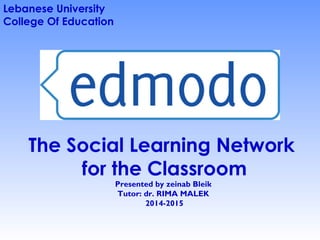
Edmodo presentation file
- 1. The Social Learning Network for the Classroom Presented by zeinab Bleik Tutor: dr. RIMA MALEK 2014-2015 Lebanese University College Of Education
- 2. What is edmodo ? • Edmodo is a "social learning platform" website for teachers, students, and parents. • It is marketed as the Facebook for schools. It is primarily a tool for within-class communication, but it also provides several ways for teachers to connect with other teachers. • Over 500,000 students are using edmodo worldwide. • Edmodo is free – and the edmodo organisation has said all currently available features will remain free
- 3. Edmodo is FREE! There are No Hidden Fees!
- 4. Why would I want to use edmodo? • Build an online learning conversation with your class about your subject. • Edmodo makes using the DER (digital education revolution) laptops easier by providing simple ways to share files and communicate online. • Encourage a peer-learning and peer-support environment – both in the classroom and online. • Students enjoy using edmodo.
- 5. Teachers Can Manage Their Own Groups (Change Passwords, Remove Students, Etc.)
- 6. Edmodo security features – why it’s not like Facebook • Each edmodo class group is managed and controlled by the teacher • Students need an access code to join the class. If a student shares the code outside the class, the teacher can change it, without affecting students already joined in the group. • Students can only communicate to the whole class or to the teacher – private messages between students are not possible.
- 7. Students Can Only Send a Message to the Group or Teacher Students are unable to direct message each other.
- 8. What will it take to make edmodo work in my class? • The most important idea to develop in your class is that the edmodo group is owned by and shared with the whole class, focused on learning. • Start off small – there are many features and ways to use edmodo. Try it out with just one class. • Anonymous posting is not possible. • Teachers can delete posts. • If schools upgrade (free) to the institutional features, the school can audit all teacher and student activity. • Parental access to their children’s posts and to the teacher is an optional feature.
- 9. Optional: Parents Can Access the Group (Each Student Has Their Own Parent Access Code)
- 10. How do I start?
- 11. Getting Started for Teachers Signing up • This is very easy. At the homepage, simply click Teacher and a new dialogue box will open up. Simply fill out that information and click Sign up.
- 12. Follow the steps below to complete your profile
- 13. My Edmodo Home Page
- 14. Group Code Now that we’re into Edmodo, it is time to start setting up your groups. Groups are basically classes for students to join. It is very easy to create a group and just as easy for students to join that group. To do this click on Creating a Group on the home page of Edmodo
- 15. A new window will pop up prompting you to name the group assign it a grade level and define the subject that is taught. There is no limit to how many group members can join, expected Group Size just lets you track how close to having all your members join you are. This can be changed at any time.
- 16. After you have created the group, Home page screen will appear again confirming the groups you have been created and the code to join the group. This code can be distributed to students as they sign up.
- 17. Settings This is the settings page. To access it look under Account (in the upper right hand corner). You can change your profile picture by picking a logo provided by Edmodo or by uploading your own picture. Also, you can change your password, add notifications (either an email or text message), or your personal information
- 18. Student Sign up Now that you have created your Group, we need to get your students into it, which is even easier than creating the class. First have the students go to www.edmodo.com and click on I’m a Student. They will need the Group Code you received when you signed up (which is in our case 9u6enh). Please note that e- mail is optional However, the Group Code you is required.
- 19. Request To Join URL There is another way for students to sign up. You can give your students (or whoever) a link. If they follow the link it will ask them to either login or create a new account and then it will send a request to the teacher. The teacher then has the ability to approve or deny the request.
- 20. The Basics of Posting Now that your groups are created, let’s take a look at some of the basic features that Edmodo has to offer. Most help to increase communication and make the class a better place. Posting Notes This is the main feature of what makes Edmodo great. The ability for you and your students to post and respond to other posts easily and in real time. Posting Alerts Alerts are used to send important messages to people or groups. It is done the same way but will appear in larger font and in bold. It will also show up in the Notifications. Posting Polls Polls are pretty neat. You can create questions with multiple choices and the people in the group vote on it.
- 21. Working with Assignments Creating an assignment Like writing a Note, Alert, or Poll Question, creating an Assignment is very easy What is great about creating an assignment in Edmodo is you can attach just about any type of file you want to the assignment. You can add as many files as you want to an assignment.
- 22. Grading assignments Grading an assignment is easy as well. Click on a student’s name in the list on the left. There assignment will show up on the right. View their work, give them a grade, you can even post a comment about their assignment, attach a file or even record your voice and add an audio file.
- 23. When you click Grade, it will immediately show up on that student’s Edmodo as well. If you make a mistake you can always click Clear and input a new grade. You can also edit, delete, or reattach anything you like. The student will be alerted immediately about the comment and the grade. Load assignment If you have already written an assignment and want to use it again for another class, simply click on Load Assignment and it will load the assignment list
- 24. Notifications This is a handy feature to get a quick idea of what is awaiting you every time you log into Edmodo. It will tell you if you have any new Direct messages, Replies, Turned in assignments, or Alerts. To view the information, simply click on what you want see. It’s that simple. You can find the Notifications in the upper right hand corner of your screen.
- 25. Creating a Quiz Edmodo offers a way to create and give online quizzes. Just like an assignment, once you create a quiz, it is saved and you can give it again at a later date. By clicking on Quiz. You will be asked either to Create a Quiz or to Load a previously created quiz
- 26. You can give the quiz a title, add a time limit to the questions (several types of questions can be added).
- 27. Here you have a lot of options like how many points each question is worth. Obviously you must type the question and the choices. You can add as many responses as you want to the question, but you can only have one correct answer. A really nice feature is that you can load a file (image, file, etc.) to the question. You can upload them to your library and then insert them into the quiz.
- 28. Grades The Grade feature is something Edmodo has been working hard on. It is quick, easy to look at, and easy to get there. All you have to do is click on progress at the top of the page. A drop down menu will appear and you pick the class you wish to view. Once that is done you can quickly see the results and the students total percentages.
- 29. From this view, you can do many things. If you click the assignment name at the top you can view the Average or View the assignment or quickly input grades for assignments. You can also click on New Grade to (you guessed it) add a grade. This is good for a grade that you track throughout a grading period for example participation. You can also delete and edit this grade in this view (but not assignments).
- 30. Calendar The calendar is very versatile. Every assignment you post on Edmodo will automatically be added to the calendar and the calendar of each student in that Group Library The Library can be a handy tool. Every file (document, picture, video, hyperlink, etc.) that gets uploaded on Edmodo will end up in the Library. There is no limit to how many files can be added to the Library.
- 31. Parent Code Parents will, of course, need the code to join the Group. Once in, parents can only view information sent from the teacher or from their child (which includes grades on assignments). For parents to sign up they need to go to www.edmodo.com and click on Parent Sign Up. They cannot send any messages to other students or parents. However, they can send messages to you and their child.
- 32. Download the Android and iPhone App for Edmodo
- 34. Conclusion Edmodo always make many changes (for the better) to improve their service. This is why I love Edmodo, they work constantly to make a product, they love, better and better. I encourage you all to keep working and exploring with Edmodo and share it’s wide variety of features to other colleagues. It is a great resource that is so flexible I cannot imagine any class that it could not work for. I am sure you will find it helpful for your class as well. Above else, Thanks to Edmodo for making (in my opinion) the best and most focus ededucational application I’ve ever used.
Notas del editor
- xx