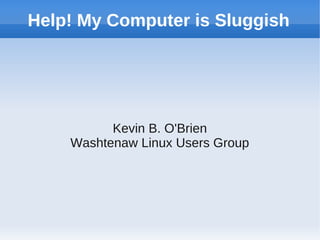
Help, my computer is sluggish
- 1. Help! My Computer is Sluggish Kevin B. O'Brien Washtenaw Linux Users Group
- 2. Just buy a new CPU! This is what most people will try It is actually a less likely way to solve your problem You need to diagnose the actual cause before you know what to do
- 3. Some Suggestions This presentation is not exhaustive Linux has many, many tools for analyzing computer problems So we will cover just a few of the things you can try Read the man pages for the tools we cover. There is a lot of added information there that can help you do even more with the tools.
- 4. Hardware vs. Software Hardware = the part of a computer you can hit Software = the part you can't hit A computer is always a combination of both hardware and software You should look at both if you are having problems
- 5. Software Software can be buggy, badly written, or corrupted in some way If it is buggy or badly written, you can look for alternatives If it is corrupted you can do a reinstallation
- 6. Top 1 This is a very useful tool to see what your software is doing Just open a terminal and type “top”
- 7. Top 2
- 8. Top 3 This command lists all of the running processes on your computer It also shows how much CPU and memory each one is using You can sort the display by pressing an upper- case letter “O” For instance, the sequence upper-case “O” -->n-->”enter” will sort by Memory used
- 9. Top 4
- 10. Top 5 You want to look for processes that use a lot of CPU or Memory as potential problems Large numbers are not always a problem, though. I have a Virtual Box VM open running a Windows VM. That is an expected load that I took into account. But if Firefox is using 25% of your memory or CPU, that is probably a problem
- 11. The kill test One way you can test if a particular app is the problem is to close it Sometimes the app is not responding, so you need to kill it With top open in the terminal, type “k” You will get an added prompt above the list of processes asking which one you want to kill Just enter the PID (process ID) of the process
- 12. KDE If you use KDE you can bring up a system monitor from krunner Press Alt+F2 to bring up krunner Click the second icon from the left, which looks like a small graph
- 13. krunner
- 14. Gnome Go to System → Administration → System Monitor
- 16. Note on Multi-Core Processors Each process runs on a single core Top, and the Gnome System Monitor report the percentage of that single core that each process uses KDE's System Activity reports the percentage of all processor cycles available on all cores, so it reports a smaller number Pay more attention to top, since maxing out a single core is still a problem even if you have another core available
- 17. Interpreting the results If one process/application stands out, and closing/killing it makes the problem go away, you may have a software problem You can then try to reinstall or find alternative software Solving a software problem may be a little work, but it costs nothing. You should rule out software problems before looking at a hardware problem, therefore.
- 18. Hardware problems There are potentially four problem areas: CPU RAM Disk I/O Video Card Knowing the source of the problem will let you resolve it without wasting money on unneeded hardware upgrades
- 19. Where people go wrong Many people will assume a sluggish computer needs a CPU upgrade More knowledgeable folks know that more RAM is a lot more likely to work than a new CPU In a PC World study (October 2010) RAM also beat out a faster hard drive for improving performance.
- 20. Uptime
- 21. Load 1 Look at the load figures They show the load over the past 1, 5, and 15 minutes Load is the average number of processes that have to wait for CPU time You adjust for the number of cores. A load of 2 on a two-core system is equivalent to a load of 1 on a single-core system.
- 22. Load 2 Load is just one indication You can get even more from the top command Notice that the first line of the top results is the same as you get from uptime
- 23. Top, again
- 24. CPU Load 1 Look at the third line Us is the percentage of CPU time taken up by user processes. Note that user is not just a person, it could be Apache, MySQL, etc. If this is very high, it may be an indication of a high CPU load. Sy is the percentage used by the kernel and other system processes
- 25. CPU Load 2 Id is the idle time. The higher the better here. If this is reasonably high you can be pretty sure you don't have a CPU problem. Wa is the I/O wait time. This indicates the percentage of time that the CPU was waiting for I/O, which is usually your disk. A high number here indicates a disk I/O problem, and might be solved by getting a faster drive For the others, try man top for an explanation
- 26. CPU Load 3 If you see a high number for us or sy, look at the processes involved, like we did for software You might see a high number related to a particular application. That application may be something you can fix or replace. But if it is proper, like a high figure for MySQL on a database or web server, you may need a better CPU. If it is a large number of separate processes with no one being large, that is also an indication that a new CPU is required
- 27. RAM This is in fact the most common problem area, and more RAM will often clear up any problem you have RAM is the workspace for the computer. All code has to be copied into RAM before the CPU can work with it. When RAM runs out, code that may be less frequently used gets copied to “swap”. This is an area of reserved space on a disk.
- 28. Swap and RAM Performance Because disk I/O is much slower than RAM, code that is moved to swap is slower to access If RAM is inadequate, code gets moved in and out of the swap area constantly, causing “disk thrashing”. This refers to constant hard drive activity, which can often be heard or seen as a flashing LED.
- 29. RAM Utilization Do not worry if your RAM appears to be completely utilized This is not like a high percentage of CPU utilization RAM is supposed to be used, that is why it is there For instance, shared libraries are frequently kept in RAM, which can speed up the launch of other programs that use those libraries
- 30. RAM as Cache 1 To understand this, think of the RAM as a kind of cache Files in cache are always faster to access than files on the hard drive So the kernel will keep anything you have used in RAM in case it is needed again Any system that is used for a few hours will almost certainly see all of the RAM in use therefore
- 31. RAM as Cache 2 Because a lot of your RAM is being used as a type of cache, that part of the RAM will be released as needed So if you start a new process and need more RAM for it, some of the cached code is cleared and the RAM is used for the new process
- 32. RAM numbers in top
- 33. Interpreting RAM numbers Note that line 4 is Mem This shows that I have 16 GB of RAM And almost all of it is used. Only 113MB is free Is this a problem? No, look at the next line for Swap
- 34. Swap in top Look at line 5, Swap There you see I have 6GB of swap space, but only 1.7MB is being used. Almost all of my swap space is empty. Look at the cache number. This indicates how much RAM is being used as a cache. To see what is available here, look at cache and free swap. In this case, there is 8GB of cache, and 6GB of swap. No RAM problems here!
- 35. Check RAM first You want to check Swap issues before checking other I/O issues because a RAM problem can look like a disk I/O problem. This is because the Swap is relying on disk I/O. If you do have a RAM issue, look at the processes to see which one(s) are responsible Remember you can sort by memory used by the sequence upper-case “O” -->n-->”enter”
- 36. High RAM usage Look for a process that uses an abnormally high amount of RAM This could be an indication of a memory leak This is when an application does not release memory when it is done, so that it gradually uses up most of the available RAM If you find this, look for an update that fixes it, or look for an alternative And if you find this, file a bug!
- 37. Disk I/O The tool you want here is called iostat This tool is not automatically installed, so you may need to install it You will probably find it in a package called sysstat Install this using your package manager
- 38. iostat
- 39. Iostat, the numbers On the first line, you can see that I have a 2- core CPU, I am using a 64-bit version of Linux, and what kernel I am using Then we get the same CPU numbers as the top command gave us The bottom section will give you the raw numbers for disk I/O
- 40. The I/O numbers Tps = transactions per second Blk_read/s = blocks read per second Blk_wrtn/s = blocks written per second Blk_read = total blocks read Blk-wrtn = total blocks written
- 41. Interpretation Which drive is getting the activity? Does that make sense? In this case sda is getting most of the action This is where my root partition is located, so all of my kernel and system activity should be here Sdb has my home partition. That gets less activity since most of the time it is sitting idle.
- 42. Read vs. write This can be a clue as well Certain applications or processes can be expected to require more reading or more writing Generally you should expect to have more reads than writes If you have your /var in its own partition, you should see higher write numbers there than on other partitions because of the logs being written
- 43. iotop
- 44. Interpreting iotop Here, instead of processes, you are looking at threads This could help uncover a thread that is generating a lot of I/O activity In this example, KDE's plasma desktop was on top, and was writing to disk at 30 K/s Does any thread consistently show up in the top? Does this make sense?
- 45. Signs of video issues The mouse is lagging Try dragging a window across the screen, and it does not move smoothly Tearing Slow or constant redraws These can be caused by CPU issues as well, so you want to eliminate that first Misbehaving apps can cause this (e.g. Flash plugins)
- 46. Summary Before you spend money, do a systematic troubleshoot Test in the right order Check software problems before hardware problems Always do video last since video artifacts can be caused by CPU load Look for results that point somewhere else, e.g. a memory leak is really a software problem, not a RAM problem
