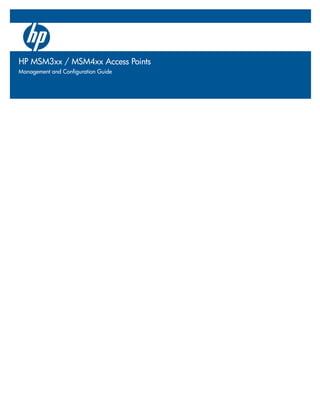
C02702808
- 1. HP MSM3xx / MSM4xx Access Points Management and Configuration Guide 5400zl Switches HP MSM3xx / MSM4xx Access Points Installation and Getting Started Guide Management and Configuration Guide
- 3. HP MSM3xx / MSM4xx Access Points Management and Configuration Guide
- 4. Copyright and Disclaimer Notices © Copyright 2011 Hewlett-Packard Development Company, L.P. The Disclaimer information contained herein is subject to change without notice. HEWLETT-PACKARD COMPANY MAKES NO WARRANTY OF This document contains proprietary information, which is protected by ANY KIND WITH REGARD TO THIS MATERIAL, INCLUDING, copyright. No part of this document may be photocopied, reproduced, BUT NOT LIMITED TO, THE IMPLIED WARRANTIES OF or translated into another language without the prior written consent of MERCHANTABILITY AND FITNESS FOR A PARTICULAR Hewlett-Packard. PURPOSE. Hewlett-Packard shall not be liable for errors contained herein or for incidental or consequential damages in Publication Number connection with the furnishing, performance, or use of this 5998-1147 material. January 2011 The only warranties for HP products and services are set forth in the express warranty statements accompanying such Applicable Products products and services. Nothing herein should be construed as See Products covered on page 1-2. constituting an additional warranty. HP shall not be liable for technical or editorial errors or omissions contained herein. Hewlett-Packard assumes no responsibility for the use or Trademark Credits reliability of its software on equipment that is not furnished by Windows NT®, Windows®, and MS Windows® are US Hewlett-Packard. registered trademarks of Microsoft Corporation. Warranty See the warranty information included with the product. A copy of the specific warranty terms applicable to your Hewlett-Packard products and replacement parts can be obtained from your HP Sales and Service Office or authorized dealer. Open Source Software Acknowledgement Statement This software incorporates open source components that are governed by the GNU General Public License (GPL), version 2. In accordance with this license, HP will make available a complete, machine-readable copy of the source code components covered by the GNU GPL upon receipt of a written request. Send a request to: Hewlett-Packard Company, L.P. GNU GPL Source Code Attn: ProCurve Networking Support Roseville, CA 95747 USA Safety Before installing and operating this product, please read Safety information on page 1-10. Hewlett-Packard Company 8000 Foothills Boulevard Roseville, California 95747 www.hp.com/networking/
- 5. Contents Contents 1 Introduction About this guide ...........................................................................................................1-2 Products covered...................................................................................................1-2 Important terms .....................................................................................................1-3 Conventions ...........................................................................................................1-3 Warnings and cautions ...................................................................................1-3 Management tool ............................................................................................1-3 Ports .................................................................................................................1-3 Commands and program listings ..................................................................1-4 New in this release ......................................................................................................1-4 Introducing the MSM3xx/4xx Access Points ............................................................1-5 Key features............................................................................................................1-5 Controlled mode versus autonomous mode ......................................................1-6 Controlled mode .............................................................................................1-6 Autonomous mode..........................................................................................1-7 Summary ..........................................................................................................1-9 Safety information......................................................................................................1-10 Professional Installation Required .............................................................1-10 Servicing.........................................................................................................1-10 HP support ..................................................................................................................1-11 Before contacting support ...........................................................................1-11 Getting started ............................................................................................................1-11 Online documentation ...............................................................................................1-11 2 Management Management tool..........................................................................................................2-2 Starting the management tool..............................................................................2-2 Customizing management tool settings..............................................................2-3 Administrative user authentication ..............................................................2-3 Manager and Operator accounts...................................................................2-4 iii
- 6. Contents Security policies..............................................................................................2-6 Security ............................................................................................................2-6 Web server .......................................................................................................2-7 Auto-refresh.....................................................................................................2-7 Web inactivity logout......................................................................................2-7 SNMP .............................................................................................................................2-7 Configuring SNMP settings ..................................................................................2-8 Attributes .........................................................................................................2-9 v1/v2c communities ........................................................................................2-9 v3 users ............................................................................................................2-9 Notification receivers ...................................................................................2-10 Security ..........................................................................................................2-10 SOAP ............................................................................................................................2-11 Configuring the SOAP server .............................................................................2-11 Server settings ...............................................................................................2-11 Security ..........................................................................................................2-12 Security considerations................................................................................2-12 CLI ................................................................................................................................2-12 Configuring CLI support .....................................................................................2-13 Secure shell access .......................................................................................2-13 Authenticate CLI logins using .....................................................................2-13 Serial port access ..........................................................................................2-14 System time.................................................................................................................2-14 LEDs.............................................................................................................................2-15 Country........................................................................................................................2-16 3 Wireless configuration Wireless coverage.........................................................................................................3-2 Factors limiting wireless coverage......................................................................3-2 Radio power ....................................................................................................3-2 Antenna configuration....................................................................................3-2 Interference .....................................................................................................3-2 Physical characteristics of the location .......................................................3-3 Configuring overlapping wireless cells...............................................................3-3 iv
- 7. Contents Performance degradation and channel separation.....................................3-3 Selecting channels in the 2.4 GHz band .......................................................3-4 Distance between APs....................................................................................3-6 Automatic transmit power control ...............................................................3-7 Supporting 802.11n and legacy wireless clients ................................................3-7 Radio configuration .....................................................................................................3-8 Radio configuration parameters ........................................................................3-16 Regulatory domain........................................................................................3-16 Operating mode.............................................................................................3-16 Wireless mode ...............................................................................................3-18 Channel width ...............................................................................................3-22 Channel extension ........................................................................................3-23 Channel ..........................................................................................................3-23 Interval ...........................................................................................................3-25 Time of day ....................................................................................................3-25 Automatic channel exclusion list................................................................3-26 Antenna selection .........................................................................................3-26 Antenna gain..................................................................................................3-27 Max clients.....................................................................................................3-27 Advanced wireless settings ................................................................................3-27 Collect statistics for wireless clients..........................................................3-27 Tx beamforming............................................................................................3-28 RTS threshold................................................................................................3-28 Spectralink VIEW..........................................................................................3-28 Tx protection .................................................................................................3-29 Guard interval................................................................................................3-29 Maximum range (ack timeout)....................................................................3-30 Distance between APs..................................................................................3-30 Beacon interval .............................................................................................3-30 Multicast Tx rate ...........................................................................................3-31 Transmit power control ...............................................................................3-31 Wireless neighborhood ..............................................................................................3-32 Scanning modes ...................................................................................................3-32 Monitor mode ................................................................................................3-32 Automatic channel selection .......................................................................3-33 Background scanning...................................................................................3-33 v
- 8. Contents Viewing scan results............................................................................................3-34 Identifying unauthorized APs.............................................................................3-34 Viewing wireless information ...................................................................................3-35 Viewing all wireless clients ................................................................................3-35 Viewing wireless client data rates .....................................................................3-37 High throughput (HT) rate traffic ...............................................................3-37 Legacy rate traffic .........................................................................................3-38 Wireless access points ........................................................................................3-39 Access point status .......................................................................................3-39 4 Working with VSCs Key concepts.................................................................................................................4-2 Stand-alone deployment .......................................................................................4-2 User authentication ........................................................................................4-2 Using more than one authentication type in a VSC....................................4-3 Deployment with a controller ..............................................................................4-3 Management with VLANs .....................................................................................4-4 Viewing and editing VSC profiles ........................................................................4-5 VSC configuration options ..........................................................................................4-5 General....................................................................................................................4-7 If Use HP MSM Controller option is enabled..............................................4-7 If Use HP MSM Controller option is disabled .............................................4-7 Virtual AP................................................................................................................4-9 WLAN ...............................................................................................................4-9 Wireless clients..............................................................................................4-11 Quality of service ..........................................................................................4-12 Allowed wireless rates .................................................................................4-13 Egress VLAN ........................................................................................................4-14 Wireless security filters.......................................................................................4-14 Default wireless security filter definitions ................................................4-15 Wireless protection..............................................................................................4-16 WPA ................................................................................................................4-17 802.1X .............................................................................................................4-18 WEP ................................................................................................................4-18 MAC-based authentication .................................................................................4-19 Location-aware ....................................................................................................4-19 vi
- 9. Contents MAC filter .............................................................................................................4-19 IP filter ..................................................................................................................4-20 VSC data flow .............................................................................................................4-21 Stand-alone deployment .....................................................................................4-21 VSC on autonomous AP ...............................................................................4-21 AP deployed with a controller ...........................................................................4-22 VSC on controller..........................................................................................4-23 Quality of service (QoS) ............................................................................................4-23 Priority mechanisms ...........................................................................................4-24 802.1p..............................................................................................................4-24 VSC-based priority ........................................................................................4-24 Differentiated Services (DiffServ) ..............................................................4-25 TOS .................................................................................................................4-25 IP QoS.............................................................................................................4-25 Upstream DiffServ tagging .................................................................................4-25 Upstream/downstream traffic marking ............................................................4-26 Upstream traffic marking.............................................................................4-26 Downstream traffic marking .......................................................................4-26 5 Network configuration Port configuration ........................................................................................................5-2 Port configuration information .....................................................................5-2 Bridge port configuration .....................................................................................5-3 Assign IP address via......................................................................................5-3 Bridge spanning tree protocol.......................................................................5-3 Port configuration .................................................................................................5-4 VLAN.................................................................................................................5-4 Link ...................................................................................................................5-5 Wireless port configuration..................................................................................5-5 VLAN support ...............................................................................................................5-5 Defining a VLAN ....................................................................................................5-5 Creating a network profile.............................................................................5-6 Assigning a VLAN to a port............................................................................5-6 Defining an egress VLAN for a VSC.....................................................................5-7 Configuring a default VLAN .................................................................................5-8 Assigning VLANs to individual users ..................................................................5-8 vii
- 10. Contents VLAN bridging........................................................................................................5-9 Bandwidth control .......................................................................................................5-9 Discovery protocols ...................................................................................................5-10 CDP .......................................................................................................................5-10 LLDP......................................................................................................................5-10 LLDP agent ....................................................................................................5-11 LLDP over local mesh ..................................................................................5-11 LLDP settings ................................................................................................5-11 TLV settings ..........................................................................................................5-12 Basic TLVs......................................................................................................5-12 802.3 TLVs ......................................................................................................5-13 DNS ..............................................................................................................................5-14 DNS servers..........................................................................................................5-14 DNS advanced settings .......................................................................................5-14 IP routes ......................................................................................................................5-15 Configuration .......................................................................................................5-15 Active routes..................................................................................................5-15 Default routes................................................................................................5-16 IP QoS ..........................................................................................................................5-16 Configuration .......................................................................................................5-17 Settings...........................................................................................................5-17 Example................................................................................................................5-18 Create the profiles ........................................................................................5-18 Assign the profiles to a VSC ........................................................................5-19 802.1X supplicant .......................................................................................................5-20 6 Security Using an external RADIUS server ..............................................................................6-2 Configuring a RADIUS client profile on the AP.................................................6-2 To define a RADIUS profile ...........................................................................6-3 Configuration settings ....................................................................................6-3 Configuring user accounts on a RADIUS server ...............................................6-5 Access Request attributes..............................................................................6-5 Access Accept attributes ...............................................................................6-7 viii
- 11. Contents Access Reject attributes.................................................................................6-8 Access Challenge attributes ..........................................................................6-8 Accounting Request attributes ......................................................................6-9 Configuring administrative accounts on a RADIUS server ............................6-11 Access Request attributes............................................................................6-11 Managing certificates.................................................................................................6-12 Trusted CA certificate store ...............................................................................6-12 Installing a new CA certificate ....................................................................6-13 CA certificate import formats .....................................................................6-13 Default CA certificates .................................................................................6-14 Certificate and private key store .......................................................................6-14 Installing a new private key/public key certificate chain pair ................6-15 Default installed private key/public key certificate chains .....................6-15 Certificate usage ..................................................................................................6-16 Changing the certificate assigned to a service..........................................6-17 About certificate warnings .................................................................................6-17 MAC lockout ...............................................................................................................6-17 7 Local mesh Introduction ..................................................................................................................7-2 Local mesh link types ..................................................................................................7-3 Static local mesh links ..........................................................................................7-3 Terminology.....................................................................................................7-3 Configuration guidelines................................................................................7-3 Dynamic local mesh links.....................................................................................7-4 Terminology.....................................................................................................7-4 Operational modes..........................................................................................7-5 Node discovery................................................................................................7-5 Operating channel...........................................................................................7-6 Configuration guidelines................................................................................7-6 Quality of service .........................................................................................................7-6 Radio configuration .....................................................................................................7-7 Simultaneous AP and local mesh support (single radio)...........................7-7 Simultaneous AP and local mesh support (dual radios)............................7-7 Using 802.11a/n for local mesh......................................................................7-7 ix
- 12. Contents Maximum range (ack timeout)......................................................................7-7 LLDP ..............................................................................................................................7-9 Local mesh profiles ......................................................................................................7-9 Configuring a local mesh profile .......................................................................7-10 Settings...........................................................................................................7-11 AES/CCMP .....................................................................................................7-11 Policy manager..............................................................................................7-11 Addressing .....................................................................................................7-12 Sample local mesh deployments ..............................................................................7-16 RF extension ........................................................................................................7-16 Building-to-building connections ......................................................................7-17 Dynamic networks ..............................................................................................7-18 8 Maintenance Config file management...............................................................................................8-2 Manual configuration file management ..............................................................8-2 Backup configuration.....................................................................................8-2 Reset configuration ........................................................................................8-3 Restore configuration.....................................................................................8-3 Scheduled operations............................................................................................8-3 Software updates..........................................................................................................8-4 Performing an immediate software update........................................................8-5 Performing a scheduled update...........................................................................8-5 Licenses .........................................................................................................................8-5 Factory installed licenses ..............................................................................8-6 User installed licenses....................................................................................8-6 License management ......................................................................................8-6 Factory reset considerations ...............................................................................8-7 Generating and installing a feature license ........................................................8-7 Generating a license .......................................................................................8-7 Installing a license ..........................................................................................8-8 x
- 13. Contents A Console ports Console port connector specifications..................................................................... A-2 MSM335 and MSM422 console port ................................................................... A-2 MSM410, E-MSMS430, E-MSM460, E-MSM466 console port .......................... A-2 B Regulatory information Notice for U.S.A. ................................................................................................... B-2 Manufacturer's FCC Declaration of Conformity Statement..................... B-2 FCC Class B statement.................................................................................. B-2 FCC Class A statement.................................................................................. B-3 Exposure to Radio Frequency Radiation.................................................... B-3 Notice for Canada................................................................................................. B-3 Notice for the European Community................................................................. B-4 Disposal of Waste Equipment by Users in Private Household in the European Union ............................................................................................. B-5 Supported External Antennas............................................................................. B-5 Notice for Brazil, Aviso aos usuários no Brasil ................................................ B-6 Notice for Taiwan ................................................................................................. B-6 DOCs for the European Community .................................................................. B-6 C Connecting external antennas Introduction ................................................................................................................. C-2 802.11n MIMO antennas for the E-MSM466 ...................................................... C-2 802.11a/b/g antennas for MSM APs .................................................................... C-3 Optional 802.11a/b/g antennas for MSM APs.............................................. C-4 Radio power-level setting example ........................................................................... C-5 D Resetting to factory defaults Read this before resetting to factory defaults ......................................................... D-2 Resetting to factory defaults...................................................................................... D-2 Using the reset button.......................................................................................... D-2 Using the management tool................................................................................. D-2 Factory defaulting ruggedized products .................................................................. D-4 xi
- 14. Contents xii
- 15. Chapter 1: Introduction 1 Introduction Contents About this guide ...........................................................................................................1-2 Products covered...................................................................................................1-2 Important terms .....................................................................................................1-3 Conventions ...........................................................................................................1-3 New in this release .......................................................................................................1-4 Introducing the MSM3xx/4xx Access Points ............................................................1-5 Key features............................................................................................................1-5 Controlled mode versus autonomous mode ......................................................1-6 Safety information......................................................................................................1-10 HP support ..................................................................................................................1-11 Getting started ............................................................................................................1-11 Online documentation ...............................................................................................1-11
- 16. Introduction About this guide About this guide This guide explains how to install, configure, and operate HP MSM3xx/MSM4xx Access Points in autonomous mode. Basic information on operating in controlled mode is also provided. For detailed controlled-mode instructions, see the MSM7xx Controllers Management and Configuration Guide. Products covered This guide provides autonomous-mode information for the following MSM3xx and MSM4xx Access Points (“WW” identifies worldwide versions for the rest of the world): Model WW Americas Japan Israel E-MSM430 J9651A J9650A J9652A J9653A E-MSM460 J9591A J9590A J9589A J9618A E-MSM466 J9622A J9621A J9620A Model WW USA Japan MSM310 (E-MSM310) J9379A/B J9374A/B J9524A/B MSM310-R (E-MSM310-R) J9383A/B J9380A/B MSM320 (E-MSM320) J9364A/B J9360A/B J9527A/B MSM320-R (E-MSM320-R) J9368A/B J9365A/B J9528A/B MSM325 (E-MSM325) J9373A/B J9369A/B MSM335 (E-MSM335) J9357A/B J9356A/B MSM410 (E-MSM410) J9427A/B J9426A/B J9529A/B MSM422 (E-MSM422) J9359A/B J9358A/B J9530A/B The product models in the table immediately above include alternative product names in parenthesis. For example, the MSM422 is also known as the E-MSM422. Both names refer to the same product. Except for E-MSM430, E-MSM460, and E-MSM466, the original MSM product names (without “E-”) are used throughout this document. 1-2
- 17. Introduction About this guide Important terms The following terms are used in this guide. Term Description AP or MSM AP Refers to any HP MSM3xx or MSM4xx Access Point. Controller Refers to any HP MSM7xx Controller, including both Access Controller and Mobility Controller variants. Conventions Warnings and cautions Do not proceed beyond a WARNING or CAUTION notice until you fully understand the hazardous conditions and have taken appropriate steps. Warning Identifies a hazard that can cause physical injury or death. Caution Identifies a hazard that can cause the loss of data or configuration information, create a non- compliant condition, or hardware damage. Management tool This guide uses specific syntax when directing you to interact with the management tool user interface. Refer to the following image for identification of key user-interface elements and then the table below for example directions: Example directions in this guide What to do in the user interface Select Wireless > Local Mesh. On the main menu select Wireless and then select Local mesh on the sub-menu. For Password specify secret22. In the field Password enter the text secret22 exactly as shown. Ports If the AP you are configuring only has a single port, this manual refers to it as Port 1. Ignore references to Port 2. 1-3
- 18. Introduction New in this release Commands and program listings Monospaced text identifies commands and program listings as follows: Example Description use-access-list Command name. Specify it as shown. ip_address Items in italics are parameters for which you must supply a value. ssl-certificate=URL [%s] Items enclosed in square brackets are optional. You can either include them or not. Do not include the brackets. In this example you can either include the “%s” or omit it. [ONE | TWO] Items separated by a vertical line indicate a choice. Specify only one of the items. Do not include the vertical line. New in this release The following new features and enhancements have been added in release 5.5: New feature or enhancement For information see... New access points This release supports the following new 802.11n dual-radio access points: E-MSM430, E-MSM460, and E-MSM466. For for more information on these APs, see: E-MSM430, E-MSM460, and E-MSM466 802.11n Access Points Quickstart Radio configuration on page 3-8 802.11n MIMO antennas for the E-MSM466 on page C-2 Broadcast filtering Broadcast filtering on page 4-10 Band steering Band steering on page 4-10 Beamforming Tx beamforming on page 3-28 Transmission protection Tx protection on page 3-29 Identify RADIUS server by host name Primary/Secondary RADIUS server on page 6-5 LEAP support This release supports LEAP (with WEP, TKIP, or WPA2 keys) when using an external RADIUS server to validate user login credentials. Support is automatic. No configuration is required. 1-4
- 19. Introduction Introducing the MSM3xx/4xx Access Points Introducing the MSM3xx/4xx Access Points The HP MSM APs bring intelligence to the network edge, providing scalable, seamless wireless access anywhere, anytime. They dispense multiple network services, enforce robust security and deliver high performance client access, unlike thin or lite access points. An integral component of HP Multi-Service Mobility solutions, MSM APs support a plug-and-play automatic configuration and ongoing central control by HP MSM Mobility and Access Controllers for the highest degree of configurability and ease of management. Key features Wireless Single-, dual-, and tri-radios 802.11n and 802.11a/b/g Per-radio software-selectable configuration of the 2.4 GHz and 5 GHz frequency bands Plenum-rated or NEMA-rated enclosures for indoor and outdoor wireless coverage Self-healing, self-optimizing local mesh extends network availability to areas without an Ethernet infrastructure 802.3af Power over Ethernet or external power cord Management Centrally controlled, configured and updated with a Mobility or Access Controller Auto-selection of RF channel and transmit power Per-client event log of association, security, and DHCP activities for easy diagnosis Packet capture on a VSC or LAN interface In autonomous mode, SNMP, CLI, and Web-based management interfaces for integration with HP Mobility Manager or third-party, standards-based network management systems LLDP support, providing the ability to discover and exchange information with other network devices Security Enforcement of client authorization based on user credentials (802.1X/EAP), hardware identifiers (MAC address, WEP key), and HTML login Hardware-assisted encryption using WPA2/AES (IEEE 802.11i), WPA/RC4 and/or WEP Dedicated RF sensor and dedicated client access eliminate time-slicing on the MSM325 and MSM335. Layer-2 client isolation per VSC 802.1X supplicant for connection to a secure switch port Block access based on client station MAC addresses 1-5
- 20. Introduction Introducing the MSM3xx/4xx Access Points Wireless Network Design Process Protocol filtering per VSC to deny unwanted traffic IP filtering per-user and per-VSC to forward traffic to a pre-defined location Management communication through SSH/SSL, IPsec, and digital certificates Cable-lock compatible for physical security on the MSM335, MSM410, MSM422, E-MSM430, E-MSM460, and E-MSM466 Controlled-mode security to prevent data from being recovered from stolen APs Controlled mode versus autonomous mode MSM APs can operate in one of two modes: controlled mode (default) or autonomous mode. Note This guide explains how to install, configure, and operate HP MSM3xx/MSM4xx Access Points in autonomous mode. For detailed controlled-mode instructions, see the MSM7xx Controllers Management and Configuration Guide. Controlled mode When operating in controlled mode, APs are managed by an MSM7xx Controller (controller). On startup, the AP must establish a management tunnel with a controller before it becomes fully operational. Discovery of the controller is automatic if default settings are used on the AP and the controller, and both devices are on the same subnet. The controller manages the AP and provides all configuration settings, making it easy to enforce consistent security and QoS policies, and automate AP configuration to minimize deployment and operation costs. 1-6
- 21. Introduction Introducing the MSM3xx/4xx Access Points The following example shows multiple APs installed to offer public access networking at several different physical locations. A single controller is used to manage the devices and control access to the wireless network. Data Center Web/FTP server MSM7xx 5.3 Controller RADIUS Management DHCP station server 192.168.5.0 Router 192.168.10.0 Secure management tunnels Site #1 Site #2 Site #3 AP AP AP PU PU PU BLIC WL A N BLIC WL A N BLIC WL A N Autonomous mode When operating in autonomous mode, APs are managed individually using their integrated management tool. This mode is suited to small scale deployments that can benefit from easy integration of wireless services into an existing network infrastructure. Autonomous APs do not provide the benefits of centralized management and monitoring. 1-7
- 22. Introduction Introducing the MSM3xx/4xx Access Points An autonomous AP can be used to create a wireless extension to an existing network and provide intelligent data-forwarding that maintains the security of the network. For example: RADIUS DCHP server server 5.2 5.3 5.4 5.5 5.6 Corporate Network 192.168.5.0 5.7 AP 802.1x 802.1x 5.8 5.9 WLA N In this scenario an AP is installed on an existing corporate network to provide wireless networking services for employees. Since the AP functions as a DHCP client and all its ports are bridged, it simply creates a wireless extension to the existing network. Security for the wireless network is provided using 802.1X. The AP uses the existing RADIUS server on the corporate network to validate employee logins. If you deploy more than one AP, the APs can be: Interconnected using a backbone LAN. Linked with other APs through a local mesh link. 1-8
- 23. Introduction Introducing the MSM3xx/4xx Access Points Summary The operational differences between the two modes are summarized in the following table. Feature/function Controlled mode AP Autonomous mode AP Reset AP to factory default AP remains in controlled AP changes from autonomous settings mode. to controlled mode. Network connection Supported on Port 1 only. Supported on Port 1 and Port 2 (Ethernet) (if available). Centralized configuration/ Fully automated using the New configuration/software can software management management tool on a be downloaded from a central controller. Allows APs to be location at a preset day and configured individually or in time. groups. Configuration changes Performed using the Performed locally using each management tool on a the management tool on each controller. Multiple APs can AP. be updated at the same time. Remote configuration and Automatic establishment of Via secure HTTPS browser management a secure tunnel to protect session. management and control traffic. Local mesh groups Dynamic links. Dynamic and static links. (wireless links) Wireless mobility support Supported (with the Not supported. using Mobility Traffic appropriate license). Manager Centralized access control Supported. Not supported. LLDP Supported. Supported. Supported. Not supported. sFlow STP Disabled by default. Enabled by default. 1-9
- 24. Introduction Safety information Safety information Warning Professional Installation Required Prior to installing or using an AP, consult with a professional installer trained in RF installation and knowledgeable in local regulations including building and wiring codes, safety, channel, power, indoor/outdoor restrictions, and license requirements for the intended country. It is the responsibility of the end user to ensure that installation and use comply with local safety and radio regulations. Surge protection and grounding: If you plan on connecting an outdoor antenna to the AP, make sure that proper lightning surge protection and grounding precautions are taken according to local electrical code. Failure to do so may result in personal injury, fire, equipment damage, or a voided warranty. The HP hardware warranty provides no protection against damage caused by static discharge or a lightning strike. Cabling: You must use the appropriate cables, and where applicable, surge protection, for your given region. For compliance with EN55022 Class-B emissions requirements use shielded Ethernet cables. Country of use: In some regions, you are prompted to select the country of use during setup. Once the country has been set, the AP will automatically limit the available wireless channels, ensuring compliant operation in the selected country. Entering the incorrect country may result in illegal operation and may cause harmful interference to other systems. Safety: Take note of the following safety information during installation: If your network covers an area served by more than one power distribution system, be sure all safety grounds are securely interconnected. Network cables may occasionally be subject to hazardous transient voltages (caused by lightning or disturbances in the electrical power grid). Handle exposed metal components of the network with caution. The AP and all interconnected equipment must be installed indoors within the same building (except for outdoor models / antennas), including all PoE-powered network connections as described by Environment A of the IEEE 802.3af standard. Servicing There are no user-serviceable parts inside HP MSM APs. Any servicing, adjustment, maintenance, or repair must be performed only by trained service personnel. 1-10
- 25. Introduction HP support HP support For support information, visit www.hp.com/networking/support and for Product Brand, select ProCurve. Additionally, your HP-authorized networking products reseller can provide you with assistance. Before contacting support To make the support process most efficient, before calling your networking dealer or HP Support, you first should collect the following information: Collect this information Where to find it Product identification. On the rear of the product. Software version. The AP management tool Login page. Network topology map, including the addresses Your network administrator. assigned to all relevant devices. Getting started Get started with your AP by following the directions in the relevant Quickstart or section of the MSM3xx / MSM4xx APs Installation and Getting Started Guide. Then: If operating in autonomous mode, continue with the next chapter in this guide. If operating in controlled mode, see Working with controlled APs in the MSM7xx Controllers Management and Configuration Guide. Online documentation For the latest documentation, visit www.hp.com/networking/support and for Product Brand, select ProCurve. 1-11
- 27. Chapter 2: Management 2 Management Contents Management tool..........................................................................................................2-2 Starting the management tool..............................................................................2-2 Customizing management tool settings..............................................................2-3 SNMP .............................................................................................................................2-7 Configuring SNMP settings ..................................................................................2-8 SOAP ............................................................................................................................2-11 Configuring the SOAP server .............................................................................2-11 CLI ................................................................................................................................2-12 Configuring CLI support .....................................................................................2-13 System time.................................................................................................................2-14 LEDs.............................................................................................................................2-15 Country........................................................................................................................2-16
- 28. Management Management tool Management tool The management tool is a web-based interface to the AP that provides easy access to all configuration and monitoring functions. The computer used to connect to the management tool must: Have at least Microsoft Internet Explorer 7/8 or Mozilla Firefox 3.x. Be able to establish an IP connection with the AP. Starting the management tool To launch the management tool, specify the following in the address bar of your browser: https://AP_IP_address Factory default APs use address 192.168.1.1. About The default username and password is admin. New passwords must be 6 to 16 printable passwords ASCII characters in length with at least 4 different characters. Passwords are case sensitive. Space characters and double quotes ( “ ) cannot be used. Passwords must also conform to the selected security policy as described in Security policies on page 2-6. For information on starting the management tool for the first time, see the relevant document as described in Getting started on page 1-11. A security certificate warning is displayed the first time that you connect to the management tool. This is normal. Select whatever option is needed in your Web browser to continue to the management tool. The default certificate provided with the AP will trigger a warning message on most browsers because it is self-signed. To remove this warning message, you must replace the default certificate. See About certificate warnings on page 6-17. 2-2
- 29. Management Management tool Customizing management tool settings To customize management tool settings, select Management > Management tool. Administrative user authentication Login credentials for administrative users can be verified using local account settings and/or a RADIUS sever. Local account settings: A single manager and operator account can be configured locally under Manager account and Operator account on this page. 2-3
- 30. Management Management tool RADIUS server: Using a RADIUS server enables you to have multiple accounts, each with a unique login name and password. Identify accounts using the vendor specific attribute web-administrative-role. See Configuring administrative accounts on a RADIUS server on page 6-11. To use a RADIUS server, you must define a RADIUS profile on the Authentication > RADIUS profiles page. If both options are enabled, the local account is always checked first. Authenticating administrative credentials using an external RADIUS server Configure RADIUS authentication as follows: 1. Define an account for the manager or operator on the RADIUS server. Specify the appropriate value for the vendor specific attribute web-administrative-role. See Configuring administrative accounts on a RADIUS server on page 6-11. 2. On the AP, create a RADIUS profile that will connect the AP to the RADIUS server. See Configuring a RADIUS client profile on the AP on page 6-2. 3. Under Administrative user authentication, enable RADIUS and select the RADIUS profile you created. In this example, the profile is called RAD1. 4. Test the RADIUS account to make sure it is working before you save your changes. Specify the appropriate username and password and select Test. (As a backup measure you can choose to enable Local. This will allow you to log in using the local account if the connection to the RADIUS server is unavailable.) Manager and Operator accounts Two types of administrative accounts are defined: manager and operator. The manager account provides full management tool rights. The operator account provides read-only rights plus the ability to disconnect wireless clients and perform troubleshooting. Only one administrator (manager or operator) can be logged in at any given time. Options are provided to control what happens when an administrator attempts to log in while another administrator (or the same administrator in a different session) in already logged in. In every case, the manager’s rights supersede those of an operator. 2-4
- 31. Management Management tool The following options can be used to prevent the management tool from being locked by an idle manager or operator: Terminates the current manager session: When enabled, an active manager or operator session will be terminated by the login of another manager. This prevents the management tool from being locked by an idle session until the Account inactivity logout timeout expires. Is blocked until the current manager logs out: When enabled, access to the management tool is blocked until an existing manager logs out or is automatically logged out due to an idle session. An operator session is always terminated if a manager logs in. An active operator session cannot block a manager from logging in. Terminates the current operator session: When enabled, an active operator’s session will be terminated by the login of another operator. This prevents the management tool from being locked by an idle session until the Account inactivity logout timeout expires. Operator access to the management tool is blocked if a manager is logged in. An active manager session cannot be terminated by the login of an operator. An operator session is always terminated if a manager logs in. An active operator session cannot block a manager from logging in. Login control: If login to the management tool fails five times in a row (bad username and/or password), login privileges are blocked for five minutes. Once five minutes expires, login privileges are once again enabled. However, if the next login attempt fails, privileges are again suspended for five minutes. This cycle continues until a valid login occurs. You can configure the number of failures and the timeout. Account inactivity logout: By default, if a connection to the management tool remains idle for more than ten minutes, the controller automatically terminates the session. You can configure the timeout. Caution If you forget the manager password, the only way to access the management tool is to reset the AP to factory default settings. See Resetting to factory defaults on page D-1. Passwords Passwords must be 6 to 16 printable ASCII characters in length with at least 4 different characters. Passwords are case sensitive. Space characters and double quotes ( “ ) cannot be used. Passwords must also conform to the selected security policy as described below. 2-5
- 32. Management Management tool Security policies Security policies affect both manager and operator accounts. Select from one of the following options: Follow FIPS 140-2 guidelines: When selected, implements the following requirements from the FIPS 140-2 guidelines: Passwords must be at least six characters long. Passwords must contain at least four different characters. For more information on these guidelines, refer to the Federal Information Processing Standards Publication (FIPS PUB) 140-2, Security Requirements for Cryptographic Modules. Follow PCI DSS 1.2 guidelines: When selected, implements the following requirements from the PCI DSS 1.2 guidelines: Passwords must be at least seven characters long. Passwords must contain both numeric and alphabetic characters. The settings under Login control must be configured as follows: Lock access after nn login failures must be set to 6 or less. Lock access for nn minutes must be set to 30 minutes or more. The settings under Account inactivity logout must be configured as follows: Timeout must be set to 15 minutes or less. For more information on these guidelines, refer to the Payment Card Industry Data Security Standard v1.2 document. Security The management tool is protected by the following security features: Allowed IP address: You can configure a list of subnets from which access to the management tool is permitted. Active interfaces: You can enable or disable access to the management tool for each of the following: Port 1 Port 2 (on products that have a second Ethernet port) Wireless port VPN VLAN/GRE/Mesh Note These security settings also apply when SSH is used to access the command line interface. 2-6
- 33. Management SNMP Web server You can also configure the web server ports from which access to the management tool is permitted. Secure web server port: Specify a port number for the controller to use to provide secure HTTPS access to the management tool. Default is 443. Before reaching the management tool login page, you must accept a security certificate. The default certificate provided with the AP will trigger a warning message on most browsers because it is self-signed. To remove this warning message you must replace the default certificate. See About certificate warnings on page 6-17. Web server port: Specify a port number for the AP to use to provide standard HTTP access to the management tool. These connections are met with a warning, and the browser is redirected to the secure web server port. Default is 80. Auto-refresh This option controls how often the AP updates the information in group boxes that show the auto-refresh icon in their title bar. Under Interval, specify the number of seconds between refreshes. Auto-refresh icon Web inactivity logout When this option is enabled, a manager will automatically be logged out if their session is idle for the specified number of minutes. SNMP The AP provides a robust SNMP implementation supporting both industry-standard and custom MIBs. For information on supported MIBs, see the MSM SNMP MIB Reference Guide. The AP supports SNMP v1/v2c/v3 and both MIB II and HP-specific MIB attributes via the HP Enterprise MIB. 2-7
- 34. Management SNMP Configuring SNMP settings Select Management > SNMP to open the SNMP agent configuration page. By default, the SNMP agent is enabled (SNMP agent configuration in title bar is checked). If you disable the agent, the AP will not respond to SNMP requests. 2-8
- 35. Management SNMP Attributes System name Specify a name to identify the AP. By default, this is set to the placeholder %serial number%, which is automatically replaced with the serial number of the AP. Location Specify a descriptive name for the location where the AP is installed. Contact Contact information for the AP. Port Specify the UDP port and protocol the AP uses to respond to SNMP requests. Default port is 161. SNMP protocol Select the SNMP versions that the AP will support. Default is Version 1 and Version 2c. Notifications When this feature is enabled, the AP sends notifications to the hosts that appear in the Notifications receivers list. The AP supports the following MIB II notifications: coldStart linkUp linkDown authenticationFailure In addition, the AP supports a number of custom notifications. Select Configure Notifications. For a descriptions of these notifications, see the online help. v1/v2c communities Community name Specify the password, also known as the read/write name, that controls read/write access to the SNMP agent. A network management program must supply this name when attempting to set or get SNMP information from the AP. By default, this is set to private. Read-only name This is the password that controls read-only access to SNMP agent. A network management program must supply this name when attempting to get SNMP information from the AP. By default, this is set to public. v3 users This table lists all defined SNMP v3 users. To add a new user, select Add New User. Up to five users are supported. To edit a user, select its link in the Username column. Username The SNMP v3 username. 2-9
- 36. Management SNMP Security Security protocol defined for the user. Authentication type and encryption type are separated a slash. For example, MD5/DES indicates MD5 authentication and DES encryption. Access level Type of access assigned to the user: Read-only: The user has read and notify access to all MIB objects. Read-write: The user has read, write, and notify access to all MIB objects. Notification receivers This table lists all defined SNMP notification receivers. SNMP notifications are sent to all receivers in this list. To add a new receiver, select Add New Receiver. Up to five receivers are supported. To edit a receiver, select its link in the Host column. Host The domain name or IP address of the SNMP notifications receiver to which the AP will send notifications. UDP port The port on which the AP will send notifications. Version The SNMP version (1, 2c, 3) for which this receiver is configured. Community/Username For SNMP v1 and v2c, the SNMP Community name of the receiver. For SNMP v3, the SNMP v3 Username of the receiver. Security Use these settings to control access to the SNMP interface. Allowed addresses: List of IP address from which access to the SNMP interface is permitted. To add an entry, specify the IP address and appropriate Mask, and then select Add. When the list is empty, access is permitted from any IP address. Active interfaces: Enable the checkboxes that correspond to the interfaces from which to allow access to the SNMP agent. For VLAN, GRE, or Mesh, select from the list. Use Ctrl-click to select multiple objects. 2-10
- 37. Management SOAP SOAP The AP provides a SOAP interface that can be used by SOAP-compliant client applications to perform configuration and management tasks. An MSM SOAP/XML SDK zip file is available at www.hp.com/networking/SOAP-XML-SDK. Look for the file corresponding to your MSM software version. Configuring the SOAP server Select Management > SOAP to open the SOAP server configuration page. By default, the SOAP server is enabled. Server settings Secure HTTP (SSL/TLS) Enable this option to configure the SOAP server for SSL/TLS mode. When enabled, the Secure Sockets Layer (SSL) protocol must be used to access the SOAP interface. Using client certificate When enabled, the use of a X.509 client certificate is mandatory for SOAP clients. 2-11
- 38. Management CLI HTTP authentication When enabled, access to the SOAP interface is available via HTTP with the specified username and password. TCP port Specify the number of the TCP port that SOAP uses to communicate with remote applications. Default is 448. Security Use these settings to control access to the SOAP interface. Allowed addresses: List of IP address from which access to the SOAP interface is permitted. To add an entry, specify the IP address and appropriate Mask, and then select Add. When the list is empty, access is permitted from any IP address. Active interfaces: Enable the checkboxes that correspond to the interfaces from which to allow access to the SOAP interface. Security considerations The SOAP server is configured for SSL/TLS mode, and the use of a X.509 client certificate is mandatory for SOAP clients. The SOAP server is configured to trust all client certificates signed by the default Colubris SOAP CA installed on the AP. Users should generate and install their own SOAP CA private key/public key certificate to protect their devices from unauthorized access. This is important because the default SOAP CA and a valid client certificate are provided as an example to all customers. (See Managing certificates on page 6-12.) CLI The AP provides a command line interface (CLI) that can be used to perform configuration and management tasks via the serial port or an IP connection on any of the AP interfaces. A maximum of three concurrent CLI sessions are supported regardless of the connection type. For information on using the CLI, see the CLI Reference Guide. 2-12
- 39. Management CLI Configuring CLI support Select Management > CLI to open the Command Line Interface (CLI) configuration page. Secure shell access Enable this option to allow access to the CLI via an SSH session. The CLI supports SSH on the standard TCP port (22). SSH connections to the CLI can be made on any active interface. Support for each interface must be explicitly enabled under Security. Lockout After 10 unsuccessful login attempts via SSH, login to the CLI is locked for 5 minutes. After the lockout expires, each subsequent unsuccessful login attempt re-activates the lockout period. This behavior repeats until a successful login is completed. Note Depending on your SSH configuration, your client may make several login attempts with each connection attempt. Supported clients The following SSH clients have been tested with the CLI. Others may work as well: OpenSSH Tectia SecureCRT Putty Authenticate CLI logins using The CLI validates login credentials (username and password) using the settings defined on the Controller >> Management > Management tool page. 2-13
- 40. Management System time Local manager account The login username and password are the same as those defined for the local manager account. If this account is disabled, the last known username and password for this account are used. Administrative user authentication settings The login username and password use the same settings (Local and/or RADIUS) as defined for the manager account under Administrative user authentication. Serial port access On APs with serial (console) ports, you can opt to provide CLI access via the serial port. You can also use hardware flow control and set the speed for CLI access via the serial port. System time Select Management > System time to open the System time page. This page enables you to configure the time server and time zone information. 1. Set timezone & DST as appropriate. 2. Set Time server protocol, to Simple Network Time Protocol. 3. Select Set date & time (time servers) and then select the desired time server. Add other servers if desired. The AP contacts the first server in the list. If the server does not reply, the AP tries the next server and so on. 2-14
- 41. Management LEDs 4. Select Set date & time (time servers) and then select the desired time server. Add other servers if desired. The AP contacts the first server in the list. If the server does not reply, the AP tries the next server and so on. By default, the list contains two ntp vendor zone pools that are reserved for HP networking devices. By using these pools, you will get better service and keep from overloading the standard ntp.org server. For more information visit: www.pool.ntp.org. 5. Select Save and verify that the date and time is updated accurately. A working Internet connection on Port 1 is required. Note If access to the Internet is not available to the AP, you can temporarily set the time manually with the Set date & time (manually) option. However, It is important to configure a reliable time server on the AP. Correct time is particularly important when a service controller is used. Synchronization and certificate problems can occur if the time is not accurate. LEDs Select Management > LEDs to control operation of the status lights on the AP after the AP has successfully started up and become fully operational. Until fully operational, status lights follow their normal behavior. This allows potential error conditions to be diagnosed. The following settings are available: Normal: All status lights on the AP operate normally. Quiet: All status lights on the AP are turned off once the AP is fully operational. Awake: The power light flashes once per minute once the AP is fully operational. 2-15
- 42. Management Country Country Select Management > Country to open the Country page. This page enables you to configure the country in which the controller operates. Note The Country page is not available on APs delivered with a fixed country setting. Set the country in which the AP will operate. This enables the AP to properly customize the list of operating frequencies (channels) that you can configure on the Wireless > Radio(s) page. Only frequencies that conform to the regulations in your area will be available. Caution Incorrectly entering the country code may result in illegal operation and may cause harmful interference to other systems. Please consult with a professional installer who is trained in RF installation and knowledgeable about local regulations to ensure that the AP is operating in accordance with channel, power, indoor/outdoor restrictions and license requirements for the intended country. 2-16
- 43. Chapter 3: Wireless configuration 3 Wireless configuration Contents Wireless coverage.........................................................................................................3-2 Factors limiting wireless coverage......................................................................3-2 Configuring overlapping wireless cells...............................................................3-3 Supporting 802.11n and legacy wireless clients ................................................3-7 Radio configuration .....................................................................................................3-8 Radio configuration parameters ........................................................................3-16 Advanced wireless settings ................................................................................3-27 Wireless neighborhood ..............................................................................................3-32 Scanning modes ...................................................................................................3-32 Viewing scan results............................................................................................3-34 Identifying unauthorized APs.............................................................................3-34 Viewing wireless information ...................................................................................3-35 Viewing all wireless clients ................................................................................3-35 Viewing wireless client data rates .....................................................................3-37 Wireless access points ........................................................................................3-39
- 44. Wireless configuration Wireless coverage Wireless coverage As a starting point for planning your network, you can assume that when operating at high power, an AP radio provides a wireless networking area (also called a wireless cell) of up to 300 feet (100 meters) in diameter. Before creating a permanent installation however, you should always perform a site survey (see Wireless neighborhood on page 3-32) to determine the optimal settings and location for the AP. The following sections provide information on wireless coverage. A tool that can help simplify planning a secure wireless network is the HP RF Planner. For more information, see the RF Planner Admin Guide. Note Supported wireless modes, operating channels, and power output vary according to the AP model, and are governed by the regulations of the country in which the AP is operating (called the regulatory domain). For a list of all operating modes, see Radio configuration on page 3-8. To set the regulatory domain, see Country on page 2-16. Factors limiting wireless coverage Wireless coverage is affected by the factors discussed in this section. Radio power More radio power means better signal quality and the ability to create bigger wireless cells. However, cell size should generally not exceed the range of transmission supported by wireless users. If it does, users will be able to receive signals from the AP but will not be able to reply, rendering the connection useless. Further, when more than one AP operates in an area, you must adjust wireless cell size to reduce interference between APs. An automatic power control feature is available to address this challenge. See Transmit power control on page 3-31. Antenna configuration Antennas play a large role in determining the shape of the wireless cell and transmission distance. See the specifications for the antennas you use to determine how they affect wireless coverage. Interference Interference is caused by other APs or devices that operate in the same frequency band as the AP and can substantially affect throughput. Advanced wireless configuration features are available to automatically eliminate this problem. See Radio configuration on page 3-8. In addition, several tools are available to diagnose interference problems as they occur. Select Wireless > Neighborhood to view detailed information about all wireless APs operating in the immediate area so that you can effectively set the operating frequencies This wireless neighborhood feature also makes it easy for you to find rogue APs. See Wireless neighborhood on page 3-32. 3-2