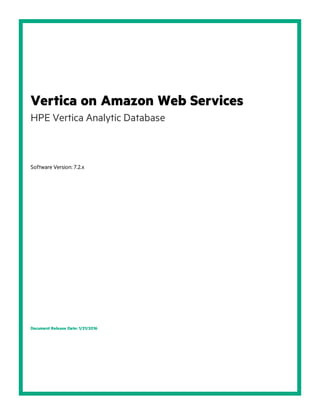
Vertica on Amazon Web Services
- 1. Vertica on Amazon Web Services HPE Vertica Analytic Database Software Version: 7.2.x Document Release Date: 1/21/2016
- 2. Legal Notices Warranty The only warranties for Hewlett Packard Enterprise products and services are set forth in the express warranty statements accompanying such products and services. Nothing herein should be construed as constituting an additional warranty. HPE shall not be liable for technical or editorial errors or omissions contained herein. The information contained herein is subject to change without notice. Restricted Rights Legend Confidential computer software. Valid license from HPE required for possession, use or copying. Consistent with FAR 12.211 and 12.212, Commercial Computer Software, Computer Software Documentation, and Technical Data for Commercial Items are licensed to the U.S. Government under vendor's standard commercial license. Copyright Notice © Copyright 2015 Hewlett Packard Enterprise Development LP Trademark Notices Adobe™ is a trademark of Adobe Systems Incorporated. Microsoft® and Windows® are U.S. registered trademarks of Microsoft Corporation. UNIX® is a registered trademark of The Open Group. This product includes an interface of the 'zlib' general purpose compression library, which is Copyright © 1995- 2002 Jean-loup Gailly and Mark Adler. HPE Vertica Analytic Database (7.2.x) Page 2 of 65
- 3. Contents Overview of Vertica on Amazon Web Services (AWS) 6 Supported Instance Types 7 Understanding the AWS Procedure Components 8 Creating Evaluation or Development Instances 12 Elastic Load Balancing 13 Enhanced Networking 14 Packages 15 Installing and Running Vertica on AWS 17 Configuring and Launching an Instance 18 Creating a Placement Group 20 Creating a Key Pair 21 Creating a Virtual Private Cloud (VPC) 22 Network ACL Settings 23 Creating and Assigning an Internet Gateway 24 Creating a Security Group 25 Security Group Settings 26 Inbound 26 Outbound 27 Adding Rules to a Security Group 28 HPE Vertica Analytic Database (7.2.x) Page 3 of 65
- 4. Assigning an Elastic IP 31 Connecting to an Instance 32 Connecting to an Instance from Windows Using Putty 32 Preparing Instances 33 Configuring Storage 34 Determining Volume Names 34 Combining Volumes for Storage 34 Forming a Cluster 36 Combining Instances 36 Considerations When Using the install_vertica or update_vertica Scripts 36 After Your Cluster Is Up and Running 38 Initial Installation and Configuration 39 Using Management Console (MC) on AWS 40 Adding Nodes to a Running AWS Cluster 43 Launching New Instances to Add to an Existing Cluster 44 Including New Instances as Cluster Nodes 45 Adding Nodes and Rebalancing the Database 46 Removing Nodes From a Running AWS Cluster 47 Preparing to Remove a Node 48 Removing Hosts From the Database 49 Removing Nodes From the Cluster 50 Stopping the AWS Instances (Optional) 51 Vertica on Amazon Web Services HPE Vertica Analytic Database (7.2.x) Page 4 of 65
- 5. Migrating Data Between AWS Clusters 52 Migrating to Vertica 7.0 or later on AWS 55 Upgrading to the version 7.0 Vertica AMI on AWS 57 Preparing to Upgrade Your AMI 58 Upgrading Vertica Running on AWS 59 Troubleshooting: Checking Open Ports Manually 61 Using the Netcat (nc) Utility 62 Quick Start to Setting Up Vertica AWS 63 Send Documentation Feedback 65 Vertica on Amazon Web Services HPE Vertica Analytic Database (7.2.x) Page 5 of 65
- 6. Overview of Vertica on Amazon Web Services (AWS) This document describes the steps to create a Vertica cluster on AWS. To run a Vertica cluster on AWS requires creating Amazon Machine Instances (AMIs). The instructions in this document apply to AMIs built with Vertica Version 7.2.x The Vertica Community Edition is installed on the AMI. Community Edition is limited to three nodes and up to 1 TB of data. Each AMI includes a Community Edition license. Once Vertica is installed , you can find the license at this location: /opt/vertica/config/licensing/vertica_community_edition.license.key Most of the remainder of this document describes the details of how to prepare your AWS environment, launch AMI instances, and combine instances to create a cluster. To set up your Vertica cluster on AWS, follow the detailed directions that follow, or use the summarized set of tasks in Quick Start to Setting Up Vertica AWS Vertica on Amazon Web Services Overview of Vertica on Amazon Web Services (AWS) HPE Vertica Analytic Database (7.2.x) Page 6 of 65
- 7. Supported Instance Types Vertica supports a range of Amazon Web Services (AWS) instance types, each optimized for different purposes. For more information about Amazon cluster instances and their limitations, see the Amazon documentation. Sizing an instance involves estimating the hardware requirements for optimal Vertica performance in a typical scenario. Hewlett Packard recommends using its AMI with the instance type optimized for your requirements, as follows: Optimization Type Description Compute c3.4xlarge c3.8xlarge Compute optimized instances employ high performance CPUs for calculation-intensive applications. Memory r3.4xlarge r3.8xlarge Memory optimized configured for memory intensive applications such as in-memory analytics, and enterprise-level collaborative applications. Storage i2.4xlarge i2.8xlarge Storage optimized use solid-state drives (SSD) for rapid read and write performance. Dense-storage d2.4xlarge d2.8xlarge Dense-storage instances use hard disk drives (HDD) for maximum storage capacity at a low cost. Note: Data stored on the ephemeral drives of a storage-optimized instance exists only while that instance is powered on. After powering off a storage-optimized system, data on ephemeral drives is lost. Vertica on Amazon Web Services Supported Instance Types HPE Vertica Analytic Database (7.2.x) Page 7 of 65
- 8. Understanding the AWS Procedure Components The following illustration and table display and describe the AWS components that you must configure. These are preliminary steps in creating an Vertica cluster on Amazon AWS. You can skip this section and go right to the Installing and Running Vertica on AWS. Illustration Reference and Step # Component Sample Description 1 Placement Group GroupVerticaP You supply the name of a Placement Group when you create instances. You use a Placement Group to group instances together. A Placement Group for a cluster resides in one availability zone; your Placement Group cannot span zones. A Placement Group includes instances of the same type; Vertica on Amazon Web Services Understanding the AWS Procedure Components HPE Vertica Analytic Database (7.2.x) Page 8 of 65
- 9. Illustration Reference and Step # Component Sample Description you cannot mix types of instances in a Placement Group. You can choose one of two regions for a Placement Group; see Creating a Placement Group for information. 2 Key Pair MyKey (MyKey.pem would be the resultant file.) You need a Key Pair to access your instances using SSH. You create the Key Pair through the AWS interface, and you store a copy of your key (*.pem) file on your local machine. When you access an instance, you need to know the local path of your key, and you copy the key to your instance before you can run the install_vertica script. 3 VPC Vpc-d6c18dbd Amazon assigns this name automatically. You create a Virtual Private Cloud (VPC) on Amazon so that you can create a network of your EC2 instances. All instances within the VPC share the same network and security settings. A VPC uses the CIDR format for specifying a range of IP addresses. 4 Internet Gateway Igw-d7c18dbc Amazon assigns and attaches an internet gateway automatically. An internet gateway allows instances to access the internet. Note that, typically, a gateway is automatically assigned when you create a VPC. You can also create your own named internet gateway, and then attach that gateway to your VPC. 5 Security Group "default" Amazon assigns a security group named The security group includes firewall settings; its rules specify how traffic can get in and out of your instances. When you launch your instances, you choose a security group. If you use the default security group, you Vertica on Amazon Web Services Understanding the AWS Procedure Components HPE Vertica Analytic Database (7.2.x) Page 9 of 65
- 10. Illustration Reference and Step # Component Sample Description "default" automatically, but you can create and name your own security group. must add Vertica recommended rules to the group as you would if you created the group yourself. 6 Instances 10.0.3.158 (all samples) 10.0.3.159 10.0.3.157 10.0.3.160 (Amazon assigns IP addresses. You need to list the addresses when you run the install_ vertica script to form a cluster of the instances.) An instance is a running version of the AMI. You first choose an AMI and specify the number of instances. You then launch those instances. Once the instances are running, you can access one or more of them through SSH. Notes: l Once IPs are assigned to your instances, they must not change in order for Vertica to continue working. The IP addresses are crucial once you have run the install_vertica script; if you change them or they become reassigned, your cluster breaks. l When you stop one or more instances, your My Instances page may show blanks for the IP fields. However, by default Amazon retains the IPs and they should show up again in short order. 7 Elastic IP 107.23.104.78 (sample) You associate an elastic IP to one of your instances so you can communicate with your cluster. An elastic IP is a static IP address that stays connected to your account until you explicitly release it. Vertica on Amazon Web Services Understanding the AWS Procedure Components HPE Vertica Analytic Database (7.2.x) Page 10 of 65
- 11. Illustration Reference and Step # Component Sample Description 8 Connecting --- Once you have completed all of the procedures for setting up your cluster, you can connect to the instance attached to your elastic IP. You can use SSH. If connecting from a Windows machine, you can, for example, use Putty. 9 install_ vertica script --- Your instances are already grouped through Amazon and include the Vertica software, but you must then run the install_vertica script to combine instances through their IP addresses so that Vertica knows the instances are all part of the same cluster. Vertica on Amazon Web Services Understanding the AWS Procedure Components HPE Vertica Analytic Database (7.2.x) Page 11 of 65
- 12. Creating Evaluation or Development Instances You can create a very simple Vertica instance that you can use for testing, development, or evaluation. Although you can create multiple one-click instances, these instances do not share a placement group, do not have mounted volumes, and cannot form a cluster. If you want to create an enterprise or cluster deployment of Vertica, launch the AMI from the EC2 console by selecting the Manual Launch tab. The 1-Click AMI is available from the Amazon Marketplace at https://aws.amazon.com/marketplace/library?ref_=gtw_navgno_library 1. Navigate to the AWS Console, and select EC2. 2. From the EC2 Console Dashboard, click Launch Instance. 3. Select the Vertica AMI. a. Select the AWS Marketplace tab and enter "HP/Vertica" in the search field. b. Choose your Vertica AMI. Click the Select button next to the AMI. 4. Click Launch with 1-Click. The AMI launches. Vertica on Amazon Web Services Creating Evaluation or Development Instances HPE Vertica Analytic Database (7.2.x) Page 12 of 65
- 13. Elastic Load Balancing You can use elastic load balancing (ELB) for queries up to one hour. When enabling ELB, ensure that the timer is configured to 3600 seconds. For information about ELB, refer to Amazon documentation. Vertica on Amazon Web Services Elastic Load Balancing HPE Vertica Analytic Database (7.2.x) Page 13 of 65
- 14. Enhanced Networking Vertica AMIs support the AWS enhanced networking feature. See Enabling Enhanced Networking on Linux Instances in a VPC in the AWS documentation for details. Vertica on Amazon Web Services Enhanced Networking HPE Vertica Analytic Database (7.2.x) Page 14 of 65
- 15. Packages Vertica AMIs come with the following packages pre-installed: l Vertica Place l Vertica Pulse Vertica on Amazon Web Services Packages HPE Vertica Analytic Database (7.2.x) Page 15 of 65
- 16. Page 16 of 65HPE Vertica Analytic Database (7.2.x) Vertica on Amazon Web Services Packages
- 17. Installing and Running Vertica on AWS Use these procedures to install and run Vertica on AWS. Note that this document mentions basic requirements only, by way of a simple example. Refer to the AWS documentation for more information on each individual parameter. For a high level overview of the installation process, refer to Appendix: Installing and Running Vertica on AWS - QuickStart Vertica on Amazon Web Services Installing and Running Vertica on AWS HPE Vertica Analytic Database (7.2.x) Page 17 of 65
- 18. Configuring and Launching an Instance Perform the following steps to configure and launch the instances that will become your cluster in a later procedure. A basic Elastic Compute Cloud (EC2) instance (without a Vertica AMI) is similar to a traditional host. When you create an EC2 instance using a Vertica AMI, the instance includes the Vertica software and a standard recommended configuration to ease creation of your cluster. Vertica recommends that you use the Vertica AMI as is – without modification. The Vertica AMI acts as a template, requiring fewer configuration steps. 1. Navigate to the AWS Console, and select EC2. 2. From the EC2 Console Dashboard, click Launch Instance. 3. Select the Vertica AMI. a. Select the AWS Marketplace tab and enter "HP Vertica" in the search field. b. Choose your Vertica AMI. Click the Select button next to the AMI. 4. Click Continue. The launch page opens. 5. Click Manual Launch, select a region, and click Launch with EC2 Console. The Choose Instance Type page opens. 6. Select a supported instance type and click Next: Configure Instance Details. 7. Click Next: Configure Instance Details. a. Choose the number of instances you want to launch. A Vertica cluster uses identically configured instances of the same type. You cannot mix instance types. b. From the Network drop-down, choose your VPC. Note: Not all data centers support VPC. If you receive an error message that states "VPC is not currently supported…", choose a different region and zone (for example, choose us-east-1e rather than us-east-1c). c. From the Placement group drop-down, choose a placement group. Alternatively, you can Create a Placement Group. 8. Click Next: Add Storage.The Add Storage page opens. Vertica on Amazon Web Services Configuring and Launching an Instance HPE Vertica Analytic Database (7.2.x) Page 18 of 65
- 19. 9. Add storage to your instances based on your needs. Note: n Vertica recommends that you add a number of drives equal to the number of cores in your instance. For example, for a c3.8xlarge, add eight drives. For an r3.4xlarge, add four drives. n Vertica does not recommend that you store data on the root drive. n For optimal performance with EBS volumes, Amazon recommends that you configure them in a RAID 0 array on each node in your cluster. 10. Click Next: Tag Instance. The Tag Instance page opens. 11. Create and add a key value pair if needed and click Next: Configure Security Group. The Configure Security Group page opens. 12. Create or select a security group and click Review and Launch. The Review Instance Launch page opens. 13. Review your instance details and click Launch. A key value pair dialog box opens. 14. Configure your key value pairs, and click Launch Instances. 15. Click Launch Instances. You receive a message saying that your instances are launching. You can click View Instances from the Launch Status page. Check that your instances are running (show green as their state). Note: You can stop an instance by right-clicking and choosing Stop. Use Stop rather than Terminate; the Terminate command deletes your instance. Vertica on Amazon Web Services Configuring and Launching an Instance HPE Vertica Analytic Database (7.2.x) Page 19 of 65
- 20. Creating a Placement Group Perform the following steps to create a Placement Group. A Placement Group ensures that your nodes are properly co-located. 1. Log in to your Amazon EC2 Console Dashboard. 2. Select Placement Groups. The Placement Group screen appears, listing your existing placement groups. 3. Click Create Placement Group. 4. Name your placement group. 5. Click Create. Your group is created. Vertica on Amazon Web Services Creating a Placement Group HPE Vertica Analytic Database (7.2.x) Page 20 of 65
- 21. Creating a Key Pair Perform the following steps to create a Key Pair. 1. Select Key Pairs from the Navigation panel. Note: Depending upon which browser you are using, you may have to turn off the pop-up blocker in order to download the Key Pair. 2. Click Create Key Pair. 3. Name your Key Pair. 4. Click Yes. The system displays a message letting you know that the Key Pair has been created. 5. Save your key pair. Ensure that you keep the *.pem file; you need it to logon to your instances. Note that your Key Pair name now appears on the Key Pair list. Vertica on Amazon Web Services Creating a Key Pair HPE Vertica Analytic Database (7.2.x) Page 21 of 65
- 22. Creating a Virtual Private Cloud (VPC) Perform the following steps to create a VPC. 1. From the AWS Management Console Home, navigate to the VPC console by selecting VPC. Note: If the VPC Console Dashboard shows that VPCs already exist, you can select Your VPCs to note the names of the existing VPCs. As the VPC IDs are very similar, noting the names of the existing VPCs helps you later in identifying the new one you are about to create. 2. Click Start VPC Wizard. 3. From the wizard that displays, select VPC with a Single Public Subnet Only. 4. Change the Public Subnet as desired. Vertica recommends that you secure your network with an Access Control List (ACL) that is appropriate to your situation. The default ACL does not provide a high level of security. 5. Choose an Availability Zone. Note: A Vertica cluster is operated within a single availability zone. 6. Click Create VPC. Amazon displays a message noting success. 7. Choose Your VPCs from the navigation pane, select your new VPC, and be sure that both Enable DNS resolution and Enable DNS hostname support for instances launched in this VPC are both checked. 8. Click Close. Your virtual private cloud is created. 9. Add the required network inbound and outbound rules to the VPC. Vertica on Amazon Web Services Creating a Virtual Private Cloud (VPC) HPE Vertica Analytic Database (7.2.x) Page 22 of 65
- 23. Network ACL Settings Vertica requires the following network access control list (ACL) settings on an AWS instance running the Vertica AMI. For detailed information on network ACLs within AWS, refer to Amazon's documentation. Inbound Rules Type Protocol Port Range Source Allow/Deny SSH (22) TCP (6) 22 0.0.0.0/0 Allow Custom TCP Rule TCP (6) 5450 0.0.0.0/0 Allow Custom TCP Rule TCP (6) 5433 0.0.0.0/0 Allow Custom TCP Rule TCP (6) 1024-65535 0.0.0.0/0 Allow ALL Traffic ALL ALL 0.0.0.0/0 Deny Outbound Rules Type Protocol Port Range Source Allow/Deny Custom TCP Rule TCP (6) 0 - 65535 0.0.0.0/0 Allow Vertica on Amazon Web Services Network ACL Settings HPE Vertica Analytic Database (7.2.x) Page 23 of 65
- 24. Creating and Assigning an Internet Gateway When you create a VPC, an internet gateway is automatically assigned to the VPC. You can use that gateway, or you can assign your own. To create and assign your own, perform the following steps. If using the default, continue with the next procedure, Creating a Security Group. 1. From the navigation pane, choose Internet Gateways. 2. Click Create Internet gateway. 3. Choose Yes, Create. The Internet Gateway screen appears. Note that the new gateway is not assigned to a VPC. 4. Click Attach to VPC. 5. Choose your VPC. 6. Click Yes, Attach. Note that your gateway is now attached to your VPC. Vertica on Amazon Web Services Creating and Assigning an Internet Gateway HPE Vertica Analytic Database (7.2.x) Page 24 of 65
- 25. Creating a Security Group When you create a Virtual Private Cloud (VPC), AWS automatically creates a default security group assigns it to the VPC. You can use that security group, or you can name and assign your own. To create and assign your own, perform the following steps. If using the default, continue with the next procedure, Adding Rules to a Security Group. Note that you must add the Vertica rules as described in the next section. The Vertica AMI has specific security group requirements. To create and name your own security group, perform the following steps. 1. From the Navigation pane, select Security Groups. 2. Click Create Security Group. 3. Enter a name for the group and provide a description. 4. Select a VPC to enable communication between nodes. 5. Click Create. The security group is created. Vertica on Amazon Web Services Creating a Security Group HPE Vertica Analytic Database (7.2.x) Page 25 of 65
- 26. Security Group Settings Vertica requires the following security group settings on an AWS instance running the Vertica AMI. For detailed information on security groups within AWS, refer to Amazon's documentation. Inbound Type Protocol Port Range Source IP SSH TCP 22 My IP 0.0.0.0/0 HTTP TCP 80 My IP 0.0.0.0/0 HTTPS TCP 443 My IP 0.0.0.0/0 DNS (UDP) UDP 53 My IP 0.0.0.0/0 Custom UDP UDP 4803-4805 My IP 0.0.0.0/0 Custom TCP TCP 4803-4805 My IP 0.0.0.0/0 Custom TCP TCP 5433 My IP 0.0.0.0/0 Custom TCP TCP 5434 My IP 0.0.0.0/0 Custom TCP TCP 5444 My IP 0.0.0.0/0 Custom TCP TCP 5450 My IP 0.0.0.0/0 Custom TCP TCP 8080 My IP 0.0.0.0/0 Custom TCP TCP 48073 My IP 0.0.0.0/0 Custom TCP TCP 50000 My IP 0.0.0.0/0 ICMP Echo Reply N/A My IP 0.0.0.0/0 ICMP Traceroute N/A My IP 0.0.0.0/0 Vertica on Amazon Web Services Security Group Settings HPE Vertica Analytic Database (7.2.x) Page 26 of 65
- 27. Outbound Type Protocol Port Range Destination IP All TCP TCP 0-65535 Anywhere 0.0.0.0/0 All ICMP ICMP 0-65535 Anywhere 0.0.0.0/0 All UDP UDP 0-65535 Anywhere 0.0.0.0/0 Vertica on Amazon Web Services Security Group Settings HPE Vertica Analytic Database (7.2.x) Page 27 of 65
- 28. Adding Rules to a Security Group Perform the following steps to add rules to the security group you plan to use (whether you plan to use the default group or have created your own). This section includes procedures for adding rules from the Inbound tab and adding rule from the Outbound tab. You perform both procedures to establish your security group. Perform the following to add rules from the Inbound tab: 1. Ensure that you have checked the box for the security group you just created, and that the Inbound tab is selected. 2. Add the HTTP rule. a. Ensure that the Inbound tab is selected. b. From the Create a new rule dropdown, choose HTTP. c. Click Add Rule. The HTTP rule is added to your security group. 3. Add the Echo Reply rule. a. From the Create a new rule dropdown, select Custom ICPM rule. b. From the Type dropdown, select Echo Reply. c. Click Add Rule. The Echo Reply rule is added to your security group. 4. Add the Traceroute rule. a. Choose Custom ICMP rule once again. b. Select Traceroute. c. Click Add Rule. The Traceroute rule is added to your security group. 5. Add the SSH rule. a. From the Create a new rule dropdown, choose SSH. b. Click Add Rule. The SSH rule is added to your security group 6. Add the HTTPS rule. Vertica on Amazon Web Services Adding Rules to a Security Group HPE Vertica Analytic Database (7.2.x) Page 28 of 65
- 29. a. From the Create a new rule dropdown, choose HTTPS. b. Click Add Rule. The HTTPS rule is added to your security group. 7. Add a port range to your security group. a. From the Create a new rule dropdown, select Custom TCP Rule. b. Under Port range, enter 4803-4805. c. Click Add Rule. The port range is added to your security group. d. From the Create a new rule dropdown, select Custom UDP Rule. e. Under Port range, enter 4803-4805. f. Click Add Rule. The port range is added to your security group. 8. Add individual ports. a. Also under Custom TCP rule, enter the following ports under Port Range, one by one: 5433, 5434, 5444, and 5450. You enter the ports one by one to ensure the port assignments are sequential. Vertica uses these ports for internode communication. b. Click Add Rule as you enter each number. Each port is added to your security group. 9. Click Apply Rule Changes. Note: You must click Apply Rule Changes or your rules will not be applied to your security group. With the Inbound tab selected, your security group screen should look similar to the following. Vertica on Amazon Web Services Adding Rules to a Security Group HPE Vertica Analytic Database (7.2.x) Page 29 of 65
- 30. Perform the following to add rules from the Outbound tab. Note: You want to ensure that all outbound traffic is allowed. 1. Select the Outbound tab. a. Choose All TCP rule from the Create a new rule dropdown. b. Click Add Rule. The All TCP rule is added to your security group. 2. Add the All ICMP rule. a. Choose All ICMP rule from the Create a new rule dropdown. b. Click Add Rule. The All ICMP rule is added to your security group. 3. Add the ALL UDP rule. a. Choose ALL UDP rule from the Create a new rule dropdown. b. Click Add Rule. The ALL UDP rule is added to your security group. 4. Click Apply Rule Changes. Note: You must click Apply Rule Changes or your rules will not be applied to your security group. With the Outbound tab selected, your screen should look similar to the following. Vertica on Amazon Web Services Adding Rules to a Security Group HPE Vertica Analytic Database (7.2.x) Page 30 of 65
- 31. Assigning an Elastic IP The elastic IP is an IP address that you attach to an instance; you communicate with your cluster through the instance that is attached to this IP address. An elastic IP is a static IP address that stays connected to your account until you explicitly release it. Note the following on IP addresses: l You can stop your instances, but you must ensure that the IP addresses assigned are not released. l By default, Amazon keeps your IP addresses assigned until you release them. 1. From the Navigation menu, select Elastic IPs. 2. Click Allocate New Address. 3. On the Allocate New Address screen, choose VPC from the dropdown. 4. Click Yes, Allocate. The elastic IP is created and appears in the list of available addresses. 5. Select the address that you want to assign and click Associate Address. 6. Choose one of the instances you created. 7. Click Associate. Your instance is associated with your elastic IP. Vertica on Amazon Web Services Assigning an Elastic IP HPE Vertica Analytic Database (7.2.x) Page 31 of 65
- 32. Connecting to an Instance Perform the following procedure to connect to an instance within your VPC. 1. As the dbadmin user, type the following command, substituting your ssh key: # ssh --ssh-identity <ssh key> dbadmin@ipaddress 2. Select Instances from the Navigation panel. 3. Select the instance that is attached to the Elastic IP. 4. Click Connect. 5. On Connect to Your Instance, choose one of the following options: n A Java SSH Client directly from my browser—Add the path to your private key in the field Private key path, and click Launch SSH Client. n Connect with a standalone SSH client—Follow the steps required by your standalone SSH client. Connecting to an Instance from Windows Using Putty If you connect to the instance from the Windows operating system, and plan to use Putty: 1. Convert your key file using PuTTYgen. 2. Connect with Putty or WinSCP (connect via the elastic IP), using your converted key (i.e., the *ppk file). 3. Move your key file (the *pem file) to the root dir using Putty or WinSCP. Vertica on Amazon Web Services Connecting to an Instance HPE Vertica Analytic Database (7.2.x) Page 32 of 65
- 33. Preparing Instances After you create your instances, you need to prepare them for cluster formation. Prepare your instances by adding your AWS .pem key and your Vertica license. 1. As the root user, copy your *pem file (from where you saved it locally) onto your primary instance. Depending upon the procedure you use to copy the file, the permissions on the file may change. If permissions change, the install_vertica script fails with a message similar to the following: FATAL (19): Failed Login Validation 10.0.3.158, cannot resolve or connect to host as root. If you receive a failure message, enter the following command to correct permissions on your *pem file: chmod 600 /<name-of-pem>.pem 2. Copy your Vertica license over to your primary instance, and also place it in /root. Vertica on Amazon Web Services Preparing Instances HPE Vertica Analytic Database (7.2.x) Page 33 of 65
- 34. Configuring Storage As a best practice, use dedicated volumes for node storage. Important: Hewlett Packard Enterprise recommends that you do not store your data on the root drive. When configuring your storage, make sure to use a supported file system. For best performance, you can combine multiple EBS volumes into RAID-0. Vertica provides a shell script, which automates the storage configuration process. Note: To take advantage of bursting, limit EBS volumes to 1TB or less. Determining Volume Names Before you combine volumes for storage, make note of your volume names so that you can alter the configure_aws_raid.sh shell script. You can find your volumes with the following commands: cd /dev ls Your volumes start with xvd. Important: Ignore your root volume. Do not include any of your root volumes in the RAID creation process. Combining Volumes for Storage Follow these sample steps to combine your EBS volumes into RAID 0 using the configure_aws_raid.sh shell script. 1. Edit the /opt/vertica/sbin/configure_aws_raid.sh shell file as follows: a. Comment out the safety exit command at the beginning . b. Change the sample volume names to your own volume names, which you noted previously. Add more volumes, if necessary. 2. Run the /opt/vertica/sbin/configure_aws_raid.sh shell file. Running this file creates a RAID 0 volume and mounts it to /vertica/data. Vertica on Amazon Web Services Configuring Storage HPE Vertica Analytic Database (7.2.x) Page 34 of 65
- 35. 3. Change the owner of the newly created volume to dbadmin with chown. 4. Repeat steps 1-3 for each node on your cluster. For more information about EBS storage, refer to the Amazon documentation. Vertica on Amazon Web Services Configuring Storage HPE Vertica Analytic Database (7.2.x) Page 35 of 65
- 36. Forming a Cluster Use the install_vertica script to combine two or more individual instances and create a cluster. Check the My Instances page for a list of current instances and their associated IP addresses. You need these IP addresses when you run the install_vertica script. Combining Instances The following example combines instances using the install_vertica script. Important: Before you run install_vertica, be sure to stop any running databases on your nodes. The install_vertica script cannot complete successfully if any databases are running. While connected to your primary instance, enter the following command to combine your instances into a cluster. Substitute the IP addresses for your instances and include your root *pem file name. sudo /opt/vertica/sbin/install_vertica --hosts 10.0.11.164,10.0.11.165,10.0.11.166 --dba-user-password-disabled -- point-to-point --data-dir /vertica/data --ssh-identity ~/<name-of- pem>.pem --license <license.file> Note: If you are using Community Edition, which limits you to three instances, you can simply specify -L CE with no license file. When you issue install_vertica or update_vertica on an AMI, always use the --point-to-point parameter.This parameter configures spread to use direct point-to-point communication between all Vertica nodes, which is a requirement for clusters on AWS. If you do not use the parameter, you receive an error telling you that you must use point-to-point communication on AWS. Considerations When Using the install_ vertica or update_vertica Scripts l By default, the installer assumes that you have mounted your storage to /vertica/data. To specify another location, use the --data-dir argument. Hewlett Packard Enterprise does not recommend that you store your data on the root drive. Vertica on Amazon Web Services Forming a Cluster HPE Vertica Analytic Database (7.2.x) Page 36 of 65
- 37. l Password logons present a security risk on AWS. Include the parameter --dba- user-password-disabled so that the installer does not prompt for a password for the database user. For complete information on the install_vertica script and its parameters, see the Installation Guide, specifically the section, About the install_vertica Script. Vertica on Amazon Web Services Forming a Cluster HPE Vertica Analytic Database (7.2.x) Page 37 of 65
- 38. After Your Cluster Is Up and Running Stop or reboot instances using the Amazon AWS console, but you must stop the database before doing so. Once your cluster is up and running, if you need to stop or reboot: 1. Stop the database. 2. Stop or reboot one or more instances. Caution: If you stop or reboot an instance (or the cluster) without shutting the database down first, disk or database corruption could result. Shutting the database down first ensures that Vertica is not in the process of writing to disk when you shutdown. Refer to the Vertica Administrator’s Guide for information on stopping a database. Once your cluster is configured and running: 1. Create a database. When Vertica was installed for you, an Vertica database administrator was created, dbadmin. You can use this pre-created dbadmin user to create and start a database. Refer to the Vertica Installation Guide for information on the dbadmin administrator. 2. Configure a database. Refer to the Vertica Administrator’s Guide for information on configuring a database. 3. Refer to the full documentation set for Vertica for other tasks. Vertica on Amazon Web Services After Your Cluster Is Up and Running HPE Vertica Analytic Database (7.2.x) Page 38 of 65
- 39. Initial Installation and Configuration Once you have created your cluster on AWS, you can log on to your nodes and perform a Vertica installation. 1. Log on to your cluster using the following command: # ssh -i <ssh key> dbadmin@ipaddress 2. Run the Vertica installer. Be sure to include all of the nodes in your cluster. 3. Create a database. Vertica on Amazon Web Services Initial Installation and Configuration HPE Vertica Analytic Database (7.2.x) Page 39 of 65
- 40. Using Management Console (MC) on AWS MC is a database management tool that provides a way for you to view and manage aspects of your Vertica cluster. If you are running Vertica Release 6.1.2 or later, you can install and run MC. This release of MC on AWS includes restrictions. l You cannot create a cluster on AWS using the MC. You cannot import a cluster into AWS using the MC. l You cannot monitor an AWS cluster using MC on a node that is outside of your AWS cluster. You must install MC on an instance within the AWS cluster itself. Note: Each version of Vertica Management Console (MC) is compatible only with the matching version of the Vertica server. Version numbers must match to three digits; for example, Vertica 6.1.2 server is supported with Vertica 6.1.2 MC only. This is a general MC requirement and is not specific to MC on AWS. What follows is a reading path for learning more about MC: l For an overview of MC, where you can get it, and what you can do with it, refer to the Concepts Guide, specifically, Management Console. l For information on installing and configuring MC, refer to the Installation Guide, specifically, Installing and Configuring Management Console (MC). l For information on the differences between what you can do with MC versus what you can do with the Administration Tools, refer to the Administration Guide, specifically the section, Administration Tools and Management Console. l For information on creating a database using MC, refer to the Getting Started Guide, specifically the section, Create the Example Database Using Management Console. Keep the following in mind concerning user accounts and the MC. l When you first configure MC, during the configuration process you create an MC superuser (a Linux account). Issuing a Factory Reset on the MC does not create a new MC superuser, nor does it delete the existing MC superuser. When initializing after a Factory Reset, you must logon using the original MC superuser account. Vertica on Amazon Web Services Using Management Console (MC) on AWS HPE Vertica Analytic Database (7.2.x) Page 40 of 65
- 41. For information on setting MC to its original state (Factory Reset), and why you might implement a Factory Reset, refer to the Administration Guide, specifically the section, Resetting MC to Pre-configured state. l Note that, once MC is configured, you can add users that are specific to MC. Users created through the MC interface are MC specific. When you subsequently change a password through the MC, you only change the password for the specific MC user. Passwords external to MC (i.e., system Linux users and Vertica database passwords) remain unchanged. For information on MC users, refer to the Administration Guide, specifically the sections, Creating an MC User and MC configuration privileges. Vertica on Amazon Web Services Using Management Console (MC) on AWS HPE Vertica Analytic Database (7.2.x) Page 41 of 65
- 42. Page 42 of 65HPE Vertica Analytic Database (7.2.x) Vertica on Amazon Web Services Using Management Console (MC) on AWS
- 43. Adding Nodes to a Running AWS Cluster Use these procedures to add instances/nodes to an AWS cluster. The procedures assume you have an AWS cluster up and running and have most-likely accomplished each of the following. l Created a database. l Defined a database schema. l Loaded data. l Run the database designer. l Connected to your database. Vertica on Amazon Web Services Adding Nodes to a Running AWS Cluster HPE Vertica Analytic Database (7.2.x) Page 43 of 65
- 44. Launching New Instances to Add to an Existing Cluster Perform the procedure in Configuring and Launching an Instance to create new instances that you then will add to your existing cluster. Be sure to choose the same details you chose when you created the original instances (e.g., VPC and Placement group). Vertica on Amazon Web Services Launching New Instances to Add to an Existing Cluster HPE Vertica Analytic Database (7.2.x) Page 44 of 65
- 45. Including New Instances as Cluster Nodes The Instances page lists the instances and their associated IP addresses. You need the IP addresses when you run the install_vertica script. If you are configuring EBS volumes, be sure to configure the volumes on the node before you add the node to your cluster. To add the new instances as nodes to your existing cluster: 1. Connect to the instance that is assigned to the Elastic IP. See Connecting to an Instance if you need more information. 2. Enter the following command to add the new instances as nodes to your cluster. The following is an example. Substitute the IP addresses for your instances and include your *pem file name. Your instances are added to your existing cluster. sudo /opt/vertica/sbin/install_vertica --add-hosts 10.0.11.166 -- dba-user-password-disabled --point-to-point --data-dir /vertica/data --ssh-identity ~/<name-of-pem>.pem Vertica on Amazon Web Services Including New Instances as Cluster Nodes HPE Vertica Analytic Database (7.2.x) Page 45 of 65
- 46. Adding Nodes and Rebalancing the Database Once you have added the new instances to your existing cluster, you add them as nodes to your cluster, and then rebalance the database. Follow the procedure given in the Administration Guide, Adding Nodes to a Database. Vertica on Amazon Web Services Adding Nodes and Rebalancing the Database HPE Vertica Analytic Database (7.2.x) Page 46 of 65
- 47. Removing Nodes From a Running AWS Cluster Use these procedures to remove instances/nodes from an AWS cluster. Vertica on Amazon Web Services Removing Nodes From a Running AWS Cluster HPE Vertica Analytic Database (7.2.x) Page 47 of 65
- 48. Preparing to Remove a Node Removing one or more nodes consists of the following general steps. The first two steps, backing up a database and lowering the k-safety before node removal, are prerequisites for the subsequent steps. 1. Back up the Database. See the section, Creating Full and Incremental Snapshots (vbr) in the Administrator's Guide. HPE recommends that you back up the database before performing this significant operation because it entails creating new projections, deleting old projections, and reloading data. 2. Lower the K-safety of your database if the cluster will not be large enough to support its current level of K-safety after you remove nodes. See the section, Lowering the K-safety Level to Allow for Node Removal in the Administrator's Guide. Note: You cannot remove nodes if your cluster would not have the minimum number of nodes required to maintain your database's current K-safety level (3 nodes for a database with a K-safety level of 1, and 5 nodes for a K-safety level of 2). To remove the node or nodes from the database, you first must reduce the K-safety level of your database. 3. Remove the hosts from the database. 4. Remove the nodes from the cluster if they are not used by any other databases. 5. Optionally, stop the instances within AWS that are no longer included in the cluster. Vertica on Amazon Web Services Preparing to Remove a Node HPE Vertica Analytic Database (7.2.x) Page 48 of 65
- 49. Removing Hosts From the Database Before performing the procedure in this section, you must have completed the tasks referenced in Preparing to Remove a Node. The following procedure assumes that you have both backed up your database and lowered the k-safety. Note: Do not stop the database. Perform the following to remove a host from the database. 1. While logged on as dbadmin, launch Administration Tools. $ /opt/vertica/bin/admintools Note: Do not remove the host that is attached to your EIP. 2. From the Main Menu, select Advanced Tools Menu. 3. From Advanced Menu, select Cluster Management. Select OK. 4. From Cluster Management, select Remove Host(s). Select OK. 5. From Select Database, choose the database from which you plan to remove hosts. Select OK. 6. Select the host(s) to remove. Select OK. 7. Click Yes to confirm removal of the hosts. Note: Enter a password if necessary. Leave blank if there is no password. 8. Select OK. The system displays a message letting you know that the hosts have been removed. Automatic re-balancing also occurs. 9. Select OK to confirm. Administration Tools brings you back to the Cluster Management menu. Vertica on Amazon Web Services Removing Hosts From the Database HPE Vertica Analytic Database (7.2.x) Page 49 of 65
- 50. Removing Nodes From the Cluster To remove nodes from a cluster, run the install_vertica script, specifying the IP addresses of the nodes you are removing and the location and name of your *pem file. (The following example removes only one node from the cluster.) sudo /opt/vertica/sbin/install_vertica --remove-hosts 10.0.11.165 -- point-to-point --ssh-identity ~/<name-of-pem>.pem --dba-user- password-disabled Vertica on Amazon Web Services Removing Nodes From the Cluster HPE Vertica Analytic Database (7.2.x) Page 50 of 65
- 51. Stopping the AWS Instances (Optional) Once you have removed one or more nodes from your cluster, to save costs associated with running instances, you can choose to stop or terminate the AWS instances that were previously part of your cluster. This step is optional because, once you have removed the node from your Vertica cluster, Vertica no longer sees the instance/node as part of the cluster even though it is still running within AWS. To stop an instance in AWS: 1. On AWS, navigate to your Instances page. 2. Right-click on the instance, and choose Stop. Vertica on Amazon Web Services Stopping the AWS Instances (Optional) HPE Vertica Analytic Database (7.2.x) Page 51 of 65
- 52. Migrating Data Between AWS Clusters This section provides guidance for copying (importing) data from another AWS cluster, or exporting data between AWS clusters. There are three common issues that occur when exporting or copying on AWS clusters. The issues are listed below. Except for these specific issues as they relate to AWS, copying and exporting data works as documented in the Administrator's Guide section, Copying and Exporting Data. Issue 1. Ensure that all nodes in source and destination clusters have their own elastic IPs (or public IPs) assigned. Each node in one cluster must be able to communicate with each node in the other cluster. Thus, each source and destination node needs an elastic IP (or public IP) assigned. Issue 2. Set the parameter DontCheckNetworkAddress to true. On AWS, when creating a network interface, you receive an error if you attempt to assign the elastic IP to an AWS node (example uses a sample elastic IP address): dbadmin=> CREATE NETWORK INTERFACE eipinterface ON v_tpch_node0001 with '107.23.151.10'; ERROR 4125: No valid address found for [107.23.151.10] on this node This error occurs because the elastic IP is the public IP and not the private IP of the target node. To resolve this issue, first set the parameter DontCheckNetworkAddress to true: select set_config_parameter('DontCheckNetworkAddress','1'); You can find information on the CREATE NETWORK INTERFACE statement and SET_CONFIG_PARAMETER in the SQL Reference Manual. Issue 3. Ensure your security group allows the AWS clusters to communicate. Check your security groups for both your source and destination AWS clusters. Ensure that ports 5433 and 5434 are open. If one of your AWS clusters is on a separate VPC, ensure that your network access control list (ACL) allows communication on port 5434. Vertica on Amazon Web Services Migrating Data Between AWS Clusters HPE Vertica Analytic Database (7.2.x) Page 52 of 65
- 53. Note: This communication method exports and copies (imports) data through the internet. You can alternatively use non-public IPs and gateways, or VPN to connect the source and destination clusters. Vertica on Amazon Web Services Migrating Data Between AWS Clusters HPE Vertica Analytic Database (7.2.x) Page 53 of 65
- 54. Page 54 of 65HPE Vertica Analytic Database (7.2.x) Vertica on Amazon Web Services Migrating Data Between AWS Clusters
- 55. Migrating to Vertica 7.0 or later on AWS Note: If you had a Vertica installation running on AWS prior to Release 6.1.x, you can migrate to Vertica 7.2.x or later using a new preconfigured AMI. For more information, see the Solutions tab of the myVertica portal. Vertica on Amazon Web Services Migrating to Vertica 7.0 or later on AWS HPE Vertica Analytic Database (7.2.x) Page 55 of 65
- 56. Page 56 of 65HPE Vertica Analytic Database (7.2.x) Vertica on Amazon Web Services Migrating to Vertica 7.0 or later on AWS
- 57. Upgrading to the version 7.0 Vertica AMI on AWS Use these procedures for upgrading to the latest Vertica AMI. The procedures assume that you have a 6.1.x or later cluster successfully configured and running on AWS. If you are setting up an Vertica cluster on AWS for the first time, follow the detailed procedure for installing and running Vertica on AWS. Note: Both install_vertica and update_vertica use the same parameters. Vertica on Amazon Web Services Upgrading to the version 7.0 Vertica AMI on AWS HPE Vertica Analytic Database (7.2.x) Page 57 of 65
- 58. Preparing to Upgrade Your AMI Perform this procedure to prepare for the upgrade to the latest Vertica AMI. 1. Back up your existing database. See Backing Up and Restoring the Database in the Administrator's Guide. 2. Download the Vertica install package. See Download and Install the Vertica Install Package in the Installation Guide. Vertica on Amazon Web Services Preparing to Upgrade Your AMI HPE Vertica Analytic Database (7.2.x) Page 58 of 65
- 59. Upgrading Vertica Running on AWS Vertica supports upgrades of Vertica Server running on AWS instances created from the Vertica AMI. To upgrade Vertica, follow the instructions provided in the Vertica upgrade documentation. Vertica on Amazon Web Services Upgrading Vertica Running on AWS HPE Vertica Analytic Database (7.2.x) Page 59 of 65
- 60. Page 60 of 65HPE Vertica Analytic Database (7.2.x) Vertica on Amazon Web Services Upgrading Vertica Running on AWS
- 61. Troubleshooting: Checking Open Ports Manually You originally configured your security group through the AWS interface. Once your cluster is up and running, you can check ports manually through the command line using the netcat (nc) utility. What follows is an example using the utility to check ports. Before performing the procedure, choose the private IP addresses of two nodes in your cluster. The examples given below use nodes with the private IPs: 10.0.11.60 10.0.11.61 Vertica on Amazon Web Services Troubleshooting: Checking Open Ports Manually HPE Vertica Analytic Database (7.2.x) Page 61 of 65
- 62. Using the Netcat (nc) Utility After installing the nc utility on your nodes, you can issue commands to check the ports on one node from another node. 1. To check a TCP port: a. Put one node in listen mode and specify the port. In the following sample, we’re putting IP 10.0.11.60 into listen mode for port 4804. [root@ip-10-0-11-60 ~]# nc -l 4804 b. From the other node, run nc specifying the IP address of the node you just put in listen mode, and the same port number. [root@ip-10-0-11-61 ~]# nc 10.0.11.60 4804 c. Enter sample text from either node and it should show up on the other. To cancel once you have checked a port, enter Ctrl+C. Note: To check a UDP port, use the same nc commands with the –u option. [root@ip-10-0-11-60 ~]# nc -u -l 4804 [root@ip-10-0-11-61 ~]# nc -u 10.0.11.60 4804 Vertica on Amazon Web Services Using the Netcat (nc) Utility HPE Vertica Analytic Database (7.2.x) Page 62 of 65
- 63. Quick Start to Setting Up Vertica AWS This topic presents a summary of the detailed procedures included in this document. The procedures require basic knowledge of the AWS Management Console. For information about working with AWS Management Console, refer to the AWS documentation, or use the detailed procedures. From the AWS Management Console: 1. Choose a region, and create and name a Placement Group. 2. Create and name a Key Pair. 3. Create a VPC. a. Edit the public subnet; change according to your planned system set-up. b. Choose an availability zone. 4. Create an Internet Gateway and assign it to your VPC (or use the default gateway). 5. Create a Security Group for your VPC (or use the default security group, but add rules). Inbound rules to add: n HTTP n Custom ICMP Rule: Echo Reply n Custom ICMP Rule: Traceroute n SSH n HTTPS n Custom TCP Rule: 4803-4805 n Custom UDP Rule: 4803-4805 n Custom TCP Rule: (Port Range) 5433 n Custom TCP Rule: (Port Range) 5434 Vertica on Amazon Web Services Quick Start to Setting Up Vertica AWS HPE Vertica Analytic Database (7.2.x) Page 63 of 65
- 64. n Custom TCP Rule: (Port Range) 5434 n Custom TCP Rule: (Port Range) 5450 Outbound rules to add: n All TCP: (Destination) 0.0.0.0/0 n All ICMP: (Destination) 0.0.0.0/0 6. Create instances. a. Select Launch Instance. b. From Community AMIs, choose a Vertica AMI. c. Select the Compute optimized tab and select a supported instance type. d. Choose the number of instances, network, and placement group. e. Select a security group. f. Click Launch and choose your key pair. g. Click Launch Instances. 7. Assign an elastic IP to an instance. 8. Connect to the instance that is attached to the elastic IP. 9. Run the install_vertica script after placing the *pem file on your Amazon instance. Vertica on Amazon Web Services Quick Start to Setting Up Vertica AWS HPE Vertica Analytic Database (7.2.x) Page 64 of 65
- 65. Send Documentation Feedback If you have comments about this document, you can contact the documentation team by email. If an email client is configured on this system, click the link above and an email window opens with the following information in the subject line: Feedback on Vertica on Amazon Web Services (Vertica Analytic Database 7.2.x) Just add your feedback to the email and click send. If no email client is available, copy the information above to a new message in a web mail client, and send your feedback to vertica-docfeedback@hpe.com. We appreciate your feedback! HPE Vertica Analytic Database (7.2.x) Page 65 of 65