CMS2CMS: vBulletin to WordPress Convertor
•
1 like•3,568 views
If you have the intention to convert all your data from vBulletin to WordPress, then this plugin is definitely what you need. The migration process will be swift and accurate with no coding skills necessary. http://wordpress.org/plugins/cms2cms-vbulletin-to-wp-migration/
Report
Share
Report
Share
Download to read offline
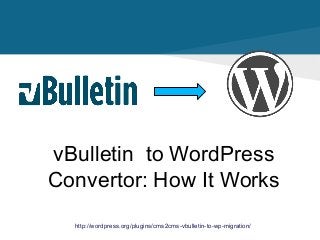
Recommended
Recommended
More Related Content
More from CMS2CMS
More from CMS2CMS (13)
HTML vs. WordPress: a Decision that Really Makes a Difference

HTML vs. WordPress: a Decision that Really Makes a Difference
Fully Automated and Accurate Tumblr to WordPress Switch

Fully Automated and Accurate Tumblr to WordPress Switch
How to Migrate from Blogger.com to Joomla: Instruction

How to Migrate from Blogger.com to Joomla: Instruction
TYPO3 to Joomla Migration: It has Never been Easier

TYPO3 to Joomla Migration: It has Never been Easier
Recently uploaded
Recently uploaded (20)
Easier, Faster, and More Powerful – Notes Document Properties Reimagined

Easier, Faster, and More Powerful – Notes Document Properties Reimagined
TEST BANK For, Information Technology Project Management 9th Edition Kathy Sc...

TEST BANK For, Information Technology Project Management 9th Edition Kathy Sc...
Simplified FDO Manufacturing Flow with TPMs _ Liam at Infineon.pdf

Simplified FDO Manufacturing Flow with TPMs _ Liam at Infineon.pdf
1111 ChatGPT Prompts PDF Free Download - Prompts for ChatGPT

1111 ChatGPT Prompts PDF Free Download - Prompts for ChatGPT
Choosing the Right FDO Deployment Model for Your Application _ Geoffrey at In...

Choosing the Right FDO Deployment Model for Your Application _ Geoffrey at In...
Your enemies use GenAI too - staying ahead of fraud with Neo4j

Your enemies use GenAI too - staying ahead of fraud with Neo4j
Long journey of Ruby Standard library at RubyKaigi 2024

Long journey of Ruby Standard library at RubyKaigi 2024
Microsoft CSP Briefing Pre-Engagement - Questionnaire

Microsoft CSP Briefing Pre-Engagement - Questionnaire
Secure Zero Touch enabled Edge compute with Dell NativeEdge via FDO _ Brad at...

Secure Zero Touch enabled Edge compute with Dell NativeEdge via FDO _ Brad at...
What's New in Teams Calling, Meetings and Devices April 2024

What's New in Teams Calling, Meetings and Devices April 2024
FDO for Camera, Sensor and Networking Device – Commercial Solutions from VinC...

FDO for Camera, Sensor and Networking Device – Commercial Solutions from VinC...
Breaking Down the Flutterwave Scandal What You Need to Know.pdf

Breaking Down the Flutterwave Scandal What You Need to Know.pdf
A Business-Centric Approach to Design System Strategy

A Business-Centric Approach to Design System Strategy
How Red Hat Uses FDO in Device Lifecycle _ Costin and Vitaliy at Red Hat.pdf

How Red Hat Uses FDO in Device Lifecycle _ Costin and Vitaliy at Red Hat.pdf
Introduction to FDO and How It works Applications _ Richard at FIDO Alliance.pdf

Introduction to FDO and How It works Applications _ Richard at FIDO Alliance.pdf
Intro in Product Management - Коротко про професію продакт менеджера

Intro in Product Management - Коротко про професію продакт менеджера
CMS2CMS: vBulletin to WordPress Convertor
- 1. vBulletin to WordPress Convertor: How It Works http://wordpress.org/plugins/cms2cms-vbulletin-to-wp-migration/
- 2. Why Switch to WordPress? • Open Source • Free • Very easy to use • Flexible Great range of plugins Many design solutions Easy updates Community support http://wordpress.org/plugins/cms2cms-vbulletin-to-wp-migration/
- 3. How to Migrate from vBulletin to WordPress? Migrate your website content from vBulletin to WordPress easily and automatedly in just a few simple steps. http://wordpress.org/plugins/cms2cms-vbulletin-to-wp-migration/
- 4. How to Prepare for Migration? 1. Back up your vBulletin website 2. Install WordPress 3. Set up custom URL structure for WP 4. Find FTP access details (for vBulletin and WordPress) Find more info in this article http://wordpress.org/plugins/cms2cms-vbulletin-to-wp-migration/
- 5. Migration Setup Step 1. Download the plugin Go to http://wordpress.org/plugins/cms2cms-vbulletin-to-wp-migration/ and download the plugin.
- 6. Migration Setup Step 2. Install Plugin • Go to WP admin panel -> Plugins -> Add New • Upload “CMS2CMS: Automated vBulletin to WordPress Migration” • Press “Install Now” Button http://wordpress.org/plugins/cms2cms-vbulletin-to-wp-migration/
- 7. Migration Setup Step 3. Register an account Register your CMS2CMS account http://wordpress.org/plugins/cms2cms-vbulletin-to-wp-migration/
- 8. Migration Setup Step 4. Connect your Sites • Download Bridge file • Extract it from zip • Upload extracted 'cms2cms' folder to vBulletin root directory. It’s the top folder with the index.php file. • Specify WordPress website URL • Verify the connection http://wordpress.org/plugins/cms2cms-vbulletin-to-wp-migration/
- 9. Migration Setup Step 5. Configure and Start Migration Then, press “Start migration” button and you’ll be redirected to CMS2CMS website in order to complete your migration http://wordpress.org/plugins/cms2cms-vbulletin-to-wp-migration/
- 10. Migration Setup Step 6. Select Migration preferences Check the boxes to activate the following migration options: •Migrate Media - to have images moved •Make URLs SEO friendly - to have internal links formed according to the rewrite rules on WordPress. •Get design suggestion – you’ll get the theme solutions that are related to your vBulletin colour scheme. http://wordpress.org/plugins/cms2cms-vbulletin-to-wp-migration/
- 11. Migration Setup Step 7. Start Demo Migration You're all set to start your migration. It's recommended to run the free Demo migration to see how the service works. Note. You can skip this step and start Full migration right away. http://wordpress.org/plugins/cms2cms-vbulletin-to-wp-migration/
- 12. Migration Setup Step 8. Start Full Migration • Only one mouse click separates you from the new WordPress site. • After you click 'Start Full Migration', your vBulletin website content will be moved to WordPress. • You'll receive an email notification as soon as the transfer is complete. • You'll be able to check the results and enjoy your new WordPress website! http://wordpress.org/plugins/cms2cms-vbulletin-to-wp-migration/
- 13. What to Do After Migration? 1. Set appearance & description When you migrate, your WordPress website has the default theme installed (currently, it’s Twenty Twelve). To personalize it, set up the suitable theme and template for your website. Don’t forget about the tagline - by default, it says “Just another WordPress blog". To change the tagline, go to Settings -> General in WordPress dashboard. 2. Add functionality Install the necessary plugins, like SEO, backup, security etc. You can access WordPress plugin directory right from your dashboard. Go to Plugins ->Add New. Use search function or browse by tag to find the needed plugin. 3. Take care of SEO •set up 301 permanent redirects (you can do this using redirection bridge you'll get from CMS2CMS after migration). •monitor your site for 404 errors and fix them. •create Google Webmaster Tools account for the new site •generate and submit to Google your new XML sitemap. Click here for more info. 4. Test your new site Make sure all the functions are working properly, pages and posts are displayed correctly and all forms (registration, contact, login etc function well). http://wordpress.org/plugins/cms2cms-vbulletin-to-wp-migration/
- 14. Migrate your site now - it's never been easier! Enjoy Your Brand New WordPress Website!
