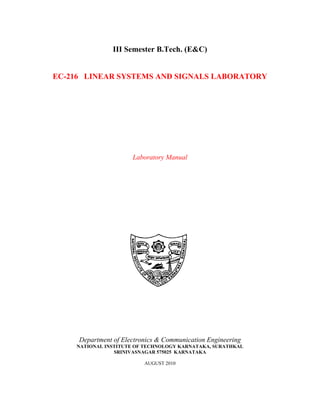
Ass5
- 1. III Semester B.Tech. (E&C) EC-216 LINEAR SYSTEMS AND SIGNALS LABORATORY Laboratory Manual Department of Electronics & Communication Engineering NATIONAL INSTITUTE OF TECHNOLOGY KARNATAKA, SURATHKAL SRINIVASNAGAR 575025 KARNATAKA AUGUST 2010
- 2. Linear Systems & Signals Laboratory Contents Module I Circuit Simulation using PSPICE 1.1 Getting started 1.2 DC Steady state Analysis 1.3 AC Steady state Analysis 1.4 Analysis of Coupled Circuits 1.5 DC Transient Analysis 1.6 Parametric Analysis 1.7 Frequency domain analysis Module II Simulation using MATLAB/SIMULINK 2.1 Getting started - Introduction to MATLAB: Interactive computation, 2.2 MATLAB scripts, Graphics using MATLAB, Functions 2.3 File I/O, GUI 2.4 Circuit Simulation using MATLAB 2.5 Properties of Signals 2.6 Effect of sampling and quantization 2.7 Modeling using SIMULINK 2.8 Time domain representation of systems 2.9 Frequency Domain Representation of Systems 2.10 Transform Domain Representation of systems Dept. of E&C, NITK Surathkal 2
- 3. Linear Systems & Signals Laboratory COURSE PLAN AND EVALUATION PLAN Course Code: EC216 Course Title: Linear Systems & Signals Lab L-T-P: 0-0-3 Credits: 2 Pre – requisites: None Course Instructor: Dr. Sumam David Teaching Department: Electronics and Communication Engineering Objective of the course: Through the experience in these labs the student will be able • To introduce PSPICE for circuit analysis. • To analyze the R-L-C networks for different types of excitation • To use Matlab as a tool for modeling & simulating signals and systems • To analyze continuous- time signals in terms of their time and frequency domain behavior Evaluation Plan: Continuous Evaluation – 30 % ο Preparation, Class Performance, Documentation, Regularity, Class projects Test I – 30 % ο Circuit Simulation using PSPICE Test II – 40 % ο Circuit Simulation using MATLAB / SIMULINK Circuit Simulation Using PSPICE Introduction to PSPICE Module I DC and single phase AC steady state analysis Week 1 – 5 Coupled circuit analysis. DC transient analysis, Frequency domain analysis. TEST 1 Week 6 Simulation Using MATLAB/SIMULINK Introduction to MATLAB: Interactive computation, MATLAB scripts Graphics using MATLAB, Function, File I/O, GUI, Module II Modeling using SIMULINK Week 7-11 Properties of Signals Effect of sampling and quantization Time domain representation of systems Frequency Domain Representation of Systems Transform Domain Representation of systems TEST 2 Week 12 Prepared by: Approved by Sumam David S. Sumam David S. Course Instructor Head, Dept of E&C and DUGC Chairperson Dept. of E&C, NITK Surathkal 3
- 4. Linear Systems & Signals Laboratory MODULE I - CIRCUIT SIMULATION USING PSPICE What is Circuit Simulation? Simulation lets one predict how a circuit will behave without constructing a prototype. A simulator is a software breadboard on which software models of circuit components can be assembled and tested. It provides economic and fast solution for testing of designs. What is PSPICE? SPICE is an acronym for Simulation Program with Integrated Circuit Emphasis and PSpice is a PC version of SPICE. The program SPICE was developed at University of California, Berkeley in early 1970’s and has become a defacto standard in the area of circuit simulation. Over the years many mainframe and PC versions of SPICE have evolved. PSpice contains circuit models for common circuit elements, active as well as passive, analog as well as digital, and is capable of simulating most of the electrical and electronic circuits. The software forms a set of analysis equations from the circuit description and is solved using numerical methods. OrCAD PSPICE, a Windows based package, comes as part of Cadence PCB System Division's OrCAD series products consisting of tools for analog and digital circuit simulation, waveform analysis, and PCB design. In this laboratory module we will be using OrCAD PSPICE 9.2 Lite Edition for circuit simulation. This public domain software has most of the capabilities of its full version, except for a limitation on circuit size. In OrCAD PSPICE, the circuit can be described either as a netlist or as a schematic. However, we will be using the schematic approach for this laboratory module. The circuit is then analysed and the waveform are displayed interactively using the waveform viewer, Probe. If we visualise PSpice as a software breadboard, then the Probe can be compared to a software oscilloscope. REFERNCES 1. M.H.Rashid, Spice for Circuits and Electronics using PSPICE, PHI, 1995 2. P.W. Tuinenga, SPICE a Guide to circuit simulation and analysis using PSPICE, PHI, 1990 3. Irwin J. D., Basic Engineering Circuit Analysis, Macmillan, 1990 4. Nilsson & Riedel, Using Computer Tools for Electric Circuits (5e), AW, 1996. 5. G. W. Roberts and A.S. Sedra, SPICE (2e), OUP, 1997 Dept. of E&C, NITK Surathkal 4
- 5. Linear Systems & Signals Laboratory 1.1 Getting Started • Using Windows Explorer, create a folder EC09xx_yy in the directory d:scslabdayofweek • Invoke Capture Lite Edition OrCAD Capture window appears. Steady state analysis Objective: Familiarise with PSpice Circuit simulation environment DC and AC steady state analysis using PSpice. 1.2 DC Steady state analysis 1. Find the load voltage and load current of the circuit shown in Fig. 1.2.1 Fig. 1.2.1 A. Drawing the schematic File → New → Project ; Create a new project : Analog or Mixed A/D; Specify name of project and location (your user directory) – Create a blank project - Worksheet appears i. Get all components and place them in the worksheet . Place → Part → Part - R (analog.olb library) Place the resistor that appears at all the places where it is necessary on the schematic by left mouse click. To turn the resistor by 90°, press Cntl+R. When all the five resistors have been placed press ESC. The resistors are having labels R1, R2 …R5. To change the resistance value double click on the value on the screen, type the value required in value dialog box. Similarly get the current sources (ISRC) and voltage source (VSRC) from the library source.olb and place them on the schematic. To set the value for the sources double click DC=, and type the value in the window provided and press Enter. We need to bring GND also for reference. Place → Ground → Change its name to 0 ii. Connect all components as in circuit diagram Place → Wire iii. Save the schematic in your directory Dept. of E&C, NITK Surathkal 5
- 6. Linear Systems & Signals Laboratory B. Analysis i. Pspice Create netlist ii. To set up a PSpice simulation, click on "PSpice" and then select "New Simulation Profile". Enter a filename for the simulation, e.g., dc_bias. Click on "Create" and then choose the "Bias Point" option in the window that pops up. Leave the checkmark options blank. In Probe Window → Disable Display Probe Window iii.Pspice Run C. Results If simulation is performed correctly, the results are displayed on the schematic. Use the "V", "I" and "W" buttons on the horizontal menu bar to turn the voltage, current, and power results on or off. Load Current = 3A and load Voltage = 6V. Examine the output file Pspice View output file and netlist file Pspice View netlist created at the end of simulation. 2. Find the galvanometer current in the circuit of Fig. 1.2.2 Fig. 1.2.2 Remember to GND one of the terminals as all node voltages are measures with respect to this node 3. For the circuit shown in Fig. 1.2.3 Vy (5V) 1 R1 2 R3 R2 800 1k R4 R5 + 3 200 Is (20V) V3 100 (10V) 50 mA Vx Fig. 1.2.3 Obtain 1. Steady state node voltages, loop currents and hence verify KVL & KCL 2. Power drawn from all voltage sources Dept. of E&C, NITK Surathkal 6
- 7. Linear Systems & Signals Laboratory 4. Find the node voltages v1, v2, v3 in the circuit given in Fig. 1.2.4. Also find the total power dissipated in the circuit. v1 25Ω v2 50Ω v3 20Ω io 5Ω 2io 100Ω 200Ω 38.5V 5io Fig. 1.2.4 The controlled sources are available in analog.olb library – E (VCVS), F (CCCS), G(VCCS), and H (CCVS). Make appropriate connections. The values of elements can be specified using scaling factors (upper or lower case): T or Tera (= 1E12); G or Giga (= E9); MEG or Mega (= E6); K or Kilo (= E3); M or Milli (= E-3); U or Micro (= E-6); N or Nano (= E-9); P or Pico (= E-12) F of Femto (= E-15) As an example, one can specify a capacitor of 225 picofarad in the following ways: 225P, 225p, 225pF; 225pFarad; 225E-12; 0.225N 5. Find the Thevenin equivalent circuit with respect to the terminals a,b for the circuit given in Fig, 1.2.5 20Ω 160 io a 4A 60Ω io 80 Ω 40Ω b Fig. 1.2.5 Find VTH by measuring the Open Circuit Voltage – For open circuit : Insert a resistor of big value, like 1 MEG and find the voltage at the terminal Apply “Short Circuit Method” for RTH – For short circuit : Insert a resistor of very little value, like 1u and find the current through this resistor Troubleshooting tips If an error window pops up when you try to simulate, you need to identify which pin is “floating” i.e. not connected properly to the circuit and link it up with a wire. When every connection seems OK but there is a consistent error message - the best way is to erase all the wires, while keeping the elements, then re-wire. Dept. of E&C, NITK Surathkal 7
- 8. Linear Systems & Signals Laboratory 6. DC Sweep Analysis Study the effect of varying the voltage V1 in Fig. 1.2.6 from 0 to 20V in steps of 0.1V Draw the schematic. Create a new simulation profile. Select DC Sweep. Enter the name of the voltage source to be swept: V1. The start and end values and the step need to be specified: 0, 20 and 0.1V, respectively. Run the simulation. PSpice will generate an output file that contains the values of all voltages and currents in the circuit. PSpice has a user-friendly interface to show the results of the simulations. Once the simulation is finished a Probe window will open. From the TRACE menu select ADD TRACE and select the voltages and current you like to display. You can also add traces using the "Voltage/Current/Power Markers" and “ in the schematic. 10kΩ 1mA V1 5uF 10kΩ Fig. 1.2.6 You can assign names to nets or nodes using the Place Net Alias command 7. In the circuit given in Fig. 1.2.7 use PSpice to find the maximum power deliverable to RL. 1k 1V RL Fig. 1.2.7 Define the value of RL as a parameter – Double click the value of resistor RL and in the Value box enter {RL}. Note the curly braces are necessary. Next step is to define parameter. Select Place/Part/PARAM (library – special.olb). Double click on the PARAM part. This will open a spreadsheet like window showing the PARAM definition. You will need to add a new column to this spread sheet. Click on NEW COLUMN and enter for Property Name, RL, enter an initial value for the resistor 2k. Select the RL column and click the DISPLAY button. You can now specify what to display: select Name and Value. Create a new simulation profile. Select DC Sweep. For Sweep Variable select Global Parameter. In the Parameter Name box enter RL. The start and end values and the step need to be specified: 100, 5k, 100 respectively. Run Simulation and plot Power across RL vs RL. Dept. of E&C, NITK Surathkal 8
- 9. Linear Systems & Signals Laboratory 1.3 AC Steady State Analysis 1. Find the output voltage Vo of the circuit of Fig. 1.3.1. Fig 1.3.1 Draw the schematic of the given circuit. • For AC Voltage source V1, get part VAC and set value AC = 11.3V 45DEG • For AC Current source I1, get part IAC and set value AC = 4A 0DEG • To measure output voltage, connect VPRINT1 (special.slb) to the output node. For the symbol VPRINT1, set value of AC, MAG, and PHASE to any non-blank value, such as Y, YES or 1. • Analysis → Setup → AC Sweep → Enabled → Linear, Start frequency = 400, End Freq. = 400, No of points = 1 • Analysis → Simulate → Examine output Results: FREQ = 400 VM(C1) = 4.524E+00 VP(C1) = -7.599E+01 2. Find the potential difference between the nodes A and B of the circuit of Fig. 1.3.2 Fig 1.3.2 Analysis may be carried out assuming ω =1 rad/sec, ie. f =1/2π. At this frequency L=XL and C=1/XC Dept. of E&C, NITK Surathkal 9
- 10. Linear Systems & Signals Laboratory 1.4 Analysis of coupled circuits 1. Find the voltage across the capacitor in the circuit of Fig. 1.4.1. Fig.1.4.1 - Draw the schematic of the given circuit. - For coupled circuit, get part XFRM_LINEAR (analog.slb) and set value Coupling=0.4, L1 = 5, L2 =5. The first node of L1 and L2 are dotted. - To measure output voltage, use VPRINT1 (special.slb) - In Simulation Profile Enable AC Sweep → Linear, Start Freq. = 0.159115, End Freq. = .159115, No of points = 1 Results: FREQ = 1.591E-01 VM(C1) = 1.015E+01 VP(C1) = 2.397E+01 2. Find the current delivered by the source in the circuit of Fig. 1.4.2 Fig. 1.4.2 Dept. of E&C, NITK Surathkal 10
