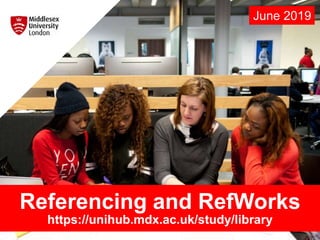
Referencing and RefWorks for researchers June 2019
- 2. What is referencing? • Acknowledging other people’s work • Link between what you write and your evidence Adapted from: https://www.citethemrightonline.com/Basics/what-is-referencing
- 3. Why reference? • Demonstrate that you have read widely • Evidence of your research • Establish the credibility and authority of your ideas and arguments • Reader can locate original material used • Give credit to the author/creator • Highlight and back-up relevant points • Avoid plagiarism Adapted from: https://www.citethemrightonline.com/Basics/what-is-referencing
- 4. Citations and References Citations: According to Chapman and Dixon (2009) recent development in multimedia technology have lead to a ten-fold increase in the ownership of………. Ownership of hand-held digital devices has increased ten-fold due to recent developments in multimedia technology (Chapman and Dixon, 2009). Reference: Chapman, N. and Dixon, J. (2009) Digital multimedia. 3rd edn. Chichester: John Wiley.
- 5. Quoting and Paraphrasing Original as found in the book: The massive collection of data by the Amol technologies that populate the intelligent environment enables extensive profiling, which in turn is necessary to deliver the benefits delivered by Amol. Quoted in your essay: According to Hart, Smith and Wilson “the massive collection of data by the Amol technologies that populate the intelligent environment enables extensive profiling, which in turn is necessary to deliver the benefits delivered by Amol.” (p. 437, 2008) Paraphrased in your essay: In order for Amol technologies to perform correctly they must collect profiles. As a result, it is necessary for them to collect a large amount of data (Hart, Smith and Wilson, 2008)
- 6. Sign-in to Library Search for full functionality Click on ‘Sign-in’, choose ‘Middlesex University’ and use your university email address. Referencing with Library Search myUniHub > My Study > My Library > Library Search Continued on next slide….
- 7. Use Library Search to create Harvard or IEEE references Choose a referencing style e.g. Harvard or IEEE Check against Cite Them Right Online or the IEEE referencing guide
- 8. Other ways to create references
- 9. Cite Them Right Online myUniHub > My Study > My Library > Databases > C http://libguides.mdx.ac.uk/plagiarismreferencing
- 10. What is RefWorks? • Bibliographic management software • Collect, manage and organize references • Read, annotate, organize and cite research • Format papers
- 11. Set up a RefWorks account • myUniHub > My Study > My Library > Databases > R > New RefWorks • Use your live.mdx.ac.uk email and any password
- 12. Upgrading from Legacy RefWorks If you have previously used Legacy RefWorks, you will need to upgrade to New RefWorks.
- 13. Exporting references to RefWorks from different resources • Library Search • IEEE Xplore • Google Scholar • The Internet
- 14. Export from Library Search to RefWorks myUniHub > My Study > MyLibrary > Library Search Continued on next slide….
- 15. You will be asked to choose either Legacy or New…..choose New RefWorks? Tick this box
- 16. New references will be sent to your ‘Last imported folder’ in RefWorks Once references have been imported into RefWorks, they can then be organised in to folders….more later.
- 17. Saving references from IEEE Xplore to RefWorks myUniHub > MyStudy > MyLibrary > Databases > I Click on the title, then click on the ‘download’ icon, select ‘RefWorks and click on ‘Download’. The reference will be exported to your ‘Last downloaded’ folder in RefWorks.
- 18. Have a go: Export to RefWorks • Find stuff with Library Search and IEEE Xplore • Export references to RefWorks
- 19. Exporting references from Google Scholar Continued on next slide….https://scholar.google.co.uk/
- 20. Sync Google Scholar with RefWorks Select ‘RefWorks’ from the drop-down menu.
- 21. Accessing full-text on Google Scholar Not everything on Google Scholar is full text. By adding a library link to Middlesex University you can link through to our full-text resources. To read the full text you must be logged in to myUniHub.
- 22. Exporting references from Google Scholar If asked to choose Legacy RefWorks (orange) or New RefWorks (blue): Tick box and choose New RefWorks.
- 23. Have a go: Export to RefWorks • Find stuff on Google Scholar • Export reference to RefWorks
- 24. Saving references from the Internet to RefWorks Tools > Tools > Install Save to RefWorks Continued on next slide….
- 25. Add to your browser favourites bar References to websites can now be saved to RefWorks by clicking on the ‘Save to RefWorks’ button. Please note: the ‘Save to RefWorks’ button should only be used to save references to websites and not references to other resources such as books or journal articles.
- 26. Have a go: Export to RefWorks • Set up ‘Save to RefWorks’ • Find something on the Internet • Export reference to RefWorks
- 27. Getting to know RefWorks • Folders and subfolders • Saving PDFs in to RefWorks • RefWorks and Academic Writing
- 28. Organising your references ‘All Documents’ contains everything that your have exported to RefWorks. Even if you move a reference from ‘All Documents’ to another folder that you have created (next slides), it will remain in ‘All documents’. New references are always sent to the ‘Last imported’ folder and will remain there until you import more references. Create folders to organise your references.
- 29. Create folders to organise your references
- 30. You can organise your references further by creating subfolders Click on the three dots and select ‘Add subfolder’.
- 31. Move references into folders Newly imported references will be sent to the ‘Last imported’ folder in RefWorks and can also be seen in ‘All Documents’. Use ‘Assign to Folder’ to organise your references.
- 32. Share your folders with your colleagues Only RefWorks users can be invited to share your folder
- 33. Have a go: Folders and sharing • Create a folder • Create a sub folder • Share a folder
- 34. It is possible to save PDFs into RefWorks Select ‘+ Add’ > Upload Documents > Find PDF on your computer > Select > Open. The PDF will be imported into RefWorks. Continued on next slide…
- 35. • If you don’t already have a reference for the PDF, RefWorks will create one from information in the PDF. You may need to edit the reference created (see next section on editing references). • If a reference already exists in RefWorks for the PDF, then you can associate the PDF with the reference by opening the reference (click on it) and dragging the PDF on to it. You can also drag and drop PDFs into RefWorks
- 36. Have a go: Saving PDFs • Search Library Search for full text journal articles • Save some PDFs to your desktop • Save them into RefWorks by selecting and/or dragging
- 37. Editing your references and checking for duplicate references Continued on next slide…. You may need to edit your saved references for example if some data is missing such as page numbers or publisher details. You can also check for duplicate references in your folders. In order to edit and check for duplicates, you will need to change the View. The default View is ‘Normal View’.
- 38. Finding duplicate references Continued on next slide…In order to check for duplicate references, change View to ‘Table View’, click on ‘Tools’ and then ‘Find duplicates’. Delete references not required.
- 39. Editing your references Continued on next slide…. Choose ‘Citation View’ to see what is missing from your references. Blue highlights indicate that this information is missing and may be required by your chosen referencing style. Yellow highlighted fields are probably required. Click on the highlight to add information manually. See next slide for other ways to edit your reference.
- 40. Get suggestions to help you edit references Click on the lightening bolt, choose from the suggestions and click on ‘Save’.
- 41. Have a go: Editing references • Check for duplicates • Edit a reference
- 42. RefWorks and academic writing You can use RefWorks to: • Create references (Thousands of referencing styles including Harvard Cite Them Right and IEEE are available) • Add citations to your work as you type – one click • Generate a bibliography or footnotes
- 43. Create a quick citation to add to your work
- 44. Create a bibliography Choose a folder of references that you would like to turn into a bibliography, then click on ‘Create Bibliography’ from top menu, then ‘Create Bibliography from the drop-down menu. Finally choose your referencing style and a formatted bibliography will be created.
- 45. Cite as you write: RefWorks Citation Manager (RCM) Open Word > Insert > Store > Search for RefWorks > Add > Log in when prompted with your RefWorks login Continued on next slide… RefWorks Citation Manager (RCM) is an add-in that you can use to cite as you write when using Word. Access to the ‘Store’ is restricted on University computers, but will be possible on your own devices. RCM is also not compatible with Word 365.
- 46. RCM: Cite as you write Once you have set-up RCM you can add citations into your work. Click on ‘Quick Cite’ when you want to add a citation. A citation will be generated and dropped In to your work. A bibliography (reference list) is also automatically created….see next slide.
- 47. A citation and bibliography are generated
- 48. RCM: Changing the citation style Remember to update document if you change or edit references
- 49. Have a go: Create references • Write something in Word • Set up RefWorks Citation Manager • Create a quick citation • Drop a citation into your work • Change the citation style
- 50. More help with RefWorks http://libguides.mdx.ac.uk/plagiarismreferencing
- 51. Need further help? Your Librarian is: Vanessa Hill v.hill@mdx.ac.uk http://libguides.mdx.ac.uk/pdde/Help
Editor's Notes
- Referencing is the process of acknowledging other people’s work when you have used it in your assignment or research. Referencing provides the link between what you write and the evidence on which it is based i.e. verifies what you claim etc You identify the sources that you have used by citing them in the text of your assignment (called citations or in-text citations) and referencing them at the end of your assignment (called the reference list or end-text citations). The reference list only includes the sources cited in your text. It is not the same thing as a bibliography, which uses the same referencing style, but also includes all material, for example background readings, used in the preparation of your work.
- Demonstrate that you have read widely on the subject and considered and evaluated the writings of others Show your tutor the evidence of your research and thereby appreciate your contribution to the topic Establish the credibility and authority of your ideas and arguments Enable the reader to locate the original material you used Give credit to the original author/creator Enable the reader to form their own views on the value of your sources and how you have interpreted them Distinguish between your own ideas and opinions and those of others Highlight and back-up relevant points by quoting, paraphrasing or summarising from the original text Achieve a better mark or grade Avoid plagiarism.
- Quoting: Use when the original wording conveys the idea perfectly Use author’s exact words Put “quotation marks” around the author’s words Refer to the author in text and include book/journal in reference list Paraphrasing: Present the author’s ideas in your own words Still need to refer to the author….the words are yours, but the idea is theirs
- An easy way to create Harvard refs is using Library search. Signing-in enables you to access full text material, check your library record, request items, create lists, save searches and create alerts and export references to RefWorks. Everyone sign-in.
- Everyone do a search and try creating some references.
- Possible problems: Bad data Records may need editing (see later)
- More help available at the link.