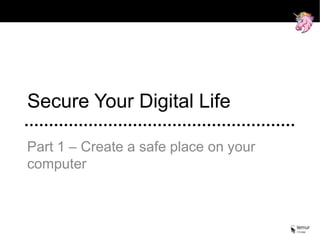
Secure your digital life - Part 1
- 1. Secure Your Digital Life Part 1 – Create a safe place on your computer
- 2. Contents Concepts Install TrueCrypt Create a secure container Place dummy files in decoy container Start using the secure container
- 3. Contents Concepts Install TrueCrypt Create a secure container Place dummy files in decoy container Start using the secure container
- 4. Concepts Context • Recently there have been court cases where e.g. pornographic material found on the defendants’ laptops has been used to implicate the defendant, which stresses the importance of taking data security seriously Goal • In the case of somebody gaining access to our computer (e.g. in case of theft, somebody snooping around or by a court order) we want to ensure that our personal data remains that way. Personal and secure. • We want a password-protected safe place to put our collection of sensitive data. This data could be anything from top secret documents, our emails (especially relevant for people who use off-line e-mail clients), or simply our beloved collection of movies with cute kittens. • Also, we want a decoy, so that if we are somehow forced to reveal our password, we can give a fake password that will activate the decoy instead of revealing our real data Method • We will use a program called TrueCrypt to create a special file on our computer. This special file will contain all of our sensitive data in an encrypted format, and we will be able to access our data, as if it was placed on a hard drive of its own. Also the special file will contain the decoy files, that will be shown if the decoy password is entered instead of the real password
- 5. Contents Concepts Install TrueCrypt Create a secure container Place dummy files in decoy container Start using the secure container
- 6. Install TrueCrypt • Download and install the program: TrueCrypt - www.truecrypt.org • For the rest of this guide, we will assume that TrueCrypt has been installed. • To create a safe place to store your data, Open TrueCrypt and click on “Create Volume”
- 7. Contents Concepts Install TrueCrypt Create a secure container Place dummy files in decoy container Start using the secure container
- 8. Create a secure container • Select “Create an encrypted file container” and click Next • Select “Hidden TrueCrypt volume” and click Next
- 9. Create a secure container • Select “Normal mode” and click Next • [1] Choose a folder to store the file to use for our container (e.g. select “Local Disk (C:)”) and [2] write a name for the file (e.g. “x”) and click Save
- 10. Create a secure container • Confirm the location of the file and click Next • Click Next again… • …and again (to confirm “Outer Volume options”)
- 11. Create a secure container • Now we have to select a size for our container. This of course depends on how much data you want to store in the container (e.g. movies take up a lot of space) and how much space you have available on your hard drive. For this example we will use 10 GB, which is enough to store e.g. a lot of documents and a decent collection of video material. • Then we need to create a password for the Outer Volume – this password is NOT your real password, but simply a password that seems plausible and that you can afford to give up, in case anybody is trying to extort you.
- 12. Create a secure container • Select “No” to keep large files and click Next • Keep the standard options and click Format to begin preparing the hard drive for your data.
- 13. Create a secure container • Now the Outer Volume has been created. Click Next to continue creating the real secret container. • …and click Next again
- 14. Create a secure container • Click Next to continue with the standard options… • Now we have to define the size of our hidden container. This depends on the size we chose for our Outer Volume earlier and how much space we want in the outer container. In this case we will select 9500 MB as the size we want.
- 15. Create a secure container • Accept the warning telling us we are using almost all of the space in the outer container. • Now create a password for the hidden volume. This password should be long, difficult to guess and only known to you.
- 16. Create a secure container • If you want to store files larger than 4 GB select “Yes”. However, if you don’t need to store large files or are using an external drive that you will also use with Mac or Linux, select “No” • Click Next to continue with the standard options…
- 17. Create a secure container • Congratulations! Now we have created both a decoy container and our real container to use for sensitive data.
- 18. Contents Concepts Install TrueCrypt Create a secure container Place dummy files in decoy container Start using the secure container
- 19. Place dummy files in decoy container • To be able to use our secure containers, we need to first “mount” them as a drive. Whether it will be our “real” secure container or the dummy container, that will be mounted depends only on the password that we enter. • So, to mount the container, first [1] select the drive letter you want (e.g. “X:”) then [2] select our file (e.g. “c:x”) and [3] click “Mount”
- 20. Place dummy files in decoy container • Because we want to access our decoy container (and put some plausible dummy content there) we enter our dummy password. IMPORTANT: Then [2] click “Mount options” • In Mount options, put a checkmark [1] in “Protect hidden volume…” and [2] type in the real password. Then [3] press OK, and OK again to mount the drive. Finally click OK again to the information pop-up.
- 21. Place dummy files in decoy container • Now the decoy container has been mounted as drive “X:” (notice the “Outer” keyword signifying that is our decoy) • Then we can open the drive by opening “Computer” and go to Local Disk (X:).
- 22. Place dummy files in decoy container • Of course the folder is now empty, so we would like to create some folders and also put some innocent files and documents on the drive (just to make it seem plausible) • For instance we can create some folders such as “Downloads”, “Documents”, “Pictur es”, and “Videos” (make sure to create these folders, as we will use them in a later guide on how to secure Windows)
- 23. Place dummy files in decoy container • When we are finished putting dummy content in the decoy container, we will dismount it, so that we are ready to mount our real secret container. • To Dismount simply select the drive in TrueCrypt and click Dismount
- 24. Contents Concepts Install TrueCrypt Create a secure container Place dummy files in decoy container Start using the secure container
- 25. Start using the secure container • Again: To be able to use our secure containers, we need to first “mount” them as a drive. Whether it will be our “real” secure container or the dummy container, that will be mounted depends only on the password that we enter. • So, to mount the container, first [1] select the drive letter you want (e.g. “X:”) then [2] select our file (e.g. “c:x”) and [3] click “Mount”
- 26. Start using the secure container • Now enter the password you created for the real secret container and click OK. • That’s it! Now you can store your sensitive files on drive X: (notice the “Hidden” label)
- 27. Start using the secure container • To make it easier to use your new secure location for data, you can add it as a “favourite” in TrueCrypt, but first selecting the drive “X:” and then go to the menu “Favorites” and select “Add Mounted Volume to Favorites…” • Then you can give it a label [1] (e.g. “personal”) and put a checkmark in [2] “Mount selected volume upon logon”, to make the secure drive X: available every time the computer starts. (it will then prompt you for a password every time you restart your computer. Notice that you can input either your real password to access your secure data, or the dummy password if you are in a pickle and just want to show some plausible data)
- 28. Thank you!
