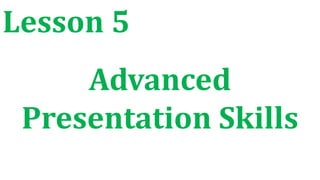
Lesson 5 advanced presentation skills
- 2. List of Presentation Tools 1. Microsoft PowerPoint Advantages for Design Quick and easy: the basic features are easy to master and can make you appear to be organized, even if you are not Simple bullet points: it can reduce complicated messages to simple points. Bullets points are good basis for presentation and remind the speaker of main points and the organization of the message.
- 3. Easy to create colorful, attractive design: using the standard templates and themes, you can create something visually appealing, even if you do not have knowledge of basic graphic design principles. Easy to modify: when compared to other visual aids such as charts, posters, or objects, it is easy to modify. Easily re-order presentation: with a simple drag and drop using key stokes, you can move slides to re-order the presentation.
- 4. Advantages for Delivery Audience size: PowerPoint slides are generally easier to see by a large audience than other visual aids. Easy to present: you can easily advance slides in the presentation one after another with a simple key stroke while still maintaining eye contact with the audience. No need for Handouts: they look good visually and can be easily read if you a projector and screen that is large enough to the entire room.
- 5. Disadvantages for Design Design power pointless: gives the illusion and coherence, when in fact there is really not much substance or connection between the different points on the slides. PowerPoint excess: some speakers create presentations so they have slides to present rather than outlining, organizing and focusing the message. Replaces planning and preparation: PowerPoint is convenient prop for poor speakers, as it can reduce complicated messages to simple bullet points and elevates style over substance.
- 6. Oversimplification of the topic: the linear of PowerPoint forces the presenter to reduce complex subjects to a set of bullet items that are too weak to support decision-making or show the complexity of an issue. Feature abundance: while the basic features are easy to use and apply, a speaker can get carried away and try to use all features at once rather than simply supporting a message. Too many flying letters, animations, and sound effects without seeing much original thought or analysis can be a real issue. In many cases, the medium shoves the message aside.
- 7. Disadvantages for Delivery Basic equipment required: you will need to have a computer and projection equipment in place to display the slides to the audience. Focus on medium, not message: too many people forget that they are making a presentation first and that PowerPoint is just a tool.
- 8. 2. Prezi is a great presentation tool for spicing up the mundane PowerPoint that you’ve been using for the past 10 years. It allows for new kinds of visualizations and opportunities to link imagery to motion, which in turn creates a deeper understanding and retention duration.
- 9. Advantages: 1. Breaks the Mold Prezi is not your typical slide-based presentation tool. You start with a blank canvas and can add and manipulate content anywhere on the page. There is no such thing as a linear, slide-by-slide display method (unless you design it that way, of course). Break the mold and present in unique ways. It even lets you import your existing PowerPoint presentations for conversion!
- 10. 2. It’s Free and Web-Based Prezi is completely free. Compared to PowerPoint, which is both a paid application and not accessible everywhere, Prezi provides access from any web-enabled computer. This is great for students who may not have the Office suite on their home computers. Students and staff can easily create Free accounts on Prezi using their Facebook accounts as well.
- 11. 3. Link Text and Images to Movement One of my favorite aspects of Prezi (assuming it is used correctly) is the ability to have movement actually become part of the presentation. For instance, if you are talking about ‘Imagery,’ you can have Prezi zoom in (past the word Imagery) and display examples of the imagery you are discussing. The movement relates to the terms and examples, creating a visual link for the students.
- 12. 4. Appropriate for All Ages The web-based software is designed with all ages in mind. The simple icon-based design tools ensure that any age group will be successful in creating and presenting new creations. I have always been a proponent of teaching young kids how to use new technology – and Prezi certainly makes that easier with their simple design interface.
- 13. 5. Shows Students You’re “Up-to-date” with Technology It sounds so simple (and somewhat deflating) but your students really do pay attention to the teaching tools you use. By staying current with new technology, more often than not your students will appreciate the change of pace from the tools they are seeing used in all their other classes (and what they’ve seen for the past few years of their schooling). Take a chance and try something new – if it fails miserably (which it won’t) they will appreciate you for trying something that breaks the mold.
- 14. Disadvantages: 1. Can Cause Motion Sickness This is totally avoidable if you know what you’re doing when designing your presentation, though. Consider your transitions and make sure that you aren’t constantly moving from one corner of the presentation board to the other (thus generating expansive fly-overs). Making simple moves from one screen area to the next will eliminate the nauseating effects of cross-screen movement
- 15. 2. More of a Learning Curve As with anything new, there is a learning curve and in the event that you may not have the time to learn the tool yourself and then teach it to your students, you may want to pass on Prezi. In this situation, you could easily include Prezi as an option among presentation tools. This gives students the option to teach themselves but does not require them to learn something new to complete their assignment.
- 16. 3. Web-Based If you have limited wireless internet access, or if your internet connection at your building is unreliable, a web-based tool may become more of a hassle than its worth. One nice thing that Prezi allows is exporting of your completed presentation, making it viewable offline. This is recommended for anyone relying on the Prezi for class or a presentation as it can be used as a backup should your internet fail.
- 17. 3. Apple Keynote
- 18. 4. Google Slides Advantages: Compatibility in Google Presentations: Google Presentation is much more compatible than PowerPoint. Users can import and export graphics, text formats, PDFs and even PowerPoint presentations without a hassle. They can also publish their creations to the Internet quickly and easily. PowerPoints meager compatibility options pale in comparison.
- 19. Cloud Based Presentation Creation: Google Presentation is supported by the cloud. This means that several different colleagues can access and modify a presentation as it is being formulated. As long as you are using an internet connected device, you'll have access to your team's projects on Google Presentation. This includes iPhones, iPads and other mobile devices. It's a significant advantage, as you'll never have to worry about purchasing software again. Cloud support also allows employees and students to make last minute adjustments while they are on their way to a meeting or other event.
- 21. Tips in Creating an Effective Presentation 1. Minimize. Keep slide counts to a minimum to maintain a clear message and to keep the audience attentive. Remember that the presentation is just a visual aid. Most information should still come the reporter. 2. Clarity. Avoid being fancy by using a font style that is easy to read. Make sure that is also big enough to be read by the audience. Once you start making your presentation, consider how big the screen is during your report.
- 22. Tip: a font size is about an inch (depends on the screen size). A none – inch letter is readable 10 feet away; a two – inch letter is readable 20 feet away. 3. Simplicity. Use bullets or short sentences. Summarize the information on the screen to have your audience focus on what the speaker is saying than on reading the slide. Limit the content to six lines and seven words per line. 4. Visuals. Use graphics to help in your presentation but not too many to distract the audience. In addition, instead of using a table of data, use charts and graphs.
- 23. 5. Consistency. Make your design uniform. Avoid having different font styles and backgrounds. 6. Contrast. Use light font on dark background or vice versa. This is done so that it is easier to read. In most instances, it is easier to read on screen if the background is dark. This is due to the brightness of the screen.
- 24. Bazaar Results Presentation Slide No. Content 1 Products/Service Name, Group Name and Group Members 2 Initial Products/Service Information: What is your product or service/ Include a photo if available. 3 – 4 Survey: What were the questions you asked in the sample before the bazaar took place? 5 – 6 Survey Results: Display the results of the survey and how it affects the product upon its release (during the bazaar) 7 Bazaar Sale Result: Was your product or service profitable? 8 Improvements: If you were to release the product agaon, what would be the changes?
- 25. Right in the Hertz Serenade Services Raye Erika Ortiz Aaron Kyle Bautista Jillyn Llanera Anabelle Petate Emirose Gonzales
- 26. Service Information Offers a serenade service at the vicinity of the school A wide variety of contemporary love songs Guitarist Singers Costumers for ambiance
- 27. Survey On a scale of 1 – 5, how would you rate our service? Would you recommend our service to a friend? How much are you willing to pay for this service? Do you have any comments or suggestions?
- 28. On a scale of 1 – 5, how would you rate our service? 7% 13% 20% 40% 20% Service Rating 1 2 3 4 5
- 29. 80% 20% Yes No Would you recommend this service to a friend?
- 30. How much are you willing to pay for this service? 7% 36% 14% 21% 22% Php 10 - 19 Php 20 - 29 Php 30 -39 Php 40 - 49 Php 50
- 31. Notable comments and suggestions? Add flowers More songs Have a list of songs Keep up the good work
- 32. Changes before the Bazaar Song list Added new songs Plastic flowers as an additional purchase (Php20) Price set to Php 20
- 34. Summary We spent 100 PHP for 5 pieces of plastic flowers. None was spent for materials and equipment. We accumulated 200 PHP We earned 100 PHP from our service.
- 35. Improvements Better advertising Cover services outside the Campus Add more talent Capture the “bromance” market (just for fun) As you can see from the sample presentation, not all information presented in the visual aid.
- 36. Using Hyperlinks in Microsoft PowerPoint Ways to insert hyperlinks: 1. Select an object or highlight a text. Guitarist Singers Costumes for ambiance
- 37. 2. Go to Insert > Hyperlinks (under links category) or use the shortcut key Ctrl + K. The Insert Hyperlink dialog box would appear.
- 38. Link to Options: a. Existing File or Web Page – creates a hyperlink to website or a local file saved in your hard drive. Just browse your file in the dialog box or type the web address. b. Place in This Document – creates a hyperlink that allows you to jump to a specific slide in your presentation. c. Create a New Document – creates a hyperlink that once clicked, created a new document on your specified location. d. E- mail Address – creates a hyperlink that opens Microsoft Outlook that automatically adds your specified recipient on a new email.
- 39. 3. When done, click OK to apply your hyperlink.
- 40. Embedding Objects in Microsoft PowerPoint Embedding objects is easy using Microsoft PowerPoint. With this option, you can insert an Excel file that would look like a table to a presentation.
- 41. Embedding an Excel File to your Slide Presentation 1. Go to the Insert tab. 2. On the Text group, click on Object. 3. The Insert Object dialog box would appear.
- 43. Options: a. Create New – creates a new file from scratch. You can select on a wide variety of files listed. b. Create from File – creates a file from an existing file saved on your hard drive; simply browse the file to use it. Putting a check on the “link” option will allow you to modify the Excel file inside your presentation. 4. Once you are done, click OK.
- 44. Your Turn To Shine 1. What is the significance of using hyperlinks that navigate around your presentation instead of just using keyboard shortcuts? 2. Cite three instances where objects can help you improve your presentation.