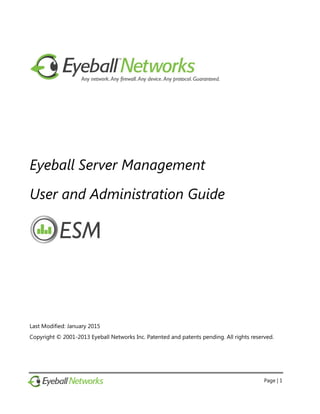
Eyeball Server Management User and Administration Guide
- 1. Page | 1 Eyeball Server Management User and Administration Guide Last Modified: January 2015 Copyright © 2001-2013 Eyeball Networks Inc. Patented and patents pending. All rights reserved.
- 2. Eyeball Server Management – User and Administration Guide Page | 2 Table of Contents 1. Overview..................................................................................................................................................................... 3 2. Installation ................................................................................................................................................................. 4 2.1. Database .......................................................................................................................................................... 5 2.2. Troubleshooting............................................................................................................................................ 6 2.2.1. Database connection................................................................................................................. 6 2.2.2. CLI connection............................................................................................................................. 6 3. System Outline......................................................................................................................................................... 7 4. Monitoring User....................................................................................................................................................... 8 5. Administrator User................................................................................................................................................10 5.1. User Administration...................................................................................................................................10 5.2. Add User ........................................................................................................................................................10 5.3. Search User ...................................................................................................................................................11 5.3.1. Account Status...........................................................................................................................12 5.3.2. Change Password .....................................................................................................................12 5.3.3. AnyFirewall Settings.................................................................................................................13 5.3.4. (ESM) Privileges.........................................................................................................................13 5.4 Add Realm.....................................................................................................................................................14 5.5. Server Statistics............................................................................................................................................14 5.6. AnyFirewall Server Statistics ...................................................................................................................15 5.7. SIP Server Statistics....................................................................................................................................15 5.8. XMPP Server Statistics ..............................................................................................................................16 5.9. Server Monitoring (Administrator User) ............................................................................................17 5.9.1. Add New Server Process........................................................................................................18 5.9.2. Remove Server Process (es)..................................................................................................19 6. Server Monitoring Summary Pages ...............................................................................................................20 6.1. Server Detailed Information Page........................................................................................................20 6.1.1. General Status Messages.......................................................................................................21 7. Legal and Contact Information........................................................................................................................22
- 3. Eyeball Server Management – User and Administration Guide 1. Overview Page | 3 1. Overview The Eyeball Server Management (ESM) system is used for the administration and monitoring of the server products from Eyeball Networks, such as AnyFirewall™ Servers, SIP Proxy Servers and XMPP Servers. There are three different components of the ESM: User Administration: add, modify, remove or disable user accounts and set per-user parameters for a server Server Statistics: service usage statistics for servers Server Monitoring: real-time state and load information about your company’s servers In order to restrict access to the different components, ESM implements a role-based access control model with two roles: ‘administrator’ (full access) and ‘monitoring’ (access to server monitoring only). The ESM system utilizes a single grouping of users regardless of whether or not a particular user has access to an Eyeball Server or not. For example an account can be created and assigned monitor status within ESM but has no other privileges on an Eyeball Network AnyFirewall, SIP Proxy or XMPP server.
- 4. Eyeball Server Management – User and Administration Guide 2. Installation Page | 4 2. Installation The Eyeball Server Management (ESM) system installation requires a working Apache (version 2.0.52 or greater), PHP (version 5.1.x or greater with MySQL client installed/enabled), and a MySQL, Postgres or Oracle database installation. ESM uses the same database as the Eyeball servers to access user and system information, and as well uses its own database tables for server awareness. For information about the installation and configuration of Eyeball Networks servers, refer to the Administrator’s Guide packaged with the individual servers. To setup and install Apache, PHP, and the database, please refer to the documentation appropriate to each software package. The INSTALL file provided in the ESM directory contains detailed instructions on the ESM installation procedure. The ESM system is ready for use once the INSTALL steps are completed. Please note the IP address, port, and password of the command line interface (CLI) for each respective Eyeball server you wish to monitor. These parameters are kept in the configuration file on the servers (see the server’s Administrator’s Guide for details). State servers do not have this requirement, they are self registering (manual deletion is available and required to remove a server). No additional tables need be added to the existing server database for EMS to monitor the servers. The registration process and administration of ESM database tables is handled through the web interface or using a command line script. (See section 5.9.1 on adding and section 5.9.2 on removing servers).
- 5. Eyeball Server Management – User and Administration Guide 2. Installation Page | 5 2.1. Database The tables required by ESM are already available as part of the Eyeball Networks server installation. Below is an example of the create script for ESM’s tables. -- -- Table structure for table ` xmppserver ` -- CREATE TABLE `xmppserver` ( `xmpp_serverid` int(11) NOT NULL auto_increment, `serverid` int(11) NOT NULL default '0', `port` int(11) NOT NULL default '0', `password` varchar(32) NOT NULL default ' ', PRIMARY KEY (`xmpp_serverid`) ) ENGINE=InnoDB DEFAULT CHARSET=utf8; -- -- Table structure for table `accountpermission` -- CREATE TABLE `accountpermission` ( `user_id` varchar(32) NOT NULL default ' ', `permission` varchar(10) NOT NULL default ' ', PRIMARY KEY (`user_id`) ) ENGINE=InnoDB DEFAULT CHARSET=utf8; -- -- Table structure for table `sipserver` -- CREATE TABLE `sipserver` ( `sip_serverid` int(11) NOT NULL auto_increment, `serverid` int(11) NOT NULL default '0', `port` int(11) NOT NULL default '0', `password` varchar(32) NOT NULL default ' ', PRIMARY KEY (`sip_serverid`) ) ENGINE=InnoDB DEFAULT CHARSET=utf8; -- -- Table structure for table `serverinformation` -- CREATE TABLE `serverinformation` ( `serverid` int(11) NOT NULL auto_increment, `ipfield1` int(11) NOT NULL default '0', `ipfield2` int(11) NOT NULL default '0', `ipfield3` int(11) NOT NULL default '0', `ipfield4` int(11) NOT NULL default '0', `notes` varchar(255) default NULL, `created` date NOT NULL default '1970-01-01', PRIMARY KEY (`serverid`) ) ENGINE=InnoDB DEFAULT CHARSET=utf8; -- -- Table structure for table `anyserver` -- CREATE TABLE `anyserver` ( `any_serverid` int(11) NOT NULL auto_increment, `serverid` int(11) NOT NULL default '0',
- 6. Eyeball Server Management – User and Administration Guide 2. Installation Page | 6 `port` int(11) NOT NULL default '0', `password` varchar(32) NOT NULL default ' ', PRIMARY KEY (`any_serverid`) ) ENGINE=InnoDB DEFAULT CHARSET=utf8; 2.2. Troubleshooting 2.2.1. Database connection The ESM monitoring module requires access to the database host. If you are experiencing connection errors you can try the following commands (whichever is appropriate to your installation) to attempt a connection to the database host from the machine that database is running on. mysql –u username –p password –h hostname database psql –U username –p password –h hostname database sqlplus username/password@hostname 2.2.2. CLI connection The web server must be able to telnet into the installed Eyeball Networks servers in order to extract the monitoring information. The command line should be used to verify that a connection to each individual server is possible. Please verify before installation that the web server is able to connect to the CLI ports. Note: The verification is done using a terminal/shell on the web server. The command telnet <hostname> <cliportnumber> will connect to a server CLI port and a welcome message requesting a password should be displayed. If you attempt to connect to a server and receive a connection refused message, the server may not be running. Verify this by using a terminal on the server’s host computer and verify that the process is running. If it is, then the web server host may not be configured correctly for CLI ports (please refer to the documentation for each server for proper configuration).
- 7. Eyeball Server Management – User and Administration Guide 3. System Outline Page | 7 3. System Outline The user accesses the ESM by opening the Login Page (see below), pointing a browser to the web server address and path that contains the ESM PHP files (e.g. http://webserver.com/ESM/). There are two user roles within the ESM: Monitoring role – can monitor (explained in Section 4) registered servers. Administrator role – has the same privileges of the monitor user but with the added capacity to create and modify users, view server statistics, and add and remove servers from the ESM monitoring component. Figure 1: Eyeball Server Management system login screen
- 8. Eyeball Server Management – User and Administration Guide 4. Monitoring User Page | 8 4. Monitoring User A monitoring user is able to view the status of all registered servers using the Monitor Servers pages. Once a monitoring user has logged into the ESM, the Monitor Servers page is displayed (see below). Figure 2: Server monitoring page as seen by a monitoring user The Monitor Servers page uses a tabbed interface for displaying the status of servers. A Summary tab is used to display any servers that have warnings and/or downed servers. If all servers are running and have traffic the summary tab will indicate all servers running. Clicking on a server tab (see figure below for an example of AnyFirewall server listings), displays a listing of registered servers and their current status. Figure 3: AnyFirewall server status page as seen by a monitoring user Each listed server has a short summary displayed to the user, with detailed information (see below) available by clicking on the Details button found next to the server address. If a server is down, no information is available to the user. The detailed information is specific to each server type (figure below depicts an example for the AnyFirewall server and Section 6.1 provides more information on monitoring stats).
- 9. Eyeball Server Management – User and Administration Guide 4. Monitoring User Page | 9 Figure 4: AnyFirewall server details page (monitor user)
- 10. Eyeball Server Management – User and Administration Guide 5. Administrator User Page | 10 5. Administrator User The administrator user has access to the entire feature set of the ESM. The user is able to create, view, and modify user accounts, view server statistics, and monitor servers, including the registration and removal of specific servers on the ESM for monitoring. 5.1. User Administration User Administration allows a system administrator to add new users, view information on a specific user, change password, change the ESM permissions, account status, add domains, and create/modify AnyFirewall settings. The User Administration - Search User is the the default page displayed to an administrator when they log into ESM system (see page 7). There are three options within the User Administration tab: Search User – allows you to lookup a user or group of users and view their individual information Add User(s) – is used to create new users, once you have added the new user you can assign usage parameters as shown below. Add Realm – used to add domains. 5.2. Add User Figure 5: Add user page Enter the User ID and Password and select Submit. The username must not contain any of the following characters “~;:!@#$%^&*[]{}`()-+=|,<>/?” and the user id and password must be at least 3 characters in length. If the entered user ID is already taken, an error message will be
- 11. Eyeball Server Management – User and Administration Guide 5. Administrator User Page | 11 displayed, otherwise the ESM will create the account and will be automatically taken to the user’s information screen. Figure 6: User information The Account summary, status, AnyFirewall settings, SIP call history and ESM permission level can also be viewed and/or from the appropriate tab in this display. 5.3. Search User To search for a user simply enter the name in the User ID field and select Submit, if the user id is found you will be taken to the user information page. You can also use wild card characters in your search. If your search criterion returns multiple entries, select the entry you want and you will be taken to the user information display. Figure 7: Multiple user results returned from user search
- 12. Eyeball Server Management – User and Administration Guide 5. Administrator User Page | 12 5.3.1. Account Status Account status can be changed with the Account Status tab. Select the new status and update to make the change. Note: currently accounts are not removed from the system. Figure 8: Account status tab 5.3.2. Change Password Password changes are done using the Password tab, enter the new password (must be at least 3 characters) and click Update Password. Figure 9: Change password tab
- 13. Eyeball Server Management – User and Administration Guide 5. Administrator User Page | 13 5.3.3. AnyFirewall Settings Figure 10: AnyFirewall settings tab To change the AnyFirewall settings select the AnyFirewall Settings tab. There are three different settings that can be modified: AnyFirewall account status (independent of Account Status), maximum bandwidth per allocation, and wiretap status (refer to the AnyFirewall Server documentation for further details). 5.3.4. (ESM) Privileges To change the ESM status of a user, select Permissions tab (see below). Changes made will only be in effect the next time the user logs into the ESM. Note: ESM permissions are independent of Accounts and AnyFirewall status, the default for created accounts is None. See Section 4 for information on specific roles within the ESM. Figure 11: ESM Privileges tab
- 14. Eyeball Server Management – User and Administration Guide 5. Administrator User Page | 14 5.4. Add Realm Add Realm allows an administrator to add multiple domains. This allows administrators the capability of assigning users to a specific domain. Figure 122: Add Realm 5.5. Server Statistics The Server Statistics allows an administrator user to view system statistics for each server type that is enabled for ESM control (see below). Clicking on one of the links along the left hand side will display the statistics for indicated statistics. Figure 133: Server Statistics front page
- 15. Eyeball Server Management – User and Administration Guide 5. Administrator User Page | 15 There are two different views of the statistics for servers; monthly, and daily. The user can change the number of listed stats from 20 to 40 dates per page. If there are greater than the selecting paging size for returned results (depending upon the setting) a paging links are displayed (see AnyFirewall Server Statistics below for an example). 5.6. AnyFirewall Server Statistics The AnyFirewall server(s) writes to a statistics table on regular timed intervals. The statistics stored in the database are summarized into a table for display. The break down is by default monthly (see below) or daily. The daily/monthly and page size is stored across pages and will be used in subsequent statistics pages. AnyFirewall server writes in the database the number of streams initiated, max concurrent allocation, max concurrent calls, max concurrent STUN users, max concurrent TURN users in every 15 minutes. Figure 14: AnyFirewall statistics page (Monthly statistics) 5.7. SIP Server Statistics The statistics for SIP calls stored in the database are summarized into a table for display. It shows some important usage info like max concurrent users, number of calls, peer-to-peer rate, call success rate etc (see figure below). The break down is monthly by default. You can get daily usage as well.
- 16. Eyeball Server Management – User and Administration Guide 5. Administrator User Page | 16 Figure 14: SIP server statistics page (Monthly statistics) 5.8. XMPP Server Statistics XMPP server statistics displays the summary and usage of number of logins, messages per hour and file transfers (see figure below). Default breakdown is monthly or daily.
- 17. Eyeball Server Management – User and Administration Guide 5. Administrator User Page | 17 Figure 15: XMPP server statistics page (Monthly statistics) 5.9. Server Monitoring (Administrator User) The administrator user is able to view (see below) the individual server status pages the same as a monitor user, but can also add or remove servers from the ESM. The following figure is an example of the Server Monitoring page that an administrator would see. Figure 16: Server monitoring front page (Administrator user) The Server Monitoring pages are broken into three different sets of pages:
- 18. Eyeball Server Management – User and Administration Guide 5. Administrator User Page | 18 Monitor Servers: displays summary information (any server warnings are displayed, otherwise an all servers running message is displayed) or tabs containing a list and status for all registered servers, Add Server: used to register new servers to the ESM system for monitoring Remove Server: deletes server from the ESM system. 5.9.1. Add New Server Process Figure 178: Add new server process page An administrator user can add new servers (see above) to the ESM by entering the appropriate information into the Add New Server Process form. Three pieces of information are needed to add a new server process to the ESM: the IP address of the server to be registered, the listening port number of the CLI, and the password used to connect to the CLI. There are two ways to enter an IP address, by either using a drop down box (only previously registered IP addresses will be displayed) or text boxes. The text boxes must be used when a server is being added on a host with an IP address unknown to ESM. (Multiple server processes can be run from the same IP address). The CLI port must be unique to every process added to a single IP address. The newly registered server is assigned a server ID. The server ID should be assigned to the server in the servers configuration file (please refer to installation procedure for the respective server).
- 19. Eyeball Server Management – User and Administration Guide 5. Administrator User Page | 19 5.9.2. Remove Server Process (es) Figure 19: Removing server(s) page The Remove Server page is used to remove server IP and/or associated servers (see above). Individual server processes can be removed by selecting the Delete button next to the desired server process. If the entire IP address and any server processes registered to the IP address need to be removed select the Delete button at the top of the server grouping below the “To remove the IP…”.
- 20. Eyeball Server Management – User and Administration Guide 6. Server Monitoring Summary Pages Page | 20 6. Server Monitoring Summary Pages The main summary page (shown below) displays an overview of all the services that have been configured into the ESM. Each registered service is displayed with a color representing the status of that process and the server’s IP address. A detailed information page is accessible by clicking on the IP. 6.1. Server Detailed Information Page A detailed information page is available to all server types (see figure below for an example). From the main summary page a user can select a particular server process. The information that is displayed to the user depends upon the server type. Different servers contain different information and associated warnings. The detailed information page is broken up into two sections. The first section (only displayed if the server is not in a green condition) is Error Messages. If there is a problem with the server process an appropriate error message will be displayed along with an accompanying coded icon depicting the severity of the error message. Not all error messages indicate that there is a problem with the process. In the case of a reboot it is normal for a process to show a warning. The second section of information is called the Status section. The Status of the server is always displayed. The status section contains all the specific information for a particular server type. Most server processes contain similar information such as (Process Uptime, and Admin Port, Database Connected, and License status). Process Uptime represents how long the current process has been running. Admin port represents the CLI port that the ESM monitor is using to communicate with the server process. Database Connected is used to represent the current status of the server process connection to the database (Note: this represents a possible network or database failure). License status represents the current license usage (ok means license terms are currently being meet).
- 21. Eyeball Server Management – User and Administration Guide 6. Server Monitoring Summary Pages Page | 21 Figure 18: Server monitoring details page 6.1.1. General Status Messages Red status is also used in cases where yellow and orange icons have been set. Some warnings are normal when a system is first brought up and are normal. Example: yellow status is shown when no users are logged onto the system. This is the expected status once a server is started. Problem Element Icon Database Failed to Connect DB Connected red No Online Users Online Users yellow No Messages/sec Messages/sec yellow No Bytes/sec Bytes/sec yellow No Concurrent Users Concurrent Users yellow License Error - <error message> License Status orange License Error: Not Connected to LS License Connected red
- 22. Eyeball Server Management – User and Administration Guide 7. Legal and Contact Information Page | 22 7. Legal and Contact Information Copyright © 2001-2013 Eyeball Networks Inc. Patented and patents pending. All rights reserved. Confidential Information: This Administrator’s Guide contains confidential and proprietary information. The Administrator’s Guide has been provided to you in your capacity as a customer or evaluator of Eyeball Networks Inc.'s products. Unauthorized reproduction and distribution is prohibited unless specifically approved by Eyeball Networks Inc. Eyeball, Eyeball.com, its logos, AnyBandwidth™ and AnyFirewall™ are trademarks of Eyeball Networks Inc. All other referenced companies and product names may or may not be trademarks of their respective owners. For more information visit Eyeball Networks at www.eyeball.com. Department E-mail Sales sales@eyeball.com Technical Support techsupport@eyeball.com Corporate Headquarters: 730-1201 West Pender Vancouver, BC V6E 2V2 Canada Tel. +1 604.921.5993 Fax +1 604.921.5909
