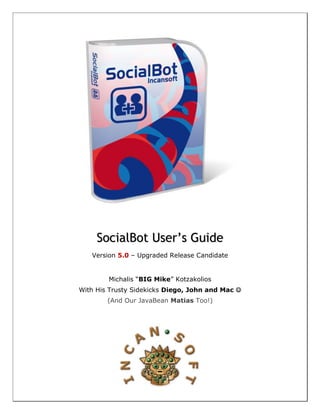
Social bot user_guide
- 1. SocialBot User’s Guide Version 5.0 – Upgraded Release Candidate Michalis “BIG Mike” Kotzakolios With His Trusty Sidekicks Diego, John and Mac (And Our JavaBean Matias Too!)
- 2. DISCLAIMER AND LEGAL NOTICES The information in this document is copyrighted 2010 by IncansoftTM and is protected under US and International Law. It may not be shared, reprinted, copied, redistributed, retransmitted, photocopied, displayed, or stored electronically or by any means whatsoever without the express written permission of the author. The information presented herein represents the views of the author as of the date of publication and is for informational purposes only. For additional information, please review the IncansoftTM Terms Of Use. ADDITIONAL DISCLAIMER REGARDING SOCIAL BOOKMARKING SERVICES At Incansoft, we have no control over whether or not a given service will change its bookmarking process or even go out of business, taking the service offline. At the time of this writing, SocialBot was able to process and submit to over 1200 Social Bookmarking services. In earlier versions of this program, we have found that over time, some services will stop working for whatever reason. Because of this, we cannot make any guarantees that any or all of the services will continue to operate into the future. Additionally, by using SocialBot, you agree to indemnify and hold harmless Incansoft and Incansoft SAC from any problems resulting from your use of it. We recommend that you use the software judiciously and not abuse it for the purpose of spamming the Social Bookmarking services. Doing so will most likely result in your accounts being terminated, in effect wasting any effort you’ve put into it. Page 2
- 3. OUR COMMENTS ON SPAM, AUTOMATION AND LONG-TERM RESULTS We assume, based on our experience with creating automation tools for marketers, that some users may well be inclined to utilize SocialBot as a tool to spam the hell out of Social Bookmarking sites. It is certainly tempting, even for those who normally would not otherwise use spam or other Black Hat techniques. Simply put, if you want to use SocialBot effectively then… There is a clear difference between using a tool to automate or minimize redundant tasks as opposed to using that same tool for spam. If you, the user, spend time spidering all of your sites and then spam the Social Bookmarking services out there, you may see some short- term benefit. Nevertheless, your accounts will end up being deleted and you will find yourself repeating that process over and over, wasting far more time than if you did this manually! Since introducing SocialBot five years ago, we’ve never had an account terminated by any Social Bookmarking service. The reason is simple – we use the software wisely to gain maximum benefit from our bookmarking efforts. For the absolute best, long-term results, slow and steady wins the race. In a nutshell, submit your pages in small quantities over a number of days/weeks/months. Doing so will ensure that you do not alert the services to suspicious bookmarking behavior and result in preserving your accounts. Page 3
- 4. TABLE OF CONTENTS DISCLAIMER AND LEGAL NOTICES ..................................................................................... 2 ADDITIONAL DISCLAIMER REGARDING SOCIAL BOOKMARKING SERVICES .......................................... 2 OUR COMMENTS ON SPAM, AUTOMATION AND LONG-TERM RESULTS .............................................. 3 TABLE OF CONTENTS .................................................................................................... 4 SOCIALBOT INSTALLATION .............................................................................................. 5 REGISTERING SOCIALBOT ................................................................................................. 5 UPGRADING SOCIALBOT .................................................................................................. 7 UPDATING SOCIALBOT .................................................................................................... 8 WORKING WITH THE GUI ................................................................................................ 9 EXPLORING THE TOOLBAR RIBBON .................................................................................... 10 CONFIGURING PROGRAM OPTIONS .................................................................................... 13 USING SOCIALBOT FOR THE FIRST TIME .............................................................................. 14 STEP 1: COMPANY PROFILES ........................................................................................... 15 USING COMPANY PROFILES EFFECTIVELY ............................................................................ 16 STEP 1A: IMPORTING COMPANY PROFILES ........................................................................... 17 STEP 2: ACCOUNT PROFILES............................................................................................ 18 STEP 2A: NEW PROFILE .................................................................................................. 19 STEP 2B: SEARCH FOR NEW PLIGG SITES ............................................................................. 20 STEP 2C: AUTOMATIC ACCOUNT CREATION .......................................................................... 21 AUTOMATIC ACCOUNT CREATION FAILURE .......................................................................... 24 STEP 2D: SEMI-AUTOMATIC ACCOUNT CREATION ................................................................... 25 USING ACCOUNT PROFILES EFFECTIVELY ............................................................................ 27 STEP 2D: EXPORTING ACCOUNT PROFILES (OPTIONAL) ............................................................ 28 STEP 2E: IMPORTING PROFILES (OPTIONAL) ......................................................................... 29 MISC. PROFILE FEATURES ............................................................................................... 29 STEP 2F: ADDING AND REMOVING SOCIAL BOOKMARKING SERVICES ............................................. 30 STEP 3: ADDING YOUR SITES ........................................................................................... 32 STEP 3A: ADDING YOUR PAGES......................................................................................... 35 SPIDERING YOUR SITES .................................................................................................. 36 IMPORT PAGES PAGES ................................................................................................... 37 STEP 3B: CONFIGURING YOUR PAGES ................................................................................. 38 STEP 3C: USING JET SPINNER SYNTAX ............................................................................. 40 STEP 3D: RSS MONITORING ........................................................................................... 41 STEP 4: PREPARING YOUR SUBMISSION LIST ........................................................................ 42 STEP 4A: SUBMITTING YOUR PAGES .................................................................................. 43 STEP 4B: SUBMISSION REVIEW ......................................................................................... 45 STEP 5: SUBMISSION REPORTS ......................................................................................... 47 STEP 5A: GENERATING SUBMISSION REPORTS....................................................................... 48 CREATE A SITEMAP ....................................................................................................... 49 BACKUP DATABASE ...................................................................................................... 49 OBTAINING TECHNICAL SUPPORT ................................................................................... 50 Page 4
- 5. SOCIALBOT INSTALLATION Please refer to the SocialBot Installation Guide that was included in the zip file you downloaded or download it here: SocialBot Installation Guide REGISTERING SOCIALBOT After you have installed SocialBot, you are going to double-click the program icon on your desktop to launch it (shown below): During your first use of SocialBot, you will be prompted to enter your Registration Key (shown in the screen shot below). This is the Registration Key issued to you after making your purchase. Page 5
- 6. Once you have entered your Registration Key, click the Activate button. SocialBot will communicate with the Incansoft Registration Server to validate your license. A copy of this information is stored in the Windows Registry for use by the program. If you receive an error message, please check the Registration Key you entered to ensure there are no extra characters or spaces before or after the key. If you are still encountering difficulties registering the program, please contact support for U assistance. SocialBot is Licensed, not sold to you (see IncansoftTM Copyright) and as such may be installed on one computer. If you need to install additional copies of SocialBot, please contact us for information on discounted bulk licensing. If you are attempting to install more than one copy of SocialBot using the same Registration Key, all copies may stop working. NOTE: During each subsequent launch of the program, it will automatically revalidate your license and check for Updates* and Upgrades**. An *Update in SocialBot refers to updating the list of bookmarking services it submits to. During the update process, new bookmarking services may be added and/or non-working bookmarking services may be removed. An **Upgrade in SocialBot refers to upgrading the program executable file and/or any libraries used by the program. Page 6
- 7. UPGRADING SOCIALBOT If an Upgrade becomes available, the following message will be displayed: Clicking Yes will launch the SocialBot Upgrade Manager shown below. You must have Administrator Privileges on the computer you are Upgrading or the Upgrade will fail. Clicking Download will begin the Upgrade process – do not turn off your computer while the Upgrade is in progress. If you encounter any difficulties during the upgrade, please contact support for assistance. Page 7
- 8. UPDATING SOCIALBOT If any Updates become available, the following message will be displayed: Click Install to have SocialBot begin Updating the available bookmarking services. During this process, do not turn off your computer or the Update will fail. Throughout the Update, SocialBot is comparing the list of bookmarking services in your database to a master list on the server. Those services that we’ve identified as no longer working will be removed from your database. Conversely, new bookmarking services we’ve identified will be added to your database, which you may then add to any existing Profiles and submit as desired. Page 8
- 9. WORKING WITH THE GUI The GUI or Graphical User Interface is designed to intuitively guide you through using the program. All of the controls and dialogs follow standard Windows programming conventions to minimize your learning curve and increase your productivity! We’ll explore each section of the GUI and its controls on the following pages so you can familiarize yourself with its navigation and operation. Page 9
- 10. EXPLORING THE TOOLBAR RIBBON As shown below, SocialBot uses an Office 2007 style Toolbar Ribbon to house the various controls you might need to use when working with it. The Toolbar Ribbon is segregated into four main sections, which are described below: Configure – This section allows you to create Account and Company Profiles, add your Social Bookmarking login Credentials and create Global Filters to exclude files and folders when Spidering your web sites. Web Sites – These two tools allow you to configure and Spider each of your web sites to create lists of URL’s to all of the pages you want to submit. Tools – This section includes the tool to actually submit your pages automatically, create Submission Reports and to backup your database. Help – This Help File. Depending on what you’re specifically doing, one or more of the Toolbar Ribbon controls may appear disabled (light gray). This simply means that the control cannot be used, because there’s nothing for it to act upon if it were clicked. Page 10
- 11. In addition to the 8 icons displayed on the Toolbar Ribbon, four of these have submenus as indicated by the small, triangular arrow pointing downwards. Clicking these arrows displays the submenu items, which may then be clicked in turn to access those features as described below. The Accounts icon on the toolbar Ribbon provides a submenu to Export and Import to/From CSV files. Exporting to CSV (Learn More) allows you to save a list of all of the bookmarking services assigned to a given Account Profile. Importing from CSV (Learn More) allows you to save a list of all of the bookmarking services assigned to a given Account Profile. The Submission Report icon on the Toolbar Ribbon provides a submenu to Open and Customize Reports. The Submission Report (Learn More) feature is new in version 2.0 of SocialBot and it allows you to generate Submission Reports for your clients. Page 11
- 12. The Tools icon on the Toolbar Ribbon provides a submenu to Backup your Database. We recommend you Backup your Database frequently as part of your overall backup plan to avoid any loss of data. IMPORTANT: Vista and Windows 7 users should be aware that when UAC (User Account Control) is enabled, your “Real” database file is NOT stored in the SocialBot installation folder. Instead, it is located in the Virtual Store for the current user as a “Compatibility File”. This in turn means that you will need to manually locate and backup the IS0028.db3 Compatibility File rather than use the built-in Backup Database tool. These are usually found in a path similar to the one shown below: C:UsersBIG MikeAppDataLocalVirtualStoreProgram FilesIncansoftTraffic ManiaSocialBotIS0028.db3 Page 12
- 13. The Help icon on the Toolbar Ribbon provides a submenu to navigate online to both Incansoft and Traffic Mania (Coming Soon) along with a link to a PDF detailing how you may become a reseller of Incansoft products. When you click the round, blue icon with the Question Mark (the Help icon), it displays this User Guide remotely loaded from our server. This PDF always contains the most up-to-date help information and should be used rather than the PDF included in the zip file you downloaded. CONFIGURING PROGRAM OPTIONS SocialBot provides several General Options you may set now or at any time in the future to control how it works. The first Option, shown below, sets the Default Number of Threads to use during the Submission Process. For example, the default value of 4 allows SocialBot to submit your articles to 4 sites at the same time. Depending on the speed of your CPU and the bandwidth available to you, you may increase or decrease this number accordingly. Page 13
- 14. The second Option allows you to enter any number of Proxy Servers that you wish to use. Each Proxy Server is entered with the complete URL or IP Address, followed by a colon and the Port Number. Proxies must be listed one per line and will be used randomly during the Sign Up and/or Submission Process. Clicking the Default Filters link on the General Options form allows you to pre- configure Exclude Filters to be applied globally to all sites, in addition to any custom Exclude Filters set up on individual sites. USING SOCIALBOT FOR THE FIRST TIME As with any program, you are going to need to setup or configure certain elements of it before you can actually put it to work. In SocialBot, this consists of two parts: 1. Adding your login credentials for each of the Social Bookmarking sites you wish to post to along with creating Account and Company Profiles for any pen names you may be using under different accounts. 2. Adding one or more web sites and spidering them to create a list of URL’s to post to the Social Bookmarking sites you selected. Page 14
- 15. STEP 1: COMPANY PROFILES In order to use SocialBot, you need to create at least one Company Profile, by clicking the Company Profile icon on the Toolbar Ribbon, which loads the form shown below. You may create as many Company Profiles as needed to support your own marketing efforts, as well as those of your clients. The information collected on the form for each Profile is a compilation of fields that the various Social Bookmarking services require. Not every service requires every field of data however, so only the required fields will be passed to any given site. Both the User Name and Password fields will be used as the default to login to those services that require login credentials. They are also used when creating new accounts at those Social Bookmarking services that require registration. Page 15
- 16. Each time you create a new Company Profile, it will be added to the list box on the left-hand side of the form under the User Name entered. Selecting any Profile in this list will allow you to edit it as needed or delete it, if no longer needed. If you have a very long list of Company Profiles, you may easily find one by typing the Company Name in the search box above the list. As you type each character, the list will be filtered displaying only those results that match what you’ve typed. AUTO FILL Additionally, you can auto fill the information needed to create a Company Profile, this will be randomly generated, this would help you create company profiles faster in order to sign up into services. The only field required here would the email address. You can also generate usernames that can be used randomly at signup with Jet Spinner Syntax, just click on the two faces to the right of username and increase the thread as you want. The benefit of this would make this look the sign up process more natural. USING COMPANY PROFILES EFFECTIVELY If you’re operating all of your web sites under a single company or name, you probably don’t need to use multiple Company Profiles. On the other hand, if you are in the business of bookmarking URL’s for others, multiple Company Profiles will simplify this for you. Creating a new Profile for each client will allow you to manage the submission process easily and expediently. Additionally, it’s quite common for Internet Marketers to publish web sites under various pen names. Using multiple Company Profiles allows them to maintain the integrity of the pen names without leaving a trail that can be followed by competitors. Page 16
- 17. IMPORTANT: I’m going to repeat this again to save you the headache of learning it the hard way – do NOT create multiple Company Profiles for the purpose of bookmarking the same pages under different Profiles. There is always the risk of them terminating all of your accounts for spamming them. STEP 1A: IMPORTING COMPANY PROFILES If you presently have any other Incansoft Traffic Mania Bots installed, you can Import any or all of the Company Profiles you’ve created in those programs by clicking the Import icon on the Company Profile Toolbar. SocialBot will identify any of the Bots installed in the default installation folders and present a list of them for you to choose from. If you did not install them in the default installation folder, click the Browse for Folder button to navigate to them. Then simply select the Profiles to Import and click the OK button. Page 17
- 18. STEP 2: ACCOUNT PROFILES The Account Profiles section is used to create and manage lists of Social Bookmarking services you will be submitting to as shown below. It begins with the Default Profile (which may not be deleted). The first step is to create a new Account Profile (if you prefer to not use the built-in Profiles), which may contain any combination or all of the services. You do this by clicking the New Profile button at the top of the list. Page 18
- 19. STEP 2A: NEW PROFILE When the Create a New Profile form loads (shown below), you’re going to assign a unique Profile Name that you will easily distinguish from any others. You’ll then select a Company Profile to use with this New Profile from the drop-down list. Then simply tick any or all of the services you plan to submit to using this New Profile. When finished, click the Save button to return to the Account Profiles area. You can also Edit Account Profiles, which is done by selecting one from the drop-down list and clicking the Edit button. Note however, the Default Profile may never be edited. Page 19
- 20. STEP 2B: SEARCH FOR NEW PLIGG SITES One of the problems that we had in the past with Pligg sites is that they disappeared, changed or reached their bandwidth allocation to soon that rendered those services unusable to fast. New in Social Bot 5.0 is the creation of your own Pligg Account Profile, just click on New Profile, select the Search Tab, the default search result was set to 50 but you can increase or decrease the number if you want, select the ones you want (you can check Select All), put a name to it and click on Save. If in the future those services become unusable, you can erase the profile and create a new one with new working sites which at the time of the search will be the highest ranked available. Page 20
- 21. STEP 2C: AUTOMATIC ACCOUNT CREATION If you do not have existing accounts with the selected services, you may try and automatically create new accounts by clicking the Sign Up button on the Account profiles page. NOTE: Automatic Account Creation is not compatible with the most popular services. These are shown in the list with their actual names rather than their URL. You will need to use Semi-Automatic Account Creation for these services. From here, select the Account and Company Profile combination to create new accounts for. Then, select the Article Directories you'll be creating accounts with by ticking each of their respective checkboxes. Lastly, click Start to begin the Account Creation process. Page 21
- 22. As SocialBot works through the list of sites it's creating accounts for, it will display a popup box for you to enter CAPTCHA Codes, if any as shown below. For this reason, it's usually better to plan on monitoring the Account Creation process, if you've included any sites requiring CAPTCHA as part of the sign up routine. Alternatively, you can create Account Profiles specifically for CAPTCHA sites if desired. This allows you to do them all in one sitting rather than piecemeal. NOTE: Make sure that the Number of Threads is set to 1 on the General Options form before signing up - otherwise you will have to deal with multiple CAPTCHA's. NOTE: Since using a Captcha solving service would work only for the sign up but not for submission we decided against its integration with Social Bot. Page 22
- 23. As SocialBot creates or attempts to create new accounts at the selected Article Directories, it will provide a final status based on what each service tells it. The screenshot below shows a number of messages regarding the success or failure of an account being created. When the Auto Sign Up process completes, the information displayed here is written out to a CSV file to your desktop for future reference. You will use this to finalize creating accounts, working through any errors as you go. One last point to consider - some sites will send a confirmation email to your default email address before activating your account. For this reason, you want to use an email address that is regularly monitored, but not necessarily your primary email address. Page 23
- 24. AUTOMATIC ACCOUNT CREATION FAILURE We've identified numerous reasons why Automatic Account Creation might fail at a given Service. For this reason, it's important to carefully review the error messages provided to determine how best to create an account. For example, a message like, ERROR: Try Manual Sign Up, most likely means that the site in question has changed something in their sign up process since we last reviewed it. Other messages, like, ERROR: Your Email is Already Being Used, means that you or someone else previously created an account with the default email address. You should obtain the login details from that site and manually add them to SocialBot by clicking on the service on Account Profile and adding the user name and password on the right hand side pane and click on SAVE. So, if you do encounter an error, don't panic - simply work through resolving it. In some cases it may be that the bookmarking service is no longer working. It may have gone offline, run out of bandwidth, or been parked somewhere. This is something that does happen and is beyond your control or ours. In this case, remove the bookmarking service from your Account Profile by Deleting it, so it doesn't get included in other Profiles. Page 24
- 25. STEP 2D: SEMI-AUTOMATIC ACCOUNT CREATION If your New Account Profile contains any of the services that require registration and login before submitting, you can now create these semi-automatically in SocialBot. First, make sure that you’ve select your New Profile from the drop-down Profiles list as shown below. Next, select one of the services requiring a login and highlight it. Then click the Sign Up link in the Login Details pane. This is going to open the Sign Up Browser. When the Sign Up Browser window opens (shown below), SocialBot navigates to the signup page and attempts to fill in all of the registration information (taken from your Company Profile). Page 25
- 26. If the service has changed the names of the form fields, making it impossible for SocialBot to fill out the form automatically, you can right-click over each field to display a Context Menu. Select the appropriate value and click it to load it into the form field. When finished, click the Sign Up (or any other button provided) to complete the registration. Page 26
- 27. Now close the Sign Up Browser window and a modal dialog will be displayed as shown. Click yes to save this information to your New Account Profile for the selected service. Clicking No will of course abort the operation. However, you may manually enter it later by selecting the service from the list and entering it into the Login Details pane on the right-hand side of the Account Profiles area. You repeat this process for each of the services you need to create an account for. Bear in mind you only need to create one account for each unique Company Profile that you are using and it’s a once off process. USING ACCOUNT PROFILES EFFECTIVELY Account Profiles are useful for splitting services into small groups to simplify submissions. For example, creating one Account Profile for just those services using CAPTCHA during submission allows you to plan when to submit them. It’s also helpful to create a temporary Account Profile when resubmitting to a service that generated errors during the original submission. Page 27
- 28. STEP 2D: EXPORTING ACCOUNT PROFILES (OPTIONAL) In order to facilitate speedy data entry for adding User Names and Passwords to your new Account Profile, we’ve built-in both Import and Export features. Start by selecting the Account Profile you want to Export from the drop-down list. Next, click the lower half of the Account Profiles icon on the Toolbar Ribbon to display the sub-menu items. Click Export to CSV and a dialog window will open to allow you to navigate to the location where you want to save it. As shown below, the CSV file contains five columns of data. It is imperative that you only edit the USERNAME and PASSWORD columns, by adding your login details. If you are using the same login information for every account, in Microsoft Excel, you can add your User Name and Password to the first row and then use the “Fill|Down” feature to fill in the rest of them automatically. Note that you only need to add login information for those services that have a 1 in the LOGIN column. Adding login information to services with a zero in the LOGIN column will be ignored. Page 28
- 29. STEP 2E: IMPORTING PROFILES (OPTIONAL) After you’ve Exported a given Account Profile and subsequently Edited and Saved it, you can now import it back into SocialBot. First and most importantly, be certain that you have selected the same Account Profile from the drop-down list as the one you Exported. Otherwise you will modify whichever Account Profile is currently displayed. Now select Import from CSV on the Account Profiles sub-menu. This will open a dialog window for you to navigate back to where you saved the CSV file. When you find the file, double-click it; it will be imported and you’re ready to use it. MISC. PROFILE FEATURES When you select an Account Profile and then select a service, you can manually edit the Login information in the pane to the right. If the selected service does not require this, the form will be disabled. Any Account Profile except the Default Profile may be Deleted by selecting it from the drop-down list and clicking the Delete button. You will be prompted to confirm this action before it is actually Deleted. The most important thing to remember is that any action you take in the Account Profiles section always affects the selected Account Profile. For this reason, always double-check that you’ve chosen the Account Profile you planned on working with. Page 29
- 30. STEP 2F: ADDING AND REMOVING SOCIAL BOOKMARKING SERVICES SocialBot supports three types of Social Bookmarking services – the first are the original, popular services like Digg, Technorati, FaceBook, etc. These popular services are individually hard coded into SocialBot because each of them uses different methods for creating accounts and submitting URL’s to be bookmarked. Because of this you cannot add these services yourself – we must do it. However, you may, at your discretion remove any of these services by selecting them from the list and clicking the Delete Selected Site button. You may delete the selected service from the current Profile, or choose to delete it from all of the Profiles, including the Default. Obviously you need to use this feature carefully – otherwise you could inadvertently remove important Social Bookmarking services. Page 30
- 31. The second type are called “Scuttle” and "Pligg" sites, which work with a commonly used Social Bookmarking scripts. Because we know how these script works, you may freely add and remove these sites as desired by clicking the Add New Site button. When you find a service you’d like to add, enter the Registration URL for it like this: http://socialbookmarkingservice.com/register.php Click OK and the service will be added to the current Profile as well as the Default Profile. There is no limit to the number of services you may add to SocialBot. Page 31
- 32. STEP 3: ADDING YOUR SITES The next step is to add one or more of the web sites you plan to submit to the Social Bookmarking services. You can do this one or two at a time or all at once. Start by entering the domain name of your site in the Site textbox. Depending upon your preferences, using WWW is optional. When finished, click the Add button on the right. After adding your domain, highlight it in the list by clicking on it. Then take a look at the pane on the right-hand side of the list. You’re going to add a couple of fields of information to configure how SocialBot will work with the site. Page 32
- 33. First, select a Profile to use when submitting this site from the drop-down Profile list. You will be able to change this if needed from the Submission Process form; it merely acts as a default setting. Next, enter a broad Topic name that indicates what the site is primarily about. For example, I’ve entered Free Website Graphics for the header-software.com domain I added earlier. Keep it short and to the point – the Topic is only submitted to those sites that use Topics. Because you normally would not want to submit every single page on your site, you can create filters to Exclude certain files or types of files from being Spidered and included in the Page List. You add one Exclude Filter per row – these are case- sensitive. An Exclude Filter is something like a search string – for example, if you enter images/, it will NOT Spider anything in the images folder. If you enter .php, it would not Spider any page with a PHP file extension. The same is true for .zip, .gif and so forth. NOTE: If you are Spidering a Blog such as WordPress, you will want to add these to Exclude Filters: ? # They will prevent the Spidering Engine from duplicating pages it finds. Be careful though that you don’t enter something too simple like the letter h, any file with an h in the name won’t get Spidered. That also includes any page ending in .htm or .html! Page 33
- 34. You also have the ability to set up Default Filters that work globally with every site you enter. Just click the Default Filters icon on the Toolbar Ribbon to launch that form. You set up Exclude Filters there the same way described previously – the only difference is that these filters will be applied to every domain you enter. Now, set the Maximum Number of Pages to Spider at one time. You may enter Zero, to Spider all pages, which works well if you’ve got a smaller site (say less than 500 pages). For larger sites, you may want to set it to 300 or 500 and Spider it over several days. Finally, enter a value for the Maximum number of Pages to Submit Per Day. This number should be used cautiously for a number of reasons. First and foremost, trying to bookmark hundreds or thousands of pages per day to the same account will invariably get your accounts deleted. We recommend you limit yourself to 3 to 5 pages per day – doing so will result in more natural appearing back links and reduce the chances of your accounts being flagged for spam. Page 34
- 35. STEP 3A: ADDING YOUR PAGES The next step is to add one or more of the web sites you plan to submit to the Social Bookmarking services. You’ll do this in one of two ways – either by Spidering your site and using that list of pages or doing a Bulk Insert to manually add pages. Page 35
- 36. SPIDERING YOUR SITES Start by selecting a domain from the drop-down list and click the Spider button. This launches the Spider Process form, which is used to crawl your web site and build a list of web page URL. When ready, just click the Start button – SocialBot will go out onto the net and crawl your site in much the same way that search engines do. Bear in mind that it will stop Spidering your site when it reaches the Maximum Number of Pages To Spider, you set in the previous section. When the Spidering Process is complete, click the Close button to return to the Pages area. Page 36
- 37. IMPORT PAGES PAGES Start by selecting a domain from the drop-down list and click the Import button. This displays the form shown below. Just copy and paste one or more URL’s to add to the selected domain. When finished, click the OK button to add the pages and close the window. This is especially useful if you want to add URL’s to third party sites to bookmark your articles, RSS Feeds and so forth. New for version 5.0 is the ability to select RSS Feed instead of URL. The program will crawl all the pages included in the feed you added. It's also useful to mix in other sites to bookmark to appear more natural. Page 37
- 38. STEP 3B: CONFIGURING YOUR PAGES When SocialBot Spiders your site, it also retrieves Meta Data for each page, if any exists. If you select any of the pages in the list, the information related to that page is displayed in the right-hand pane under Page Details. You may edit this to add additional Keywords, expand on the Description and add Comments (for your own use) by selecting the page and clicking edit. This will bring up the Advanced Page Editor, seen below: Page 38
- 39. Under Details, you can change, delete or add to your keywords, Description or Comments. Edits here will appear in Page Details. Next to that is Options, seen here: Here, you can add additional Page Titles and Descriptions that will be rotated during submission. SocialBot supports basic Jet Spinner Syntax (as shown on the next page) - be certain to include it to diversify the keywords being targeted! Page 39
- 40. STEP 3C: USING JET SPINNER SYNTAX You can take advantage of the Jet Spinner Syntax in Titles and Descriptions. This syntax involves using an open “Curly” bracket, followed by each word separated by the “Pipe” symbol and a final closing “Curly” bracket. For example, we might use a title like, “Webmaster Automation Scripts And Software”. Using Jet Spinner Syntax we could do this instead: {Webmaster|Website|Webpage} Automation {Tools|Scripts|Software} For each submission, SocialBot will randomly choose one word from each set of “Curly” brackets to use as the Title of the URL being submitted. The same is true for each of the Descriptions being submitted along with the Titles. By combining multiple sets of Titles and Descriptions along with Jet Spinner Syntax in each one, you’re able to ensure a wide range of non-duplicate submissions to the many Aggregators supported by SocialBot. Using Jet Spinner Syntax provides an opportunity for you to implement keywords that also focus on improving your rankings using LSA/I (Latent Semantic Analysis/Indexing). This means that by substituting keywords with a broad range of synonyms, you’ll contextually target your audience better and rank higher in SERPS based on the overall context you establish. Page 40
- 41. STEP 3D: RSS MONITORING New in Social Bot is RSS Monitoring. The idea is to add a task that would monitor your feeds, Facebook, Wordpress, etc. Then, the program will add them to your Pages list and if you want they can also be submitted automatically to Pligg Sites upon being discovered. The only requirement is for Social Bot to be running and your computer connected to the Internet. A new post appears and it gets listed and/or submitted. This is a great time saver but it would also help you look more natural, and that is a plus for Social bookmarking sites, you don’t have to use just your feeds, you can add other feeds related to your niche and make it look as we just said, more natural. The way RSS Monitoring works is that from time to time it will look for the feeds that you added and if it finds a new post Social Bot will add it to your My Pages library. We optionally recommend to add some keywords; by default RSS Feeds do not carry them, just Title and Description. Add what’s most relevant and they will get used for all the feeds that Social Bot finds along the way. When you create your task you can enable the option for automatic submission, this will work for Pligg sites only, however, you can go to your pages once they get discovered and do a regular submission to Popular Services (Tick for service, Submit) Page 41
- 42. STEP 4: PREPARING YOUR SUBMISSION LIST The last thing to take care of before actually submitting any pages is to review them by clicking the Pages icon on the Toolbar Ribbon. If you have entered and spidered more than one site, select one of them from the drop-down list. This will populate the table with all of the pages that were spidered. First, scan the list to see if any pages are obviously missing (and check your Exclude Filters). Then look for any pages you may not want to submit, and tick the checkbox on the left-hand side. When finished, click the Delete button to remove them. By the way, you can click the column headers to sort the list differently. Avoid submitting pages that no one would normally bookmark, such as legal pages, reciprocal links pages and so forth. Only submit pages that either provide quality content or relate to your sales and squeeze pages. For this reason, you want to think about your submission strategy carefully. It is neither necessary, nor desirable to submit every single page on your site. The strategy we use is to first identify our most important pages by prioritizing them on a scale of 1 to 3. Those with a 1 are the first we submit – and even then, we spread out the submissions, often only submitting 1 page at a time every few days. Doing so will less likely raise any flags and any back links that result will appear naturally from the search engines perspective. Whatever you do, try to avoid submitting hundreds or thousands of pages all at once – odds are your accounts will simply be terminated. Page 42
- 43. STEP 4A: SUBMITTING YOUR PAGES Assuming that you’ve completed all of the setup and spidered your sites, you’re ready to begin the submission process. To do so, click the Pages icon on the Toolbar Ribbon and tick the checkbox next to each page you want to submit and then click the Submit icon on the Toolbar Ribbon. This will load the Submission Process dialog window shown below. Page 43
- 44. If you have assigned the site you’re submitting to a Profile, it will appear at the top of the drop-down Profiles list. You can change this to a different Profile by clicking the list and selecting a different one. All of the Social Bookmarking services you’ve assigned to the selected Profile will appear in the table below the Details section. Now you only need click the Start button to begin. SocialBot will work its way through submitting the pages you selected (up to the daily limit, if any, you set) and the Submission Process dialog window will close automatically when finished. Depending upon a given service, SocialBot may open a submission browser for you to take further action, such as entering a CAPTCHA code or clicking a button. If a service becomes unavailable (such as a 404 page), just close the submission browser and SocialBot will continue working through the list. As each page is submitted to each service, SocialBot will attempt to correct any technical issues that may occur. If it cannot, it will report an “Error” in the Status column for that service. Note however, that SocialBot cannot detect errors on the server-side of the Submission Process for any given service. For this reason, a copy of the results page is stored in the database for your review. There are many reasons why that may happen, so you should take note of them and resubmit those pages at a later time. You can easily do this by creating a New Account Profile with just those services that generated errors and resubmit that Profile for the pages you’re working on. Bear in mind that we cannot control what happens once a page is submitted to the services. Whether they chose to accept and publish it is dependent upon their systems, policies and procedures. Page 44
- 45. STEP 4B: SUBMISSION REVIEW You can check the Status of each submission by double-clicking a given Profile in the Submitted Profiles Grid in the lower, right-hand side of the Pages area. Note that you can also resubmit simply by right clicking in the Submitted Profiles section and clicking on Resubmit. Page 45
- 46. This action will load and display the Submission Review dialog window shown below: Simply click any of the services on the left-hand side to display the results page for that submission record. It will load the page on the right-hand side for you to review. If for some reason something went wrong, you can always create an Account Profile with the service or services that failed and resubmit your RSS Feed to just that one. IMPORTANT: One of the most commonly asked questions we get is, “Why wasn’t my bookmark accepted or listed?” and our answer is always, “You need to ask the Social Bookmarking Service.” We have absolutely no control over them, their policies or the speed in which your URL’s may be indexed. Page 46
- 47. STEP 5: SUBMISSION REPORTS New from version 2.0 of SocialBot is the ability to generate Submission Reports for your own use or to provide to clients. The first step is to click the Customize Reports submenu item on Submission Reports icon, which displays the dialog window shown below. Add an appropriate Title and Subtitle, select a Color to use for the highlighted sections of the Report and then un-tick the Show Logo checkbox, if you do not want the SocialBot Logo displayed. Click the Save button to save your changes and you’re ready to run a Submission report! Page 47
- 48. STEP 5A: GENERATING SUBMISSION REPORTS Start by selecting one of the Site URL’s and then clicking the Submission Report icon on the Toolbar Ribbon to display the windows shown below. The left-hand column displays a list of Profiles the selected Site URL was submitted to. Double-click any Profile to generate a report on it. The Submission Report is displayed in the right-hand pane of the window. The right-hand pane also provides a set of tools for working with the Report as shown below. Clicking any of the icons will allow you to Refresh, Print, Format and Save the Report to either MS Excel or Adobe PDF formats. For longer Reports, you may click the Pagination icons to navigate from page-to-page. TIP: If you need to further modify the Submission Report, i.e.; adding graphics or other text, Save the Report to MS Excel and work with it in that format. The Submission Report pulls together all of the data from the Account and Company Profiles as well as the actual Submission Results. There are no limits to the number of Submission Reports you may generate. All Reports are generated in “Real Time” so there are no files to store or keep organized. When you need a Report, simply generate it on the fly so to speak. NOTE: If you have ideas or suggestions for improving the Submission Reporting System, please let us know. Page 48
- 49. CREATE A SITEMAP When SocialBot Spiders your site, it also retrieves Meta Data for each page, if any. This allows us to use a related feature, namely to create sitemaps for your web site if needed. With one or more sites Spidered, there is one other convenience feature in this section you may find useful. Tick one of your site’s checkboxes and then click the Sitemap button. This will open a Browse To Folder dialog that allows you to indicate where to save the Sitemap. After selecting the location, click OK and the Sitemaps are automatically created and ready for uploading. The Sitemaps are in both the old style link list format, which can be used by all search engines and directories, as well as XML format for the larger search engines to use. In our experience, this is still the most effective type of Sitemap to use – even Google seems to play nice with it. BACKUP DATABASE As a precaution against data loss, we’ve added a simple tool to make a copy of your database and store it elsewhere on your computer, memory stick or CD/DVD. To do this, click Tools and then Export Database. This will open the Browse for Folder dialog for you to navigate to the right location to save it. We recommend you do this after each sustained use of SocialBot! Page 49
- 50. OBTAINING TECHNICAL SUPPORT Before contacting Incansoft Technical Support, please ensure that your Windows Operating system is completely up-to-date by visiting Windows Update. You may need to install or update your version of Microsoft .NET Framework 3.5 to V3.5, which you may download free from Microsoft. Next, please take a few minutes to completely read the Help Documentation - chances are your questions are answered there already. Lastly, please contact Technical Support directly via email (incansoft@gmail.com) with a detailed description of the problem you've encountered. Please allow at least 24 hours for a response to your email. All Incansoft Technical Support is provided on a first come - first serve basis, Monday through Friday, excluding holidays. Page 50