Report
Share
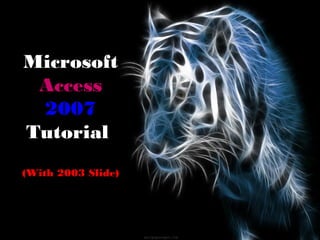
Recommended
Recommended
More Related Content
What's hot
What's hot (16)
Similar to Microsoft access 2007 tutorial
Similar to Microsoft access 2007 tutorial (20)
Access Assignments Complete List1. Acc 2 Bank Database2. Acc.docx

Access Assignments Complete List1. Acc 2 Bank Database2. Acc.docx
Recently uploaded
💉💊+971581248768>> SAFE AND ORIGINAL ABORTION PILLS FOR SALE IN DUBAI AND ABUDHABI}}+971581248768
+971581248768 Mtp-Kit (500MG) Prices » Dubai [(+971581248768**)] Abortion Pills For Sale In Dubai, UAE, Mifepristone and Misoprostol Tablets Available In Dubai, UAE CONTACT DR.Maya Whatsapp +971581248768 We Have Abortion Pills / Cytotec Tablets /Mifegest Kit Available in Dubai, Sharjah, Abudhabi, Ajman, Alain, Fujairah, Ras Al Khaimah, Umm Al Quwain, UAE, Buy cytotec in Dubai +971581248768''''Abortion Pills near me DUBAI | ABU DHABI|UAE. Price of Misoprostol, Cytotec” +971581248768' Dr.DEEM ''BUY ABORTION PILLS MIFEGEST KIT, MISOPROTONE, CYTOTEC PILLS IN DUBAI, ABU DHABI,UAE'' Contact me now via What's App…… abortion Pills Cytotec also available Oman Qatar Doha Saudi Arabia Bahrain Above all, Cytotec Abortion Pills are Available In Dubai / UAE, you will be very happy to do abortion in Dubai we are providing cytotec 200mg abortion pill in Dubai, UAE. Medication abortion offers an alternative to Surgical Abortion for women in the early weeks of pregnancy. We only offer abortion pills from 1 week-6 Months. We then advise you to use surgery if its beyond 6 months. Our Abu Dhabi, Ajman, Al Ain, Dubai, Fujairah, Ras Al Khaimah (RAK), Sharjah, Umm Al Quwain (UAQ) United Arab Emirates Abortion Clinic provides the safest and most advanced techniques for providing non-surgical, medical and surgical abortion methods for early through late second trimester, including the Abortion By Pill Procedure (RU 486, Mifeprex, Mifepristone, early options French Abortion Pill), Tamoxifen, Methotrexate and Cytotec (Misoprostol). The Abu Dhabi, United Arab Emirates Abortion Clinic performs Same Day Abortion Procedure using medications that are taken on the first day of the office visit and will cause the abortion to occur generally within 4 to 6 hours (as early as 30 minutes) for patients who are 3 to 12 weeks pregnant. When Mifepristone and Misoprostol are used, 50% of patients complete in 4 to 6 hours; 75% to 80% in 12 hours; and 90% in 24 hours. We use a regimen that allows for completion without the need for surgery 99% of the time. All advanced second trimester and late term pregnancies at our Tampa clinic (17 to 24 weeks or greater) can be completed within 24 hours or less 99% of the time without the need surgery. The procedure is completed with minimal to no complications. Our Women's Health Center located in Abu Dhabi, United Arab Emirates, uses the latest medications for medical abortions (RU-486, Mifeprex, Mifegyne, Mifepristone, early options French abortion pill), Methotrexate and Cytotec (Misoprostol). The safety standards of our Abu Dhabi, United Arab Emirates Abortion Doctors remain unparalleled. They consistently maintain the lowest complication rates throughout the nation. Our Physicians and staff are always available to answer questions and care for women in one of the most difficult times in their lives. The decision to have an abortion at the Abortion Cl+971581248768>> SAFE AND ORIGINAL ABORTION PILLS FOR SALE IN DUBAI AND ABUDHA...

+971581248768>> SAFE AND ORIGINAL ABORTION PILLS FOR SALE IN DUBAI AND ABUDHA...?#DUbAI#??##{{(☎️+971_581248768%)**%*]'#abortion pills for sale in dubai@
Recently uploaded (20)
Exploring the Future Potential of AI-Enabled Smartphone Processors

Exploring the Future Potential of AI-Enabled Smartphone Processors
Apidays New York 2024 - The value of a flexible API Management solution for O...

Apidays New York 2024 - The value of a flexible API Management solution for O...
Bajaj Allianz Life Insurance Company - Insurer Innovation Award 2024

Bajaj Allianz Life Insurance Company - Insurer Innovation Award 2024
Axa Assurance Maroc - Insurer Innovation Award 2024

Axa Assurance Maroc - Insurer Innovation Award 2024
Understanding Discord NSFW Servers A Guide for Responsible Users.pdf

Understanding Discord NSFW Servers A Guide for Responsible Users.pdf
How to Troubleshoot Apps for the Modern Connected Worker

How to Troubleshoot Apps for the Modern Connected Worker
Strategies for Landing an Oracle DBA Job as a Fresher

Strategies for Landing an Oracle DBA Job as a Fresher
+971581248768>> SAFE AND ORIGINAL ABORTION PILLS FOR SALE IN DUBAI AND ABUDHA...

+971581248768>> SAFE AND ORIGINAL ABORTION PILLS FOR SALE IN DUBAI AND ABUDHA...
[2024]Digital Global Overview Report 2024 Meltwater.pdf![[2024]Digital Global Overview Report 2024 Meltwater.pdf](data:image/gif;base64,R0lGODlhAQABAIAAAAAAAP///yH5BAEAAAAALAAAAAABAAEAAAIBRAA7)
![[2024]Digital Global Overview Report 2024 Meltwater.pdf](data:image/gif;base64,R0lGODlhAQABAIAAAAAAAP///yH5BAEAAAAALAAAAAABAAEAAAIBRAA7)
[2024]Digital Global Overview Report 2024 Meltwater.pdf
Mastering MySQL Database Architecture: Deep Dive into MySQL Shell and MySQL R...

Mastering MySQL Database Architecture: Deep Dive into MySQL Shell and MySQL R...
The 7 Things I Know About Cyber Security After 25 Years | April 2024

The 7 Things I Know About Cyber Security After 25 Years | April 2024
2024: Domino Containers - The Next Step. News from the Domino Container commu...

2024: Domino Containers - The Next Step. News from the Domino Container commu...
What Are The Drone Anti-jamming Systems Technology?

What Are The Drone Anti-jamming Systems Technology?
Tech Trends Report 2024 Future Today Institute.pdf

Tech Trends Report 2024 Future Today Institute.pdf
Apidays New York 2024 - Scaling API-first by Ian Reasor and Radu Cotescu, Adobe

Apidays New York 2024 - Scaling API-first by Ian Reasor and Radu Cotescu, Adobe
Microsoft access 2007 tutorial
- 2. How to run the Program 1. Press the Window button 2. Press all programs, or programs 3. Search the Microsoft Office Folder 4. Then “Click” the Microsoft Office Access
- 3. Make New Slide If you are creating a new database You will be presented with five options on the right-side menu Move your cursor to the lower right-hand side to click on Create a new file you can go to File- >New, You will be presented with five options on the right- side menu Than this will pop up for you to use or create a new slide in Access.
- 4. New Database (sheet) After selecting "Blank database", you will first be prompted to specify a location and name for the database. In the New Database dialog box, type in a name for the database and a location and click on Create.
- 5. Data Base Components Tables: tables are where the actual data is defined and entered. Tables consist of records (rows) and fields (columns). Queries: queries are basically questions about the data in a database. A query consists of specifications indicating which fields, records, and summaries you want to see from a database. Queries allow you to extract data based on the criteria you define. Forms: forms are designed to ease the data entry process. For example, you can create a data entry form that looks exactly like a paper form . People generally prefer to enter data into a well-designed form, rather than a table. Reports: when you want to print records from your database, design a report. Access even has a wizard to help produce mailing labels. Pages: a data access page is a special type of Web page designed for viewing and working with data from the Internet or an intranet. This data is stored in a Microsoft Access database. Macros: a macro is a set of one or more actions that each performs a particular operation, such as opening a form or printing a report. Macros can help you automate common tasks. Modules: a module is a collection of Visual Basic for Applications declarations and procedures that are stored together as a unit.
- 6. Creating Tables in Design View There are 3 type of creating Tables. Create Table in Design view will allow you to create the fields of the table. It allows you to define the fields in the table before adding any data to the datasheet. This is the most common way of creating a table and is explained in detail below. Create table by using wizard will walk you through the creation of a table. Create table by entering data will give you a blank datasheet with unlabelled columns that looks much like an Excel worksheet.
- 7. clicking on Create table in Design view displays the Table Design screen where you define fields for your table. The screen is divided into two parts: a top pane for entering the field name, data type, and an option description of the field, and a bottom pane for specifying field properties. Each table in your database should have a primary� key. A primary key is a field that uniquely identifies� each record in the database. In a database of book collection, there might be two books with the same author so author is not a good primary key.
- 8. Primary Key Each table in your database should have a primary� key. A primary key is a� field that uniquely identifies each record in the database. In a database of book collection, there might be two books with the same author so author is not a good primary key.
- 9. Done As a final step, the table must be saved. Pull down the File Menu to choose Save. A dialogue box will pop up where the name of the new table should be specified. At this point, the new table has been created and saved. Switch back to the Access main screen by pulling down the File menu and choosing Close.
- 10. Done As a final step, the table must be saved. Pull down the File Menu to choose Save. A dialogue box will pop up where the name of the new table should be specified. At this point, the new table has been created and saved. Switch back to the Access main screen by pulling down the File menu and choosing Close.