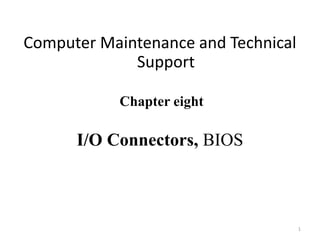
Lecture_Chapter_8.ppt
- 1. Computer Maintenance and Technical Support Chapter eight I/O Connectors, BIOS 1
- 2. Chapter eight I/O Connectors •I/O Connectors The Serial Port The Parallel Port I/O connectors •The Monitor Introduction to Monitor Types of Displays Health and Safety Concerns Monitor Connections Troubleshooting the Video System 2 • BIOS Basic Input/ Output System Error messages and solutions Advanced BIOS Features • Printer Printer Types and Printer Technology Printer Field Replaceable Units Printer Maintenance Techniques
- 3. Serial Connectors • Can use a 9 or 25 pin male sub-D connector • Slowest ports • Used for: – Mice – Keyboards – Modems
- 4. Serial Ports • Also called COM1, COM2, COM3, and COM4 • Can be referred to as a RS-232 port • This is a standard that defines serial communication
- 5. Parallel Ports • Uses a 25 pin female sub-D connector • Data flows over 8 lines • Used for: – Printers – Scanners – Portable drives
- 6. Parallel Ports • When used to connect to a printer, it uses a 36 pin centronics connector at the other end
- 7. Parallel Ports • Also called LPT1, LPT2, LPT3 • Bi-directional communication – Called Enhanced Printer Port (EPP) • Transmission mode can be set in the BIOS • Maximum cable length is 15 feet
- 8. PS/2 and Keyboard Connectors • PS/2 connectors are used for both mice and keyboard • Also called 6-pin mini DIN • Green for mouse • Purple for keyboard • Not interchangeable • Standard for ATX boards
- 9. DIN-5 Keyboard Connector • Older motherboards use a DIN-5 connector for the keyboard and a 9 pin serial connection for the mouse
- 10. Universal Serial Bus (USB) • Used to connect almost all peripherals • Can connect up to 127 devices • Designed to be hot-swappable • Designed to connect in a daisy chain
- 11. USB Standards • USB 1.1 – 12 Mbps • USB 2.0 – 480 Mbps • USB 3.0 - 5gbps over ten times as fast as the 2.0 • A-Style connector is used on the computer or hub • B-Style connector is used on the device • Must have Windows 98, 2000 or XP and • Not supported in Windows 95 or NT 4.0
- 12. USB Cable Lengths • Hi Powered devices – 5 meters max – Also called hi-speed • Low Powered devices – 3 meters max – Also called low-speed • Can be extended if you use a self-powered hub
- 13. A computer monitor displays images generated by the graphics card. Monitors are almost exclusively 1. LCD (Liquid Crystal Display). 2. CRT (Cathode Ray Tube) monitors Monitors 19 inch Widescreen LCD
- 14. 14
- 15. 15
- 16. Common Monitor Problems 16 • Inverter/power board failure due to bad capacitors. (LCD) • Backlight failure. (LCD) • Not running at native resolution (common for LCDs, results in worse image quality) • Loose solder joint (any) • Burn-out IC, other circuit boards • Power supply burnt-out
- 17. Common Monitor Problems Solution 17 • Backlight failure can solve Replacing the CCFT (Cold- Cathode Fluorescent Tubes. • Find and replacing bad capacitors. • Not running at native resolution problems can fix reinstalling Drivers software. • Soldering the board using hot gun. • Check the brightness control button working properly • Replacing burnt IC with the equivalent code. • Check and maintain the power supply
- 18. BIOS • BIOS stands for Basic Input/Output System ,which consists of low- level software that controls the system hardware and act as an interface between the operating system and the hardware. • It is the lowest-level program that runs on your computer. • The BIOS is what runs when you turn on your computer, and what loads your operating. • The BIOS also allows you to set or change many different parameters that control how your computer will function. For example, you tell the BIOS what sort of hard drives you have so it knows how to access them. • Most people know the term BIOS by another name—device drivers, or just drivers • In other words, the BIOS is drivers, meaning all of them. The BIOS is essentially the link between hardware and software in a system. • The BIOS itself is software running in memory that consists of all the various drivers that interface the hardware to the operating system. 18
- 19. BIOS in a PC comes from three possible sources • Mother board • Adapter card(such as that found on video card) • Loaded into RAM from Disk ROM chip also contained a power-on self test (POST) program and a bootstrap loader. • The bootstrap program was designed to initiate the loading of an OS by checking for and loading the boot sector from a floppy disk or, if one was not present, a hard disk • After the OS was loaded, it could call on the low-level routines (device drivers) in the BIOS to interact with the system hardware. 19
- 20. Tasks that the BIOS chip performs include: • Configuration and control of standard devices: • The power-on self test (POST) • The location of an operating system, to which it turns over control of the system by using the Bootstrap loader 20
- 21. The BIOS and Standard Devices: The BIOS is a complex piece of firmware ("software on a chip") that provides support for the following devices and features of your system: • Selection and configuration of storage devices, such as hard drives, floppy drives, and CD-ROM drives • Configuration of main and cache memory: • Configuration of built-in ports, such as IDE hard disk, floppy disk, serial, parallel, PS/2 mouse, and USB • Selection and configuration of special motherboard features, such as memory error correction, antivirus protection, and fast memory access 21
- 22. • Support for different CPU types, speeds, and special features • Support for advanced operating systems, including networks, Windows 9x, and Windows 2000 (Plug and Play) • Power management • Storing System Settings: To enable the BIOS to perform these tasks, two other components on the mother- board work with the BIOS, these are : 22
- 23. • The CMOS chip, also known as the RTC/NVRAM (Real-Time-Clock/Non-Volatile RAM), • The battery CMOS (Complementary Metal-Oxide semiconductor) chip stores the settings that you make with the BIOS configuration program. It stores information such as system time,system settings for your PC. It is modified and changed by entering the the CMOS setup. The CMOS stores the settings that you make with the BIOS configuration program and contains the system's Real-Time- Clock circuit. Power from a battery attached to the motherboard is used by the CMOS to keep its settings 23
- 24. Fig below shows typical socketed BIOS and battery 24
- 25. POST • The POST (power-on self test) portion of the BIOS allows the BIOS to find and report errors in the computer's hardware. • For the POST to work correctly, the system must be configured correctly 25
- 26. The POST checks the following parts of the computer: • The CPU and the POST ROM portion of the BIOS • The system timer • Video display card • Memory • The keyboard • The disk drives The system will stop the boot process if it encounters a serious or fatal error 26
- 27. During the POST process, the BIOS uses any one of several methods to report problems: •Beep codes •Onscreen error messages •POST error codes Beep Codes: •are used by most BIOS versions to indicate either a fatal error or a very serious error. •are used by most BIOS versions to indicate either a fatal error or a very serious error. 27
- 28. • A fatal error would include a problem with the CPU, the POST ROM, the system timer, or memory • Beep codes vary by the BIOS maker. • Some companies, such as IBM, Acer, and Compaq, create their own BIOS chips and firmware • most other major brands of computers and virtually all "clones" use BIOS made by one of the "Big Three" BIOS vendors: American Megatrends (AMI), Phoenix Technologies Award Software (now owned by Phoenix Technologies). 28
- 29. Below are IBM BIOS Beep codes that can occur. However, because of the wide variety of models shipping with this BIOS, the beep codes may vary. 29
- 30. 30
- 31. 31
- 32. BIOS boot Error Messages: • During the boot process, the bootstrap loader routine in the motherboard ROM BIOS reads the first physical sector of each of the bootable drives or devices. Example : Award BIOS Messages With no valid MBR or bootable device found, systems with an Award BIOS display the following Message: DISK BOOT FAILURE, INSERT SYSTEM DISK AND PRESS ENTER 32
- 33. Phoenix BIOS Messages • With no valid MBR or bootable device found, systems with a Phoenix BIOS display either the message No boot device available - strike F1 to retry boot, F2 for setup utility or this one: No boot sector on fixed disk - strike F1 to retry boot, F2 for setup utility 33
- 34. AMI BIOS Messages • With no valid MBR or bootable device found, systems with an AMI BIOS display the following message: NO ROM BASIC - SYSTEM HALTED 34
- 35. POST error codes • POST checkpoint codes are hexadecimal numeric codes written by POST routines to I/O port address 80h as each major step is begun. • These messages can indicate problem with memory ,keyboard ,hard disk drives, and other components. Example: Error number explanation 1** system board problem 161 CMOS battery failure 2** memory related problem. 3** keyboard problem
- 36. Post cards • Inoperative device can sometimes disrupt the POST ,forcing the machine to an endless loop. • This cause the PC to dead- no beeps and nothing on the screen. • In this case ,you need a device, called Post card. • These cards are available in versions that plug into either ISA or PCI expansion slots. • The simplest ones have a two-digit LED area that displays the hex codes, whereas more complicated (and expensive) models also have additional built-in tests. • The same hex code has different meanings to different BIOSes. 36
- 37. Warm and Cold Booting: • A cold boot or hard boot refers to starting the computer with the power or reset switch, which runs the entire POST and bootstrap process. • A warm boot or soft boot skips the POST and refers to restarting the computer with the MS- DOS Ctrl+Alt+Del key sequence or the Windows 9x/2000 Start, Shutdown, Restart menu 37
- 38. Starting the Setup Program: • ROM-based setup programs are normally started by pressing one or more keys in combination within the first few seconds after turning on the computer. • Although these keystrokes vary from system to system, the most popular keys on current systems include: the escape (Esc) key the Delete key the F1 key various combinations of Ctrl+Alt+ another specified key
- 39. To start the CMOS setup process, press the correct key's) during the bootstrap process or run the setup program from hard disk or floppy disk after the computer has started .
- 40. Select Standard CMOS Setup to begin. 40
- 41. To clear an unknown BIOS password • On the motherboard locate the BIOS clear /password jumper or DIP switch and change its position . Once cleared ,turn the computer off and return the jumper or DIP switch to its original position. • Remove the CMOS Battery for at least 10 minutes. • If none of these works ,contact the computer /motherboard manufacturer for steps on clearing the computer password. • Precaution: When inside the computer please be sure of the potential of ESD. 41
- 42. 42 Printer • An external hardware device responsible for taking computer data and generating a hard copy of that data. Printers are one of the most commonly used peripherals and they print text and still images on the paper. Thermal Inkjet Dot-Matrix Laser
- 43. 43 Printers Impact Printers Non-Impact Printers Daisy wheel Dot- Matrix Inkjet Thermal Laser
- 44. Common printer problems 44 • paper jams • Windows is sending print jobs to the wrong printer. • your printer may run out of memory. • Printer is too slow • Toner does not stick to the page or smears • Printer is displaying a 50.4 error message
- 45. Printer Problems Solution 45 • Periodically wipe the feeder tires clean and from time to time, vacuum away dust build up inside the printer • Load quality paper in the try. • Select the working printer as a default. • Expand/insert additional printer memory size. • Reinstalling the driver.
- 46. 46 a. The fuser assembly may be defective or it is at the end of life. The solution is to replace the fuser . The fuser is considered a consumable and can be replaced b. You may have a defective toner cartridge. Simply replace the cartridge and see if this fixes the problem, or c. Toner may have spilled into the printer. Clean out the printer. Toner does not stick to the page or smears a. Periodically clean the printer b. Replacing rollers/gears c. Use the correct paper type paper jams
- 47. 47 a. If the printer is plugged into a UPS, or a power strip, unplug it and plug the printer directly into the wall. b. A laser printer should never be plugged into a UPS because of the power surges required by the printer. These surges are required by the printer to keep the fuser assembly warm. Printer is displaying a 50.4 error message a. The printer is low on toner, so Remove the toner cartridge, and shake. b. The print density is set too low, or change the setting c. The printer may have the Economode turned on. So you need Turn Economode off Part of or all of the printed page is faded
- 48. 48 As new operating systems are released/installed , new drivers need to be loaded for your exiting printers in the computer . Can’t find a driver for a particular operating system a. correct it with the application by clicking on Printer Properties and find the tray selection source. b. check the printer. Make sure that the paper size on the control panel matches what is actually in the paper tray. Printer is not printing from the expected tray
- 49. End of Class 49 Thank You