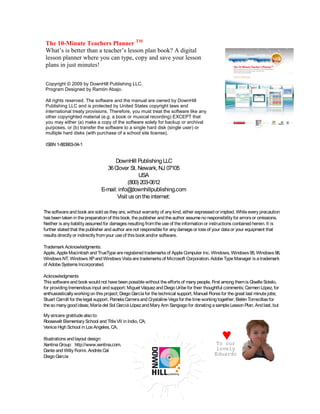
The 10 Minutes Teacher\'s Planner
- 1. The 10-Minute Teachers Planner TM What’s is better than a teacher’s lesson plan book? A digital lesson planner where you can type, copy and save your lesson pp plans in just minutes! Copyright © 2009 by DownHill Publishing LLC. Program Designed by Ramón Abajo. All rights reserved. The software and the manual are owned by DownHill Publishing LLC and is protected by United States copyright laws and international treaty provisions. Therefore, you must treat the software like any other copyrighted material (e.g. a book or musical recording) EXCEPT that you may either (a) make a copy of the software solely for backup or archival purposes, or (b) transfer the software to a single hard disk (single user) or multiple hard disks (with purchase of a school site license). ISBN 1-883903-04-1 DownHill Publishing LLC 36 Clover St. Newark, NJ 07105 USA (800) 203-0612 E-mail: info@ downhillpublishing.com Visit us on the internet: www.downhillpublishing.com The software and book are sold as they are, without warranty of any kind, either expressed or implied. While every precaution has been taken in the preparation of this book, the publisher and the author assume no responsibility for errors or omissions. Neither is any liability assumed for damages resulting from the use of the information or instructions contained herein. It is further stated that the publisher and author are not responsible for any damage or loss of your data or your equipment that results directly or indirectly from your use of this book and/or software. Trademark Acknowledgments: Apple, Apple Macintosh and TrueType are registered trademarks of Apple Computer Inc. Windows, Windows 95, Windows 98, Windows NT, Windows XP and Windows Vista are trademarks of Microsoft Corporation. Adobe Type Manager is a trademark of Adobe Systems Incorporated. Acknowledgments This software and book would not have been possible without the efforts of many people. First among them is Giselle Sotelo, for providing tremendous input and support; Miguel Váquez and Diego Uribe for their thoughtful comments; Carmen López, for enthusiastically working on this project; Diego García for the technical support; Manuel Flores for the great last minute jobs; Stuart Carroll for the legal support. Pamela Carrera and Crystaline Vega for the time working together; Belén Torrecillas for the so many good ideas; María del Sol Garciá López and Mary Ann Sangiago for donating a sample Lesson Plan. And last, but not least, all the folks at Xentina, Macromedia, Adobe, Quark, Microsoft, IBM and Apple for providing product information, My sincereand of course, to: good products. assistance gratitude also really Roosevelt Elementary School and Title VII in Indio, CA; Venice High School in Los Angeles, CA. Illustrations and layout design: Xentina Group: http://www.xentina.com. ♥ To our Dante and Willy Fiorini. Andrés Cal lovely Diego García Eduardo
- 2. The 10 Minutes Teacher's Planner Welcome to “The 10 Minute Teacher’s Planner”, an amazing program that will help you create your daily or weekly lesson plans in few easy-steps. Forget about your traditional Plan Book and imagine now a Digital Lesson Planner where you can type, copy and save your Lesson Plans, where you can e-mail them to your Principal, or share them with your colleagues. Consider e-mailing the homework to parents -and students- at a click of a button. All major State Standards preloaded. Think about our new revamped program: The 10-Minute Teacher's Planner. On the following pages, you will find an easy “How To” prepare six different lessons plans (weekly, daily, single subject, all subjects, etc.). However, within the CD-Rom, besides the 10-Minute Teacher’s Planner program, you will get 3 documents containing more in depth instructions: 1. User's Manual 2. Teacher's Quick Guide 3. HOW TO…
- 4. HOW TO… 1. CREATE A WEEKLY LESSON PLAN: WITH ALL SUBJECTS ............................................................................................................................................ 3 2. CREATE A WEEKLY LESSON PLAN: WITH ONE SUBJECT ............................................................................................................................................ 5 3. CREATE A DAILY LESSON PLAN: WITH ALL SUBJECTS ................................................................................................................................................ 7 4. CREATE A DAILY LESSON PLAN: WITH ONE SUBJECT ............................................................................................................................................... 9 5. CREATE A CALENDAR: (MONTH, WEEK AND DAY) .................................................................................................................................................. 11 6. CREATE A STUDENT INFO SHEET ............................................................................................................................................................................. 13
- 5. 2
- 6. 1. CREATE A WEEKLY LESSON PLAN: WITH ALL SUBJECTS 1. GO TO “SETTINGS” 2. ADD A SUBJECT 3. SELECT “WEEK” TAB - ALL CLASSES Double Click 4. FILL IN “EDIT LESSON PLAN” WINDOW (Lesson details, Standards, Attachments…) 5. Click on “Finish” to SAVE the information. 7. Choose one of these options: 6. Repeat these steps with all the subjects. 3
- 7. , 4
- 8. 2. CREATE A WEEKLY LESSON PLAN: WITH ONE SUBJECT 1. GO TO “SETTINGS” 2. ADD A SUBJECT Double Click 3. SELECT “WEEK” TAB – “SPECIFIC SUBJECT” (i.e. “Math”) 4. FILL IN “EDIT LESSON PLAN” WINDOW (Lesson details, Standards, Attachments…) 5. Click on “Finish” to SAVE the information 7. Choose one of these options: 6. Repeat these steps with all the subjects 5
- 9. , 6
- 10. 3. CREATE A DAILY LESSON PLAN: WITH ALL SUBJECTS 1. GO TO “SETTINGS” Double 2. ADD A Click SUBJECT 3. SELECT “DAY” TAB – “All Classes” 4. FILL IN “EDIT LESSON PLAN” WINDOW (Lesson details, Standards, Attachments…) 5. Click on “Finish” to SAVE the information 7. Choose one of these options: 6. Repeat these steps with the subject for each day 7
- 11. , 8
- 12. 4. CREATE A DAILY LESSON PLAN: WITH ONE SUBJECT 1.GO TO “SETTINGS” Double 2.ADD A Click SUBJECT 3. SELECT “DAY” TAB – “Specific Subject” (i.e. “Math”) 4. FILL IN “EDIT LESSON PLAN” 5. Click on “Finish” to SAVE WINDOW the information (Lesson details, Standards, 6. Choose one of these options: Attachments…) 9
- 13. 10
- 14. 5. CREATE A CALENDAR: (MONTH, WEEK AND EACH DAY) 2. ADD TASKS AND NOTES 3. IMPORT BACKGROUND 1. GO TO “CALENDAR” OPTION Double Click ADD TASKS AND NOTES IN DIFERENT DAYS EXTRA!! To see the weekly and daily calendar, click on different TAB Double Week TAB Click ADD TASKS Choose one of these options: Day TAB Double Click 11
- 15. 12
- 16. 6. CREATE A STUDENT INFO SHEET 2. ADD THE INFORMATION 3. CLICK “ADD” TO SAVE THE INFORMATION 1. GO TO “STUDENT INFO” OPTION 5. CHOOSE ONE OPTION 4. Choose one of these MASTER LIST: SHOW ALL THE STUDENTS options STUDENT PROFILE: SHOW INDIVIDUAL STUDENT’S PROFILE MASTER LIST STUDENT PROFILE 6. YOU CAN GENERATE: A) “ALL STUDENTS REPORT” B) “SINGLE STUDENT REPORT” 13
