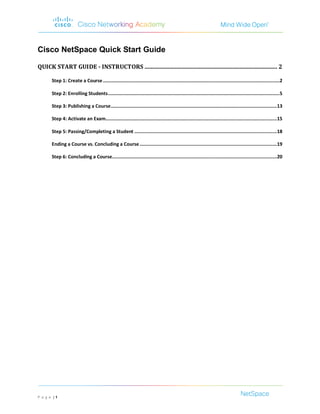
English quick start
- 1. Cisco NetSpace Quick Start Guide QUICK START GUIDE - INSTRUCTORS ........................................................................................ 2 Step 1: Create a Course ......................................................................................................................................2 Step 2: Enrolling Students ..................................................................................................................................5 Step 3: Publishing a Course ..............................................................................................................................13 Step 4: Activate an Exam..................................................................................................................................15 Step 5: Passing/Completing a Student ............................................................................................................18 Ending a Course vs. Concluding a Course ........................................................................................................19 Step 6: Concluding a Course.............................................................................................................................20 P a g e |1
- 2. Quick Start Guide - Instructors Step 1: Create a Course 1. Click the Create a Course link. 1 2. Select an Academy 3. Enter the Course Name and Course ID. Note: The Course Name will appear on the NetSpace Home page. The Course ID will appear on the Course Home page. 2 3 P a g e |2
- 3. 4. Select a course from the Create a Course drop-down. Only courses for which you are qualified to teach will show here. 5. Select a Language and Version. 4 5 P a g e |3
- 4. 6. Enter a Start Date and Conclude Date. 7. Select or add a qualified instructor (if needed). Note: By default, you as an instructor will be added. Additional instructors can be added using the Add an Additional Qualified Instructor button. 6 7 8. Click Save to create the course. The course is added to the NetSpace Home page. Next you will need to enroll students. P a g e |4
- 5. Step 2: Enrolling Students Students can be enrolled into courses by adding individually, by uploading a .CSV file or by creating seat tokens. Enrolling Students Individually If a student is new to the Academy and has not enrolled in a course in NetSpace, the student can be individually enrolled using the Add New tool. 1. Click the gear icon to the right of the course name. 1 P a g e |5
- 6. 2. Click the gear icon to the right of the Student section. 3. Choose Add New from the drop-down list. 2 3 4. Enter the student information. 5. Click Save. 4 5 P a g e |6
- 7. Enrolling Existing Students Individually If a student has previously enrolled in a Networking Academy course offered in NetSpace, the student can be individually enrolled using the Add Existing tool. 1. Click the gear icon to the right of the course name. 2. Choose Add Existing from the drop-down list. 1 2 3. Enter the first and/or last name of the student to be added. 4. Click Search. 4 3 5. Check the box to the left of the student name. P a g e |7
- 8. 5 6. Click the Enroll selected students button 6 The selected student is added to the course. P a g e |8
- 9. Bulk Enrollment Students can also be enrolled in a course by uploading a .CSV file. 1. Click the gear icon to the right of the Student section. 2. Choose Upload CSV from the drop-down list. 1 2 3. Click the Download link to download a .CSV template. 3 P a g e |9
- 10. 4. Enter or add the student information to the .CSV file and save. 5. Click the Choose File button to select the .CSV file. 6. Click Upload a CSV. The student list will load. 7. Click Save. 5 6 7 Generating Seat Tokens P a g e | 10
- 11. Seat tokens allow students to self enroll in a course. The instructor will not need to enter the students’ information such as name and email address. 1. Click the gear icon to the right of the Student section. 2. Choose Add Seats from the drop-down list. 1 2 3. Enter the number of seats needed for the course. 4. Click Submit. The needed number of seat tokens will be generated. 3 4 5. Click Print this Page. P a g e | 11
- 12. 5 Note:This page is not retrievable once closed. Tokens can be given to students to self-enroll P a g e | 12
- 13. Step 3: Publishing a Course 1. Access the course by clicking the course link. 2. Click the Published link. 1 Note: A course does not show on a students Learn tab until it is published. A course is not accessible until the start date arrives. 2 P a g e | 13
- 14. 3. Next Steps will appear at the bottom of the screen. Click Publish Course. 3 Note: The course is ready to begin. The course link will now appear on a student’s Learn tab but will not be accessible until the start date is reached. Next step, activate exams. P a g e | 14
- 15. Step 4: Activate an Exam 1. All exams are located on the Assignments tab. Click the Assignments tab in the Course Navigation bar. 2. Exams will need to be activated similar to the process in Academy Connection. Click the chapter exam to 1 be activated. 2 P a g e | 15
- 16. 3. Click the Load activity in a new window button. 4. Click the Assessment Activation link. 5. Assessments can be activated using the default settings or additional settings can be modified using 3 4 Advanced Activation. To use the Default Activation settings, select the how the test will be administered. 6. Click Next. 5 6 P a g e | 16
- 17. 7. Click Create Default Activation to accept the default settings. 6 P a g e | 17
- 18. Step 5: Passing/Completing a Student 1. Once a student has completed the course, each student will need to be marked complete/incomplete. From the Course Home page, click the Grades tab. 1 2. Scroll to the right to view the Instructor Use Only column. Click in the cell for each student and select Complete or Incomplete. 2 P a g e | 18
- 19. Note: When the course is complete and you will no longer need to make modifications, the course can be concluded. This will remove the course from your NetSpace Home page and will make the course read-only. Ending a Course vs. Concluding a Course Ending a Course – A course will end automatically when the conclude date is reached. This will place the course in a read-only status for students but remain fully functional for instructors. Concluding a Course – This should be done when the course is complete and ready to be archived. Concluding a course will make the course read-only for both students and instructors and will remove the course listing from the course navigation on the NetSpace Home page. P a g e | 19
- 20. Step 6: Concluding a Course 1. When the course is complete and ready to archive, the course can be concluded. Click the Settings tab in the Course Navigation bar. 1 P a g e | 20
- 21. 2. Click the End this Course button. 2 3. Click the Conclude Course button to confirm. 3 Note: The course has been removed from the Course Navigation on the NetSpace Home page and can be accessed through the Past Courses page in the Courses drop-down. P a g e | 21
