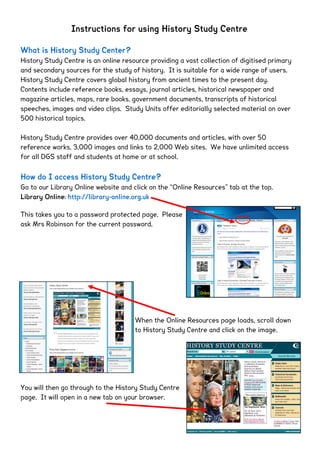
Guide to History Study Centre
- 1. Instructions for using History Study Centre What is History Study Center? History Study Centre is an online resource providing a vast collection of digitised primary and secondary sources for the study of history. It is suitable for a wide range of users. History Study Centre covers global history from ancient times to the present day. Contents include reference books, essays, journal articles, historical newspaper and magazine articles, maps, rare books, government documents, transcripts of historical speeches, images and video clips. Study Units offer editorially selected material on over 500 historical topics. History Study Centre provides over 40,000 documents and articles, with over 50 reference works, 3,000 images and links to 2,000 Web sites. We have unlimited access for all DGS staff and students at home or at school. How do I access History Study Centre? Go to our Library Online website and click on the “Online Resources” tab at the top. Library Online: http://library-online.org.uk This takes you to a password protected page. Please ask Mrs Robinson for the current password. When the Online Resources page loads, scroll down to History Study Centre and click on the image. You will then go through to the History Study Centre page. It will open in a new tab on your browser.
- 2. What are the contents of History Study Centre? The contents of History Study Centre are divided into five categories, which can be searched separately or together. Study Units: selected material on over five hundred historical topics. Some of the content selected for Study Units can also be found in the other searches, while some is unique to the Study Units. Historical Documents: hundreds of primary source texts from historical sourcebooks. Most of these documents have transcribed full text which can be searched, others are page images of original documents and only the title and captions are searchable. Maps and Reference: thousands of maps, articles and biographies from historical atlases and encyclopaedias. Also included are Topic Overviews, essay-length introductions to historical themes and texts. Multimedia: images and video clips, all captioned to provide historical context, plus links to selected Web sites of interest to historians. Journals: Full text articles from 80 journals relevant to history. Articles can be searched or browsed via tables of contents. Many of the journals are regularly updated with recent issues. What is Quick search? Quick search allows you to quickly search all of the content in History Study Centre or limit your search to a particular content type: Study Units, Historical Documents, Maps & Reference, Multimedia or Journals. A Quick Search box appears at the top of every page. How does the Quick search work? The Quick search feature allows you to type in a word or phrase, and will search for all items that include those words. The search will respond by returning a list of results that relate to your search terms. To conduct a search, type your search terms (individual words or phrases) into the Search for box. Choose an option from the dropdown box if you wish to restrict your search to a particular content type. When you have finished entering your search criteria, click Go!.
- 3. Any records containing the words you typed will be displayed on the Results page. How can I get a more precise search result? For precise search results, try adding more keywords, or click the link following the Go! button to use the Advanced Search page. How do I search by year? Enter a 4-digit year into the Quick Search along with any words or phrases, and click Go! How do I start a new search? From any page: Type new search terms in the Quick Search box. OR From the Search Results page: Click the Refine Search link below the main navigation. Refining a search will take you to the Advanced Search page. Your original search criteria will be displayed. How does Advanced Search work? The Advanced Search page allows you to precisely search all of the content contained in History Study Centre. To conduct a search, type your search terms (individual words or phrases) into the keyword search box. Optionally, you may narrow the search by item title, limit it to material of a biographical nature or particular resources e.g. Chadwyck- Healey Atlas of World History. Any records containing the words you typed will be displayed on the Results page. How do I limit my search to particular resources? You may select one or more resources on the Advanced Search page from the expandable list; all resources are shown as selected by default. To de-select a resource click the relevant checkbox. To deselect all resources listed under a heading click the checkbox for
- 4. the relevant heading. Click the relevant Show/Hide link to show/hide a list of individual resources for the following content types: Historical Documents, Maps & Reference, or Journals. You can use the radio buttons below the Journals content type to exclude book reviews from your search or restrict your search to book reviews only. Note that if you de-select all resources, History Study Centre will find no results for your search terms. How can I get a more precise search result? The Advanced Search page allows you to restrict or expand the search by using Boolean and proximity operators, expand the search to include related meanings and alternative spellings, or search for variations on search terms using truncation, and specify exact matching. Please see the Search Tips help page for more information on complex searching – click on the Help link at the top of the page. How do I find articles which are listed in Study Units? Some of the articles which are listed in Study Units are taken from journals not included in our journal library. To include these articles in your search, make sure the Include all journal articles from Study Units is checked (it will be checked by default). Un-checking the checkbox only includes those articles listed in Study Units which are from journals contained in our journal library. How do I start a new search? From the Advanced Search page: Click the Clear Search link located after the resource options. OR From the Results page: Click the Refine Search link below the main navigation. Refining a search will take you to the Advanced Search page. Your original search criteria will be displayed. How do I print a document? It is possible to print individual Timeline, Study Unit, Study Unit item, Historical Document, Maps & Reference, Image, Web link, and journal full records directly from the document. Simply click the Print view link at the top of the full record page. A printer friendly page is displayed showing the document without all the graphical elements and navigation options of the main website. To print your document, select one of the print options (where relevant) and click the Print this page button. The following print options may appear depending on the type of item
- 5. being printed: No links - displays the item without any of the links it contains. No links, large text - displays the item without any of the links it contains in a larger sized font. Links cited - displays the item with any links underlined, numbered and listed at the end in the style of a footnote. Links cited, large text - displays the item with any links cited as above in a larger sized font. Use the Back link to return to the document. What is My Archive? My Archive is a personalized area of History Study Centre where your selected items, saved searches and user profile details are stored. My Archive is password protected. The Log In page gives you access to My Archive. You are required to enter a user name and password to gain access. To access My Archive: Click on the My Archive link in the main navigation. OR Save... in My Archive link in the side panel (where relevant). If you have not already logged in, you will be prompted to do so now. Note: If you are a new user, follow the Create a profile link on the Log in page to create a My Archive account for yourself. How do I log in? Type your username into the corresponding box. Type your password into the corresponding box. Click the Log in button. When you have logged in, the My Archive home page will be displayed. You can follow the links from here to: View your Saved Items View your Saved Searches Modify your profile Subscribe to the mailing list
- 6. What do I do if I'm a new user? If you haven't registered a username and password with History Study Centre, click Create a profile on the main My Archive page and follow the on-screen directions. What do I do if I've forgotten my password? If you've forgotten your password AND you provided an e-mail address when you created your profile, enter your username in the Log In page, and then click the E-mail password ink on the main My Archive page. If you have forgotten your username and haven't written it down, you will need to create a new profile. When should I use the Log out of My Archive link? Your profile, Saved Items and Saved Searches are username and password protected. The profile details you supply are unique to you. To ensure that no one else alters your profile or saved items while you are away from your computer, we recommend that you log out from My Archive when you have finished using it: Click the Log out of My Archive link at the top of the page. This will end your My Archive session and return you to the Log in page. How do I use other aspects of History Study Centre? To get more support with using Study Units, Historical Documents, Multimedia, Journals, Citation and so on, go to the Online Help by clicking on Help at the top of any page. How do I use the other online resources available to the school? Our Library Service subscribes to the following online resources: The Librarian is preparing a set of instructions for all of our online resources. These will be made available as soon as possible. You may also be interested in our other publication: Guide to Library Online Services—this explains all of the virtual and web-based services offered by the Library. This guide is an adaptation of official documentation produced by ProQuest to support History Study Centre users. DGS Library Services 2013 Credo Reference Philip Allan Magazine Archives Guardian and Observer Digital Archive Science Reference Center History Study Centre Essential Articles Online
