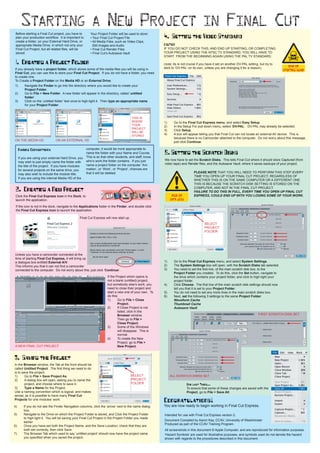
Final cut set up
- 1. Starting a New Project in Final Cut Before starting a Final Cut project, you have to Your Project Folder will be used to store: plan your production workflow. It is important to • Your Final Cut Project File 4. Setting the Video Standard create a folder, on your External Hard Drive, or • All Media Files, such as Video Clips, appropriate Media Drive, in which not only your Still Images and Audio CAUTION Final Cut Project, but all related files, will be • Final Cut Render Files IF YOU DO NOT CHECK THIS, AND END UP STARTING, OR COMPLETING stored. • Final Cut’s Autosave Vault YOUR PROJECT USING THE NTSC TV STANDARD, YOU WILL HAVE TO START FROM THE BEGINNING AGAIN USING THE PAL TV STANDARD. 1. Creating a Project Folder (note: its is not crucial if you have it set on another DV-PAL setting, but try to RISK OF If you already have a project folder, which stores some of the media files you will be using in stick to ‘DV-PAL’ on its own, unless you are changing it for a reason). STARTING AGAIN Final Cut, you can use this to store your Final Cut Project. If you do not have a folder, you need to create one. To Create a Project Folder on the Media HD or an External Drive: 1) Navigate the Finder to go into the directory where you would like to create your Project Folder. 2) Go to File > New Folder. A new folder will appear in the directory, called ‘untitled folder’. 3) Click on the ‘untitled folder’ text once to high-light it. Then type an appropriate name for your Project Folder. THIS IS WHERE 1) Go to the Final Cut Express menu, and select Easy Setup. YOUR 2) In the Setup For pull-down menu, select ‘DV-PAL’. DV-PAL may already be selected. PROJECT 3) Click Setup. WILL BE STORED 4) A box will appear telling you that Final Cut can not locate an external AV device. This is because there is no Camcorder attached to the computer. Do not worry about this message, ON THE MEDIA HD ON AN EXTERNAL HD just click Continue. Naming Conventions computer, it would be more appropriate to name the folder with your Name and Course. 5. Setting the Scratch Disks If you are using your external Hard Drive, you This is so that other students, and staff, know who’s work the folder contains. If you just We now have to set the Scratch Disks. This tells Final Cut where it should store Captured (from may wish to just simply name the folder with name a project folder on the computer ‘Ani- video tape) and Render files, and the Autosave Vault, where it saves backups of your project. the title of the project. If you have modules for several projects on the same drive, you mation’, or ‘Work’, or ‘Project’, chances are that it will be deleted. PLEASE NOTE THAT YOU WILL NEED TO PERFORM THIS STEP EVERY may also wish to include the module title. TIME YOU OPEN UP YOUR FINAL CUT PROJECT, REGARDLESS OF If you are using the internal Media HD of the WHETHER THIS IS ON THE SAME COMPUTER OR A DIFFERENT ONE. THIS IS BECAUSE THE SCRATCH DISK SETTING IS STORED ON THE 2. Creating a New Project COMPUTER, AND NOT IN THE FINAL CUT PROJECT. FAILURE TO DO THIS IN FULL, EVERY TIME YOU OPEN UP FINAL CUT Click the Final Cut Express icon in the Dock, to RISK OF EXPRESS, COULD END UP WITH YOU LOSING SOME OF YOUR WORK. launch the application. DATA LOSS If the icon is not in the dock, navigate to the Applications folder in the Finder, and double click the Final Cut Express icon to launch the application. Final Cut Express will now start up. SELECT PROJECT FOLDER Unless you have a camcorder connected at the time of starting Final Cut Express, it will bring up a dialogue box entitled External A/V. 1) Go to the Final Cut Express menu, and select System Settings. This informs you that it can not find a camcorder 2) The System Settings box will open, with the Scratch Disks tab selected. connected to the computer. Do not worry about this; just click ‘Continue’. 3) You need to set the first line, of the main scratch disk box, to the Project Folder you created. To do this, click the Set button, navigate to If the Project which opens is the drive which contains your project folder, and click to high-light your not a blank (untitled) project, project folder. but somebody else’s work, you 4) Click Choose. The first line of the main scratch disk settings should now need to close their project and tell you that it is set to your Project Folder. start a new one of your own. To 5) You do not need to set any more lines in the main scratch disks box. do this: 6) Next, set the following 3 settings to the same Project Folder: 1) Go to File > Close Waveform Cache Project. Thumbnail Cache 2) If Close Project is not Autosave Vault listed, click in the Browser window. FIRST SCRATCH DISK SET Then go to File > Close Project. 3) Some of the Windows will disappear. This is normal. d) To create the New Project, go to File > A NEW FINAL CUT PROJECT New Project. 3. Saving the Project In the Browser window, the Tab at the front should be called Untitled Project. The first thing we need to do is to save the project. 1) Go to File > Save Project As. SELECT ALL SCRATCH DISKS SET 2) A dialog box will open, asking you to name the PROJECT project, and choose where to save it. FOLDER One Last Thing... 3) Type a Name for the Project. To ensure that some of these changes are saved with the Use a naming convention which is logical, and makes Project, go to File > Save All. sense; as it is possible to have many Final Cut Projects for one modules’ work. Congratulations! 4) If you do not see the Finder Navigation columns, click the ‘arrow’ next to the name dialog You are now ready to begin working in Final Cut Express. box. 5) Navigate to the Drive on which the Project Folder is stored, and Click the Project Folder Intended for use with Final Cut Express version 2. to high-light it. You will be saving your Final Cut Project in the Project Folder you made Document Compiled by Aaron Kay, CCAV, University of Westminster earlier. Produced as part of the CCAV Training Program. 6) Once you have set both the Project Name, and the Save Location, check that they are both set correctly, then click Save. All screenshots in this document © Apple Computer, and are reproduced for information purposes. 7) The Browser Tab which used to say ‘untitled project’ should now have the project name ‘Hazard Symbols’ are used for illustrative purposes, and symbols used do not denote the hazard you specified when you saved the project. shown with regards to the procedures described in this document.