Setting-Up Python Environment (Jupyter Notebook)
•
0 likes•31 views
This manual is to help in setting up the environment for running python code as well as Jupyter notebook.
Report
Share
Report
Share
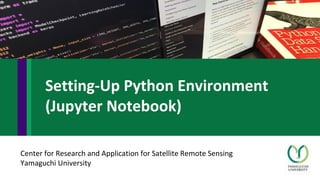
Recommended
Conda environment system & how to use it on CSUC machines

Conda environment system & how to use it on CSUC machinesCSUC - Consorci de Serveis Universitaris de Catalunya
Recommended
Conda environment system & how to use it on CSUC machines

Conda environment system & how to use it on CSUC machinesCSUC - Consorci de Serveis Universitaris de Catalunya
Conda environment system how to use it on CSUC machines

Conda environment system how to use it on CSUC machinesCSUC - Consorci de Serveis Universitaris de Catalunya
Conda environment system & how to use it on CSUC machines

Conda environment system & how to use it on CSUC machinesCSUC - Consorci de Serveis Universitaris de Catalunya
Conda environment system how to use it on CSUC machines

Conda environment system how to use it on CSUC machinesCSUC - Consorci de Serveis Universitaris de Catalunya
Conda environment system how to use it on CSUC machines

Conda environment system how to use it on CSUC machinesCSUC - Consorci de Serveis Universitaris de Catalunya
More Related Content
Similar to Setting-Up Python Environment (Jupyter Notebook)
Conda environment system how to use it on CSUC machines

Conda environment system how to use it on CSUC machinesCSUC - Consorci de Serveis Universitaris de Catalunya
Conda environment system & how to use it on CSUC machines

Conda environment system & how to use it on CSUC machinesCSUC - Consorci de Serveis Universitaris de Catalunya
Conda environment system how to use it on CSUC machines

Conda environment system how to use it on CSUC machinesCSUC - Consorci de Serveis Universitaris de Catalunya
Conda environment system how to use it on CSUC machines

Conda environment system how to use it on CSUC machinesCSUC - Consorci de Serveis Universitaris de Catalunya
Similar to Setting-Up Python Environment (Jupyter Notebook) (20)
How to create a secured multi tenancy for clustered ML with JupyterHub

How to create a secured multi tenancy for clustered ML with JupyterHub
Introduction to Docker at Glidewell Laboratories in Orange County

Introduction to Docker at Glidewell Laboratories in Orange County
Conda environment system how to use it on CSUC machines

Conda environment system how to use it on CSUC machines
Conda environment system & how to use it on CSUC machines

Conda environment system & how to use it on CSUC machines
Conda environment system how to use it on CSUC machines

Conda environment system how to use it on CSUC machines
Introduction to Docker, December 2014 "Tour de France" Bordeaux Special Edition

Introduction to Docker, December 2014 "Tour de France" Bordeaux Special Edition
How to create a multi tenancy for an interactive data analysis with jupyter h...

How to create a multi tenancy for an interactive data analysis with jupyter h...
Conda environment system how to use it on CSUC machines

Conda environment system how to use it on CSUC machines
Containers for Science and High-Performance Computing

Containers for Science and High-Performance Computing
More from NopphawanTamkuan
More from NopphawanTamkuan (20)
Application of OpenStreetMap in Disaster Risk Management

Application of OpenStreetMap in Disaster Risk Management
Disaster Damage Assessment and Recovery Monitoring Using Night-Time Light on GEE

Disaster Damage Assessment and Recovery Monitoring Using Night-Time Light on GEE
Differential SAR Interferometry Using Sentinel-1 Data for Kumamoto Earthquake

Differential SAR Interferometry Using Sentinel-1 Data for Kumamoto Earthquake
Color Composite in ENVI (Case Study: Flood in Vietnam)

Color Composite in ENVI (Case Study: Flood in Vietnam)
Earthquake Damage Detection Using SAR Interferometric Coherence

Earthquake Damage Detection Using SAR Interferometric Coherence
How to better understand SAR, interpret SAR products and realize the limitations

How to better understand SAR, interpret SAR products and realize the limitations
Differential SAR Interferometry Using ALOS-2 Data for Nepal Earthquake

Differential SAR Interferometry Using ALOS-2 Data for Nepal Earthquake
Flood Detection Using During-Flood SAR Image in QGIS

Flood Detection Using During-Flood SAR Image in QGIS
Color Composite in ENVI (Case Study: Flood in Myanmar)

Color Composite in ENVI (Case Study: Flood in Myanmar)
Raster Analysis (Color Composite and Remote Sensing Indices)

Raster Analysis (Color Composite and Remote Sensing Indices)
Recently uploaded
TỔNG ÔN TẬP THI VÀO LỚP 10 MÔN TIẾNG ANH NĂM HỌC 2023 - 2024 CÓ ĐÁP ÁN (NGỮ Â...

TỔNG ÔN TẬP THI VÀO LỚP 10 MÔN TIẾNG ANH NĂM HỌC 2023 - 2024 CÓ ĐÁP ÁN (NGỮ Â...Nguyen Thanh Tu Collection
Recently uploaded (20)
Plant propagation: Sexual and Asexual propapagation.pptx

Plant propagation: Sexual and Asexual propapagation.pptx
This PowerPoint helps students to consider the concept of infinity.

This PowerPoint helps students to consider the concept of infinity.
ICT Role in 21st Century Education & its Challenges.pptx

ICT Role in 21st Century Education & its Challenges.pptx
Micro-Scholarship, What it is, How can it help me.pdf

Micro-Scholarship, What it is, How can it help me.pdf
TỔNG ÔN TẬP THI VÀO LỚP 10 MÔN TIẾNG ANH NĂM HỌC 2023 - 2024 CÓ ĐÁP ÁN (NGỮ Â...

TỔNG ÔN TẬP THI VÀO LỚP 10 MÔN TIẾNG ANH NĂM HỌC 2023 - 2024 CÓ ĐÁP ÁN (NGỮ Â...
UGC NET Paper 1 Mathematical Reasoning & Aptitude.pdf

UGC NET Paper 1 Mathematical Reasoning & Aptitude.pdf
Exploring_the_Narrative_Style_of_Amitav_Ghoshs_Gun_Island.pptx

Exploring_the_Narrative_Style_of_Amitav_Ghoshs_Gun_Island.pptx
ICT role in 21st century education and it's challenges.

ICT role in 21st century education and it's challenges.
Setting-Up Python Environment (Jupyter Notebook)
- 1. Center for Research and Application for Satellite Remote Sensing Yamaguchi University Setting-Up Python Environment (Jupyter Notebook)
- 2. Contents: This manual is to help in setting up the environment for running python code as well as Jupyter notebook. Contents are arranged in following manners:- 1. Creating a project 2. Activating the Environment 3. Installing the libraries 4. Listing the libraries 5. Making the virtual environment compatible with jupyter notebook 6. Jupyter notebook running
- 3. • Create a folder for the project • Using GUI or • Through shell: $ mkdir <project name> • Change path: $ cd <project path> • Creating a virtual environment for our project (generally same as project name for easy to remember) . • $ conda create --name <virtual environment name> <python=version> *In place of ‘conda’ we can also use Python package manager (‘pip’ or ‘pip3’). It will be mostly same with few exceptions. Creating a Project
- 4. • $ conda info —envs (For listing all the virtual environments) • $ conda activate <virtual environment name> OR • $ source activate < virtual environment name> (Activate the virtual environment that we want to use for our project) • After that we can see virtual environment name in starting of prompt. • For deactivating this: $ conda deactivate • For removing: $ conda env remove -–name <virtual environment name> Activating the Environment
- 5. • $ conda install <libraryName1 libraryName2> • Libraries for ex. OpenCV, TensorFlow, PyTorch, Keras etc. • $ conda install tensorflow • $ conda install pytorch torchvision -c pytorch *detail description has been provided on other manual namely libraries_setup Installing the libraries
- 6. • $ conda list (this command will list all the installed libraries/packages) Listing the libraries
- 7. • $ conda install ipykernel • $ ipython kernel install --user --name=<virtual environment name> • $ jupyter notebook & (For running jupyter notebook) • It will give a string with token (Highlighted with red ellipse) which can be copy pasted in browser to run the instance of the notebook Making the Virtual Environment compatible with Jupyter
- 8. • Create a new notebook using the Kernel which has been created in last exercise (for example here Python_Learning). Jupyter Notebook
- 9. • Jupyter notebook gives the flexibility to run a block of code (called cell) at a time, by using Run button( ) or using shortcut Shift+Enter(return) key. Output Kernel Writing a Simple Program in Jupyter Notebook