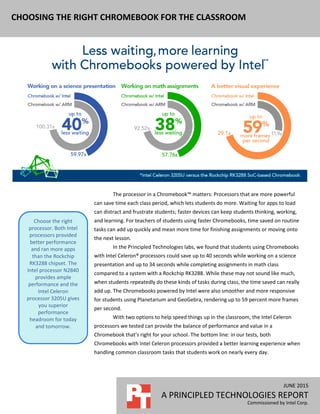
Choosing the right Chromebook for the classroom
- 1. JUNE 2015 A PRINCIPLED TECHNOLOGIES REPORT Commissioned by Intel Corp. CHOOSING THE RIGHT CHROMEBOOK FOR THE CLASSROOM The processor in a Chromebook™ matters: Processors that are more powerful can save time each class period, which lets students do more. Waiting for apps to load can distract and frustrate students; faster devices can keep students thinking, working, and learning. For teachers of students using faster Chromebooks, time saved on routine tasks can add up quickly and mean more time for finishing assignments or moving onto the next lesson. In the Principled Technologies labs, we found that students using Chromebooks with Intel Celeron® processors could save up to 40 seconds while working on a science presentation and up to 34 seconds while completing assignments in math class compared to a system with a Rockchip RK3288. While these may not sound like much, when students repeatedly do these kinds of tasks during class, the time saved can really add up. The Chromebooks powered by Intel were also smoother and more responsive for students using Planetarium and GeoGebra, rendering up to 59 percent more frames per second. With two options to help speed things up in the classroom, the Intel Celeron processors we tested can provide the balance of performance and value in a Chromebook that’s right for your school. The bottom line: in our tests, both Chromebooks with Intel Celeron processors provided a better learning experience when handling common classroom tasks that students work on nearly every day. Choose the right processor. Both Intel processors provided better performance and ran more apps than the Rockchip RK3288 chipset. The Intel processor N2840 provides ample performance and the Intel Celeron processor 3205U gives you superior performance headroom for today and tomorrow.
- 2. A Principled Technologies report 2Choosing the right Chromebook for the classroom WHAT’S IN A CHROMEBOOK? What’s inside your Chromebook can make all the difference in how your device performs. The processor that drives these devices is key to getting the performance you want. To help you make the right device choice for your school, we compared two Acer® Chromebook 11 models, one powered by the new Intel Celeron processor 3205U and one powered by the Intel Celeron processor N2840, against a Rockchip-based ASUS® Chromebook. For details about the systems we tested, see Appendix A. If you want to learn more about our test process, take a look at Appendix B. Less waiting while working on a presentation in science class Anders and his classmates have been studying stars in science class, and today the class is divided between lessons with the teacher and group work on a presentation. During the lesson portions, Anders switches frequently among opening new lesson slides in Google Slides, taking notes in Google Docs, and using the Planetarium app to look for the constellations his teacher is showing. The rest of class is devoted to helping his group with their presentation. Their topic is the Sun’s nearest neighbor, Proxima Centauri, and Anders is in charge of the images. Every time his group tells him they need a new picture, he takes screenshots of the Planetarium app with FireShot Lite, a Chrome extension that lets him capture screenshots. He crops and edits those images in Polarr, a photo editor. Then he adds the images to the group’s presentation slides using the RealtimeBoard app. His teacher asks for regular updates from the group, so he uses Google Drawings to annotate the images and add them to a shared. When the class finishes, the presentation is nearly complete – all that’s left is to practice! Figure 1: Both Intel Celeron processor-powered Chromebooks outperformed the Rockchip-based Chromebook in our science presentation scenario.
- 3. A Principled Technologies report 3Choosing the right Chromebook for the classroom As Figure 1 shows, Anders and his classmates would wait up to 40 percent less time while working on their science class presentation with the Chromebooks powered by Intel Celeron processors. In our scenario, Anders would save over 40 seconds with the Chromebook powered by the Intel Celeron processor 3205U—valuable time that would add up over the course of a class period as he takes more screenshots and continues to give his teacher updates. Anders would save time during each step with either Chromebook powered by Intel, including saving over 8 seconds with the Chromebook featuring the Intel Celeron processor 3205U every time he loads an image in the Polarr app. With the Rockchip-based Chromebook, he would have to wait over 6 seconds longer each time he opened an existing document in Google Slides. When you have to do tasks like these over and over, those seconds add up to lots of wasted class time. Figure 2: Both Intel Celeron processor-powered Chromebooks delivered more frames per second than the Rockchip-based Chromebook when looking at the Planetarium app. As Figure 2 shows, the Chromebooks powered by Intel Celeron processors rendered up to 49 percent more frames per second in the Planetarium app. That gives Anders a clear view of the stars than with the Rockchip-based Chromebook, because his experience is smoother and more responsive. Less waiting while working on assignments in math class Debbie’s math teacher uses part of every class to let her students practice the material they’ve learned that day. In her in-class practice time, Debbie checks Google Keep™ to see what she needs to complete and uses Edmodo® to open her class notes. Her assignment is to use GeoGebra to turn a set of formulas into animations, which she will present to her classmates tomorrow. Seeing formulas in this way can help the class understand the lesson better, and having to present them helps Debbie grasp the concept too. While reviewing a Google Sheets assignment spreadsheet that her teacher uploaded, she looks in her Edmodo planner to see when the project is due. For each formula, she loads a function into GeoGebra to create the animation, then takes a screenshot of the function. When she’s done, she turns in the GeoGebra link through Anders would save 8 seconds each time he loads an image in Polarr with the Chromebook featuring the Intel Celeron Processor 3205U.
- 4. A Principled Technologies report 4Choosing the right Chromebook for the classroom Edmodo and uploads her screenshot to Google Keep. When she has a question about a formula, Debbie gets on Khan Academy and takes a related lesson in the geometry section. Figure 3: Both Intel Celeron processor-powered Chromebooks outperformed Rockchip-based Chromebook in our math class scenario. As Figure 3 shows, Debbie and her classmates would save valuable time with both Chromebooks powered by Intel—up to 34 seconds in our scenario. For Debbie’s teacher, that time would quickly add up, and it could mean that more students turn in their assignments on time. Debbie would save over 10 seconds each time she loads a function in GeoGebra with the Chromebook featuring the Intel Celeron processor 3205U. She’d have to wait over 6 seconds longer each time she opens an existing spreadsheet in Google Sheets with the Rockchip-based Chromebook. Figure 4: Both Intel Celeron processor-powered Chromebooks delivered more frames per second than the Rockchip-based Chromebook when animating a function in the GeoGebra app. Debbie would save 10 seconds each time she loads a function in GeoGebra with the Chromebook featuring the Intel Celeron Processor 3205U.
- 5. A Principled Technologies report 5Choosing the right Chromebook for the classroom As Figure 4 shows, Chromebooks with Intel Celeron processors also rendered up to 59 percent more frames per second when animating a function in the GeoGebra app to give Debbie a smoother and more responsive experience than with the Rockchip- based Chromebook. Running more Native Client apps Having up-to-date and functioning apps for Chromebooks can help students finish classwork or homework. Included in the latest version of the Chrome OS™ for Chromebooks is Native Client (“NaCl”), a new technology that expands programming language options for use in Chrome™ apps. Google describes NaCl as “the means to fully harness the [Chromebook’s] computational resources for applications such as: 3D games Multimedia editors CAD modeling Client-side data analytics Interactive simulations. ”1 The Native Client technology is already included in Chrome OS, and does not require any additional software to be installed. As more Chromebooks are entering the market, the number of NaCl apps is increasing. However, some processors are better equipped to handle NaCl apps. On the Chrome Web Store for both of the Chromebooks with Intel Celeron proessors, we looked at two NaCl apps: Pixlr® Touch Up and Magisto® – Magical Video Editor. On the Rockchip-based Chromebook, we could not install the apps (see Figures 5 and 6 for the error screens we encountered when we tried). 1 developer.chrome.com/native-client/overview
- 6. A Principled Technologies report 6Choosing the right Chromebook for the classroom Figure 5: Trying to install the Pixlr NaCl app on the Rockchip-based Chromebook. Figure 6: Trying to install the Magisto – Magical Video Editor NaCl app on the Rockchip-based Chromebook.
- 7. A Principled Technologies report 7Choosing the right Chromebook for the classroom In addition to the troubles with the NaCl apps, we found that the Rockchip- based Chromebook struggled with 3D performance, while the Chromebooks with Intel Celeron processors had no problem handling these models. Figure 7 shows what happened when we used the 3DView app. Complex models produced odd graphical bugs that made it hard to interact with the app. After using the app for some time, the viewing area turned grey and became unusable. Restarting the app prompted an error message (see Figure 8). Figure 7: Using the 3DView app on the Rockchip-based Chromebook.
- 8. A Principled Technologies report 8Choosing the right Chromebook for the classroom Figure 8: The error message on the Rockchip-based Chromebook after restarting the 3DView NaCl app. CONCLUSION Students are in class for a limited time, so you need to make each minute count. By choosing Chromebooks that can speed up common tasks for your students, you can make the most of class time. Our hands-on tests showed that both Chromebooks with Intel Celeron processors would save valuable time in the classroom by reducing the amount of time students would have to wait while learning. In our two scenarios, Anders would spend up to 40 percent less time waiting while creating a science presentation, and Debbie would spend 38 percent less time waiting while working on assignments in math class. That time saved with the Chromebooks powered by Intel Celeron processors equals more time for learning. They also provided a better visual experience than the Rockchip- based system in Planetarium and GeoGebra, delivering up to 59 percent more frames per second. Don’t slow your students down by making them wait longer on their systems. By selecting the right Chromebook for your school, you can help students stay focused and reduce frustration, while also helping teachers make the most of class time and keep their students active.
- 9. A Principled Technologies report 9Choosing the right Chromebook for the classroom APPENDIX A – SYSTEM CONFIGURATION INFORMATION Figure 9 provides detailed configuration information for the test systems. Chromebook featuring the Intel Celeron processor 3205U Chromebook featuring the Intel Celeron processor N2840 Rockchip RK3288 SoC-based Chromebook Vendor and model Acer Chromebook 11 C740- C3P1 Acer Chromebook 11 CB3- 111-C6EQ ASUS Chromebook C201P Processor Intel Celeron processor 3205U Intel Celeron processor N2840 Rockchip RK3288C SoC Processor frequency (GHz) 1.50 2.16 1.80 Processor cores 2 2 4 Memory (GB) 2 2 2 Storage (GB) 16 16 16 Battery type 3-Cell Li-Polymer 3-Cell Li-Ion 2-Cell Battery capacity 3,920 mAh 3,220 mAh 38 Wh Display 11.6″ (1,366 × 768) 11.6″ (1,366 × 768) 11.6″ (1,366 × 768) Wireless 802.11 a/b/g/n/ac 802.11 a/b/g/n/ac 802.11 a/b/g/n/ac Bluetooth Bluetooth® 4.0 Bluetooth 4.0 Bluetooth 4.1 USB ports 2 2 2 System weight (lbs.) 2.74 2.36 2.16 OS Chrome OS version 42.0.2311.153 Chrome OS version 42.0.2311.153 Chrome OS version 42.0.2311.153 Release version 6812.88.0 6812.88.0 6812.88.0 Figure 9: Detailed configuration information for the Chromebooks.
- 10. A Principled Technologies report 10Choosing the right Chromebook for the classroom APPENDIX B – HOW WE TESTED Configuring Chromebooks for testing Prior to testing, we created a new Google account for each system. 1. Power on the Chromebook. 2. Log in with a Google account. 3. Click the user account icon in the bottom right corner. 4. Click Settings. 5. Click Show advanced settings… 6. In the Powerwash section, click Powerwash. 7. Click Restart. The system will reboot into the Powerwash settings. 8. Click Powerwash. 9. Click Continue. 10. When the Powerwash is complete, the system will reboot to the initial setup wizard. 11. Set the language (English) and keyboard layout (US). 12. Select a network and enter the network credentials. 13. Click Continue. 14. Uncheck Optional: Help make Chrome OS better by automatically sending usage statistics and crash reports to Google. 15. Click Accept and continue. 16. Log in with the test account, and close the Welcome screen. 17. Click the Chrome icon to open Google Chrome™. 18. Navigate to chrome://system 19. Report the ChromeOS Version and ChromeOS Release Version for each system. 20. Close Google Chrome. Prior to testing, we downloaded and installed every app for each of the systems to use in the test scenarios. We performed first-time logins for all apps, and we closed or disabled any welcome screens. We pinned the downloaded apps to the shelf. Creating a presentation in science class For the presentation in Google Slides, we downloaded the following PowerPoint® presentation to each of the Chromebooks and saved it in their Google Drives: earthweb.ess.washington.edu/roe/Web_page_314/ESS314/Week_2_files/space weather_into.ppt. 1. Click the search icon in the bottom left corner, click All Apps, and open Files from the app drawer. 2. Click My Drive to change the current directory to My Drive. 3. Right click the presentation to open the context menu. 4. Simultaneously start the timer, and click Slides from the context menu. 5. Stop the timer when the presentation has fully loaded. 6. Simultaneously start the timer and click the Google Docs icon from the shelf. 7. When the recent documents page finishes loading, click the red + icon to create a new Google Doc.
- 11. A Principled Technologies report 11Choosing the right Chromebook for the classroom 8. Stop the timer when the page has fully loaded. 9. Simultaneously start the timer and click the Planetarium app icon from the shelf. 10. Stop the timer when the app fully loads. 11. Simultaneously start the timer and click the Google Drawings icon from the shelf. 12. Stop the timer when Google Drawings fully loads. 13. Click the Planetarium tab to return to the Planetarium app. 14. Click the FireShot extension icon. 15. Simultaneously start the timer and click Capture entire page. 16. Stop the timer when the capture is complete. 17. Simultaneously start the timer and click Save as Image. 18. When the Save dialog appears, click Save. Stop the timer when the Save window fully closes. 19. Simultaneously start the timer and click the Polarr app icon from the shelf. 20. When Polarr fully loads, click the Import button, select the captured screenshot, and click Open. 21. Stop the timer when Polarr loads the screenshot. 22. Simultaneously start the timer and click the RealtimeBoard app icon from the shelf. 23. Stop the timer when the app fully loads. 24. Simultaneously start the timer and click Create. 25. Stop the timer when the new project fully loads. 26. Simultaneously start the timer and click the + icon, and click Google Drive. 27. Select the drawing, and click Select. 28. Stop the timer when the image is fully loaded. 29. Simultaneously start the timer and click the + icon, and click Upload. 30. Select the screenshot, and click Open. 31. Stop the timer when the image is fully loaded. Measuring average FPS in Planetarium For this test, we used Google Chrome’s FPS tool and a stopwatch. We let the animation run for 30 seconds before recording the FPS score every 10 seconds for 100 seconds. We recorded and averaged the results of the 10 scores. 1. In Google Chrome, navigate to chrome://flags 2. Under FPS counter, click Enable. 3. Click Restart Now. 4. Close Chrome. 5. Click the Planetarium app icon from the shelf. 6. Click once in the app field to begin the animation. 7. Move the cursor to the top left corner of the window to continue the spinning animation. 8. Start the timer. When 30 seconds have elapsed, begin recording FPS scores starting at :30 and in 10 second intervals afterwards until you have collected 10 entries. 9. After recording 10 entries, stop the timer.
- 12. A Principled Technologies report 12Choosing the right Chromebook for the classroom 10. Navigate to chrome://flags 11. Under FPS counter, click Disable. 12. Click Restart Now. 13. Close Chrome. Working in math class For Google Keep, we entered notes to mimic actual usage, including a note for an Edmodo assignment. For Edmodo, we created an additional Teacher account from another system to issue assignments to Student accounts. 1. Simultaneously start the timer and click the Google Keep app icon from the shelf. 2. Stop the timer when the app fully loads. 3. Simultaneously start the timer and click the link to Edmodo from Google Keep. 4. Stop the timer when the Edmodo backpack has fully loaded. 5. Simultaneously start the timer and click the Google Sheets icon from the shelf. 6. Select the example spreadsheet from the recent documents. 7. Stop the timer when the spreadsheet fully loads. 8. Click the Edmodo tab to return to Edmodo. 9. Simultaneously start the timer and click the Edmodo planner icon. 10. Stop the timer when the planner has fully loaded. 11. Simultaneously start the timer and click the GeoGebra icon from the shelf. 12. Stop the timer when GeoGebra has fully loaded. 13. Simultaneously start the timer and navigate to tube.geogebra.org/student/m243895 from the GeoGebra tab. 14. Stop the timer when the function fully loads. 15. Click the Nimbus Screenshot extension icon. 16. Simultaneously start the timer and click Entire page. 17. Stop the timer when the screenshot loads in a new tab. Save the image to the Downloads folder. 18. Click the Edmodo planner app to return to Edmodo. 19. Simultaneously start the timer, click on the assignment due today, and click Turn In. 20. Click the backpack icon, select the assignment to turn in, and click Attach to Post. 21. Click Turn in Assignment, click Turn in Assignment again, and stop the timer when the page fully loads. 22. Click the Google Keep icon from the shelf to return to the Google Keep app. 23. Simultaneously start the timer and click the Add image icon. 24. Select the screenshot, and click Open. 25. Click Done, and stop the timer when the blue loading bar disappears. 26. Simultaneously start the timer and click the Khan Academy icon from the shelf. 27. Stop the timer when the page fully loads. 28. Simultaneously start the timer and click Start under Geometry. 29. When the Mission warm-up prompt appears, click Get Started. Stop the timer when the first problem fully loads. 30. Click the X icon to close Mission warm-up, and click View full list of Geometry content.
- 13. A Principled Technologies report 13Choosing the right Chromebook for the classroom 31. Click Introduction to Euclidean geometry. 32. Simultaneously start the timer and click Euclid as the father of geometry. 33. Stop the timer when the page fully loads. Measuring average FPS in Planetarium For this test, we used Google Chrome’s FPS tool and a stopwatch. We let the animation run for 30 seconds before recording the FPS score every 10 seconds for 100 seconds. We recorded and averaged the results of the 10 scores. 1. In Google Chrome, navigate to chrome://flags 2. Under FPS counter, click Enable. 3. Click Restart Now. 4. Close Chrome. 5. Open Chrome and navigate to tube.geogebra.org/student/m84748 6. When the animation begins, start the timer. When 30 seconds have elapsed, begin recording FPS scores starting at :30 and in 10 second intervals afterwards until you have collected 10 entries. 7. After recording 10 entries, stop the timer. 8. Navigate to chrome://flags 9. Under FPS counter, click Disable. 10. Click Restart Now. 11. Close Chrome.
- 14. A Principled Technologies report 14Choosing the right Chromebook for the classroom APPENDIX C – DETAILED TEST RESULTS Figures 10 and 11 present the median test results for each task in our scenarios. Creating a science presentation scenario Task description Chromebook featuring the Intel Celeron processor 3205U Chromebook featuring the Intel Celeron processor N2840 Rockchip RK3288 SoC- based Chromebook Open existing presentation in Google Slides 00:08.21 00:13.53 00:14.94 Create new document in Google Docs 00:06.87 00:09.97 00:11.40 Open Planetarium app 00:02.04 00:03.10 00:03.47 Open Google Drawings 00:04.00 00:06.21 00:07.57 Take screenshot of Planetarium with FireShot Lite 00:02.19 00:02.94 00:03.15 Save screenshot as image with FireShot Lite 00:02.00 00:02.53 00:03.30 Load image in Polarr 00:07.79 00:15.35 00:16.35 Open RealtimeBoard app 00:08.81 00:11.69 00:15.75 Create new board with RealtimeBoard 00:04.47 00:05.03 00:05.72 Insert drawing into RealtimeBoard project 00:09.14 00:09.59 00:11.94 Insert screenshot into RealtimeBoard project 00:04.45 00:06.23 00:06.72 Total 00:59.97 01:26.17 01:40.31 Figure 10: Median results for each task in our science presentation scenario, in minutes:seconds. Lower numbers are better.
- 15. A Principled Technologies report 15Choosing the right Chromebook for the classroom Working on assignments for math class scenario Task description Chromebook featuring the Intel Celeron processor 3205U Chromebook featuring the Intel Celeron processor N2840 Rockchip RK3288 SoC- based Chromebook Open Google Keep app 00:02.10 00:03.14 00:03.90 Click Keep note to open Edmodo app 00:03.03 00:03.84 00:04.35 Open spreadsheet in Google Sheets 00:08.78 00:12.78 00:14.81 Load Edmodo planner 00:01.16 00:01.91 00:01.99 Open GeoGebra 00:01.90 00:02.78 00:03.28 Load GeoGebra function 00:11.72 00:19.69 00:22.30 Take screenshot with Nimbus Screenshot 00:02.25 00:02.69 00:04.00 Turn in assignment with Edmodo 00:11.28 00:12.24 00:13.31 Add note in Google Keep 00:06.13 00:07.05 00:07.83 Open Khan Academy 00:02.37 00:03.03 00:03.74 Load Mission warm-up in Khan Academy 00:04.20 00:05.81 00:07.61 Load Khan Academy lesson 00:02.84 00:04.52 00:05.40 Total 00:57.76 01:19.48 01:32.52 Figure 11: Median results for each task in our math class scenario, in minutes:seconds. Lower numbers are better.
- 16. A Principled Technologies report 16Choosing the right Chromebook for the classroom Figures 12 and 13 detail the FPS results for the 10 screenshots for each scenario. Creating a science presentation scenario – Planetarium Chromebook featuring the Intel Celeron processor 3205U Chromebook featuring the Intel Celeron processor N2840 Rockchip RK3288 SoC- based Chromebook Frame 1 33.5 17.7 15.8 Frame 2 31.0 18.1 17.2 Frame 3 31.5 15.9 16.3 Frame 4 31.0 18.1 15.4 Frame 5 31.0 17.4 15.6 Frame 6 30.5 17.1 17.2 Frame 7 31.0 17.1 16.3 Frame 8 31.5 17.7 16.2 Frame 9 31.0 17.8 15.0 Frame 10 31.0 17.7 16.0 Average 31.3 17.5 16.1 Figure 12: Frames per second for the 10 screenshots in our science presentation scenario. Higher numbers are better. Working on assignments for math class scenario – GeoGebra Chromebook featuring the Intel Celeron processor 3205U Chromebook featuring the Intel Celeron processor N2840 Rockchip RK3288 SoC- based Chromebook Frame 1 29.0 17.8 12.6 Frame 2 28.5 18.1 12.2 Frame 3 29.0 17.4 11.4 Frame 4 29.0 17.7 12.4 Frame 5 29.0 17.7 11.6 Frame 6 29.5 18.1 11.8 Frame 7 29.0 17.8 11.1 Frame 8 29.5 18.1 12.7 Frame 9 29.0 18.4 11.4 Frame 10 29.0 17.7 12.0 Average 29.1 17.9 11.9 Figure 13: Frames per second for the 10 screenshots in our math class scenario. Higher numbers are better.
- 17. A Principled Technologies report 17Choosing the right Chromebook for the classroom ABOUT PRINCIPLED TECHNOLOGIES Principled Technologies, Inc. 1007 Slater Road, Suite 300 Durham, NC, 27703 www.principledtechnologies.com We provide industry-leading technology assessment and fact-based marketing services. We bring to every assignment extensive experience with and expertise in all aspects of technology testing and analysis, from researching new technologies, to developing new methodologies, to testing with existing and new tools. When the assessment is complete, we know how to present the results to a broad range of target audiences. We provide our clients with the materials they need, from market-focused data to use in their own collateral to custom sales aids, such as test reports, performance assessments, and white papers. Every document reflects the results of our trusted independent analysis. We provide customized services that focus on our clients’ individual requirements. Whether the technology involves hardware, software, Web sites, or services, we offer the experience, expertise, and tools to help our clients assess how it will fare against its competition, its performance, its market readiness, and its quality and reliability. Our founders, Mark L. Van Name and Bill Catchings, have worked together in technology assessment for over 20 years. As journalists, they published over a thousand articles on a wide array of technology subjects. They created and led the Ziff-Davis Benchmark Operation, which developed such industry-standard benchmarks as Ziff Davis Media’s Winstone and WebBench. They founded and led eTesting Labs, and after the acquisition of that company by Lionbridge Technologies were the head and CTO of VeriTest. Principled Technologies is a registered trademark of Principled Technologies, Inc. All other product names are the trademarks of their respective owners. Disclaimer of Warranties; Limitation of Liability: PRINCIPLED TECHNOLOGIES, INC. HAS MADE REASONABLE EFFORTS TO ENSURE THE ACCURACY AND VALIDITY OF ITS TESTING, HOWEVER, PRINCIPLED TECHNOLOGIES, INC. SPECIFICALLY DISCLAIMS ANY WARRANTY, EXPRESSED OR IMPLIED, RELATING TO THE TEST RESULTS AND ANALYSIS, THEIR ACCURACY, COMPLETENESS OR QUALITY, INCLUDING ANY IMPLIED WARRANTY OF FITNESS FOR ANY PARTICULAR PURPOSE. ALL PERSONS OR ENTITIES RELYING ON THE RESULTS OF ANY TESTING DO SO AT THEIR OWN RISK, AND AGREE THAT PRINCIPLED TECHNOLOGIES, INC., ITS EMPLOYEES AND ITS SUBCONTRACTORS SHALL HAVE NO LIABILITY WHATSOEVER FROM ANY CLAIM OF LOSS OR DAMAGE ON ACCOUNT OF ANY ALLEGED ERROR OR DEFECT IN ANY TESTING PROCEDURE OR RESULT. IN NO EVENT SHALL PRINCIPLED TECHNOLOGIES, INC. BE LIABLE FOR INDIRECT, SPECIAL, INCIDENTAL, OR CONSEQUENTIAL DAMAGES IN CONNECTION WITH ITS TESTING, EVEN IF ADVISED OF THE POSSIBILITY OF SUCH DAMAGES. IN NO EVENT SHALL PRINCIPLED TECHNOLOGIES, INC.’S LIABILITY, INCLUDING FOR DIRECT DAMAGES, EXCEED THE AMOUNTS PAID IN CONNECTION WITH PRINCIPLED TECHNOLOGIES, INC.’S TESTING. CUSTOMER’S SOLE AND EXCLUSIVE REMEDIES ARE AS SET FORTH HEREIN.
