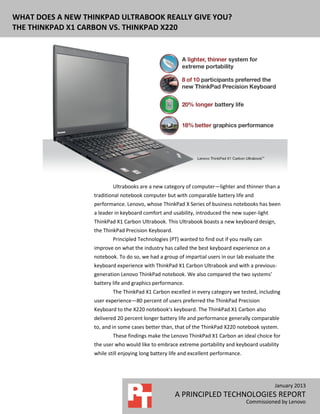
What does a new ThinkPad Ultrabook really give you? The ThinkPad X1 Carbon vs. ThinkPad X220
- 1. WHAT DOES A NEW THINKPAD ULTRABOOK REALLY GIVE YOU? THE THINKPAD X1 CARBON VS. THINKPAD X220 Ultrabooks are a new category of computer—lighter and thinner than a traditional notebook computer but with comparable battery life and performance. Lenovo, whose ThinkPad X Series of business notebooks has been a leader in keyboard comfort and usability, introduced the new super-light ThinkPad X1 Carbon Ultrabook. This Ultrabook boasts a new keyboard design, the ThinkPad Precision Keyboard. Principled Technologies (PT) wanted to find out if you really can improve on what the industry has called the best keyboard experience on a notebook. To do so, we had a group of impartial users in our lab evaluate the keyboard experience with ThinkPad X1 Carbon Ultrabook and with a previous- generation Lenovo ThinkPad notebook. We also compared the two systems’ battery life and graphics performance. The ThinkPad X1 Carbon excelled in every category we tested, including user experience—80 percent of users preferred the ThinkPad Precision Keyboard to the X220 notebook’s keyboard. The ThinkPad X1 Carbon also delivered 20 percent longer battery life and performance generally comparable to, and in some cases better than, that of the ThinkPad X220 notebook system. These findings make the Lenovo ThinkPad X1 Carbon an ideal choice for the user who would like to embrace extreme portability and keyboard usability while still enjoying long battery life and excellent performance. January 2013 A PRINCIPLED TECHNOLOGIES REPORT Commissioned by Lenovo
- 2. PUTTING THE SYSTEMS TO THE TEST How does the Lenovo ThinkPad X1 Carbon Ultrabook compare About the Lenovo to a previous-generation ThinkPad notebook? ThinkPad X1 Carbon We brought in a number of impartial users to compare the Ultrabook keyboard experience of the Lenovo ThinkPad X1 Carbon Ultrabook with Lenovo has this say about the previous generation keyboard found on the X220 notebook. its new Ultrabook: “The ThinkPad has long been touted in the industry for having the best ThinkPad X1 Carbon is a keyboard, but with this change to a new design we wanted to ask the stylish, no-compromise question, “Can you really improve on the ThinkPad Keyboard?” Each thin and light system with superior performance, participant had their say on the overall experience and quality the old battery, communication, and new keyboard offered. and entertainment We also tested the performance of both systems using industry- features.” standard benchmarks, and found that the ThinkPad X1 Carbon Ultrabook provided performance that was comparable to that of a full- fledged notebook running normal voltage processors. In addition to those advantages, the X1 Carbon’s battery lasted considerably longer— roughly 4.5 hours versus the ThinkPad X220’s 3.5 hours. For detailed system configuration information, see Appendix A. For detailed steps on how we tested, see Appendix B and Appendix C. USERS PREFER THE THINKPAD X1 CARBON KEYBOARD Figure 1 summarizes how our study participants rated the keyboards of the two systems. As the predominance of winning checkmarks in the column of the ThinkPad X1 Carbon suggest, they overwhelmingly preferred the newer ThinkPad Precision Keyboard. (For detailed results of the keyboard evaluation, see Appendix D.) ThinkPad X1 ThinkPad Carbon X220 Notes New ThinkPad Previous Generation Precision Keyboard Keyboard Eight of 10 participants preferred the X1 Carbon Overall ranking ThinkPad Precision Keyboard to the previous- generation notebook keyboard. On average, participants preferred the action on Action of the X1 Carbon ThinkPad Precision Keyboard, the keys which they rated as “on the crisp and snappy side.” What does a new ThinkPad Ultrabook really give you? A Principled Technologies Report 2 The ThinkPad X1 Carbon vs. ThinkPad X220
- 3. ThinkPad X1 ThinkPad Carbon X220 Notes New ThinkPad Previous Generation Precision Keyboard Keyboard Distance Participants rated the distance the keys move the keys move downward as being better on X1 Carbon ThinkPad Precision Keyboard. downward The touch Overall, participants rated the touch and feel of and feel of the previous-generation notebook keyboard the average, and those of the X1 Carbon ThinkPad keyboard Precision Keyboard excellent. Participants, on average, rated the X1 Carbon ThinkPad Precision Keyboard texture as just right. The texture They rated both as having an acceptable texture, on the tops with the ThinkPad Precision Keyboard earning a of the keys slightly higher rating than the previous-generation notebook keyboard. On average, participants liked the typing Overall experience on the X1 Carbon ThinkPad Precision typing Keyboard more than on the previous-generation experience notebook keyboard. Satisfaction On average, our participants said they would have level if you been much more satisfied with the X1 Carbon had just ThinkPad Precision Keyboard than with the purchased previous-generation notebook keyboard if they this laptop purchased them. Satisfaction level if the If the laptop had been purchased for them, laptop had participants said they would have been slightly been more satisfied with the X1 Carbon ThinkPad purchased Precision Keyboard. for you Figure 1: The results of our keyboard study, as rated by those who tested the systems. What does a new ThinkPad Ultrabook really give you? A Principled Technologies Report 3 The ThinkPad X1 Carbon vs. ThinkPad X220
- 4. BATTERY LIFE We tested the batteries of the two notebook systems using the latest BAPCo MobileMark® 2012 benchmark to simulate battery life In Lenovo's internal during office productivity and media creation applications. Figure 2 testing, MobileMark compares the battery life scores of the systems. The Lenovo ThinkPad 2007 (the previous X1 Carbon Ultrabook battery life was roughly an hour longer than that version) showed that of the Lenovo ThinkPad X220 during the MobileMark 2012 test.1(For the ThinkPad X1 Carbon delivered 8.2 complete MobileMark 2012 results, see Appendix E. hours of battery life. MobileMark 2007 puts a lighter load on Battery life the system than 5:00 (higher numbers are better) 4:31 MobileMark 2012.1 4:00 3:34 Hours: minutes 3:00 2:00 1:00 0:00 Lenovo ThinkPad X1 Carbon Lenovo ThinkPad X220 Figure 2: Battery life times for the Lenovo ThinkPad X1 Carbon and the Lenovo ThinkPad X220 we tested. GRAPHICS PERFORMANCE We tested the graphics performance of the two systems using the industry-standard 3DMark Vantage 1.1.0 benchmark. On this benchmark, the Intel HD Graphics 4000 graphics adapter in the Lenovo ThinkPad X1 Carbon delivered 18.4 percent better graphics performance than the Intel HD Graphics 3000 graphics adapter in the Lenovo ThinkPad X220. 1 http://www.lenovo.com/psref/pdf/psref430.pdf Note: The reference to the 8.2-hour claim appears on pages 215 and 216. The fact that the claim is based on MobileMark 2007 appears on page 229. What does a new ThinkPad Ultrabook really give you? A Principled Technologies Report 4 The ThinkPad X1 Carbon vs. ThinkPad X220
- 5. 3DMark graphics performance (higher is better) 3,000 2,552 Figure 3: 3DMark 2,083 graphics performance 2,000 benchmark results for Score the Lenovo ThinkPad X1 Carbon and the 1,000 Lenovo ThinkPad X220 we tested. 0 Lenovo ThinkPad X1 Carbon Lenovo ThinkPad X220 (Intel HD Graphics 4000 (Intel HD Graphics 3000 graphics adapter) graphics adapter) 3DMark Vantage 1.1.0 performance Lenovo ThinkPad X1 Lenovo ThinkPad Percentage Carbon X220 difference 3DMark Score 2,552 2,083 18.4% Graphics Score 2,071 1,653 20.2% Figure 4: Median 3DMark graphics performance benchmark results for the two systems. Higher numbers are better. THE BENCHMARKS WE USED In this section, we present a brief overview of the benchmarks we used in our testing. BAPCo MobileMark 2012 MobileMark 2012 is an industry-standard benchmark that provides a battery life rating and a performance rating based on common office scenarios. In our tests, we focus solely on the battery life rating. MobileMark 2012 uses applications and workloads specific to mobile systems. These include office activities like file and document management, data processing, and rich content creation. This module provides a score for battery life of the tested applications. MobileMark 2012 includes the following applications with their corresponding tasks: ABBYY® FineReader Pro 11 Adobe® Acrobat® Pro X Adobe Flash® Player 11 Adobe Photoshop® CS5 Extended 12.04 What does a new ThinkPad Ultrabook really give you? A Principled Technologies Report 5 The ThinkPad X1 Carbon vs. ThinkPad X220
- 6. Adobe Photoshop Elements 10 Adobe Premiere® Pro CS 5.5 CyberLink PowerDVD Ultra 11 Microsoft® Excel® 2010 SP1 Microsoft Internet Explorer® 9 Microsoft Outlook® 2010 SP1 Microsoft PowerPoint® 2010 SP1 Microsoft Windows Media Player Microsoft Word 2010 SP1 Mozilla® Firefox® 10.0.2 WinZip® Pro 16 MobileMark 2012 measures system battery life in minutes. It records system battery life at the start of the benchmark and repeats the workload until the system battery life is depleted, or until the system powers down due to low battery life. MobileMark 2012 records a timestamp once per minute. At the end of the benchmark, it compares the beginning timestamp to the final (last recorded) timestamp. MobileMark 2012 derives its system battery life rating as the number of minutes between the start and end timestamps. For more information on this benchmark, see http://www.bapco.com/products/mobilemark2012/index.php. Futuremark® 3DMark Vantage Futuremark 3DMark Vantage is a benchmark designed to rate the performance of DirectX® 10 gaming PCs. It includes two graphics tests, two CPU tests, and six feature tests. The benchmark reports both graphics and CPU scores, as well as an overall 3DMark score to rate overall gaming performance. For more information on 3DMark Vantage, see http://www.3dmark.com/3dmarkvantage/. What does a new ThinkPad Ultrabook really give you? A Principled Technologies Report 6 The ThinkPad X1 Carbon vs. ThinkPad X220
- 7. IN CONCLUSION In our tests, we found that the newly designed ThinkPad Precision Keyboard on the lightweight Lenovo ThinkPad X1 Carbon Ultrabook delivered an experience that 8 out of 10 users preferred to the already popular ThinkPad X series notebook keyboard experience. The Lenovo ThinkPad X1 Carbon Ultrabook also delivered comparable or better performance to a previous-generation Lenovo ThinkPad notebook and longer battery life—almost an extra hour. These factors combine to make the Lenovo ThinkPad X1 Carbon Ultrabook an excellent choice for those ready who want the extreme portability of an ultra-lightweight system and an outstanding keyboard experience without sacrificing long battery life and excellent performance. What does a new ThinkPad Ultrabook really give you? A Principled Technologies Report 7 The ThinkPad X1 Carbon vs. ThinkPad X220
- 8. APPENDIX A: DETAILED SYSTEM CONFIGURATION Figure 5 presents detailed configuration information for the two systems we tested. System Lenovo ThinkPad X1 Carbon Lenovo ThinkPad X220 General Number of processor packages 1 1 Number of cores per processor 2 2 Number of hardware threads per 2 2 core System power management Energy Saver Energy Saver policy Enhanced Intel® SpeedStep® Enhanced Intel SpeedStep Processor power-saving option Technology Technology System dimensions (length x 13” x 8-7/8” x 3/4” 12” x 8-1/8” x 1-3/8” width x height) System weight 2 lbs. 15 oz. 3 lbs. 5 oz. CPU Vendor Intel Intel Name Core™ i5 Core i7 Model number 3427U 2620M Stepping E1 D2 Socket type and number of pins Socket 988B rPGA Socket 988B rPGA Core frequency (GHz) 1.80 2.70 L1 cache 32 KB + 32 KB (per core) 32 KB + 32 KB (per core) L2 cache 512 KB (256 KB per core) 512 KB (256 KB per core) L3 cache 3 MB 4 MB Platform Vendor Lenovo Lenovo Motherboard model number 344423U 428624U Motherboard chipset Intel QS77 Intel QM67 Lenovo G6ET21WW (1.00) Lenovo 8DET63WW (1.33) BIOS name and version (05/30/2012) (07/19/2012) Memory module(s) 1 x Micron 16JSF51264HZ- N/A – Integrated into Vendor and model number 1G4D1, 1 x Elpida motherboard EBJ41UF8BCS0-DJ-F Type PC3-10600 PC3-10600 Speed (MHz) 1,333 1,333 Speed running in the system 1,333 1,333 (MHz) Timing/Latency (tCL-tRCD-tRP- 9-9-9-24 9-9-9-24 tRASmin) Size (MB) 4,096 8,192 What does a new ThinkPad Ultrabook really give you? A Principled Technologies Report 8 The ThinkPad X1 Carbon vs. ThinkPad X220
- 9. System Lenovo ThinkPad X1 Carbon Lenovo ThinkPad X220 N/A – Integrated into Number of memory module(s) 2 motherboard Chip organization (single- N/A – Integrated into Double-sided sided/double-sided) motherboard Channel (single/dual) Dual Dual Hard disk Vendor and model number SanDisk SD5SG2128G1052E Hitachi HTS725032A7E630 Number of disks in system 1 1 Size (GB) 128 320 Buffer size (MB) N/A 32 RPM N/A 7,200 Type SATA 6.0 Gb/s SATA 6.0 Gb/s Intel 6 Series/C200 Series Intel 7 Series Chipset Family Controller Chipset Family SATA Storage SATA AHCI Controller Controller Driver Intel 11.2.0.1006 (05/30/2012) Intel 9.2.0.1011 (09/10/2010) Operating system Name Windows® 7 Professional x64 Windows 7 Professional x64 Build number 7601 7601 Service Pack 1 1 File system NTFS NTFS Kernel ACPI x64-based PC ACPI x64-based PC Language English English Microsoft DirectX version DirectX 11 DirectX 11 Graphics Vendor and model number Intel HD Graphics 4000 Intel HD Graphics 3000 Type Integrated Integrated Chipset Intel HD Graphics 4000 Intel HD Graphics 3000 BIOS version 2124.1 2089.0 Total available graphics memory 1,696 1,696 (MB) Dedicated video memory (MB) 64 64 System video memory (MB) 0 0 Shared system memory (MB) 1,632 1,632 Resolution 1,600 x 900 x 32-bit 1,366 x 768 x 32-bit Driver Intel 8.15.10.2696 (03/19/2012) Intel 8.15.10.2769 (05/25/2012) Sound card/subsystem Vendor and model number Realtek High Definition Audio Conexant 20672 Smart Audio HD Conexant 8.32.23.2 Driver Realtek 6.0.1.6617 (04/17/2012) (10/03/2011) Ethernet Intel 82579LM Gigabit Network Vendor and model number N/A Connection What does a new ThinkPad Ultrabook really give you? A Principled Technologies Report 9 The ThinkPad X1 Carbon vs. ThinkPad X220
- 10. System Lenovo ThinkPad X1 Carbon Lenovo ThinkPad X220 Driver N/A Intel 11.15.16.0 (01/11/2012) Wireless Vendor and model number Intel Centrino Advanced-N 6205S Intel Centrino Advanced-N 6205 Driver Intel 15.1.0.18 (02/20/2012) Intel 14.3.0.6 (10/27/2011) Modem H5321 gw Mobile Broadband Vendor and model number N/A Modem Driver Ericsson AB 7.0.0.1 (09/01/2011) N/A Optical drive(s) Vendor and model number N/A N/A Type N/A N/A USB ports Number 2 3 Type 1 x USB 2.0, 1 x USB 3.0 2 x USB 2.0, 1 x USB 3.0 Media card reader, Mini Media card reader, DisplayPort Other DisplayPort IEEE 1394 ports Number 0 0 Monitor LCD type HD+ LED WXGA HD LED WXGA Screen size 14.0” 12.5” Refresh rate 50 Hz 50 Hz Battery Type N/A - Integrated Lenovo 0A36282 Size (length x width x height) N/A - Integrated 8-1/8” x 2-1/8” x 7/8” Rated capacity (45.8Wh) 5,200mAh / 11.1V (57Wh) Weight N/A - Integrated 11 oz. Figure 5: System configuration information. What does a new ThinkPad Ultrabook really give you? A Principled Technologies Report 10 The ThinkPad X1 Carbon vs. ThinkPad X220
- 11. APPENDIX B: MEASURING KEYBOARD PREFERENCE To obtain data about participant preferences on the typing experience of the two systems’ keyboards, we asked 10 testers—5 men and 5 women from the PT staff—to type on those systems. We placed each system in a conference room, on a table with a partition that concealed each participant from the other system. A proctor read test instructions to participants and also observed the test. Testers had full view of the system being reviewed during the test to allow them the full user experience. After finishing the typing tasks at a given station, the participant completed a paper form, using a nine-point rating scale to indicate his or her perception of the keyboard’s feel. The form also contained a field where participants could record optional comments. Participant profile 5 men and 5 women Users of notebook computers with a range of experience Basic touch-typing skills Task list 1. Type a standard sentence that contains all the letters of the English alphabet: The quick brown fox jumped over the lazy sleeping dog. 2. Press Enter. 3. Choose from a set of five texts and transcribe the text for the duration of the test. 4. Switch to any of the remaining texts at any time during the test. 5. Continue transcription until 5 minutes has elapsed. Test monitor role Read initial instructions to test participants. Observe tests to ensure participants follow test procedures. Collect ratings forms and enter data into results spreadsheet. Prepare the test stations for the next participant. Competitive keyboard comparison Subjects arrived at PT test labs and were asked to wait in a dedicated area. Once both subjects for a session arrived, they were escorted to the testing area. Introduction Subjects were asked to sit at one of the two notebooks. The proctor explained the expectations for the study. Key highlights: Subjects would provide feedback on the typing experience of each keyboard. Subjects would perform a basic transcription exercise: o Transcribing text from print into a Notepad file on the notebook. o Duration: 5 minutes. The proctor would ask the subjects to type at a comfortable typing speed. The proctor would ask the subjects to ignore errors or mistyping. Editing with the touchpad or using backspace will be discouraged. What does a new ThinkPad Ultrabook really give you? A Principled Technologies Report 11 The ThinkPad X1 Carbon vs. ThinkPad X220
- 12. It was understood that touch typists may perform corrections automatically. Single backspaces are acceptable, but not backing up through an entire word or area in the document. The proctor would ask if there are any questions, at this point. The proctor would ask the subjects to adjust their chairs and document holders to comfortable positions. Five printed texts would be provided. The subjects could choose any of them to start with, and could change texts during the typing experience. Typing/rating exercise 1. Once the subjects were comfortable, the proctor counted down to zero, and started the timer for 5 minutes. 2. At the completion of the 5-minute period, the subjects were given a questionnaire to rate the typing experience. 3. The proctor explained how the 9-point Likert scale should be filled out. 4. The proctor explained that there are no correct or incorrect answers, and that this was simply an opportunity for the subject to provide his or her opinion on the typing exercise. 5. The proctor encouraged questions from the subject if anything was unclear. All answers to a question were provided to the entire group. Ranking exercise After both notebooks had been used and rated, the subjects performed a forced ranking exercise, ranking the most and least preferred typing experience. The opportunity for additional written feedback regarding the preference was provided for on the questionnaire, along with the opportunity for verbal feedback to the proctor. The proctor thanked the subjects for their participation, and released them. What does a new ThinkPad Ultrabook really give you? A Principled Technologies Report 12 The ThinkPad X1 Carbon vs. ThinkPad X220
- 13. Notebook keyboard evaluation questionnaire Subject# ______ Notebook ____________________ Please use the scales on the following pages to evaluate the typing experience of the notebook you just used. Each scale has nine segments, with a pair of opposing adjectives at each end of the scale (e.g., fast—slow). Mark each scale with an “X” in the slot you feel most accurately represents your feeling, attitude, or opinion in response to the statement or question. For example: Slow X Fast The closer to one or the other of the adjectives on the scales you make the mark, the more you indicate that adjective applies to your typing experience. 1. How would you rate the touch of the keys on this keyboard? Too light Too heavy Just right 2. The key action (the way the keys feel when they are pressed down) on this keyboard is: Soft & mushy Crisp & snappy Unacceptable Acceptable 3. In general, the distance the keys move downward when they are pressed is: Too short Too long Unacceptable Acceptable What does a new ThinkPad Ultrabook really give you? A Principled Technologies Report 13 The ThinkPad X1 Carbon vs. ThinkPad X220
- 14. 4. Overall, how would you rate the touch and feel of this keyboard: Poor Excellent 5. Overall, the sound of this keyboard is: Too noisy Too quiet Just right Unacceptable Acceptable 6. The distance (spacing) from key to key is: Too close Too far apart Just right Unacceptable Acceptable 7. Overall, how did you like the typing experience on this notebook: Disliked it Liked it 8. If you had just purchased this notebook, how satisfied would you have been with the typing experience: Very dissatisfied Very satisfied 9. If your employer had just provided this laptop to you, how satisfied would you have been with it: Very dissatisfied Very satisfied What does a new ThinkPad Ultrabook really give you? A Principled Technologies Report 14 The ThinkPad X1 Carbon vs. ThinkPad X220
- 15. APPENDIX C: MEASURING SYSTEM PERFORMANCE Measuring battery life with MobileMark 2012 Avoiding antivirus software conflicts MobileMark 2012 is not compatible with any virus-scanning software, so we uninstalled any such software present on the notebook PCs before we installed the benchmark. Avoiding pre-installed software conflicts MobileMark 2012 installs the following applications, which its test scripts employ: ABBYY FineReader Pro 11 Adobe Acrobat Pro X Adobe Flash Player 11 Adobe Photoshop CS5 Extended 12.04 Adobe Photoshop Elements 10 Adobe Premiere Pro CS 5.5 CyberLink PowerDVD Ultra 11 Microsoft Excel 2010 SP1 Microsoft Internet Explorer Microsoft Outlook 2010 SP1 Microsoft PowerPoint 2010 SP1 Microsoft Windows Media Player Microsoft Word 2010 SP1 Mozilla Firefox 10.0.2 WinZip Pro 16 If any of these applications are already on the system under test, they could cause problems with the benchmark due to software conflicts. To avoid any such issues, before we installed the benchmark, we uninstalled all conflicting pre-installed software applications, including different versions of any of the programs MobileMark 2012 uses. Adjusting display brightness and power settings The brightness of a notebook’s display affects its battery life. Therefore, BAPCo requires that before you test with MobileMark 2012 you do the following step: make sure the brightness of the notebook’s monitor is greater than or equal to 150 nits on a completely white screen while the notebook is unplugged and running on battery power. The measurement follows the standards from the Video Electronics Standards Association (www.vesa.org). We complied with this standard for all the tests we ran by setting the notebook PC’s brightness as close to 150 nits as we could without going below that brightness level. We used the following procedure before we started each test. Note: This procedure assumes we began with the notebook plugged into the power supply. What does a new ThinkPad Ultrabook really give you? A Principled Technologies Report 15 The ThinkPad X1 Carbon vs. ThinkPad X220
- 16. 1. To create a completely blank, white screen, open Microsoft Paint by clicking Start→All Programs→ Accessories→Paint. 2. Press Ctrl+W to open the Resize and Skew dialog. 3. Under Horizontal and Vertical enter 200, and click OK. 4. Click the View tab. 5. Click Full screen to view a white screen. 6. Wait 45 minutes to allow the screen to warm. 7. Unplug the notebook from the power supply, and measure the display’s brightness using a luminance meter in the center of the screen. (We used the Gossen Mavolux 5032C.) 8. If the reading is below or significantly greater than 150 nits, use the notebook’s keyboard screen- brightness-adjustment keys to bring the display as close to 150 nits as possible, then retest. 9. Allow the notebook to run on battery power for 10 minutes, re-measure the display, and adjust the brightness up or down as necessary. 10. Verify that the notebook saved the brightness setting by plugging in the system, unplugging it, and taking another reading. Note: If the notebook did not save this setting, use its power management application(s) to set the brightness appropriately, and save that setting. If saving the settings is ineffective, use the keyboard brightness setting keys to adjust the screen to bring the display as close to 150 nits as possible. Next, note how many times you pressed the button to achieve the desired brightness. After unplugging the system under test, use the keyboard to set the desired brightness by pressing the brightness button as many times as you previously noted to return the screen to the correct brightness level. Using the MobileMark built-in Configuration Tool This tool supports three levels of configuration: 1. Only makes changes that are REQUIRED in order for the benchmark to run. 2. Additionally, makes changes that are RECOMMENDED for repeatable results. 3. Additionally, makes changes that help ensure best results. The Configuration tool makes the following configuration changes at each of the three levels: Level 1 - Required Disables User Account Control (UAC) Disables Windows Update Disables System Sleep and Hibernate Sets Screen Dimming Timeout (2 minutes) Disables Low Battery Actions Disables Network Proxies Disables Autorun for Optical Drive Level 2 - Recommended Create BAPCo power scheme Set Power Plan Type to balanced Disables Windows Firewall Disables Windows Sidebar/Gadgets What does a new ThinkPad Ultrabook really give you? A Principled Technologies Report 16 The ThinkPad X1 Carbon vs. ThinkPad X220
- 17. Disables Windows Pop-ups Disables Incoming Remote Desktop Connections Disables Windows Error Reporting Disables Screen Saver and Monitor Timeout Sets CPU Adaptive Mode Disables Desktop Slideshow Disables Disk Defrag Level 3 - Optional Sets Hard Disk Timeout Disables Windows Defender Disables System Restore Ignores Laptop Lid Close Sets Maximum Display Brightness Disables Adaptive Brightness Installing MobileMark 2012 and configuring the system for testing 1. Verify that the wireless adapter is enabled and connected to a wireless router that is not connected to the Internet. 2. Insert the MobileMark 2012 Install DVD into the notebook PC’s DVD drive. 3. When the Autoplay menu appears, click Run MobileMark2012_Setup.exe. 4. At the Welcome screen, click Next. 5. Enter the serial number, and click Next. 6. Accept the license agreement, and click Next. 7. At the Choose Components screen, select Full, and click Next. 8. At the Choose Install Location screen, accept the default location of C:Program Files (x86)BAPCoMobileMark2012, and click Next. 9. At the Choose Start Menu Folder screen, click Install. 10. Insert Disc 2 when prompted. 11. At the InstallShield Wizard Complete screen, click Finish. 12. Launch MobileMark 2012. 13. Click Configuration and choose all options. 14. Click Apply, and restart the computer when prompted. 15. Adjust the screen brightness to no less than 150 nits: a. Click the Windows start button, and type power options in the Windows Start Search box. b. Click Change plan settings. c. Click Change advanced power settings. d. Expand the Display option, and change the Display brightness on battery and plugged in to the correct percentage that produces no less than 150 nits. Note: If you are unable to save these settings, please see the Displaying Brightness section above. Conditioning the battery 1. Plug the AC power adapter into the notebook PC, and completely charge the battery. 2. Install MobileMark 2012, following the steps we outlined in the Installing MobileMark 2012 section earlier in this section. 3. Double-click the MobileMark 2012 icon on the desktop. What does a new ThinkPad Ultrabook really give you? A Principled Technologies Report 17 The ThinkPad X1 Carbon vs. ThinkPad X220
- 18. 4. Click the Office Productivity icon. 5. Type System Conditioning as the name for this test in the Project Name, check the box next to conditioning, and click Continue. 6. If MobileMark 2012 lists no problems or warnings, click Continue. If it does list any problems or warnings, close MobileMark 2012, and correct the problem(s) before proceeding. 7. When prompted, unplug the AC power adapter. The Office Productivity test begins immediately. 8. The test is complete when the notebook PC has fully depleted its battery and is no longer operational when running on battery power. 9. Plug the AC power adapter into the notebook PC, and completely charge the battery. Measuring battery life with MobileMark 2012 We performed the following steps to run the MobileMark 2012 Office Productivity benchmark: 1. Double-click the MobileMark 2012 icon on the desktop. 2. Select the Office Productivity test by clicking the Office Productivity icon. 3. Enter a name for this test in the Project Name field, and click Continue. 4. If MobileMark 2012 lists no problems or warnings, click Continue. If it does list any problems or warnings, close MobileMark 2012, and correct the problem(s) before proceeding. 5. When prompted, unplug the AC power adapter. The test begins immediately. 6. The Office Productivity test is complete when the notebook PC has fully depleted its battery and is no longer operational when running on battery power. We executed the MobileMark 2012 Office Productivity test three times on the system and took the median battery life run as the representative score for that test. Getting the MobileMark 2012 results After each MobileMark Productivity 2012 test completed, we plugged the AC power adapter into the notebook PC and turned on the system. MobileMark 2012 started automatically after the system booted, then analyzed the test scores and opened the Test Results Viewer with the results from the last test. To submit these results to BAPCo, we saved the test results by performing the following steps: 1. Click Save. 2. Enter a name and select FDR to save the results as an FDR file. 3. Click Save again, and select PDF to save the results as a PDF file. 4. Browse to the Documents directory where the result FDR and PDF files were saved. Measuring graphics performance with 3DMark Vantage 1.1.0 Installing and patching 3DMark Vantage 1. Download the 3DMark_Vantage_v110_installer.exe Windows package from http://www.futuremark.com/benchmarks/3dmarkvantage/download/. 2. Install 3DMark Vantage 1.1.0 with the default options by double-clicking the 3DMark_Vantage_v110_installer.exe file. 3. At the Welcome screen, click Next. 4. At the License Agreement screen, click I accept the terms of the license agreement, and click Next. What does a new ThinkPad Ultrabook really give you? A Principled Technologies Report 18 The ThinkPad X1 Carbon vs. ThinkPad X220
- 19. 5. At the Setup Type screen, click Express, and click Next. 6. At the Ready to Install the Program screen, click Install. 7. When the 3DMark Vantage Read Me page appears in your Web browser, review the document, and click Close when you are finished. 8. At the Setup Complete screen, click Finish. 9. Launch 3DMark Vantage 1.1.0 by double-clicking on the 3DMark Vantage desktop icon. Enter the registration code, and click Register. 10. Exit 3DMark Vantage 1.1.0. Running 3DMark Vantage 1.1.0 For Performance-level results: 1. Reboot the system, and wait 2 minutes. 2. Double-click the 3DMark Vantage desktop icon to launch the benchmark. 3. To close the Important Information window, click Close. 4. Click Run Benchmark. 5. When the benchmark run completes, take a screenshot of the results, and record the 3DMark, GPU, and CPU scores. 6. Perform steps 1 through 5 two more times, and report the median of the three runs. What does a new ThinkPad Ultrabook really give you? A Principled Technologies Report 19 The ThinkPad X1 Carbon vs. ThinkPad X220
- 20. APPENDIX D: DETAILED RESULTS OF KEYBOARD EVALUATION In this section, we present the detailed results of our keyboard evaluation, where 10 participants spent time exploring the two keyboards then completed the Notebook keyboard evaluation questionnaire included in Appendix B. About the participants We had half the participants work with the X1 initially and the other half work with the X220 initially. Participant A – Worked with the Lenovo ThinkPad x220 first Participant B - Worked with the Lenovo ThinkPad X1 Carbon first Participant C - Worked with the Lenovo ThinkPad x220 first Participant D - Worked with the Lenovo ThinkPad X1 Carbon first Participant E - Worked with the Lenovo ThinkPad x220 first Participant F - Worked with the Lenovo ThinkPad x220 first Participant G - Worked with the Lenovo ThinkPad x220 first Participant H - Worked with the Lenovo ThinkPad X1 Carbon first Participant I - Worked with the Lenovo ThinkPad X1 Carbon first Participant J - Worked with the Lenovo ThinkPad X1 Carbon first About the rating scale Participants completed the Notebook keyboard evaluation questionnaire included in Appendix B. The questionnaire uses a nine-point Likert scale, with questions that use the following format: Slow Fast Figures 7 and 8 present the participants’ responses, translating the position where they placed the mark as follows: Slow -4 -3 -2 -1 0 1 2 3 4 Fast Participants also had the opportunity to type in written answers to several questions about the two keyboards. What does a new ThinkPad Ultrabook really give you? A Principled Technologies Report 20 The ThinkPad X1 Carbon vs. ThinkPad X220
- 21. Evaluation of the keyboard on the Lenovo ThinkPad x220 Participant A B C D E F G H I J How would you rate the touch of the keys on this keyboard? Too light -- Too heavy -1 3 2 0 0 0 0 1 -1 0 The key action (the way the keys feel when they are pressed down on this keyboard is: Soft & mushy -- Crisp & -1 -3 2 3 -1 2 2 -3 -1 1 snappy Unacceptable -- 3 -2 0 3 3 4 -1 -2 2 3 Acceptable In general, the distance the keys move downward when they are pressed is: Too short -- Too long 3 2 3 0 -1 1 1 2 0 0 Unacceptable -- -1 1 -2 3 3 4 2 -2 0 3 Acceptable Overall, how would you rate the touch and feel of this keyboard: Poor -- Excellent -1 -1 -1 2 1 3 2 -2 -2 3 Overall, the sound of this keyboard is: Too noisy -- Too quiet -1 -2 -2 -1 -1 -1 -2 0 1 -1 Unacceptable -- 0 2 -2 3 2 3 -1 2 0 3 Acceptable The distance (spacing) from key to key is Too close -- Too far apart -2 -3 -1 -1 -1 0 2 -3 4 0 Unacceptable -- 0 -2 2 2 3 4 -1 -3 -4 3 Acceptable Overall, how did you like the typing experience on this notebook: Disliked it -- Liked it -1 -2 -2 2 2 -2 -1 -3 -3 3 If you had just purchased this notebook, how satisfied would you have been with the typing experience? Very dissatisfied -- Very -3 -2 -2 1 2 -1 -1 -2 -3 3 satisfied If your employer had just provided this laptop to you, how satisfied would you have been with it? Very dissatisfied -- Very -3 -1 0 2 3 3 2 -2 -1 3 satisfied Ranking Rank the order of the keyboards (1 = your 2 2 2 1 2 2 2 2 2 1 favorite, 2 = your least favorite) Figure 6: User responses to the keyboard on the Lenovo ThinkPad x220. What does a new ThinkPad Ultrabook really give you? A Principled Technologies Report 21 The ThinkPad X1 Carbon vs. ThinkPad X220
- 22. Evaluation of the ThinkPad Precision Keyboard on the Lenovo ThinkPad X1 Carbon Participant A B C D E F G H I J How would you rate the touch of the keys on this keyboard? Too light -- Too heavy 2 1 0 1 0 0 0 1 2 1 The key action (the way the keys feel when they are pressed down on this keyboard is: Soft & mushy -- Crisp & 2 3 1 -2 3 0 -1 0 4 3 snappy Unacceptable -- 4 -1 3 -2 4 0 4 3 -4 3 Acceptable In general, the distance the keys move downward when they are pressed is: Too short -- Too long 1 -2 1 2 0 1 0 0 -4 0 Unacceptable -- 3 -1 3 -2 4 0 4 4 -4 3 Acceptable Overall, how would you rate the touch and feel of this keyboard: Poor -- Excellent 1 2 4 -1 4 0 3 3 -1 2 Overall, the sound of this keyboard is: Too noisy -- Too quiet -1 0 2 0 0 -2 -1 0 0 -1 Unacceptable -- 1 4 3 0 4 0 3 4 4 3 Acceptable The distance (spacing) from key to key is Too close -- Too far apart 0 0 0 2 0 1 1 2 3 3 Unacceptable -- 4 4 4 -2 4 0 3 2 -2 -3 Acceptable Overall, how did you like the typing experience on this notebook: Disliked it -- Liked it 2 2 4 -2 4 1 4 3 -2 1 If you had just purchased this notebook, how satisfied would you have been with the typing experience? Very dissatisfied -- Very 2 2 3 -1 3 3 4 3 -1 2 satisfied If your employer had just provided this laptop to you, how satisfied would you have been with it? Very dissatisfied -- Very 2 3 3 0 4 4 4 3 0 3 satisfied Ranking Rank the order of the keyboards (1 = your 1 1 1 2 1 1 1 1 1 2 favorite, 2 = your least favorite) Figure 7: User responses to the ThinkPad Precision Keyboard on the Lenovo ThinkPad X1 Carbon. What does a new ThinkPad Ultrabook really give you? A Principled Technologies Report 22 The ThinkPad X1 Carbon vs. ThinkPad X220
- 23. APPENDIX E: COMPLETE MOBILEMARK 2012 SCORES Figure 8 presents the battery life results for the systems in detail. MobileMark 2012 battery life Lenovo ThinkPad X1 Lenovo ThinkPad Percentage Carbon X220 difference Performance Qualification score 121 131 -8.3% Battery Life score (mm) 271 214 21.0% Battery Life score (hh:mm) 4:31 3:34 21.0% Figure 8: Detailed battery life results for the two systems. What does a new ThinkPad Ultrabook really give you? A Principled Technologies Report 23 The ThinkPad X1 Carbon vs. ThinkPad X220
- 24. ABOUT PRINCIPLED TECHNOLOGIES We provide industry-leading technology assessment and fact- based marketing services. We bring to every assignment extensive experience with and expertise in all aspects of technology testing and analysis, from researching new technologies, to developing Principled Technologies, Inc. new methodologies, to testing with existing and new tools. 1007 Slater Road, Suite 300 Durham, NC, 27703 www.principledtechnologies.com When the assessment is complete, we know how to present the results to a broad range of target audiences. We provide our clients with the materials they need, from market-focused data to use in their own collateral to custom sales aids, such as test reports, performance assessments, and white papers. Every document reflects the results of our trusted independent analysis. We provide customized services that focus on our clients’ individual requirements. Whether the technology involves hardware, software, Web sites, or services, we offer the experience, expertise, and tools to help our clients assess how it will fare against its competition, its performance, its market readiness, and its quality and reliability. Our founders, Mark L. Van Name and Bill Catchings, have worked together in technology assessment for over 20 years. As journalists, they published over a thousand articles on a wide array of technology subjects. They created and led the Ziff-Davis Benchmark Operation, which developed such industry-standard benchmarks as Ziff Davis Media’s Winstone and WebBench. They founded and led eTesting Labs, and after the acquisition of that company by Lionbridge Technologies were the head and CTO of VeriTest. Principled Technologies is a registered trademark of Principled Technologies, Inc. All other product names are the trademarks of their respective owners. Disclaimer of Warranties; Limitation of Liability: PRINCIPLED TECHNOLOGIES, INC. HAS MADE REASONABLE EFFORTS TO ENSURE THE ACCURACY AND VALIDITY OF ITS TESTING, HOWEVER, PRINCIPLED TECHNOLOGIES, INC. SPECIFICALLY DISCLAIMS ANY WARRANTY, EXPRESSED OR IMPLIED, RELATING TO THE TEST RESULTS AND ANALYSIS, THEIR ACCURACY, COMPLETENESS OR QUALITY, INCLUDING ANY IMPLIED WARRANTY OF FITNESS FOR ANY PARTICULAR PURPOSE. ALL PERSONS OR ENTITIES RELYING ON THE RESULTS OF ANY TESTING DO SO AT THEIR OWN RISK, AND AGREE THAT PRINCIPLED TECHNOLOGIES, INC., ITS EMPLOYEES AND ITS SUBCONTRACTORS SHALL HAVE NO LIABILITY WHATSOEVER FROM ANY CLAIM OF LOSS OR DAMAGE ON ACCOUNT OF ANY ALLEGED ERROR OR DEFECT IN ANY TESTING PROCEDURE OR RESULT. IN NO EVENT SHALL PRINCIPLED TECHNOLOGIES, INC. BE LIABLE FOR INDIRECT, SPECIAL, INCIDENTAL, OR CONSEQUENTIAL DAMAGES IN CONNECTION WITH ITS TESTING, EVEN IF ADVISED OF THE POSSIBILITY OF SUCH DAMAGES. IN NO EVENT SHALL PRINCIPLED TECHNOLOGIES, INC.’S LIABILITY, INCLUDING FOR DIRECT DAMAGES, EXCEED THE AMOUNTS PAID IN CONNECTION WITH PRINCIPLED TECHNOLOGIES, INC.’S TESTING. CUSTOMER’S SOLE AND EXCLUSIVE REMEDIES ARE AS SET FORTH HEREIN. What does a new ThinkPad Ultrabook really give you? A Principled Technologies Report 24 The ThinkPad X1 Carbon vs. ThinkPad X220
