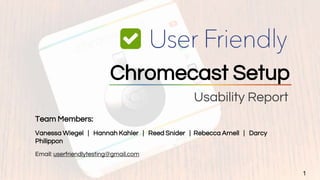
Google Chromecast Usability Report by Team User Friendly
- 1. Usability Report 1 Chromecast Setup Team Members: Vanessa Wiegel | Hannah Kahler | Reed Snider | Rebecca Arnell | Darcy Philippon Email: userfriendlytesting@gmail.com
- 2. Agenda ● Product & Study Overview ● Target User Group ● Usability Testing Methodology ● Summary of Findings ● Detailed Findings ● Conclusions ● Appendix 2
- 3. Product Overview About Chromecast: Chromecast is a media streaming device that plugs into the HDMI port on your TV. Simply use your mobile device and the TV you already own to cast your favorite TV shows, movies, music, sports, games and more. You can use your device as a remote without disrupting whatever is playing and also save battery for the device you use. Chromecast works with iPhone®, iPad®, Android phone and tablet, Mac® and Windows® laptop, and Chromebook. 3 Business Goals: ● Allow seamless streaming of digital content to television sets ● Leverage existing hardware (e.g. flat screen TVs with HDMI ports) and apps (e.g. YouTube) that users know and love, with a focus on Android/Google products ● Enable users to install Chromecast without external support ● Collect data on new and existing Google customers © Google Inc. © Google Inc.
- 4. Study Overview 4 Problem Statement: Google believes that users can set up their Chromecast device on their own, without external support. Their aim is to make the setup process fast and intuitive, ensuring a high level of product usability and a low likelihood of product returns. Google seeks to understand and evaluate the current setup process for a target user group of individuals between the ages of 45-80 who typically do not set up electronic devices in their home, or who often need help when setting up such devices. Study Goals: ● Assess the ease and intuitiveness of the self-service setup process for the Chromecast device ● Find points of user error and frustration ● Determine opportunities for design improvements in both the hardware and software Scope: This research study is limited to the Chromecast setup process on iOS devices (i.e. iPhone, iPad, Mac laptop).
- 5. Target User Group For Study 5 ● Does not to typically set up electronic devices in their home, or typically needs help when setting them up ● 45-80 years old ● Has access to an iPad (iOS 7.0 or higher), iPhone (iOS 7.0 or higher), or a Mac laptop (MAC OS X 10.7 or higher) ● Has a TV with an HDMI port ● Has access to a home Wi-Fi network ● Has Apple ID account and access to login info ● No prior experience with Google Chromecast
- 6. ● Recruited a total of 10 participants from evaluators’ friends and family (referred to in this report as P1-P10). ● Participants were screened via an over-the-phone questionnaire. ● Participants did not receive compensation for their participation in this study. ● Each of the five evaluators moderated two 1-on-1 usability sessions. ● 10 one-hour usability sessions were held in-person, in the participants’ homes, over the course of two weeks (April 7-21, 2016). 6 Usability Testing Methodology
- 7. ● Participants were asked to use their own electronic equipment to conduct the study including their home television set, home WiFi network, Apple ID credentials, and Chromecast-compatible Apple device of choice (i.e. Mac laptop, iPad, or iPhone). ● Photos and audio were captured during the usability sessions. 7 Usability Testing Methodology Example of a participant home testing area
- 8. Usability Testing Methodology 8 Participant ages and the devices used during each study: Participant Age iPhone iPad Mac laptop P1 55-64 X P2 55-64 X P3 65-80 X P4 55-64 X P5 55-64 X X P6 45-54 X P7 55-64 X P8 55-64 X P9 55-64 X P10 65-80 X
- 9. Each participant completed: ● A background questionnaire to verify their information ● A pre-test interview to assess prior knowledge of the Chromecast device ● A series of tasks (described in greater detail on next slide), each of which was followed by a set of questions ● System Usability Scale (SUS) test ● A post-test interview We consolidated our findings as a team, discussing duplicative issues, and coming to a consensus on finding descriptions and severity ratings. Our findings are organized into four phases, and refer to both laptop and mobile devices unless explicitly stated otherwise. 9 Usability Testing Methodology
- 10. High-level Tasks 10 1. Assess the Chromecast box “You just received a birthday gift in the mail from a friend. You unwrap it, revealing this box: ● What are your impressions of what this is and what it can do? ● What do you think the setup steps are? ● How long do you think it will take to set up?” 1. Follow instructions to setup the Chromecast “You’re hosting the birthday party at your home later today and would like to set up the Chromecast before your guests arrive. You’re hoping to use it to play entertainment on your TV. Please set up the Chromecast as you would normally and let me know when you have completed the setup for the Chromecast, or have gone as far as you can. ”
- 11. High-level Tasks 11 3. Cast content from device using the Chromecast “Next I would like you to play audio or visual content on your TV using the Chromecast. Let me know when you have completed the task, or have gone as far as you can.”
- 12. Summary of Findings 12 Participants were excited to use the Chromecast and were impressed by its functionality. Several participants expressed an interest in purchasing one following the usability study. However, the Chromecast setup process proved to be highly challenging for the target user group. None of the participants were able to complete the setup on their own (i.e. without assistance from an evaluator or a family member), which conflicts with a key business goal. Additionally, the setup process received a very low SUS score (see Slide 43). If Google wishes to attract and retain customers in this user group, they must take steps to improve the ease and intuitiveness of the setup process. In our findings*, we identified areas where the product could better support this target user group, ensuring that they are able to complete the setup process without external support. Specifically, there is a need for: ● More comprehensive instructions, onboarding (e.g. presenting a tutorial video at the beginning of setup process), and technical support for non-tech savvy users (e.g. explaining what an HDMI port is and where it is located on a TV) ● Greater visual clarity in packaging instructions and UI of the app and browser extension ● Increased visual salience of various setup cues and casting icons ● Greater user control at points in the setup and casting process *Findings from this usability study report align with previous expert review findings, presented to Google on April 11, 2016, unless otherwise noted.
- 13. Expectations before the study began In general, participants had limited to no previous knowledge of the Chromecast device and, therefore, had little to no expectations for the device. Those familiar with the Google brand expected it would be simple. Others who were not comfortable with technology expected it would be a greater challenge. 13 Reactions after the study After completing tasks, and at the end of the session, many participants felt there was a lack of clear instruction and support given. Those who assumed a more simple process, were surprised by the difficulty, while those who had expected a challenge, acknowledged that their suspicions had been confirmed. “It's made by Google, so it’s probably easy to setup. I can probably get it done in 10 minutes.” - P10 “I thought it would be easier. How do they expect me to know this stuff?" - P10
- 14. Severity Ratings Definition Callouts in Report Positive Aspect Indicates an aspect of the design that creates a good experience for the users, aids them in task completion, and helps support business goals. Issue Indicates an aspect of the design that caused mild confusion and/or frustration for more than one user. May delay, but unlikely to prevent, task completion. Has minimal to no impact on business goals. Critical Issue Indicates an aspect of the design that caused significant confusion and/or frustration for more than one user. May necessitate an assist from a third-party (e.g. from customer support, friend/family, evaluator). May prevent task completion. Has significant impact on business goals. Severity Scale 14 1 1 1
- 15. Workflow Phases 15 1. Unwrapping & Connecting Chromecast to TV 4. Casting Content 2. Downloading App or Browser Extension 3. Setting up the Chromecast with App or Browser Extension
- 16. 16 Summary of Report Findings
- 17. Phase 1: Unpacking & Connecting Chromecast to TV 10 findings:* 1 positive aspect 4 issues 5 critical issues 17*Additional findings in the attached appendix.
- 18. 18 Some participants failed to notice the setup instructions on the inner flap of the box, which led to participant error or inability to successfully complete the setup process. This contradicts the positive expert review finding that these instructions were readily available. Severity: Critical issue Recommendation: Consider putting instructions on a brightly colored leaflet or booklet, adjacent or attached to the Chromecast device. It should be immediately visible upon opening the box. Another, potentially lower cost option, would be to print the instructions directly onto the existing white cardboard overlay that is on top of the Chromecast device when first opening the box. Instructions were not sufficiently salient 11 Chromecast package (inner flap) Optional alternative placement for instructions
- 19. 19 Participants had difficulty reading the small text and recognizing the small icons/symbols on the inner packaging flap, leading to user error and frustration. Participants struggled to read the yellow text on a white background, resulting in user error and frustration. Severity: Issue Recommendation: Increase size of setup instructions and diagram, including Chromecast icon, electrical "lightning bolt" icon, and optional power source text, so that they are more visible. Increase contrast between the text and the background, specifically the elements in white and yellow, to ensure sufficient legibility of text. A separate leaflet/booklet (see slide 18) would also allow for larger font/graphics. 31 22 Text and icons on inner packaging flap were hard to read due to small size and lack of contrast 1 2 Chromecast package (inner flap) "This is not user friendly for a 65+ user with glasses." - P3
- 20. Participants missed critical items/steps in the setup process 20 Upon opening the box, some participants did not see certain hardware components (i.e. the Chromecast dongle, USB cable with power adapter), causing them to attempt the setup process without essential aspects of the device. This resulted in errors, confusion, and delays. While Step 1 of the instructions states that the users should plug the Chromecast into a power source, participants missed this step because they either did not see or carefully read the instructions. This caused confusion and delays when the participant plugged the Chromecast into the TV, sans power source, and it did not turn on. Severity: Issue Recommendation: Design the box so that, when opened, the user is presented with all of the critical components of the hardware in their field of view. For a lower cost option, consider including a tab on the packaging that says “Look behind me!” so that users are less likely to miss the Chromecast dongle and/or power adaptor. Consider plugging the USB and power adapter into the Chromecast when packaging it up so that users are aware that there is a power component to the device. For a lower cost option, increase the saliency of the “Plug power cable into Chromecast” instructions and include a clearer visual to accompany it. 2 2 Inner packaging instructions 1 Open box (cables not visible behind packaging) 1
- 21. While the power cord was of sufficient length, the various cable ends were not clearly labeled 21 The 5ft power cord was adequate to reach participants’ outlets, facilitating an easier installation process. This contradicts with the issue found during the group expert review where the power cord length was too short to reach some outlets. Severity: Positive Aspect The physical cable ends have no clear labels or identifiers (e.g. HDMI, USB), and the instructions do not clearly state where to plug each cable into, causing participants to attempt to plug in ends of the device to incorrect ports on their TVs or even laptops and iPhones. In addition to causing frustration, this could damage a person’s device. Severity: Critical issue Recommendation: Label each cable end with the corresponding name, such as HDMI or USB, to provide guidance to users who are not familiar with these cables. Clearly state in the instructions which cable end should plug into which device (Chromecast or TV). Perhaps include that none of these things will plug into the user’s other device(s) (e.g. iPhone, iPad, Mac laptop or desktop). 2 2 2 1 Chromecast and cable 1 "How was I supposed to know that the cable didn't plug into my iPad?" -P9 Instructions about cables 2
- 22. It was unclear from the instructions how to plug the Chromecast into the HDMI port on a TV 22 Participants did not have knowledge of what an HDMI port was or where it was located on their TV without additional aid. This caused confusion and impacts Google’s business goal of allowing users to install without external support. "This is scary. I don't want to damage my TV." - P1 (in regards to plugging the HDMI end into the wrong place on the TV) The graphic associated with plugging the Chromecast into the HDMI port on a TV shown on the inner flap of the packaging was unclear and did not provide the participants the aid they needed. Severity: Critical Issue Recommendation: Adjust visual diagram to more accurately reflect a sample HDMI port on a TV. Provide users with the aid they may need by explaining where they may potentially locate an HDMI port on a TV. For instance: “HDMI ports tend to be on the back or side of your TV, and there are sometimes more than one of these ports. You can use any of the HDMI ports for the Chromecast.” 1 2 2 Chromecast package (inner flap) P5 attempting to find HDMI port on back of TV 1
- 23. Process for changing TV input was confusing 23 Participants who did not regularly toggle between TV inputs (e.g. to watch a DVD), struggled to understand and complete this step in the process without additional aid because the instructions were not clear. Severity: Critical Issue Recommendation: Provide users with more comprehensive text and visual instructions for changing TV inputs by aligning the instructions in Step 2 with the visual image of the TV. Clarify the visual image of the TV by having “HDMI 1,” “HDMI 2,” and “HDMI 3” to help explain to the user that they should be switching through options. In an introductory setup video, include content on how to instruct users to switch their TV input. 1 P4 switching TV input Instructions on inside flap 1 1
- 24. Phase 2: Downloading App or Browser Extension 6 findings:* 1 positive aspect 2 issues 3 critical issues 24*Additional findings in the attached appendix.
- 25. Typing with accuracy difficult on mobile device 25 Participants using mobile devices, particularly those on iPhones, struggled to type with accuracy, resulting in numerous typos.* For instance, several participants mistyped the chromecast.com/setup URL, instead navigating to chromcast.com, which contained fake Google ads and possible malicious content. The majority of these participants did not initially realize their mistake, resulting in participant confusion and delaying the setup process. Severity: Critical Issue Recommendation: Simplify the setup URL to google.com/cast, which is fewer characters to type and may be easier for users to remember, potentially leading to fewer typos. Promote the use of QR codes that quickly and easily bring users to the appropriate webpage. The latter will be most helpful to those mobile users who are already familiar with QR codes and have a QR scanner installed on their device. 1 1 *Related text entry issues can be found in the appendix. Chromcast.com webpage on iPhone
- 26. Browser requirements were unclear 26 Users can only cast content from their laptop using Google’s Chrome browser. This is not stated on the product packaging or on the chromecast.com/setup webpage. Participants who opened chromecast.com/setup on a laptop using a non-Chrome browser (e.g. Firefox) were unable to view or download the Google Cast extension. This confused participants and led them to seek out external support. Severity: Critical Issue Recommendation: Since Google wants to encourage use of the Chrome browser, state this browser requirement on packaging. Detect the browser from which the user is accessing chromecast.com/setup and inform non-Chrome users that they will need to install Chrome, and provide a link to download both the browser and the Google Cast extension. 1 1 Laptop screen (Firefox browser) “It should say that on the box: “Please download Chrome” or “Works only with Chrome as your browser.” -P4 "Oh well, that sucks. It would have wasted a lot less time if it told me that at the beginning. At this point, rather than mess around with this thing, I would use my phone." -P5
- 27. Chromecast setup webpage not tailored to laptop user 27 Participants who opened chromecast.com/setup using a laptop were presented with buttons to download the app. Those participants who attempted to download the app to their device found they were unable to do so, which led to participant confusion, error, and frustration. Severity: Critical Issue Recommendation: When a user accesses chromecast.com/setup via a laptop, display the Google Cast extension link above the app download buttons, and make it more salient. Additionally, instead of directly linking to app stores, instruct users who would like to cast from a smartphone or tablet to download the app onto their mobile device. 1 1 Laptop screen (Chrome browser) “I didn’t even see [the Google Cast extension link] there. They should move it up to these big [app store] buttons.” -P10
- 28. Chromecast setup webpage detected iPad 28 When participants using iPads connected to chromecast.com/setup, the website detected the device and served up the most applicable content (i.e. a link to download the Google Cast app on the Apple App Store). This enabled participants to quickly and successfully advance to the next step in the setup process. Severity: Positive Aspect 1 1 P9 iPad screen
- 29. Users confused by branding inconsistencies 29 The product terminology (i.e. Chromecast vs. Google Cast) used throughout the setup process is inconsistent (e.g. in packaging, chromecast.com/setup website, app, extension, Chromecast support websites). Additionally, the visual branding style of the product (i.e. blue and white Google Cast icon versus multicolored Chromecast packaging) was inconsistent. As a result, participants struggled to identify the Google Cast icon on their mobile devices. Some participants on mobile devices mistakenly selected the Chrome app, instead of the Google Cast app in an attempt to complete the setup process. This delayed the setup process and caused participant confusion. Severity: Issue Recommendation: Keep terminology consistent. Redesign Chromecast packaging to match visual branding of Google Cast app icon (i.e. using blue & white branding colors).* Display image of Google Cast app icon on exterior of box for greater clarity and recognizability. 1 P3 iPhone home screen Chromecast packaging P3 opening Chrome app 11 *This finding necessitates additional internal discussion as it impacts Google’s overall branding strategy for the product.
- 30. Terms and conditions of Google Cast browser extension made some participants uncomfortable 30 While most participants added the extension without reading the details, some participants were uncomfortable with the terms and conditions of Google Cast extension. This was identified in the expert review as a critical issue but was only noted by a small number of participants, lowering the severity to “issue”. Severity: Issue Recommendation: If this language is legally necessary, provide additional detail on what these terms entail. Consider rephrasing the first bullet point regarding the reading and changing of data for better clarity. Explain what is done with the data and who sees it. 1 Laptop screen modal window with extension permissions “Wow , you collect all this information on me. I’m not sure I like any of these terms, with me not even knowing who has all that [information}. I have a lot of trouble with all these things. My SSN was taken, so I have a lot of trouble with this.” -P5
- 31. Phase 3: Setting up the Chromecast with App or Browser Extension 5 findings:* 1 positive aspect 2 issues 2 critical issues 31*Additional findings in the attached appendix.
- 32. Lack of clarity as to when the setup process was complete on mobile devices 32 Upon opening the Google Cast app, participants on mobile devices were taken to the “What’s On” tab. This led some participants to attempt to cast content since they were not taken to the “Devices” tab to start setting up their Chromecast device. When participants were unsuccessful in casting content, they returned to the app for guidance on completing the setup process. These participants expressed confusion and/or frustration about what they were supposed to do next to set up their Chromecast. Severity: Critical Issue Recommendation: Upon entering the app for the first time, users should be sent to the “Devices” tab where they can set up their Chromecast. Users would also benefit from a progress indicator that informs them where they are in the setup process and how many steps are remaining. 1 Participants arrived at “What’s On” tab (left) instead of “Devices” tab (right) - both shown on iPhone "I don't know what the app wants me to do." -P2 1
- 33. Confirmation code on TV screen was difficult for some participants to identify 33 Some participants struggled to see the “Confirm Code” on the TV screen. The contrast between the yellow text and blue background made it hard to identify. The presence of the confirmation code was identified as a positive aspect in the expert review. Severity: Issue 1 1 1 Laptop screen (Chrome browser) TV screen Recommendation: While yellow and blue are contrasting colors, both colors are heavily saturated which caused some users not to see the code. Using a less saturated color for the background or confirmation code should make the code more visible. "I can't see the code, but I guess I'll just click ‘next’ anyways." -P7
- 34. Participants struggled connecting to their WiFi networks 34 Participants struggled to connect to their WiFi networks. They either could not identify their WiFi network or had difficulty finding and inputting the correct password. This caused significant frustration, delay, or prevented the participant from completing the setup process without assistance. Severity: Critical Issue Recommendation: Google should let participants know they will need their WiFi credentials before they start setting up the device. Additionally, while Google cannot provide individualized participant instructions for finding a WiFi password, Google can offer general information and images regarding common places where a participant might find this information (e.g. back of router). 1 1 WiFi network list on iPad In response to being asked what their home WiFi network was, “I don’t know, I would ask [my husband].” -P2
- 35. Lack of user control in app when connecting to WiFi 35 When connecting the Chromecast to WiFi the Google Cast app, there is no way to stop the process. Participants who accidentally entered the incorrect WiFi password needed to wait for the operation to timeout before re-entering the correct password. Participants had to wait for the system to give an error message (average wait: 1-3 minutes) in the app and then re- enter the password, which delayed task completion and resulted in frustration. Severity: Issue Recommendation: Add a “Back” button or some other mechanism the enables to the participant to step back in the process, particularly in the event of a known error. 1 1 P5’s iPhone screen 1 1
- 36. Completion of setup process was clear on laptops 36 Participants setting up the Chromecast with the Mac laptop received a clear indicator when the setup process was complete. Once the extension was set up, a message appeared on the participant’s screen, “Let’s Start Casting!” which pointed to the extension icon on the browser bar. This gave participants a clear indicator that they were done setting up the Chromecast and an indicator on how to cast content. Severity: Positive Aspect 1 1 Participant with Mac laptop “Let’s start casting” screen Progress bar shown during laptop setup process
- 37. Phase 4: Casting Content 9 findings:* 1 positive aspect 4 issues 4 critical issues 37*Additional findings in the attached appendix.
- 38. Training video beneficial, but placement, accessibility, and content could be improved 38 When the Chromecast was finalizing its setup, a training video for using the Chromecast with mobile devices began playing. This video kept participants engaged while the device downloaded updates. Severity: Positive Aspect Full Video: https://goo.gl/ivscPI 1 2 If the Chromecast’s operating system was up to date, the training video at the end of the setup did not play. The content from this video plays an important role in helping mobile users get started. Severity: Issue The mobile version of the training video played by default. Laptop users could only access their version of the video via chromecast.com/learn or a third-party website (e.g. YouTube). Severity: Issue Recommendation: Always provide the user with the training video. Place the video earlier in the process, such as on the www.chromecast.com/setup page. Auto detect which device is being used to access the URL and play the version of the training video that relates to it. In addition, provide the user with links to the alternate videos, in case they will be interacting with the Chromecast on multiple devices. 3 3 1 2 TV screen
- 39. Lack of onboarding once the setup process was complete on mobile 39 Users who did not have Chromecast compatible apps pre- installed on their mobile device were presented with a blank ‘What’s On” tab within the Google Cast app. Severity: Issue "I'm confused, what is next?" - P6 Users were unsure of where to download other Chromecast compatible apps. Due to this challenge, users felt limited to using the applications they already had installed, which appeared under the “What’s On” tab. Severity: Issue Recommendation: If a user does not have any Chromecast compatible apps on their mobile device, make them aware of it and provide recommendations on the same screen. For users who already have Chromecast compatible apps, make them aware of the “Get Apps” tab. End of Setup Limited Apps 1 iPhone screens 2 2 1
- 40. Mobile participants struggled to start and stop casting 40 The Google Cast app icon and the casting icon differed in appearance. Participants did not associate the casting icon with Google Cast, causing confusion and delaying the casting process. The positioning of the casting icon differed within various Chromecast compatible apps (e.g. YouTube, Pandora) and lacked salience. This caused participant confusion and errors as they searched the app for the icon. Participants were not provided with training on how to stop a cast, resulting in participant confusion and frustration. Severity: Critical Issue Recommendation: Change the Google Cast app icon so that it matches the casting icon, for clarity and increased recognizability. Provide onboarding screen that identifies and indicates the purpose of the casting icon embedded within compatible apps, perhaps displaying examples of where and how the icon appears within popular apps (e.g. YouTube, Spotify). Provide users with instructions on how to stop casting content to their TV. 1 2 1 2 2 iPhone screens 3
- 41. Using a device (i.e. iPhone, iPad, laptop) as a remote was not intuitive 41 When using websites or apps such as YouTube or Pandora on a laptop or mobile device, the Chromecast loaded the content using the web URL and played it independently of the user's laptop or mobile device. This meant that even when the user shut off their controlling device, the content continued to play via the source web URL. This caused frustration when participants tried to pause or stop the content. Since the Chromecast lacks a standalone remote, the only way to stop the content was through the controlling device. Using a smartphone, tablet, or laptop as a remote did not match participants’ mental models. It was unclear how to end a cast on the different platforms. Severity: Critical Issue Recommendation: Give the Chromecast voice control capabilities from the device itself using a command such as "OK Chromecast [INSTRUCTION]" or include a simple remote for media controls such as play, pause, volume, fast forward, rewind, volume up, volume down. Since this is a longer term solution, with associated costs, a shorter term solution would be to provide greater onboarding about how to use your device as a remote. Source: https://goo.gl/9dD48y 1 1 Chromecast support webpage
- 42. Conclusions 42 ● System Usability Scale (SUS) Results ● Executive Summary ● Positive Product Impressions
- 43. SUS Results 43 SUS Question Average Rating 1 = Strongly disagree 5 = Strongly agree 1. I wish more product setup processes were like this one. 2.1 2. I found the product setup process to be simple. 2.1 3. I thought the product setup process was easy to do. 2.1 4. I think that I could do the product setup process without the support of a technical person. 2.2 5. I found the various functions of this product setup process were well integrated 2.2 6. I thought there was a lot of consistency in this product setup process. 2.1 7. I would imagine that most people would learn to do this setup process very quickly. 3 8. I found the product setup process very intuitive. 2 9. I felt very confident doing the product setup process. 1.6 10. I could do the product setup process without having to learn anything new. 2 28.5 100 SUS Below Average SCORE
- 44. Positives: ● Power cord is a good length for most setup scenarios Areas for improvement: ● Key setup instructions and components were missed by users due to packaging placement and salience ● Text on packaging hard to read due to small size and lack of contrast ● Cable ends (e.g. HDMI, USB) lacked labels ● Instructions did not clearly explain what an HDMI port was and where it was located on TV ● Process for changing TV input confusing Executive Summary 44 1. Unwrapping & Connecting Chromecast to TV 2. Downloading App or Browser Extension Positives: ● Chromecast setup web page tailored to iPad user Areas for improvement: ● Chromecast setup webpage not tailored to laptop user ● Typing with accuracy challenging on mobile devices, particularly iPhone ● Chrome browser requirement unclear ● Users confused by text and visual branding inconsistencies ● Terms and conditions of Google Cast browser extension intimidating
- 45. Executive Summary 45 4. Casting Content 3. Setting up the Chromecast with App or Browser Extension Positives: ● Completion of setup process clear on laptops Areas for improvement: ● Unclear when setup process complete on mobile ● Confirmation code on TV difficult to identify due to lack of contrast ● Users struggled to connect to WiFi ● Lack of user control when connecting to WiFi via the app Positives: ● Chromecast training video helpful and engaging Areas for improvement: ● Chromecast training video placement, accessibility, and content could be improved ● Lack of onboarding upon opening app; users were unclear on next steps ● Users unclear on how to end cast ● User’s device as a remote not intuitive
- 46. All recommendations can be found in the detailed findings of this report. Some recommendations spanned across all phases in this report. These might be beneficial, long-term strategy considerations. ● Revised Tutorial Video: ○ Expand the existing “how to cast” tutorial videos (for both mobile and laptop/desktop) to include early setup steps. Address common areas of user confusion (e.g. plugging Chromecast into TV via HDMI port). Offer this video at the beginning of the setup process, when it would be of greatest value to users. ○ This video will help address findings in all four phases (e.g. connecting Chromecast to TV, downloading app or browser extension, setting up Chromecast with app or browser extension, casting content) ● Branding: ○ Make the branding (i.e. product name (i.e. Chromecast vs. Google Cast) and visual styling) consistent. This will help users recognize and install the app or browser extension, as well as better recognize the casting icon in compatible apps 46 Executive Summary
- 47. 47 Positive Product Impressions “Wow, that’s really cool!” (Reaction upon successfully casting content) -P1 “I liked that I could see the content on my TV, which was a much larger screen.” - P8 “Casting from YouTube was easy!” - P10 “I think the functionality is great. I’d love to get [a Chromecast]. But can you come set it up for me? (Laughs)” -P3
- 48. Appendix 48 ● Report Findings by Severity ● All Findings (attached Excel document)
- 49. Positive findings in this report 49 Description of Finding Phase Business Goal Affected The 5ft power cord was adequate to reach participants’ outlets, facilitating an easier installation process. This contradicts with the issue found during the group expert review where the power cord length was too short to reach some outlets. Unpacking & Connecting Chromecast to TV Enable users to install Chromecast without external support When participants using iPads connected to chromecast.com/setup, the website detected the device and served up the most applicable content (i.e. a link to download the Google Cast app on the Apple App Store). This enabled participants to quickly and successfully advance to the next step in the setup process. Downloading App or Browser Extension Enable users to install Chromecast without external support Participants setting up the Chromecast with the Mac laptop received a clear indicator when the setup process was complete. Once the extension was set up, a message appeared on the participant’s screen, “Let’s Start Casting!” which pointed to the extension icon on the browser bar. This gave participants a clear indicator that they were done setting up the Chromecast and an indicator on how to cast content. Content, System Feedback Enable users to install Chromecast without external support
- 50. Positive findings in this report (continued) 50 Description of Finding Phase Business Goal Affected When the Chromecast is finalizing its setup, a training video for using the Chromecast with mobile devices begins playing. This video keeps the user engaged while the device downloads updates. Casting Content Allow seamless streaming of digital content to television sets
- 51. 51 Description of Finding Phase Business Goal Affected Recommendation Participants had difficulty reading the small font size and recognizing the small icons/symbols, leading to user frustration. Unpacking & Connecting Chromecast to the TV Enable users to install Chromecast without external support Increase size of setup instructions and diagram, including Chromecast icon, electrical "lightning bolt" icon, and optional power source text so that they are more visible. It was not easy for participants to read the yellow text on a white background. Unpacking & Connecting Chromecast to the TV Enable users to install Chromecast without external support Increase contrast between the text and the background to ensure sufficient legibility of the text. Upon opening the box, some participants did not see pieces of the hardware (i.e. the Chromecast dongle, USB cable with power adapter), causing them to try the setup without essential aspects of the device, which caused confusion and delays. Unpacking & Connecting Chromecast to the TV Enable users to install Chromecast without external support Design the box so that, when opened, the user is presented with all of the critical components of the hardware in their field of view instead of hiding the cables behind a second layer of packaging. Issues in this report
- 52. 52 Issues in this report (continued) Description of Finding Phase Business Goal Affected Recommendation While Step 1 of the instructions call out for the user to plug-in the Chromecast to a power source, participants missed this step because they either did not see the instructions or did not fully read the instructions. This caused confusion and delays when the participant plugged the Chromecast into the TV, sans power source, and it did not turn on. Unpacking & Connecting Chromecast to the TV Enable users to install Chromecast without external support Consider plugging the USB and power adapter into the Chromecast when packaging it up so that users are aware that there is a power component to the device.
- 53. 53 Description of Finding Phase Business Goal Affected Recommendation The product terminology (i.e. Chromecast vs. Google Cast) used throughout the setup process is inconsistent (e.g. in packaging, chromecast.com/setup website, app, extension, Chromecast support websites). Additionally, the visual branding style of the product (i.e. blue and white Google Cast icon versus multicolored Chromecast packaging) was inconsistent. As a result, participants struggled to identify the Google Cast icon on their mobile devices. Some participants on mobile devices mistakenly selected the Chrome app, instead of the Google Cast app in an attempt to complete the setup process. This delayed the setup process and caused participant confusion. Downloading App or Browser Extension Enable users to install Chromecast without external support Keep terminology consistent. Redesign Chromecast packaging to match visual branding of Google Cast app icon (i.e. using blue & white branding colors).* Display image of Google Cast app icon on exterior of box for greater clarity and recognizability. *This finding necessitates additional internal discussion as it impacts Google’s overall branding strategy for the product. Issues in this report (continued)
- 54. 54 Issues in this report (continued) Description of Finding Phase Business Goal Affected Recommendation While most participants added the extension without reading the details, some participants were uncomfortable with the terms and conditions of Google Cast extension. This was identified in the expert review as a critical issue but was only noted by a small number of participants, lowering the severity to “issue.” Downloading App or Browser Extension Collect data on new and existing Google customers If this language is legally necessary, provide additional detail on what these terms entail. Consider rephrasing the first bullet point regarding the reading and changing of data for better clarity. Explain what is done with the data and who sees it. Some participants struggled to see the “Confirm Code” on the TV screen. The contrast between the yellow text and blue background made it hard to identify. The presence of the confirmation code was identified as a positive aspect in the expert review. Setting Up Chromecast with App or Browser Extension Allow seamless streaming of digital content to television sets Leverage existing hardware that users know and love, with a focus on Android/Google products While yellow and blue are contrasting colors, both colors are heavily saturated which caused some users not to see the code. Using a less saturated color for the background or confirmation code should make the code more visible.
- 55. 55 Description of Finding Phase Business Goal Affected Recommendation It was difficult for a participant to name their Chromecast device in the Google Cast app while using their iPhone 6 in landscape mode. The participant could not see what they were typing since the text entry field shifted up and out of view when the keyboard was activated, as opposed to in portrait mode. Setting Up Chromecast with App or Browser Extension Allow seamless streaming of digital content to television sets The input field should be visible if users are trying to type text into it regardless of what orientation the device is in. This will prevent user confusion when they suddenly cannot see what they’re typing. When connecting the Chromecast to WiFi the Google Cast app, there is no way to stop the process. Participants who accidentally entered the incorrect WiFi password needed to wait for the operation to timeout before re-entering the correct password. Participants had to wait for the system to give an error message (average wait: 1-3 minutes) in the app and then re-enter the password, which delayed task completion and resulted in frustration. Setting Up Chromecast with App or Browser Extension Allow seamless streaming of digital content to television sets Add a “Back” button or some other mechanism the enables to the participant to step back in the process in the event of a known error. Issues in this report (continued)
- 56. 56 Description of Finding Phase Business Goal Affected Recommendation If the Chromecast’s operating system is up to date, the training video at the end of the setup does not play. The content from this video plays a critical role in helping mobile users get started. Casting Content Allow seamless streaming of digital content to television sets Always provide the user with the training video. The mobile version of the training video played by default. Laptop users could only access their version of the video via chromecast.com/learn or a third-party website (e.g. YouTube). Casting Content Allow seamless streaming of digital content to television sets Auto detect which device is being used to access the URL and play the version of the training video that relates to it. In addition, provide the user with links to the alternate videos, incase they will be interacting with the Chromecast on multiple devices. Issues in this report (continued)
- 57. 57 Description of Finding Phase Business Goal Affected Recommendation Users who did not have Chromecast compatible apps pre-installed on their mobile device are presented with a blank ‘What’s On” tab within the Google Cast app. Casting Content Allow seamless streaming of digital content to television sets If a user does not have any Chromecast compatible apps on their mobile device, make them aware of it and provide recommendations on the same screen. For users who already have Chromecast applications, make them aware of the “Get Apps” tab. Users were unsure where to download other Chromecast compatible apps. Due to this challenge, users felt limited to using the applications they already had installed, which appeared under the “What’s On” tab. Casting Content Allow seamless streaming of digital content to television sets If a user does not have any Chromecast compatible apps on their mobile device, make them aware of it and provide recommendations on the same screen. For users who already have Chromecast applications, make them aware of the “Get Apps” tab. Issues in this report (continued)
- 58. 58 Description of Finding Phase Business Goal Affected Recommendation Some participants failed to notice the setup instructions on the inside flap of the box, which led to user error or inability to successfully complete the setup process. This contradicts with the positive finding during the expert review that these instructions were readily available. Unpacking & Connecting Chromecast to TV Enable users to install Chromecast without external support Consider putting instructions on a separate booklet that users will pick up once opening the box, so that they are more obvious to users. A separate booklet will also allow the instructions to be bigger in text size, which addresses the issue on Slide 19. The physical cable ends have no clear labels or identifiers (e.g. HDMI, USB), and the instructions do not clearly state where to plug each cable into, causing participants to attempt to plug in ends of the device to incorrect ports on their TVs or even laptops and iPhones. In addition to causing frustration, this could damage a person’s device. Unpacking & Connecting Chromecast to TV Enable users to install Chromecast without external support Label each cable end with the corresponding name, such as HDMI or USB, to provide guidance to users who are not familiar with these cables. Clearly state in the instructions which cable end should plug into which device (Chromecast or TV). Perhaps include that none of these things will plug into the user’s other device (iPhone, iPad, laptop, Mac desktop) Critical issues in this report
- 59. 59 Description of Finding Phase Business Goal Affected Recommendation Participants did not have knowledge of what an HDMI port was or where it was located on their TV without additional aid. This affects Google’s business goal of allowing users to install without external support. Unpacking & Connecting Chromecast to TV Enable users to install Chromecast without external support Adjust visual diagram to more accurately reflect a sample HDMI port on a TV. The graphic associated with plugging the Chromecast into the HDMI port on a TV shown on the inner-flap of the packaging was unclear and did not provide the participants the aid they needed. Unpacking & Connecting Chromecast to TV Enable users to install Chromecast without external support Provide users with the aid they may need by explaining where they may potentially locate an HDMI port on a TV. For instance: “HDMI ports tend to be on the back or side of your TV, and there are sometimes more than one of these ports. You can use any of the HDMI ports for the Chromecast.” Critical issues in this report (continued)
- 60. 60 Description of Finding Phase Business Goal Affected Recommendation Participants who did not regularly toggle between TV inputs (e.g. to watch a DVD), struggled to understand and complete this step in the process without additional aid because the instructions were not clear. Unpacking & Connecting Chromecast to TV Enable users to install Chromecast without external support Provide users with more comprehensive text and visual instructions for changing TV inputs by aligning the instructions in Step 2 with the visual image of the TV. Clarify the visual image of the TV by having “HDMI 1,” “HDMI 2,” and “HDMI 3” to help explain to the user that they should be switching through options. Include the changing of TV inputs in an introductory setup video. Critical issues in this report (continued)
- 61. 61 Description of Finding Phase Business Goal Affected Recommendation Participants using mobile devices, particularly those on iPhones, struggled to type with accuracy, resulting in numerous typos.* For instance, several participants mistyped the chromecast.com/setup URL, instead navigating to chromcast.com, which contained fake Google ads and possible malicious content. The majority of these participants did not initially realize their mistake, resulting in participant confusion and delaying the setup process. Downloading App or Browser Extension Enable users to install Chromecast without external support Simplify the setup URL to google.com/cast, which is fewer characters to type and may be easier for users to remember, potentially leading to fewer typos. Promote the use of QR codes that quickly and easily bring users to the appropriate webpage. The latter will be most helpful to those mobile users who are already familiar with QR codes and have a QR scanner installed on their device. Critical issues in this report (continued)
- 62. 62 Description of Finding Phase Business Goal Affected Recommendation Users can only cast content from their laptop using Google’s Chrome browser. This is not stated on the product packaging or on the chromecast.com/setup webpage. Participants who opened chromecast.com/setup on a laptop using a non-Chrome browser (e.g. Firefox) were unable to view or download the Google Cast extension. This confused participants and led them to seek out external support. Downloading App or Browser Extension Enable users to install Chromecast without external support Since Google wants to encourage use of the Chrome browser, state this browser requirement on packaging. Detect the browser from which the user is accessing chromecast.com/setup and inform non-Chrome users that they will need to install Chrome, and provide a link to download both the browser and the Google Cast extension. Critical issues in this report (continued)
- 63. 63 Description of Finding Phase Business Goal Affected Recommendation Participants who opened chromecast.com/setup using a laptop were presented with buttons to download the app. Those participants who attempted to download the app to their device found they were unable to do so, which led to participant confusion, error, and frustration. Downloading App or Browser Extension Enable users to install Chromecast without external support When a user accesses chromecast.com/setup via a laptop, display the Google Cast extension link above the app download buttons, and make it more salient. Additionally, instead of directly linking to app stores, instruct users who would like to cast from a smartphone or tablet to download the app onto their mobile device. Critical issues in this report (continued)
- 64. 64 Description of Finding Phase Business Goal Affected Recommendation Upon opening the Google Cast app, participants on mobile devices were taken to the “What’s On” tab. This led some participants to attempt to cast content since they were not taken to the “Devices” tab to start setting up their Chromecast device. When participants were unsuccessful in casting content, they returned to the app for guidance on completing the setup process. These participants expressed confusion or frustration about what they were supposed to do next to set up their Chromecast. Setting up Chromecast with App or Browser Extension Enable users to install Chromecast without external support Upon first entry into app, users should be sent to the “Devices” tab so they can start setting up their Chromecast. Users would benefit from a progress indicator that informs them where they are in the setup process and how many steps are remaining. Critical issues in this report (continued)
- 65. 65 Description of Finding Phase Business Goal Affected Recommendation Participants struggled to connect to their WiFi networks. They either could not identify their WiFi network or had difficulty finding and inputting the correct password. This caused significant frustration, delay, or prevented the participant from completing the setup process without assistance. Setting up Chromecast with App or Browser Extension Leverage existing hardware (e.g. flat screen TVs with HDMI ports) and apps (e.g. YouTube) that users know and love, with a focus on Android/Google products Enable users to install Chromecast without external support Google can let participants know they will need their WiFi credentials before they start setting up the device. Additionally, while Google cannot provide individualized participant instructions for finding a WiFi password, Google can offer general information and images regarding common places where a participant might find this information (e.g. back of router). Critical issues in this report (continued)
- 66. 66 Description of Finding Phase Business Goal Affected Recommendation The Google Cast app icon and the casting icon differ in appearance. Participants did not associate the casting icon with Google Cast, delaying the casting process. Casting Content Allow seamless streaming of digital content to television sets Change the Google Cast app icon so that it matches the casting icon, for clarity and increased recognizability. The positioning of the casting icon differs within various Chromecast compatible apps (e.g. YouTube, Pandora) and lacks salience. This caused participant confusion and errors as they searched the app for the icon. Casting Content Allow seamless streaming of digital content to television sets Provide onboarding screen that identifies and indicates the purpose of the casting icon embedded within compatible apps, perhaps displaying examples of where and how the icon appears within popular apps (e.g. YouTube, Spotify). Participants were not provided with training on how to stop a cast, resulting in participant confusion and frustration. Casting Content Allow seamless streaming of digital content to television sets Provide users with instructions on how to stop casting content to their TV. Critical issues in this report (continued)
- 67. 67 Description of Finding Phase Business Goal Affected Recommendation When using websites or apps such as YouTube or Pandora on a laptop or mobile device, the Chromecast loaded the content using the web URL and played it independently of the user's laptop or mobile device. This meant that even if the user shut off their controlling device, the content continued to play via the source web URL. This caused frustration when participants tried to pause or stop the content. Since the Chromecast lacks a standalone remote, the only way to stop the content was through the controlling device. Using a smartphone, tablet, or laptop as a remote did not match participants’ mental models. It was unclear how to end a cast on the different platforms. Casting Content Allow seamless streaming of digital content to television sets Give the Chromecast voice control capabilities from the device itself using a command such as "OK Chromecast [INSTRUCTION]" or include a simple remote for media controls such as play, pause, volume, fast forward, rewind, volume up, volume down. Since this is a longer term solution, with associated costs, a shorter term solution would be to provide greater onboarding about how to use your device as a remote. Critical issues in this report (continued)