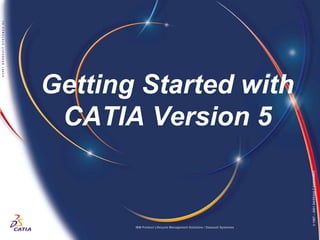Más contenido relacionado
La actualidad más candente
La actualidad más candente (20)
Similar a Getting started
Similar a Getting started (20)
Getting started
- 1. WB
Getting Started with
CATIA Version 5
© 1997 – 2001 DASSAULT SYSTEMES
IBM Product Lifecycle Management Solutions / Dassault Systemes Page 1
- 2. CATIA User Interface
•Let’s review the following key features:
?Multi-document support
?Standard and specific menus & toolbars (File, Edit, Insert, …)
?Standard manipulation (Copy-Paste, Drag & Drop, …)
?Intuitive (Highlight, co-pilot, cursor shapes, …)
?Contextual menu (Mouse Button 3)
?Specification Tree (including all technological features, constraints, relationships, …)
© 1997 – 2001 DASSAULT SYSTEMES
?Workbenches and associated toolbars …
IBM Product Lifecycle Management Solutions / Dassault Systemes Page 2
- 3. CATIA V5 Settings
WB
For these tutorials you will need to install a material catalogue:
Due to the Demonstration restrictions, the data you can use must be flagged. In order to use
the material catalogue, you have to replace the code file by the flagged one. Please do the
following:
? Copy the ..Getting StartedCatalog.CATMaterial file under ..Program FilesDassault
SystemesM07intel_astartupmaterialsFrench directory
? Copy the ..Getting StartedCatalog.CATMaterial file under ..Program FilesDassault
SystemesM07intel_astartupmaterialsGerman directory
? Copy the ..Getting StartedCatalog.CATMaterial file under ..Program FilesDassault
SystemesM07intel_astartupmaterialsJapanese directory
? Copy the ..Getting StartedCatalog.CATMaterial file under ..Program FilesDassault
© 1997 – 2001 DASSAULT SYSTEMES
SystemesM07intel_astartupmaterials directory
? Answer Yes in order to replace the old catalogue
IBM Product Lifecycle Management Solutions / Dassault Systemes Page 3
- 4. CATIA User Interface
• IMPORTANT
?The next pages are very important to use CATIA correctly.
?You MUST READ these pages and refer to them if you
don’t remember how to use some of the functionalities.
?First, open a CATIA file.
?Launch CATIA if it is not already launched
?Click on the Close button
?Maximise the CATIA window
?Close the Product1 window
?Open the file polepiece.CATPart under the
…DATAAssembly Design directory
?Select the polepiece.CATPart file
© 1997 – 2001 DASSAULT SYSTEMES
?Click on the Open button
IBM Product Lifecycle Management Solutions / Dassault Systemes Page 4
- 5. CATIA User Interface
CATIA window Use the Window menu to list & Icons to minimise, maximise or
swap open windows close window
Menus
Icon of active
Window of workbench
active
document Use this icon to
quit a function
Tree
&
Toolbars of active
Geometry workbench
Tree Double arrow
scrollbar indicates more
toolbars
Toolbars
© 1997 – 2001 DASSAULT SYSTEMES
Drag the >> sign to
Prompt zone move unseen toolbars
Undo icon to
cancel actions
IBM Product Lifecycle Management Solutions / Dassault Systemes Page 5
- 6. CATIA User Interface
• Dialogue boxes provide parameters for the
definition of features. They are standardised
across all functions.
?EX: if you double-click on a hole you will get the Hole Click the question mark and select a field to get help
Definition dialogue box. Click the cross to close the dialogue box
Name of the task
Select a tab to define particular attributes
Select an option from the drop down list
Key in a value or click up and down arrows
Fields not selectable (locked)
Select button to activate the option
Click check box to activate the option
Inactive field
© 1997 – 2001 DASSAULT SYSTEMES
Click OK to confirm
Click Apply to pre-visualise the result
Click Cancel to leave the function
IBM Product Lifecycle Management Solutions / Dassault Systemes Page 6
- 7. CATIA User Interface
•Using the Mouse Function
MB2
To manipulate
objects
MB3
To display the
contextual menu
MB1
To select and
edit objects
© 1997 – 2001 DASSAULT SYSTEMES
MB means Mouse Button
IBM Product Lifecycle Management Solutions / Dassault Systemes Page 7
- 8. CATIA User Interface
•Panning Objects
?It’s important you practice using the
mouse.
?1. Position the cursor anywhere on the screen
?2. Press and Hold Mouse Button 2 (MB2)
?3. Move the mouse where you want to drag the part
? The cursor will change to a cross
?If the part disappears, get it back with the Fit-All-In icon in the View
toolbar.
© 1997 – 2001 DASSAULT SYSTEMES
IBM Product Lifecycle Management Solutions / Dassault Systemes Page 8
- 9. CATIA User Interface
•Rotating Objects
?1. Position the cursor anywhere on the screen
?2. Press and Hold mouse button 2 (MB2)
? The axis appears in the centre of the screen
?3. Press and Hold mouse button 1 (MB1) while keeping MB2
pressed
? The cursor changes to a hand and a red circle appears
representing a virtual space ball
?4. Move the mouse to rotate the part
? The cursor will change to a cross
?To change the rotation axis, click once on MB2 on the element
that you want at the centre of the screen.
?P.S.: if you see a « + » or a Forbidden sign it means that you
have not held MB1 and you will duplicate the geometry
© 1997 – 2001 DASSAULT SYSTEMES
IBM Product Lifecycle Management Solutions / Dassault Systemes Page 9
- 10. CATIA User Interface
•Zooming
?1. Position the cursor anywhere on the screen
?2. Press and Hold mouse button 2 (MB2)
? An axis and a circle appear in the centre of the screen
?3. Press and release MB1 while keeping MB2 pressed
? The cursor changes to a double arrow
?4. Move the mouse up to zoom in
?5. Move the mouse down to zoom out
?To zoom step by step click on + and – icons in the View
toolbar
© 1997 – 2001 DASSAULT SYSTEMES
IBM Product Lifecycle Management Solutions / Dassault Systemes Page 10
- 11. CATIA User Interface
•Moving the Tree
?Using the Scrollbar ?Using the Mouse
? When and only when the size of the ? Moving the tree anywhere
tree exceeds the window you can use
the scrollbar to display the tree
downward or upward
Click up arrow to display
the top of the tree
Drag the bar up and down
as you wish
Click down arrow to
display the bottom of
the tree
© 1997 – 2001 DASSAULT SYSTEMES
Click mouse button 1
Position the cursor (MB1) and drag the
on a tree branch. mouse to move the
tree.
The cursor changes
to a pointing finger The cursor changes to
a small hand
IBM Product Lifecycle Management Solutions / Dassault Systemes Page 11
- 12. CATIA User Interface
•Adjusting and Expanding the Tree
To adjust tree size:
Geometry dimmed while adjusting the size of the tree
Click on + to expand
Click on – to shrink
Click mouse Expand / Shrink
button 1 (MB1)
on a tree
branch
© 1997 – 2001 DASSAULT SYSTEMES
To reactivate the geometry, click
Zoom in and out,
again on a tree branch
as explained two
pages before
? Note that you can use the scrollbar to display the top or bottom of the tree
IBM Product Lifecycle Management Solutions / Dassault Systemes Page 12
- 13. CATIA User Interface
•CATIA Documents
?When working in CATIA you can create, modify and
save geometries within documents
?Documents are containers Current workbench
?Different Types of Documents Current document
The type of document depends on the workbench
you use to create and modify a geometry :
Assembly Design .CATProduct
Part Design
Sketcher .CATPart
WireFrame & Surface
Generative &
© 1997 – 2001 DASSAULT SYSTEMES
.CATDrawing
Interactive Drafting
IBM Product Lifecycle Management Solutions / Dassault Systemes Page 13
- 14. CATIA User Interface
•Terminology
?A Product Structure is a way to structure and organise your products
logically. You can navigate within the structure and work on its different
components
?A Document is a file including data you can create and manage with the
associated workbench (specific extension)
?A Workbench is a set of tools that allows you to create and manage your
geometry
Inactive documents
Current (or active)
have a grey title bar
workbench
Workbench
toolbars…
Current document
© 1997 – 2001 DASSAULT SYSTEMES
(blue title bar)
IBM Product Lifecycle Management Solutions / Dassault Systemes Page 14
- 15. WB
SKETCHER Workbench
Presentation
© 1997 – 2001 DASSAULT SYSTEMES
IBM Product Lifecycle Management Solutions / Dassault Systemes Page 15
- 16. Learning Sketcher
• Exercise
?Open a new Part : Start + Mechanical Design + Part Design
Select a plane, a Solid
1 face, or a Planar Surface
to Sketch on
Access the Sketcher
2 Workbench
Select the Polygon icon
3 and draw a sketch as
shown
? Click and release MB1 where you want to start a
line
? Click MB1 where you want to finish the line
© 1997 – 2001 DASSAULT SYSTEMES
? Hold MB1 then move the mouse and release MB1
to draw an arc ? If you want to exit the
? Double-click when you want to finish your profile function click on the
Select icon
IBM Product Lifecycle Management Solutions / Dassault Systemes Page 16
- 17. Learning Sketcher
• Exercise
Select the Constraints
4 icon and set dimensions
? To set a dimension, select a line, drag
the dimension to the desired position
? Click to create it
5 Change Dimensions as shown
? To modify a Dimension,
double-click on the green
dimension value box.
? Change the value and
click OK to validate
© 1997 – 2001 DASSAULT SYSTEMES
6 Exit the Sketcher
IBM Product Lifecycle Management Solutions / Dassault Systemes Page 17
- 18. Learning Sketcher
• Exercise
7 Click on the Pad icon
? Select the Sketch if necessary
8 Click OK to validate
? You can change the length
value before validation
© 1997 – 2001 DASSAULT SYSTEMES
IBM Product Lifecycle Management Solutions / Dassault Systemes Page 18
- 19. Learning Sketcher
• Exercise
9 Double- click on Sketch.1 in the Tree
to enter Sketcher
? Double-click on the 110
dimensions
? Change the value to 120
? Click OK to validate
? Exit the Sketcher
© 1997 – 2001 DASSAULT SYSTEMES
IBM Product Lifecycle Management Solutions / Dassault Systemes Page 19
- 20. Learning Sketcher
• Exercise
10 Select the face as shown and
enter Sketcher
11 Select the Circle icon
? Click to define the circle
centre
? Drag the mouse to define
the radius
? Click to create the circle
12 Exit the Sketcher
13 Select the Pocket icon
© 1997 – 2001 DASSAULT SYSTEMES
14 Click OK to validate
? You can change the depth
value before validation
Close all the windows except the
15 CATIA one. This is the END of the
Sketcher Training
IBM Product Lifecycle Management Solutions / Dassault Systemes Page 20
- 21. SKETCHER Workbench Presentation
• Let’s have a short Debriefing…
? The Sketcher is a set of tools to help the user quickly generate 2D geometry
? The completed Sketch can then be used to generate solids and surfaces
? The capability to define constraints between elements in the Sketcher allows for
quick modifications of the Sketch on subsequent solids or surfaces
? Others tools such as Animate Constraints enable the user to explore design
alternatives
© 1997 – 2001 DASSAULT SYSTEMES
IBM Product Lifecycle Management Solutions / Dassault Systemes Page 21
- 22. Learning Sketcher
• Accessing the Workbench
?Select Start + Mechanical Design + Sketcher
?Select a plane or a face of an object
You can also access the Sketcher
by selecting the Sketcher icon
from any Workbench
© 1997 – 2001 DASSAULT SYSTEMES
IBM Product Lifecycle Management Solutions / Dassault Systemes Page 22
- 23. Learning Sketcher
• Sketcher Workbench overview
?A new Sketch will appear in the Part Tree when entering the Sketcher Workbench
Tools & Operations
Part tree
Go to 3D
view
New Sketch Exit a
function
Constraints
Icons
Sketcher
Design Tools
© 1997 – 2001 DASSAULT SYSTEMES
Work in
Standard normal view
tools
IBM Product Lifecycle Management Solutions / Dassault Systemes Page 23
- 24. Learning Sketcher
Exit Sketcher
• Sketcher Tools
Profile
Rectangles, Keyholes, Polygons…
Circles, Ellipses, Arcs…
Spline
Ellipse
Line
Axis
Points…
Corner
Chamfer
Trim options…
Break
Symmetry
Projection
© 1997 – 2001 DASSAULT SYSTEMES
Constraints dialogue box
Constraints
Auto Constraints
Animate Constraints
IBM Product Lifecycle Management Solutions / Dassault Systemes Page 24
- 25. Learning Sketcher
• Terminology
The Sketch is the holding place for a group of 2D elements on
a specific plane. There can be more than one Sketch using the
same plane as support.
The V-H Axis is the origin
of the Sketch.
Sketches generally consist of a
Profile, Constraints, and
Dimensions (a type of
Constraint).
© 1997 – 2001 DASSAULT SYSTEMES
IBM Product Lifecycle Management Solutions / Dassault Systemes Page 25
- 26. Learning Sketcher
• General Process
Select a plane, a Solid 3
1 face, or a Planar Surface
to Sketch on An In-Work Sketch is
added to the
Access the Sketcher Specifications Tree
2 Workbench
4
Create Geometric 5
Elements and
Constraints
Exit the Sketcher
© 1997 – 2001 DASSAULT SYSTEMES
Use the Sketch to
create a Solid or a
Surface
IBM Product Lifecycle Management Solutions / Dassault Systemes Page 26