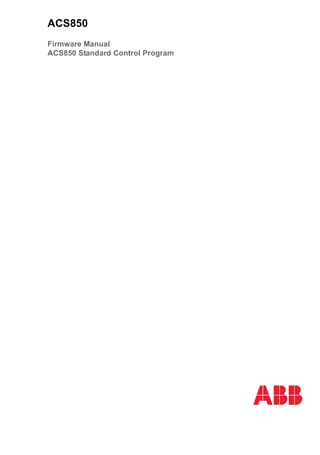
Abb acs850-04-firmware-manual
- 1. ACS850 Firmware Manual ACS850 Standard Control Program
- 2. ACS850 drive manuals *The delivery includes a multilingual quick installation guide. **The delivery includes a multilingual quick start-up guide. DRIVE HARDWARE MANUAL* ACS850-04 Drive Modules (1.1 to 45 kW) Hardware Manual – 3AUA0000045496 (English) ACS850-04 Drive Modules (55 to 160 kW, 75 to 200 hp) Hardware Manual – 3AUA0000045487 (English) ACS850-04 Drive Modules (200 to 500 kW, 250 to 600 hp) Hardware Manual – 3AUA0000026234 (English) DRIVE FIRMWARE MANUALS ACS850 Standard Control Program Firmware Manual** – 3AUA0000045497 (English). OPTION MANUALS* FIO-01 Digital I/O Extension User’s Manual – 3AFE68784921 (English) FIO-11 Analog I/O Extension User’s Manual – 3AFE68784930 (English) FIO-21 Analog I/O Extension User’s Manual – 3AUA0000031061 (English) FEN-01 TTL Encoder Interface User’s Manual – 3AFE68784603 (English) FEN-11 Absolute Encoder Interface User’s Manual – 3AFE68784841 (English) FEN-21 Resolver Interface User’s Manual – 3AFE68784859 (English) FEN-31 HTL Encoder Interface User’s Manual – 3AUA0000031044 (English)
- 3. Firmware Manual ACS850 Standard Control Program 3AUA0000045497 Rev C EN EFFECTIVE: 2009-07-20 © 2009 ABB Oy. All Rights Reserved. Table of contents
- 5. Table of contents 5 Table of contents ACS850 drive manuals . . . . . . . . . . . . . . . . . . . . . . . . . . . . . . . . . . . . . . . . . . . . . . . . . . . . . . . 2 1. About the manual What this chapter contains . . . . . . . . . . . . . . . . . . . . . . . . . . . . . . . . . . . . . . . . . . . . . . . . . . . 11 Compatibility . . . . . . . . . . . . . . . . . . . . . . . . . . . . . . . . . . . . . . . . . . . . . . . . . . . . . . . . . . . . . . 11 Safety instructions . . . . . . . . . . . . . . . . . . . . . . . . . . . . . . . . . . . . . . . . . . . . . . . . . . . . . . . . . . 11 Reader . . . . . . . . . . . . . . . . . . . . . . . . . . . . . . . . . . . . . . . . . . . . . . . . . . . . . . . . . . . . . . . . . . . 11 Contents . . . . . . . . . . . . . . . . . . . . . . . . . . . . . . . . . . . . . . . . . . . . . . . . . . . . . . . . . . . . . . . . . 12 Related manuals . . . . . . . . . . . . . . . . . . . . . . . . . . . . . . . . . . . . . . . . . . . . . . . . . . . . . . . . . . . 12 2. The ACS850 control panel What this chapter contains . . . . . . . . . . . . . . . . . . . . . . . . . . . . . . . . . . . . . . . . . . . . . . . . . . . 13 Features . . . . . . . . . . . . . . . . . . . . . . . . . . . . . . . . . . . . . . . . . . . . . . . . . . . . . . . . . . . . . . . . . 13 Installation . . . . . . . . . . . . . . . . . . . . . . . . . . . . . . . . . . . . . . . . . . . . . . . . . . . . . . . . . . . . . . . . 14 Mechanical installation . . . . . . . . . . . . . . . . . . . . . . . . . . . . . . . . . . . . . . . . . . . . . . . . . . . 14 Electrical installation . . . . . . . . . . . . . . . . . . . . . . . . . . . . . . . . . . . . . . . . . . . . . . . . . . . . . 14 Layout . . . . . . . . . . . . . . . . . . . . . . . . . . . . . . . . . . . . . . . . . . . . . . . . . . . . . . . . . . . . . . . . . . . 15 Status line . . . . . . . . . . . . . . . . . . . . . . . . . . . . . . . . . . . . . . . . . . . . . . . . . . . . . . . . . . . . . 16 Operating instructions . . . . . . . . . . . . . . . . . . . . . . . . . . . . . . . . . . . . . . . . . . . . . . . . . . . . . . . 17 Basics of operation . . . . . . . . . . . . . . . . . . . . . . . . . . . . . . . . . . . . . . . . . . . . . . . . . . . . . . 17 List of tasks . . . . . . . . . . . . . . . . . . . . . . . . . . . . . . . . . . . . . . . . . . . . . . . . . . . . . . . . . . . . 18 Help and panel version – Any mode . . . . . . . . . . . . . . . . . . . . . . . . . . . . . . . . . . . . . . . . . 19 Basic operations – Any mode . . . . . . . . . . . . . . . . . . . . . . . . . . . . . . . . . . . . . . . . . . . . . . 20 Output mode . . . . . . . . . . . . . . . . . . . . . . . . . . . . . . . . . . . . . . . . . . . . . . . . . . . . . . . . . . . 21 Parameters . . . . . . . . . . . . . . . . . . . . . . . . . . . . . . . . . . . . . . . . . . . . . . . . . . . . . . . . . . . . 23 Assistants . . . . . . . . . . . . . . . . . . . . . . . . . . . . . . . . . . . . . . . . . . . . . . . . . . . . . . . . . . . . . 30 Changed Parameters . . . . . . . . . . . . . . . . . . . . . . . . . . . . . . . . . . . . . . . . . . . . . . . . . . . . 32 Fault Logger . . . . . . . . . . . . . . . . . . . . . . . . . . . . . . . . . . . . . . . . . . . . . . . . . . . . . . . . . . . 34 Time & Date . . . . . . . . . . . . . . . . . . . . . . . . . . . . . . . . . . . . . . . . . . . . . . . . . . . . . . . . . . . 36 Parameter Backup . . . . . . . . . . . . . . . . . . . . . . . . . . . . . . . . . . . . . . . . . . . . . . . . . . . . . . 38 I/O Settings . . . . . . . . . . . . . . . . . . . . . . . . . . . . . . . . . . . . . . . . . . . . . . . . . . . . . . . . . . . . 46 Reference Edit . . . . . . . . . . . . . . . . . . . . . . . . . . . . . . . . . . . . . . . . . . . . . . . . . . . . . . . . . 48 Drive Info . . . . . . . . . . . . . . . . . . . . . . . . . . . . . . . . . . . . . . . . . . . . . . . . . . . . . . . . . . . . . . 49 Parameter Change Log . . . . . . . . . . . . . . . . . . . . . . . . . . . . . . . . . . . . . . . . . . . . . . . . . . . 50 3. Control locations and operating modes What this chapter contains . . . . . . . . . . . . . . . . . . . . . . . . . . . . . . . . . . . . . . . . . . . . . . . . . . . 53 Local control vs. external control . . . . . . . . . . . . . . . . . . . . . . . . . . . . . . . . . . . . . . . . . . . . . . . 54 Local control . . . . . . . . . . . . . . . . . . . . . . . . . . . . . . . . . . . . . . . . . . . . . . . . . . . . . . . . . . . 54 External control . . . . . . . . . . . . . . . . . . . . . . . . . . . . . . . . . . . . . . . . . . . . . . . . . . . . . . . . . 55 Operating modes of the drive . . . . . . . . . . . . . . . . . . . . . . . . . . . . . . . . . . . . . . . . . . . . . . . . . 55 Speed control mode . . . . . . . . . . . . . . . . . . . . . . . . . . . . . . . . . . . . . . . . . . . . . . . . . . . . . 55 Torque control mode . . . . . . . . . . . . . . . . . . . . . . . . . . . . . . . . . . . . . . . . . . . . . . . . . . . . . 55 Special control modes . . . . . . . . . . . . . . . . . . . . . . . . . . . . . . . . . . . . . . . . . . . . . . . . . . . . 55 Safety
- 6. 6 Table of contents 4. Program features What this chapter contains . . . . . . . . . . . . . . . . . . . . . . . . . . . . . . . . . . . . . . . . . . . . . . . . . . . 57 Application macros . . . . . . . . . . . . . . . . . . . . . . . . . . . . . . . . . . . . . . . . . . . . . . . . . . . . . . . . . 58 Automatic fault resets . . . . . . . . . . . . . . . . . . . . . . . . . . . . . . . . . . . . . . . . . . . . . . . . . . . . . . . 58 Autophasing . . . . . . . . . . . . . . . . . . . . . . . . . . . . . . . . . . . . . . . . . . . . . . . . . . . . . . . . . . . . . . 58 Constant speeds . . . . . . . . . . . . . . . . . . . . . . . . . . . . . . . . . . . . . . . . . . . . . . . . . . . . . . . . . . 59 Critical speeds . . . . . . . . . . . . . . . . . . . . . . . . . . . . . . . . . . . . . . . . . . . . . . . . . . . . . . . . . . . . 59 DC voltage control . . . . . . . . . . . . . . . . . . . . . . . . . . . . . . . . . . . . . . . . . . . . . . . . . . . . . . . . . 59 Overvoltage control . . . . . . . . . . . . . . . . . . . . . . . . . . . . . . . . . . . . . . . . . . . . . . . . . . . . . 59 Undervoltage control . . . . . . . . . . . . . . . . . . . . . . . . . . . . . . . . . . . . . . . . . . . . . . . . . . . . 60 Voltage control and trip limits . . . . . . . . . . . . . . . . . . . . . . . . . . . . . . . . . . . . . . . . . . . . . . 60 Brake chopper . . . . . . . . . . . . . . . . . . . . . . . . . . . . . . . . . . . . . . . . . . . . . . . . . . . . . . . . . 61 Drive-to-drive link . . . . . . . . . . . . . . . . . . . . . . . . . . . . . . . . . . . . . . . . . . . . . . . . . . . . . . . . . . 61 Emergency stop . . . . . . . . . . . . . . . . . . . . . . . . . . . . . . . . . . . . . . . . . . . . . . . . . . . . . . . . . . . 62 Encoder support . . . . . . . . . . . . . . . . . . . . . . . . . . . . . . . . . . . . . . . . . . . . . . . . . . . . . . . . . . . 62 Energy optimizer . . . . . . . . . . . . . . . . . . . . . . . . . . . . . . . . . . . . . . . . . . . . . . . . . . . . . . . . . . 62 Fieldbus control . . . . . . . . . . . . . . . . . . . . . . . . . . . . . . . . . . . . . . . . . . . . . . . . . . . . . . . . . . . 63 Jogging . . . . . . . . . . . . . . . . . . . . . . . . . . . . . . . . . . . . . . . . . . . . . . . . . . . . . . . . . . . . . . . . . . 63 Load analyzer . . . . . . . . . . . . . . . . . . . . . . . . . . . . . . . . . . . . . . . . . . . . . . . . . . . . . . . . . . . . . 64 Peak value logger . . . . . . . . . . . . . . . . . . . . . . . . . . . . . . . . . . . . . . . . . . . . . . . . . . . . . . 64 Amplitude loggers . . . . . . . . . . . . . . . . . . . . . . . . . . . . . . . . . . . . . . . . . . . . . . . . . . . . . . 64 Maintenance counters . . . . . . . . . . . . . . . . . . . . . . . . . . . . . . . . . . . . . . . . . . . . . . . . . . . . . . 65 Mechanical brake control . . . . . . . . . . . . . . . . . . . . . . . . . . . . . . . . . . . . . . . . . . . . . . . . . . . . 66 Process PID control . . . . . . . . . . . . . . . . . . . . . . . . . . . . . . . . . . . . . . . . . . . . . . . . . . . . . . . . 70 Sleep function for process PID control . . . . . . . . . . . . . . . . . . . . . . . . . . . . . . . . . . . . . . . 70 Programmable analog inputs . . . . . . . . . . . . . . . . . . . . . . . . . . . . . . . . . . . . . . . . . . . . . . . . . 71 Programmable analog outputs . . . . . . . . . . . . . . . . . . . . . . . . . . . . . . . . . . . . . . . . . . . . . . . . 72 Programmable digital inputs and outputs . . . . . . . . . . . . . . . . . . . . . . . . . . . . . . . . . . . . . . . . 72 Programmable relay outputs . . . . . . . . . . . . . . . . . . . . . . . . . . . . . . . . . . . . . . . . . . . . . . . . . 72 Programmable protection functions . . . . . . . . . . . . . . . . . . . . . . . . . . . . . . . . . . . . . . . . . . . . 72 Start interlock (parameter 10.20) . . . . . . . . . . . . . . . . . . . . . . . . . . . . . . . . . . . . . . . . . . . 72 External fault (parameter 30.01) . . . . . . . . . . . . . . . . . . . . . . . . . . . . . . . . . . . . . . . . . . . 73 Local control loss detection (parameter 30.03) . . . . . . . . . . . . . . . . . . . . . . . . . . . . . . . . 73 Motor phase loss detection (parameter 30.04) . . . . . . . . . . . . . . . . . . . . . . . . . . . . . . . . 73 Earth fault detection (parameter 30.05) . . . . . . . . . . . . . . . . . . . . . . . . . . . . . . . . . . . . . . 73 Supply phase loss detection (parameter 30.06) . . . . . . . . . . . . . . . . . . . . . . . . . . . . . . . . 73 Safe Torque Off detection (parameter 30.07) . . . . . . . . . . . . . . . . . . . . . . . . . . . . . . . . . 73 Switched supply and motor cabling (parameter 30.08) . . . . . . . . . . . . . . . . . . . . . . . . . . 73 Stall protection (parameters 30.09…30.12) . . . . . . . . . . . . . . . . . . . . . . . . . . . . . . . . . . . 73 Scalar motor control . . . . . . . . . . . . . . . . . . . . . . . . . . . . . . . . . . . . . . . . . . . . . . . . . . . . . . . . 74 IR compensation for a scalar controlled drive . . . . . . . . . . . . . . . . . . . . . . . . . . . . . . . . . 74 Signal supervision . . . . . . . . . . . . . . . . . . . . . . . . . . . . . . . . . . . . . . . . . . . . . . . . . . . . . . . . . 74 Speed controller tuning . . . . . . . . . . . . . . . . . . . . . . . . . . . . . . . . . . . . . . . . . . . . . . . . . . . . . 74 Thermal motor protection . . . . . . . . . . . . . . . . . . . . . . . . . . . . . . . . . . . . . . . . . . . . . . . . . . . . 76 Thermal motor protection model . . . . . . . . . . . . . . . . . . . . . . . . . . . . . . . . . . . . . . . . . . . 76 Temperature measurement . . . . . . . . . . . . . . . . . . . . . . . . . . . . . . . . . . . . . . . . . . . . . . . 76 Settings . . . . . . . . . . . . . . . . . . . . . . . . . . . . . . . . . . . . . . . . . . . . . . . . . . . . . . . . . . . . . . 77 Timers . . . . . . . . . . . . . . . . . . . . . . . . . . . . . . . . . . . . . . . . . . . . . . . . . . . . . . . . . . . . . . . . . . 77 User-definable load curve . . . . . . . . . . . . . . . . . . . . . . . . . . . . . . . . . . . . . . . . . . . . . . . . . . . 79 User-definable U/f curve . . . . . . . . . . . . . . . . . . . . . . . . . . . . . . . . . . . . . . . . . . . . . . . . . . . . . 79
- 7. Table of contents 7 5. Application macros What this chapter contains . . . . . . . . . . . . . . . . . . . . . . . . . . . . . . . . . . . . . . . . . . . . . . . . . . . 81 General . . . . . . . . . . . . . . . . . . . . . . . . . . . . . . . . . . . . . . . . . . . . . . . . . . . . . . . . . . . . . . . . . . 81 Factory macro . . . . . . . . . . . . . . . . . . . . . . . . . . . . . . . . . . . . . . . . . . . . . . . . . . . . . . . . . . . . . 82 Default control connections for the Factory macro . . . . . . . . . . . . . . . . . . . . . . . . . . . . . . 83 Hand/Auto macro . . . . . . . . . . . . . . . . . . . . . . . . . . . . . . . . . . . . . . . . . . . . . . . . . . . . . . . . . . . 84 Default control connections for the Hand/Auto macro . . . . . . . . . . . . . . . . . . . . . . . . . . . . 85 PID control macro . . . . . . . . . . . . . . . . . . . . . . . . . . . . . . . . . . . . . . . . . . . . . . . . . . . . . . . . . . 86 Default control connections for the PID control macro . . . . . . . . . . . . . . . . . . . . . . . . . . . 87 Torque control macro . . . . . . . . . . . . . . . . . . . . . . . . . . . . . . . . . . . . . . . . . . . . . . . . . . . . . . . 88 Default control connections for the Torque control macro . . . . . . . . . . . . . . . . . . . . . . . . 89 Sequential control macro . . . . . . . . . . . . . . . . . . . . . . . . . . . . . . . . . . . . . . . . . . . . . . . . . . . . . 90 Default control connections for the Sequential control macro . . . . . . . . . . . . . . . . . . . . . . 92 6. Parameters What this chapter contains . . . . . . . . . . . . . . . . . . . . . . . . . . . . . . . . . . . . . . . . . . . . . . . . . . . 93 Terms and abbreviations . . . . . . . . . . . . . . . . . . . . . . . . . . . . . . . . . . . . . . . . . . . . . . . . . . . . . 93 Parameter listing . . . . . . . . . . . . . . . . . . . . . . . . . . . . . . . . . . . . . . . . . . . . . . . . . . . . . . . . . . . 94 01 Actual values . . . . . . . . . . . . . . . . . . . . . . . . . . . . . . . . . . . . . . . . . . . . . . . . . . . . . . . . 94 02 I/O values . . . . . . . . . . . . . . . . . . . . . . . . . . . . . . . . . . . . . . . . . . . . . . . . . . . . . . . . . . . 95 03 Control values . . . . . . . . . . . . . . . . . . . . . . . . . . . . . . . . . . . . . . . . . . . . . . . . . . . . . . 101 04 Appl values . . . . . . . . . . . . . . . . . . . . . . . . . . . . . . . . . . . . . . . . . . . . . . . . . . . . . . . . . 102 06 Drive status . . . . . . . . . . . . . . . . . . . . . . . . . . . . . . . . . . . . . . . . . . . . . . . . . . . . . . . . 103 08 Alarms & faults . . . . . . . . . . . . . . . . . . . . . . . . . . . . . . . . . . . . . . . . . . . . . . . . . . . . . . 106 09 System info . . . . . . . . . . . . . . . . . . . . . . . . . . . . . . . . . . . . . . . . . . . . . . . . . . . . . . . . 108 10 Start/stop . . . . . . . . . . . . . . . . . . . . . . . . . . . . . . . . . . . . . . . . . . . . . . . . . . . . . . . . . . 109 11 Start/stop mode . . . . . . . . . . . . . . . . . . . . . . . . . . . . . . . . . . . . . . . . . . . . . . . . . . . . . 116 12 Operating mode . . . . . . . . . . . . . . . . . . . . . . . . . . . . . . . . . . . . . . . . . . . . . . . . . . . . . 118 13 Analogue inputs . . . . . . . . . . . . . . . . . . . . . . . . . . . . . . . . . . . . . . . . . . . . . . . . . . . . . 119 14 Digital I/O . . . . . . . . . . . . . . . . . . . . . . . . . . . . . . . . . . . . . . . . . . . . . . . . . . . . . . . . . . 126 15 Analogue outputs . . . . . . . . . . . . . . . . . . . . . . . . . . . . . . . . . . . . . . . . . . . . . . . . . . . . 139 16 System . . . . . . . . . . . . . . . . . . . . . . . . . . . . . . . . . . . . . . . . . . . . . . . . . . . . . . . . . . . . 145 19 Speed calculation . . . . . . . . . . . . . . . . . . . . . . . . . . . . . . . . . . . . . . . . . . . . . . . . . . . . 147 20 Limits . . . . . . . . . . . . . . . . . . . . . . . . . . . . . . . . . . . . . . . . . . . . . . . . . . . . . . . . . . . . . 150 21 Speed ref . . . . . . . . . . . . . . . . . . . . . . . . . . . . . . . . . . . . . . . . . . . . . . . . . . . . . . . . . . 152 22 Speed ref ramp . . . . . . . . . . . . . . . . . . . . . . . . . . . . . . . . . . . . . . . . . . . . . . . . . . . . . 155 23 Speed ctrl . . . . . . . . . . . . . . . . . . . . . . . . . . . . . . . . . . . . . . . . . . . . . . . . . . . . . . . . . . 158 24 Torque ref . . . . . . . . . . . . . . . . . . . . . . . . . . . . . . . . . . . . . . . . . . . . . . . . . . . . . . . . . . 166 25 Critical speed . . . . . . . . . . . . . . . . . . . . . . . . . . . . . . . . . . . . . . . . . . . . . . . . . . . . . . . 167 26 Constant speeds . . . . . . . . . . . . . . . . . . . . . . . . . . . . . . . . . . . . . . . . . . . . . . . . . . . . 168 27 Process PID . . . . . . . . . . . . . . . . . . . . . . . . . . . . . . . . . . . . . . . . . . . . . . . . . . . . . . . . 170 30 Fault functions . . . . . . . . . . . . . . . . . . . . . . . . . . . . . . . . . . . . . . . . . . . . . . . . . . . . . . 174 31 Mot therm prot . . . . . . . . . . . . . . . . . . . . . . . . . . . . . . . . . . . . . . . . . . . . . . . . . . . . . . 177 32 Automatic reset . . . . . . . . . . . . . . . . . . . . . . . . . . . . . . . . . . . . . . . . . . . . . . . . . . . . . 182 33 Supervision . . . . . . . . . . . . . . . . . . . . . . . . . . . . . . . . . . . . . . . . . . . . . . . . . . . . . . . . 183 34 User load curve . . . . . . . . . . . . . . . . . . . . . . . . . . . . . . . . . . . . . . . . . . . . . . . . . . . . . 186 35 Process variable . . . . . . . . . . . . . . . . . . . . . . . . . . . . . . . . . . . . . . . . . . . . . . . . . . . . . 188 36 Timed functions . . . . . . . . . . . . . . . . . . . . . . . . . . . . . . . . . . . . . . . . . . . . . . . . . . . . . 194 38 Flux ref . . . . . . . . . . . . . . . . . . . . . . . . . . . . . . . . . . . . . . . . . . . . . . . . . . . . . . . . . . . . 199
- 8. 8 Table of contents 40 Motor control . . . . . . . . . . . . . . . . . . . . . . . . . . . . . . . . . . . . . . . . . . . . . . . . . . . . . . . 200 42 Mech brake ctrl . . . . . . . . . . . . . . . . . . . . . . . . . . . . . . . . . . . . . . . . . . . . . . . . . . . . . 201 44 Maintenance . . . . . . . . . . . . . . . . . . . . . . . . . . . . . . . . . . . . . . . . . . . . . . . . . . . . . . . 205 45 Energy optimising . . . . . . . . . . . . . . . . . . . . . . . . . . . . . . . . . . . . . . . . . . . . . . . . . . . 211 47 Voltage ctrl . . . . . . . . . . . . . . . . . . . . . . . . . . . . . . . . . . . . . . . . . . . . . . . . . . . . . . . . 212 48 Brake chopper . . . . . . . . . . . . . . . . . . . . . . . . . . . . . . . . . . . . . . . . . . . . . . . . . . . . . . 212 49 Data storage . . . . . . . . . . . . . . . . . . . . . . . . . . . . . . . . . . . . . . . . . . . . . . . . . . . . . . . 213 50 Fieldbus . . . . . . . . . . . . . . . . . . . . . . . . . . . . . . . . . . . . . . . . . . . . . . . . . . . . . . . . . . . 214 51 FBA settings . . . . . . . . . . . . . . . . . . . . . . . . . . . . . . . . . . . . . . . . . . . . . . . . . . . . . . . 216 52 FBA data in . . . . . . . . . . . . . . . . . . . . . . . . . . . . . . . . . . . . . . . . . . . . . . . . . . . . . . . . 217 53 FBA data out . . . . . . . . . . . . . . . . . . . . . . . . . . . . . . . . . . . . . . . . . . . . . . . . . . . . . . . 217 56 Panel display . . . . . . . . . . . . . . . . . . . . . . . . . . . . . . . . . . . . . . . . . . . . . . . . . . . . . . . 217 57 D2D communication . . . . . . . . . . . . . . . . . . . . . . . . . . . . . . . . . . . . . . . . . . . . . . . . . 218 64 Load analyzer . . . . . . . . . . . . . . . . . . . . . . . . . . . . . . . . . . . . . . . . . . . . . . . . . . . . . . 220 90 Enc module sel . . . . . . . . . . . . . . . . . . . . . . . . . . . . . . . . . . . . . . . . . . . . . . . . . . . . . 224 91 Absol enc conf . . . . . . . . . . . . . . . . . . . . . . . . . . . . . . . . . . . . . . . . . . . . . . . . . . . . . . 225 92 Resolver conf . . . . . . . . . . . . . . . . . . . . . . . . . . . . . . . . . . . . . . . . . . . . . . . . . . . . . . 228 93 Pulse enc conf . . . . . . . . . . . . . . . . . . . . . . . . . . . . . . . . . . . . . . . . . . . . . . . . . . . . . . 228 94 Ext IO conf . . . . . . . . . . . . . . . . . . . . . . . . . . . . . . . . . . . . . . . . . . . . . . . . . . . . . . . . 229 95 Hw configuration . . . . . . . . . . . . . . . . . . . . . . . . . . . . . . . . . . . . . . . . . . . . . . . . . . . . 229 97 User motor par . . . . . . . . . . . . . . . . . . . . . . . . . . . . . . . . . . . . . . . . . . . . . . . . . . . . . 230 99 Start-up data . . . . . . . . . . . . . . . . . . . . . . . . . . . . . . . . . . . . . . . . . . . . . . . . . . . . . . . 231 7. Additional parameter data What this chapter contains . . . . . . . . . . . . . . . . . . . . . . . . . . . . . . . . . . . . . . . . . . . . . . . . . . 237 Terms and abbreviations . . . . . . . . . . . . . . . . . . . . . . . . . . . . . . . . . . . . . . . . . . . . . . . . . . . 237 Fieldbus addresses . . . . . . . . . . . . . . . . . . . . . . . . . . . . . . . . . . . . . . . . . . . . . . . . . . . . . . . 238 Pointer parameter format in fieldbus communication . . . . . . . . . . . . . . . . . . . . . . . . . . . . . . 238 32-bit integer value pointers . . . . . . . . . . . . . . . . . . . . . . . . . . . . . . . . . . . . . . . . . . . . . . 238 32-bit integer bit pointers . . . . . . . . . . . . . . . . . . . . . . . . . . . . . . . . . . . . . . . . . . . . . . . . 239 Parameter groups 1…9 . . . . . . . . . . . . . . . . . . . . . . . . . . . . . . . . . . . . . . . . . . . . . . . . . . . . 240 Parameter groups 10…99 . . . . . . . . . . . . . . . . . . . . . . . . . . . . . . . . . . . . . . . . . . . . . . . . . . 243 8. Fault tracing What this chapter contains . . . . . . . . . . . . . . . . . . . . . . . . . . . . . . . . . . . . . . . . . . . . . . . . . . 259 Safety . . . . . . . . . . . . . . . . . . . . . . . . . . . . . . . . . . . . . . . . . . . . . . . . . . . . . . . . . . . . . . . . . . 259 Alarm and fault indications . . . . . . . . . . . . . . . . . . . . . . . . . . . . . . . . . . . . . . . . . . . . . . . . . . 259 How to reset . . . . . . . . . . . . . . . . . . . . . . . . . . . . . . . . . . . . . . . . . . . . . . . . . . . . . . . . . . . . . 260 Fault history . . . . . . . . . . . . . . . . . . . . . . . . . . . . . . . . . . . . . . . . . . . . . . . . . . . . . . . . . . . . . 260 Alarm messages generated by the drive . . . . . . . . . . . . . . . . . . . . . . . . . . . . . . . . . . . . . . . 260 Fault messages generated by the drive . . . . . . . . . . . . . . . . . . . . . . . . . . . . . . . . . . . . . . . . 268 9. Fieldbus control What this chapter contains . . . . . . . . . . . . . . . . . . . . . . . . . . . . . . . . . . . . . . . . . . . . . . . . . . 277 System overview . . . . . . . . . . . . . . . . . . . . . . . . . . . . . . . . . . . . . . . . . . . . . . . . . . . . . . . . . 278 Setting up communication through a fieldbus adapter module . . . . . . . . . . . . . . . . . . . . . . . 279 Drive control parameters . . . . . . . . . . . . . . . . . . . . . . . . . . . . . . . . . . . . . . . . . . . . . . . . . . . 281 The fieldbus control interface . . . . . . . . . . . . . . . . . . . . . . . . . . . . . . . . . . . . . . . . . . . . . . . . 282
- 9. Table of contents 9 The Control Word and the Status Word . . . . . . . . . . . . . . . . . . . . . . . . . . . . . . . . . . . . . 283 Actual values . . . . . . . . . . . . . . . . . . . . . . . . . . . . . . . . . . . . . . . . . . . . . . . . . . . . . . . . . . 283 FBA communication profile . . . . . . . . . . . . . . . . . . . . . . . . . . . . . . . . . . . . . . . . . . . . . . . . . . 283 Fieldbus references . . . . . . . . . . . . . . . . . . . . . . . . . . . . . . . . . . . . . . . . . . . . . . . . . . . . . 284 State diagram . . . . . . . . . . . . . . . . . . . . . . . . . . . . . . . . . . . . . . . . . . . . . . . . . . . . . . . . . 285 10. Control block diagrams What this chapter contains . . . . . . . . . . . . . . . . . . . . . . . . . . . . . . . . . . . . . . . . . . . . . . . . . . 287 Speed feedback . . . . . . . . . . . . . . . . . . . . . . . . . . . . . . . . . . . . . . . . . . . . . . . . . . . . . . . . . . . 288 Speed reference modification and ramping . . . . . . . . . . . . . . . . . . . . . . . . . . . . . . . . . . . . . . 289 Speed error handling . . . . . . . . . . . . . . . . . . . . . . . . . . . . . . . . . . . . . . . . . . . . . . . . . . . . . . . 290 Torque reference modification, operating mode selection . . . . . . . . . . . . . . . . . . . . . . . . . . . 291 Process PID . . . . . . . . . . . . . . . . . . . . . . . . . . . . . . . . . . . . . . . . . . . . . . . . . . . . . . . . . . . . . . 292 Direct torque control . . . . . . . . . . . . . . . . . . . . . . . . . . . . . . . . . . . . . . . . . . . . . . . . . . . . . . . 293 Further information Product and service inquiries . . . . . . . . . . . . . . . . . . . . . . . . . . . . . . . . . . . . . . . . . . . . . . . . 295 Product training . . . . . . . . . . . . . . . . . . . . . . . . . . . . . . . . . . . . . . . . . . . . . . . . . . . . . . . . . . . 295 Providing feedback on ABB Drives manuals . . . . . . . . . . . . . . . . . . . . . . . . . . . . . . . . . . . . . 295 Document library on the Internet . . . . . . . . . . . . . . . . . . . . . . . . . . . . . . . . . . . . . . . . . . . . . . 295
- 10. 10 Table of contents
- 11. About the manual 11 1 About the manual What this chapter contains The chapter describes the contents of the manual. It also contains information on the compatibility, safety and intended audience. Compatibility The manual is compatible with ACS850 standard control program. Safety instructions Follow all safety instructions delivered with the drive. • Read the complete safety instructions before you install, commission, or use the drive. The complete safety instructions are given at the beginning of the Hardware Manual. • Read the software function specific warnings and notes before changing the default settings of the function. For each function, the warnings and notes are given in this manual in the section describing the related user-adjustable parameters. Reader The reader of the manual is expected to know the standard electrical wiring practices, electronic components, and electrical schematic symbols.
- 12. 12 About the manual Contents The manual consists of the following chapters: • The ACS850 control panel provides a description and instructions for use of the control panel. • Control locations and operating modes describes the control locations and operation modes of the drive. • Program features contains descriptions of the features of the ACS850 standard control program. • Application macros contains a short description of each macro together with a connection diagram. • Parameters describes the parameters of the drive. • Additional parameter data contains further information on the parameters. • Fault tracing lists the alarm (warning) and fault messages with possible causes and remedies. • Fieldbus control describes the communication to and from a fieldbus network. • Control block diagrams contains a graphical representation of the control program. Related manuals The delivery of the drive includes a multilingual Quick Start-up Guide. A complete list of related manuals is printed on the inside of the front cover.
- 13. The ACS850 control panel 13 2 The ACS850 control panel What this chapter contains This chapter describes the features and operation of the ACS850 control panel. The control panel can be used to control the drive, read status data, and adjust parameters. Features • alphanumeric control panel with an LCD display • copy function – parameters can be copied to the control panel memory for later transfer to other drives or for backup of a particular system. • context sensitive help • real time clock.
- 14. 14 The ACS850 control panel Installation Mechanical installation For mounting options, see the Hardware Manual of the drive. Instructions for mounting the control panel onto a cabinet door are available in ACS-CP-U Control Panel IP54 Mounting Platform Kit Installation Guide (3AUA0000049072 [English]). Electrical installation Use a CAT5 straight-through network cable with a maximum length of 3 meters. Suitable cables are available from ABB. For the control panel connector location on the drive, see the Hardware Manual of the drive.
- 15. The ACS850 control panel 15 Layout No. Use 1 Status LED – Green for normal operation. 2 LCD display – Divided into three main areas: Status line – variable, depending on the mode of operation, see section Status line on page 16. Center – variable; in general, shows signal and parameter values, menus or lists. Shows also faults and alarms. Bottom line – shows current functions of the two soft keys and, if enabled, the clock display. 3 Soft key 1 – Function depends on the context. The text in the lower left corner of the LCD display indicates the function. 4 Soft key 2 – Function depends on the context. The text in the lower right corner of the LCD display indicates the function. 5 Up – Scrolls up through a menu or list displayed in the center of the LCD display. Increments a value if a parameter is selected. Increments the reference value if the upper right corner is highlighted. Holding the key down changes the value faster. 6 Down – Scrolls down through a menu or list displayed in the center of the LCD display. Decrements a value if a parameter is selected. Decrements the reference value if the upper right corner is highlighted. Holding the key down changes the value faster. 7 LOC/REM – Changes between local and remote control of the drive. 8 Help – Displays context sensitive information when the key is pressed. The information displayed describes the item currently highlighted in the center of the display. 9 STOP – Stops the drive in local control. 10 START – Starts the drive in local control. 30.10HzLOC DIR 12:45 MENU 400RPM 1200 RPM 12.4 A 405 dm3/s 3 4 5 67 8 9 10 30.00rpm 50 A 10 Hz 7 %10. 0. 49. LOC DIR MENU00:00 1 2a 2b 2c 30.00rpm
- 16. 16 The ACS850 control panel Status line The top line of the LCD display shows the basic status information of the drive. No. Field Alternatives Significance 1 Control location LOC Drive control is local, that is, from the control panel. REM Drive control is remote, such as the drive I/O or fieldbus. 2 State Forward shaft direction Reverse shaft direction Rotating arrow Drive is running at reference. Dotted rotating arrow Drive is running but not at reference. Stationary arrow Drive is stopped. Dotted stationary arrow Start command is present, but the motor is not running, e.g. because start enable signal is missing. 3 Panel operation mode • Name of the current mode • Name of the list or menu shown • Name of the operation state, e.g. REF EDIT. 4 Reference value or number of the selected item • Reference value in the Output mode • Number of the highlighted item, e.g mode, parameter group or fault. 30.00rpmLOC 1 2 4 LOC MAIN MENU 1 1 2 3 4
- 17. The ACS850 control panel 17 Operating instructions Basics of operation You operate the control panel with menus and keys. The keys include two context- sensitive soft keys, whose current function is indicated by the text shown in the display above each key. You select an option, e.g. operation mode or parameter, by entering the MENU state using soft key 2, and then by scrolling the and arrow keys until the option is highlighted and then pressing the relevant soft key. With the right soft key you usually enter a mode, accept an option or save the changes. The left soft key is used to cancel the made changes and return to the previous operation level. The Control Panel has ten options in the Main menu: Parameters, Assistants, Changed Par, Fault Logger, Time & Date, Parameter Backup, I/O Settings, Reference Edit, Drive Info and Parameter Change Log. In addition, the control panel has an Output mode, which is used as default. Also, when a fault or alarm occurs, the panel goes automatically to the Fault mode showing the fault or alarm. You can reset the fault in the Output or Fault mode. The operation in these modes and options is described in this chapter. Initially, the panel is in the Output mode, where you can start, stop, change the direction, switch between local and remote control, modify the reference value and monitor up to three actual values. To do other tasks, go first to the Main menu and select the appropriate option on the menu. The status line (see section Status line on page 11) shows the name of the current menu, mode, item or state. PARAMETERS ASSISTANTS CHANGED PAR EXIT ENTER00:00 MAIN MENU 1LOC 50 A 10 Hz 7 %10. 0. 49. LOC DIR MENU00:00 30.00rpm
- 18. 18 The ACS850 control panel List of tasks The table below lists common tasks, the mode in which you can perform them, abbreviations of the options in the Main menu and the page number where the steps to do the task are described in detail. Task Mode / Main menu option Abbreviations of the Main menu options * Page How to get help Any - 19 How to find out the panel version Any - 19 How to start and stop the drive Output - 20 How to switch between local and remote control Any - 20 How to change the direction of the motor rotation Any - 21 How to set the speed, frequency, torque or position reference in the Output mode Output - 21 How to adjust the display contrast Output - 22 How to change the value of a parameter Parameters PARAMETERS 23 How to change the value of value pointer parameters Parameters PARAMETERS 24 How to change the value of bit pointer parameter to point to the value of a bit in another signal Parameters PARAMETERS 26 How to change the value of bit pointer parameter to fixed 0 (FALSE) or 1 (TRUE) Parameters PARAMETERS 28 How to select the monitored signals Parameters PARAMETERS 29 How to do guided tasks (specification of related parameter sets) with assistants Assistants ASSISTANTS 30 How to view and edit changed parameters Changed Parameters CHANGED PAR 32 How to view faults Fault Logger FAULT LOGGER 34 How to reset faults and alarms Fault Logger FAULT LOGGER 35 How to show/hide the clock, change date and time formats, set the clock and enable/disable automatic clock transitions according to the daylight saving changes Time & Date TIME & DATE 36 How to copy parameters from the drive to the control panel Parameter Backup PAR BACKUP 38 How to restore parameters from the control panel to the drive Parameter Backup PAR BACKUP 38 How to view backup information Parameter Backup PAR BACKUP 44 How to edit and change parameter settings related to I/O terminals I/O Settings I/O SETTINGS 46 How to edit reference value Reference Edit REF EDIT 48 How to view drive info Drive Info DRIVE INFO 49 How to view and edit recently changed parameters Parameter Change Log PAR CHG LOG 50 * Main menu options actually shown in the control panel.
- 19. The ACS850 control panel 19 Help and panel version – Any mode How to get help How to find out the panel version Step Action Display 1. Press to read the context-sensitive help text for the item that is highlighted. If help text exists for the item, it is shown on the display. 2. If the whole text is not visible, scroll the lines with keys and . 3. After reading the text, return to the previous display by pressing . Step Action Display 1. If the power is switched on, switch it off. - If the panel cable can be disconnected easily, unplug the panel cable from the control panel, OR - if the panel cable can not be disconnected easily, switch off the control board or the drive. 2. Keep key depressed while you switch on the power and read the information. The display shows the following panel information: Panel SW: Panel firmware version ROM CRC: Panel ROM check sum Flash Rev: Flash content version Flash content comment. When you release the key, the panel goes to the Output mode. ? TIME FORMAT DATE FORMAT SET TIME SET DATE DAYLIGHT SAVING TIME & DATE 6 EXIT SEL00:00 LOC EXIT 00:00 Use daylight saving to enable or disable automatic clock adjustment according to daylight saving HELPLOC EXIT 00:00 to enable or disable automatic clock adjustment according to daylight saving changes HELPLOC EXIT TIME FORMAT DATE FORMAT SET TIME SET DATE DAYLIGHT SAVING TIME & DATE 6 EXIT SEL00:00 LOC ? ? Panel SW: x.xx ROM CRC: xxxxxxxxxx Flash Rev: x.xx xxxxxxxxxxxxxxxxxxxxx xxxxxxxxxxxxxxxxxxxxx PANEL VERSION INFO
- 20. 20 The ACS850 control panel Basic operations – Any mode How to start, stop and switch between local and remote control You can start, stop and switch between local and remote control in any mode. To be able to start or stop the drive by using the control panel, the drive must be in local control. Step Action Display 1. To switch between remote control (REM shown on the status line) and local control (LOC shown on the status line), press . Note: Switching to local control can be prevented with parameter 16.01 Local lock. The very first time the drive is powered up, it is in remote control (REM) and controlled through the drive I/O terminals. To switch to local control (LOC) and control the drive using the control panel, press . The result depends on how long you press the key: If you release the key immediately (the display flashes “Switching to the local control mode”), the drive stops. Set the local control reference as instructed on page 21. If you press the key until the text “Keep running” appears, the drive continues running as before. The drive copies the current remote values for the run/stop status and the reference, and uses them as the initial local control settings. To stop the drive in local control, press . The arrow ( or ) on the status line stops rotating. To start the drive in local control, press . The arrow ( or ) on the status line starts rotating. It is dotted until the drive reaches the setpoint. LOC REM 00:00 Switching to the local control mode. MESSAGELOC LOC REM
- 21. The ACS850 control panel 21 Output mode In the Output mode, you can: • monitor actual values of up to three signals • change the direction of the motor rotation • set the speed, frequency, torque or position reference • adjust the display contrast • start, stop, change the direction and switch between local and remote control. You get to the Output mode by pressing repeatedly. The top right corner of the display shows the reference value. The center can be configured to show up to three signal values or bar graphs; see page 29 for instructions on selecting and modifying the monitored signals. How to change the direction of the motor rotation How to set the speed, frequency, torque or position reference in the Output mode See also section Reference Edit on page 48. Step Action Display 1. If you are not in the Output mode, press repeatedly until you get there. 2. If the drive is in remote control (REM shown on the status line), switch to local control by pressing . The display briefly shows a message about changing the mode and then returns to the Output mode. 3. To change the direction from forward ( shown on the status line) to reverse ( shown on the status line), or vice versa, press . Step Action Display 1. If you are not in the Output mode, press repeatedly until you get there. EXIT 50 A 10 Hz 7 %10. 0. 49. LOC DIR MENU00:00 30.00rpm EXIT 50 A 10 Hz 7 %10. 0. 49. REM DIR MENU00:00 30.00rpm LOC REM 50 A 10 Hz 7 %10. 0. 49. LOC DIR MENU00:00 30.00rpm DIR EXIT 50 A 10 Hz 7 %10. 0. 49. REM DIR MENU00:00 30.00rpm
- 22. 22 The ACS850 control panel How to adjust the display contrast 2. If the drive is in remote control (REM shown on the status line), switch to local control by pressing . The display briefly shows a message about changing the mode and then returns to the Output mode. 3. To increase the highlighted reference value shown in the top right corner of the display, press . The value changes immediately. It is stored in the permanent memory of the drive and restored automatically after power switch-off. To decrease the value, press . Step Action Display 1. If you are not in the Output mode, press repeatedly until you get there. 2. To increase the contrast, press keys and simultaneously. To decrease the contrast, press keys and simultaneously. Step Action Display LOC REM 50 A 10 Hz 7 %10. 0. 49. LOC DIR MENU00:00 30.00rpm 50 A 10 Hz 7 %10. 0. 49. LOC DIR MENU00:00 31.00rpm EXIT 50 A 10 Hz 7 %10. 0. 49. LOC DIR MENU00:00 30.00rpm MENU MENU 50 A 10 Hz 7 %10. 0. 49. LOC DIR MENU00:00 30.00rpm
- 23. The ACS850 control panel 23 Parameters In the Parameters option, you can: • view and change parameter values • start, stop, change the direction and switch between local and remote control. How to select a parameter and change its value Step Action Display 1. Go to the Main menu by pressing if you are in the Output mode. Otherwise press repeatedly until you get to the Main menu. 2. Go to the Parameters option by selecting PARAMETERS on the menu with keys and , and pressing . 3. Select the appropriate parameter group with keys and . Press . 4. Select the appropriate parameter with keys and . The current value of the parameter is shown below the selected parameter. Here the parameter 99.06 Mot nom current is used as an example. Press . MENU EXIT PARAMETERS ASSISTANTS CHANGED PAR EXIT ENTER00:00 MAIN MENU 1LOC ENTER 01 Actual values 02 I/O values 03 Control values 04 Appl values 06 Drive status EXIT SEL00:00 PAR GROUPS 01LOC 99 Start-up data 01 Actual values 02 I/O values 03 Control values 04 Appl values EXIT SEL00:00 PAR GROUPS 99LOC SEL 9901 Language English 9904 Motor type 9905 Motor ctrl mode 9906 Mot nom current PARAMETERS EXIT EDIT00:00 LOC 9901 Language 9904 Motor type 9905 Motor ctrl mode 9906 Mot nom current 0.0 A PARAMETERS EXIT EDIT00:00 LOC EDIT 9906 Mot nom current PAR EDIT 0.0 A CANCEL SAVE00:00 LOC
- 24. 24 The ACS850 control panel How to change the value of value pointer parameters In addition to the parameters shown above, there are two kinds of pointer parameters; value pointer parameters and bit pointer parameters. A value pointer parameter points to the value of another parameter. 5. Specify a new value for the parameter with keys and . Pressing an arrow key once increments or decrements the value. Keeping the key depressed for a while first quickly changes the current digit until the cursor moves left one position. This is repeated until the key is released. After the key is released, step-by-step adjustment of the current digit is possible. If neither key is pressed for a while, the cursor returns to the right one position at a time. Pressing both keys simultaneously replaces the displayed value with the default value. 6. To save the new value, press . To cancel the new value and keep the original, press . Step Action Display 1. Go to the Main menu by pressing if you are in the Output mode. Otherwise press repeatedly until you get to the Main menu. 2. Go to the Parameters option by selecting PARAMETERS on the menu with keys and , and pressing . 3. Select the appropriate parameter group with keys and . Here the value pointer parameter 21.01 Speed ref1 sel is used as an example. Step Action Display 9906 Mot nom current PAR EDIT 3.5 A CANCEL SAVE00:00 LOC SAVE CANCEL 9906 Mot nom current 3.5 A 9907 Mot nom voltage 9908 Mot nom freq 9909 Mot nom speed PARAMETERS EXIT EDIT00:00 LOC MENU EXIT PARAMETERS ASSISTANTS CHANGED PAR EXIT ENTER00:00 MAIN MENU 1LOC ENTER 01 Actual values 02 I/O values 03 Control values 04 Appl values 06 Drive status EXIT SEL00:00 PAR GROUPS 01LOC 15 Analogue outputs 16 System 19 Signal conditions 20 Limits 21 Speed ref EXIT SEL00:00 PAR GROUPS 21LOC
- 25. The ACS850 control panel 25 4. Press to select the appropriate parameter group. Select the appropriate parameter with keys and , current value of each parameter is shown below it. 5. Press . Current value of the value pointer parameter is shown, as well as the parameter it points to. 6. Specify a new value with keys and . The parameter the value pointer parameter points to changes respectively. 7. Press to accept any of the preselected values and to return to the parameters list. The new value is shown in the parameters list. To freely define an analog signal as the value, choose Pointer and press . The parameter group and index will be shown. Select the parameter group with and . The text below the cursor displays the currently-selected parameter group. 8. Press to select the parameter index. Again, the text below the cursor reflects the current setting. 9. To save the new value for the pointer parameter, press . The new value is shown in the parameters list. Step Action Display SEL 2101 Speed ref1 sel AI2 scaled 2102 Speed ref2 sel 2103 Speed ref1 func 2104 Speed ref1/2 sel PARAMETERS EXIT EDIT00:00 LOC EDIT 2101 Speed ref1 sel AI1 scaled PAR EDIT CANCEL SEL00:00 [P.02.05] LOC 2101 Speed ref1 sel FBA ref1 PAR EDIT CANCEL SEL00:00 [P.02.26] LOC SEL 2101 Speed ref1 sel FBA ref1 2102 Speed ref2 sel 2103 Speed ref1 func 2104 Speed ref1/2 sel PARAMETERS EXIT EDIT00:00 LOC NEXT 2101 Speed ref1 sel P.02.05 PAR EDIT CANCEL SAVE00:00 02 I/O values LOC NEXT 2101 Speed ref1 sel P.02.07 PAR EDIT CANCEL SAVE00:00 0207 AI2 scaled LOC SAVE 2101 Speed ref1 sel AI2 scaled 2102 Speed ref2 sel 2103 Speed ref1 func 2104 Speed ref1/2 sel PARAMETERS EXIT EDIT00:00 LOC
- 26. 26 The ACS850 control panel How to change the value of bit pointer parameters The bit pointer parameter points to the value of a bit in another signal, or can be fixed to 0 (FALSE) or 1 (TRUE). For the latter option, see page 28. A bit pointer parameter points to a bit value (0 or 1) of one bit in a 32-bit signal. The first bit from the left is bit number 31, and the first bit from the right is bit number 0. Step Action Display 1. Go to the Main menu by pressing if you are in the Output mode. Otherwise press repeatedly until you get to the Main menu. 2. Go to the Parameters option by selecting PARAMETERS on the menu with keys and , and pressing . 3. Select the appropriate parameter group with keys and . Here the bit pointer parameter 10.02 Ext1 start in1 is used as an example. 4. Press to select the appropriate parameter group. Current value of each parameter is shown below its name. Select the parameter 10.02 Ext1 start in1 with keys and . 5. Press . MENU EXIT PARAMETERS ASSISTANTS CHANGED PAR EXIT ENTER00:00 MAIN MENU 1LOC ENTER 01 Actual values 02 I/O values 03 Control values 04 Appl values 06 Drive status EXIT SEL00:00 PAR GROUPS 01LOC 10 Start/stop/dir 11 Start/stop mode 12 Operating mode 13 Analogue inputs 14 Digital I/O EXIT SEL00:00 PAR GROUPS 10LOC SEL 1001 Ext1 start func In1 1002 Ext1 start in1 1003 Ext1 start in2 1004 Ext2 start func PARAMETERS EXIT EDIT00:00 LOC 1001 Ext1 start func 1002 Ext1 start in1 DI1 1003 Ext1 start in2 1004 Ext2 start func PARAMETERS EXIT EDIT00:00 LOC EDIT 1002 Ext1 start in1 DI1 PAR EDIT CANCEL SEL00:00 [P.02.01.00] LOC
- 27. The ACS850 control panel 27 6. Specify a new value with keys and . The text below the cursor shows the corresponding parameter group, index and bit. 7. Press to accept any of the preselected values and to return to the parameters list. To freely define a bit of a binary parameter as the value, choose Pointer and press . The parameter group, index and bit will be shown. Select the parameter group with and . The text below the cursor displays the currently-selected parameter group. 8. Press to select the parameter index. Again, the text below the cursor reflects the current setting. 9. Press to select the bit. Again, the text below the cursor reflects the current setting. 10. To save the new value for the pointer parameter, press . The new value is shown in the parameters list. Step Action Display 1002 Ext1 start in1 DI6 PAR EDIT CANCEL SEL00:00 [P.02.01.05] LOC SEL 1002 Ext1 start in1 DI6 1003 Ext1 start in2 1004 Ext2 start func 1005 Ext2 start in1 PARAMETERS EXIT EDIT00:00 LOC NEXT 1002 Ext1 start in1 P.02.01.00 PAR EDIT CANCEL SAVE00:00 02 I/O values LOC NEXT 1002 Ext1 start in1 P.02.01.00 PAR EDIT CANCEL SAVE00:00 0201 DI status LOC NEXT 1002 Ext1 start in1 P.02.01.01 PAR EDIT CANCEL SAVE00:00 01 DI2 LOC SAVE 1002 Ext1 start in1 P.02.01.01 1003 Ext1 start in2 1004 Ext2 start func 1005 Ext2 start in1 PARAMETERS EXIT EDIT00:00 LOC
- 28. 28 The ACS850 control panel How to change the value of bit pointer parameter to fixed 0 (FALSE) or 1 (TRUE) The bit pointer parameter can be fixed to constant value of 0 (FALSE) or 1 (TRUE). When adjusting a bit pointer parameter on the control panel, CONST is selected in order to fix the value to 0 (displayed as C.FALSE) or 1 (C.TRUE). Step Action Display 1. Go to the Main menu by pressing if you are in the Output mode. Otherwise press repeatedly until you get to the Main menu. 2. Go to the Parameters option by selecting PARAMETERS on the menu with keys and , and pressing . Select the appropriate parameter group with keys and . Here the bit pointer parameter 14.07 DIO2 out src is used as an example. 3. Press to select the appropriate parameter group. Select the appropriate parameter with keys and . Current value of each parameter is shown below its name. 4. Press . Select CONST with keys and . MENU EXIT PARAMETERS ASSISTANTS CHANGED PAR EXIT ENTER00:00 MAIN MENU 1LOC ENTER 01 Actual values 02 I/O values 03 Control values 04 Appl values 06 Drive status EXIT SEL00:00 PAR GROUPS 01LOC 10 Start/stop/dir 11 Start/stop mode 12 Operating mode 13 Analogue inputs 14 Digital I/O EXIT SEL00:00 PAR GROUPS 14LOC SEL 1401 DIO1 Ton9901 1405 DIO1 Toff 1406 DIO2 conf 1407 DIO2 out src P.06.02.03 PARAMETERS EXIT EDIT00:00 LOC EDIT 1407 DIO2 out src PAR EDIT Pointer CANCEL NEXT00:00 LOC 1407 DIO2 out src PAR EDIT Const CANCEL NEXT00:00 LOC
- 29. The ACS850 control panel 29 How to select the monitored signals 5. Press . 6. Specify a new constant value (TRUE or FALSE) for the bit pointer parameter with keys and . 7. To continue, press . To cancel the new value and keep the original, press . The new value is shown in the parameters list. Step Action Display 1. You can select which signals are monitored in the Output mode and how they are displayed with group 56 Panel display parameters. See page 23 for detailed instructions on changing parameter values. Note: If you set one of the parameters 56.01…56.03 to zero, in the output mode you can see names for the two remaining signals. The names are also shown if you set one of the mode parameters 56.04…56.06 to Disabled. Step Action Display NEXT C.FALSE 1407 DIO2 out src PAR EDIT CANCEL SAVE00:00 [0] LOC C.TRUE 1407 DIO2 out src PAR EDIT CANCEL SAVE00:00 [1] LOC SAVE CANCEL 1407 DIO2 out src C.TRUE 1408 DIO2 Ton 1409 DIO2 Toff 1410 DIO3 conf PARAMETERS EXIT EDIT00:00 LOC 5601 Signal1 param PAR EDIT 01.03 CANCEL NEXT00:00 LOC 5602 Signal2 param PAR EDIT 01.04 CANCEL NEXT00:00 LOC 5603 Signal3 param PAR EDIT 01.06 CANCEL NEXT00:00 LOC
- 30. 30 The ACS850 control panel Assistants Assistants are routines that guide you through the essential parameter settings related to a specific task, for example application macro selection, entering the motor data, or reference selection. In the Assistants mode, you can: • use assistants to guide you through the specification of a set of basic parameters • start, stop, change the direction and switch between local and remote control. How to use an assistant The table below shows how assistants are invoked. The Motor Set-up Assistant is used here as an example. Step Action Display 1. Go to the Main menu by pressing if you are in the Output mode. Otherwise press repeatedly until you get to the Main menu. 2. Go to the Assistants mode by selecting ASSISTANTS on the menu with keys and , and pressing . 3. The Motor Set-up assistant under Firmware assistants is used as an example. Select Firmware assistants with keys and , and press . 4. Select Motor Set-up with keys and , and press . 5. Select the appropriate motor type with keys and . MENU EXIT PARAMETERS ASSISTANTS CHANGED PAR EXIT ENTER00:00 MAIN MENU 1LOC ENTER Firmware assistants Application assistant EXIT SEL00:00 ASSISTANTS 1LOC SEL Select assistant Application Macro Motor Set-up EXIT OK00:00 CHOICELOC OK 9904 Motor type PAR EDIT AM EXIT SAVE00:00 [0] LOC 9904 Motor type PAR EDIT PMSM EXIT SAVE00:00 [1] LOC
- 31. The ACS850 control panel 31 6. To accept the new value and continue to the setting of the next parameter, press . After all the parameters of the assistant are set, the Assistants menu is displayed. You can then select another assistant or exit the Assistants mode. To abort an assistant, press at any point. Step Action Display SAVE EXIT 9905 Motor ctrl mode PAR EDIT DTC EXIT SAVE00:00 [0] LOC
- 32. 32 The ACS850 control panel Changed Parameters In the Changed Parameters mode, you can: • view a list of all parameters that have been changed from the macro default values • change these parameters • start, stop, change the direction and switch between local and remote control. How to view and edit changed parameters Step Action Display 1. Go to the Main menu by pressing if you are in the Output mode. Otherwise press repeatedly until you get to the Main menu. 2. Go to the Changed Parameters mode by selecting CHANGED PAR on the menu with keys and , and pressing . If there are no changed parameters in the history, corresponding text will be shown. If parameters have been changed, a list of them is shown. Select the changed parameter on the list with keys and . The value of the selected parameter is shown below it. 3. Press to modify the value. 4. Specify a new value for the parameter with keys and . Pressing the key once increments or decrements the value. Holding the key down changes the value faster. Pressing the keys simultaneously replaces the displayed value with the default value. MENU EXIT PARAMETERS ASSISTANTS CHANGED PAR EXIT ENTER00:00 MAIN MENU 1LOC ENTER 00:00 No parameters MESSAGELOC 9906 Mot nom current 3.5 A 9907 Mot nom voltage 9908 Mot nom freq 9909 Mot nom speed CHANGED PAR EXIT EDIT00:00 LOC EDIT 9906 Mot nom current PAR EDIT 3.5 A CANCEL SAVE00:00 LOC 9906 Mot nom current PAR EDIT 3.0 A CANCEL SAVE00:00 LOC
- 33. The ACS850 control panel 33 5. To accept the new value, press . If the new value is the default value, the parameter is removed from the list of changed parameters. To cancel the new value and keep the original, press . Step Action Display SAVE CANCEL 9906 Mot nom current 3.0 A 9907 Mot nom voltage 9908 Mot nom freq 9909 Mot nom speed CHANGED PAR EXIT EDIT00:00 LOC
- 34. 34 The ACS850 control panel Fault Logger In the Fault Logger option, you can: • view the drive fault history • see the details of the most recent faults • read the help text for the fault and make corrective actions • start, stop, change the direction and switch between local and remote control. How to view faults Step Action Display 1. Go to the Main menu by pressing if you are in the Output mode. Otherwise press repeatedly until you get to the Main menu. 2. Go to the Fault Logger option by selecting FAULT LOGGER on the menu with keys and , and pressing . If there are no faults in the fault history, corresponding text will be shown. If there is a fault history, the display shows the fault log starting with the most recent fault. The number on the row is the fault code according to which the causes and corrective actions are listed in chapter Fault tracing (page 259). 3. To see the details of a fault, select it with keys and , and press . Scroll the text with keys and . To return to the previous display, press . 4. If you want help in diagnosing the fault, press . MENU EXIT PARAMETERS ASSISTANTS CHANGED PAR EXIT ENTER00:00 MAIN MENU 1LOC ENTER No fault history found MESSAGELOC 36: LOCAL CTRL LOSS 29.04.08 10:45:58 FAULT LOGGER EXIT DETAIL00:00 LOC 1 DETAIL EXIT TIME 10:45:58 FAULT CODE 36 FAULT CODE EXTENSION LOCAL CTRL LOSS EXIT DIAG00:00 LOC DIAG Check parameter ‘30.0 3 Local ctrl loss’ se tting. Check PC tool or panel connection. EXIT OK LOC
- 35. The ACS850 control panel 35 How to reset faults 5. Press . The panel allows you to edit necessary parameters to correct the fault. 6. Specify a new value for the parameter with keys and . To accept the new value, press . To cancel the new value and keep the original, press . Step Action Display 1. When a fault occurs, a text identifying the fault is shown. To reset the fault, press . To return to the previous display, press . Step Action Display OK 3003 Local ctrl loss PAR EDIT Fault EXIT SAVE00:00 [1] LOC SAVE EXIT 3003 Local ctrl loss PAR EDIT Spd ref Safe EXIT SAVE00:00 [2] LOC RESET EXIT FAULT 36 LOCAL CTRL LOSS FAULT RESET EXIT LOC
- 36. 36 The ACS850 control panel Time & Date In the Time & Date option, you can: • show or hide the clock • change date and time display formats • set the date and time • enable or disable automatic clock transitions according to the daylight saving changes • start, stop, change the direction and switch between local and remote control. The Control Panel contains a battery to ensure the function of the clock when the panel is not powered by the drive. How to show or hide the clock, change display formats, set the date and time and enable or disable clock transitions due to daylight saving changes Step Action Display 1. Go to the Main menu by pressing if you are in the Output mode. Otherwise press repeatedly until you get to the Main menu. 2. Go to the Time & Date option by selecting TIME & DATE on the menu with keys and , and pressing . 3. To show (hide) the clock, select CLOCK VISIBILITY on the menu, press , select Show clock (Hide clock) with keys and and press , or, if you want to return to the previous display without making changes, press . To specify the time format, select TIME FORMAT on the menu, press and select a suitable format with keys and . Press to save or to cancel your changes. MENU EXIT PARAMETERS ASSISTANTS CHANGED PAR EXIT ENTER00:00 MAIN MENU 1LOC ENTER CLOCK VISIBILITY TIME FORMAT DATE FORMAT SET TIME SET DATE EXIT SEL00:00 TIME & DATE 1LOC SEL SEL EXIT Show clock Hide clock EXIT SEL00:00 CLOCK VISIB 1LOC SEL SEL CANCEL 24-hour 12-hour CANCEL SEL00:00 TIME FORMAT 1LOC
- 37. The ACS850 control panel 37 To specify the date format, select DATE FORMAT on the menu, press and select a suitable format. Press to save or to cancel your changes. To set the time, select SET TIME on the menu and press . Specify the hours with keys and , and press . Then specify the minutes. Press to save or to cancel your changes. To set the date, select SET DATE on the menu and press . Specify the first part of the date (day or month depending on the selected date format) with keys and , and press . Repeat for the second part. After specifying the year, press . To cancel your changes, press . To enable or disable the automatic clock transitions according to the daylight saving changes, select DAYLIGHT SAVING on the menu and press . Pressing opens the help that shows the beginning and end dates of the period during which daylight saving time is used in each country or area whose daylight saving changes you can select to be followed. Scroll the text with keys and . To return to the previous display, press . To disable automatic clock transitions according to the daylight saving changes, select Off and press . To enable automatic clock transitions, select the country or area whose daylight saving changes are followed and press . To return to the previous display without making changes, press . Step Action Display SEL OK CANCEL dd.mm.yy mm/dd/yy dd.mm.yyyy mm/dd/yyyy CANCEL OK00:00 DATE FORMAT 1LOC SEL OK OK CANCEL 15:41 SET TIME CANCEL OK LOC SEL OK OK CANCEL 19.03.2008 SET DATE CANCEL OK00:00 LOC SEL ? EXIT SEL SEL EXIT Off EU US Australia1:NSW,Vict.. Australia2:Tasmania.. EXIT SEL00:00 DAYLIGHT SAV 1LOC EXIT 00:00 EU: On: Mar last Sunday Off: Oct last Sunday US: HELPLOC
- 38. 38 The ACS850 control panel Parameter Backup The Parameter Backup option is used to export parameters from one drive to another or to make a backup of the drive parameters. Uploading stores all drive parameters, including up to four user sets, to the Control Panel. Selectable subsets of the backup file can then be restored/downloaded from the control panel to the same drive or another drive of the same type. In the Parameter Backup option, you can: • Copy all parameters from the drive to the control panel with MAKE BACKUP TO PANEL. This includes all defined user sets of parameters and internal (not adjustable by the user) parameters such as those created by the ID Run. • View the information about the backup stored in the control panel with SHOW BACKUP INFO. This includes e.g. version information etc. of the current backup file in the panel. It is useful to check this information when you are going to restore the parameters to another drive with RESTORE PARS ALL to ensure that the drives are compatible. • Restore the full parameter set from the control panel to the drive using the RESTORE PARS ALL command. This writes all parameters, including the internal non-user-adjustable motor parameters, to the drive. It does NOT include the user sets of parameters. Note: Use this function only to restore the parameters from a backup or to restore parameters to systems that are compatible. • Restore all parameters, except motor data, to the drive with RESTORE PARS NO-IDRUN. • Restore only motor data parameters to the drive with RESTORE PARS IDRUN. • Restore all user sets to the drive with RESTORE ALL USER SETS. • Restore only user set 1…4 to the drive with RESTORE USER SET 1…RESTORE USER SET 4. How to backup and restore parameters For all backup and restore functions available, see page 38. Step Action Display 1. Go to the Main menu by pressing if you are in the Output mode. Otherwise press repeatedly until you get to the Main menu. MENU EXIT PARAMETERS ASSISTANTS CHANGED PAR EXIT ENTER00:00 MAIN MENU 1LOC
- 39. The ACS850 control panel 39 2. Go to the Parameter Backup option by selecting PAR BACKUP on the menu with keys and , and pressing . To copy all parameters (including user sets and internal parameters) from the drive to the control panel, select MAKE BACKUP TO PANEL on the Par Backup with keys and , and press . Operation starts. Press if you want to stop the operation. After the backup is completed, the display shows a message about the completion. Press to return to the Par Backup. To perform restore functions, select the appropriate operation (here RESTORE PARS ALL is used as an example) on the Par Backup with keys and . Press . Restoring starts. Backup interface version is checked. Scroll the text with keys and . If you want to continue, press . Press if you want to stop the operation. If the downloading is continued, the display shows a message about it. Step Action Display ENTER MAKE BACKUP TO PANEL SHOW BACKUP INFO RESTORE PARS ALL RESTORE PARS NO-IDRUN RESTORE PARS IDRUN EXIT SEL00:00 PAR BACKUP 1LOC SEL ABORT ABORT PAR BACKUPLOC Copying file 1/2 00:00 OK OK Parameter upload successful MESSAGELOC 00:00 MAKE BACKUP TO PANEL SHOW BACKUP INFO RESTORE PARS ALL RESTORE PARS NO-IDRUN RESTORE PARS IDRUN EXIT SEL PAR BACKUP 3LOC 00:00 SEL Initializing param. restore operation PAR BACKUPLOC 00:00 BACKUP INTERFACE VER 0.2 0.2 OK FIRMWARE VERSION CANCEL CONT VERSION CHECKLOC 1 00:00 CONT CANCEL Initializing param. restore operation PAR BACKUPLOC 00:00
- 40. 40 The ACS850 control panel Parameter errors If you try to backup and restore parameters between different firmware versions, the panel shows you the following parameter error information: Downloading continues, drive is being restarted. The display shows the transfer status as a percentage of completion. Downloading finishes. Step Action Display 1. Restore operation starts normally. 2. Firmware version is checked. You can see on the panel that the firmware versions are not the same. Scroll the text with keys and . To continue, press . Press to stop the operation. Step Action Display Restarting drive PAR BACKUPLOC 00:00 PAR BACKUPLOC 50% Restoring/downloading all parameters Finishing restore operation PAR BACKUPLOC Initializing param. restore operation PAR BACKUPLOC 00:00 FIRMWARE VERSION UIFI, 1100, 0, UIFI, 1010, 0, OK PRODUCT VARIANT CANCEL CONT VER CHECKLOC 1 00:00 CONT CANCEL FIRMWARE VERSION PRODUCT VARIANT 3 3 OK CANCEL CONT VER CHECKLOC 2 00:00
- 41. The ACS850 control panel 41 3. If the downloading is continued, the display shows a message about it. Downloading continues, drive is being restarted. The display shows the transfer status as a percentage of completion. Downloading continues. Downloading finishes. 4. The panel shows a list of erroneous parameters. You can scroll the parameters with keys and . The reason for parameter error is also shown. Step Action Display Initializing param. restore operation PAR BACKUPLOC 00:00 Restarting drive PAR BACKUPLOC 00:00 PAR BACKUPLOC 50% Restoring/downloading all parameters Restarting drive PAR BACKUPLOC 00:00 Finishing restore operation PAR BACKUPLOC 6005*POS UNIT 0 ? VALUE MISSING 6008*POS2 INT SCALE READY EDIT PAR ERRORSLOC 1 00:00 22114* 1313*AI SUPERVIS ACT 0000 bin INCORRECT VALUE TYPE READY EDIT PAR ERRORSLOC 4 00:00
- 42. 42 The ACS850 control panel Trying to restore a user set between different firmware versions If you try to backup and restore a user set between different firmware versions, the panel shows you the following alarm information: 5. You can edit parameters by pressing when EDIT command is visible. Parameter 60.05 Pos unit is used as an example. Edit the parameter as shown in section Parameters on page 23. 6. Press to save the new value. Press to return to the list of erroneous parameters. 7. The parameter value you chose is visible under the parameter name. Press when you have finished editing the parameters. Step Action Display 1. Restore operation starts normally. 2. Version check is also OK. You can see on the panel that the firmware versions are not the same. You can scroll the text with keys and . Step Action Display EDIT 6005 POS UNIT PAR EDIT Revolution CANCEL SAVE00:00 [0] LOC SAVE CANCEL 6005 POS UNIT PAR EDIT Degree CANCEL SAVE00:00 [1] LOC READY 6005*POS UNIT 1 ? VALUE MISSING 6008*POS2 INT SCALE READY EDIT PAR ERRORSLOC 1 00:00 Initializing param. restore operation PAR BACKUPLOC 00:00 FIRMWARE VERSION UIFI, 1100, 0, UMFI, 1010, 0, OK PRODUCT VARIANT CANCEL CONT VER CHECKLOC 1 00:00 FIRMWARE VERSION PRODUCT VARIANT 3 3 OK CANCEL CONT VER CHECKLOC 2 00:00
- 43. The ACS850 control panel 43 3. If the downloading is continued, the display shows a message about it. 4. Downloading continues, drive is being restarted. 5. The display shows the transfer status as a percentage of completion. 6. Downloading continues. 7. Downloading continues, drive is being restarted. 8. Downloading finishes. 9. Panel shows a text identifying the alarm and returns to the Par Backup. Step Action Display Initializing param. restore operation PAR BACKUPLOC 00:00 Restarting drive PAR BACKUPLOC 00:00 PAR BACKUPLOC 50% Restoring/downloading user set 1 Initializing param. restore operation PAR BACKUPLOC 00:00 Restarting drive PAR BACKUPLOC 00:00 Finishing restore operation PAR BACKUPLOC ALARM 2036 RESTORE ALARM EXIT LOC
- 44. 44 The ACS850 control panel Trying to load a user set between different firmware versions If you try load a user set between different firmware versions, the panel shows you the following fault information: How to view information about the backup Step Action Display 1. Go to the Parameters option by selecting PARAMETERS on the main menu as shown in section Parameters on page 23. A user set is loaded through parameter 16.09 User set sel. Select parameter group 16 System with keys and . 2. Press to select parameter group 16. Select parameter 16.09 User set sel with keys and . Current value of each parameter is shown below its name. 3. Press . Select the user set you want to load with keys and . Press . 4. Panel shows a text identifying the fault. Step Action Display 1. Go to the Main menu by pressing if you are in the Output mode. Otherwise press repeatedly until you get to the Main menu. EXIT SEL00:00 12 Operating mode 13 Analogue inputs 14 Digital I/O 15 Analogue outputs 16 System PAR GROUPS 16LOC SEL 1603 Pass code9901 1604 Param restore 1607 Param save 1609 User set sel No request PARAMETERS EXIT EDIT00:00 LOC EDIT 1609 User set sel PAR EDIT No request CANCEL SAVE00:00 [1] LOC SAVE 1609 User set sel PAR EDIT Load set 1 CANCEL SAVE00:00 [2] LOC FAULT 310 USERSET LOAD FAULT RESET EXIT LOC MENU EXIT PARAMETERS ASSISTANTS CHANGED PAR EXIT ENTER00:00 MAIN MENU 1LOC
- 45. The ACS850 control panel 45 2. Go to the Par Backup option by selecting PAR BACKUP on the menu with keys and , and pressing . Select SHOW BACKUP INFO with keys and . 3. Press . The display shows the following information about the drive from where the backup was made: BACKUP INTERFACE VER: Format version of the backup file FIRMWARE VERSION: Information on the firmware UIFI: Firmware of the ACS850 drive 1100: Firmware version (e.g. 1.100) 0: Firmware patch version PRODUCT VARIANT: 3: ACS850 (Standard control program) 4: ACS850 FA (Variant for factory applications) You can scroll the information with keys and . 4. Press to return to the Par Backup. Step Action Display ENTER MAKE BACKUP TO PANEL SHOW BACKUP INFO RESTORE PARS ALL RESTORE PARS NO-IDRUN RESTORE PARS IDRUN EXIT SEL00:00 PAR BACKUP 2LOC SEL LOC EXIT 00:00 BACKUP INTERFACE VER 0.3 0.3 FIRMWARE VERSION UIFI, 1100, 0, BACKUP INFO EXIT 00:00 FIRMWARE VERSION UIFI, 1100, 0, UIFI, 1100, 0, PRODUCT VARIANT 3 BACKUP INFOLOC EXIT MAKE BACKUP TO PANEL SHOW BACKUP INFO RESTORE PARS ALL RESTORE PARS NO-IDRUN RESTORE PARS IDRUN EXIT SEL00:00 PAR BACKUP 1LOC
- 46. 46 The ACS850 control panel I/O Settings In the I/O Settings mode, you can: • check the parameter settings that configure the I/Os of the drive • check the parameters that have an input or output selected as their source or target • edit the parameter setting • start, stop, change the direction and switch between local and remote control. How to edit and change parameter settings related to I/O terminals Step Action Display 1. Go to the Main menu by pressing if you are in the Output mode. Otherwise press repeatedly until you get to the Main menu. 2. Go the I/O Settings mode by selecting I/O SETTINGS on the menu with keys and , and pressing . Select the I/O group, e.g. Digital inputs, with keys and . 3. Press . After a brief pause, the display shows the current settings for the selection. You can scroll digital inputs and parameters with keys and . 4. Press . The panel shows information related to I/O selected (in this case, DI1). You can scroll information with keys and . Press to return to the digital inputs. MENU EXIT PARAMETERS ASSISTANTS CHANGED PAR EXIT ENTER00:00 MAIN MENU 1LOC ENTER Analog outputs Analog inputs Digital I/Os Digital inputs Relay outputs EXIT SEL00:00 I/O SETTINGS 1LOC Analog outputs Analog inputs Digital I/Os Digital inputs Relay outputs EXIT SEL00:00 I/O SETTINGS 4LOC SEL DI1 1002 Ext1 start in1 DI2 DI3 1010 Fault reset sel I/O SETTINGS 1LOC EXIT INFO00:00 INFO EXIT LOC EXIT 00:00 NUM OF I/O ITEMS 0 SLOT NUMBER 0 NODE NUMBER I/O INFO
- 47. The ACS850 control panel 47 5. Select the setting (line with a parameter number) with keys and . You can edit the parameter (INFO selection turns into EDIT selection). 6. Press . 7. Specify a new value for the setting with keys and . Pressing the key once increments or decrements the value. Holding the key down changes the value faster. Pressing the keys simultaneously replaces the displayed value with the default value. 8. To save the new value, press . To cancel the new value and keep the original, press . Step Action Display DI1 1002 Ext1 start in1 DI2 DI3 1010 Fault reset sel I/O SETTINGS 1LOC EXIT EDIT00:00 EDIT 1002 Ext1 start in1 PAR EDIT DI1 CANCEL SEL00:00 [P.02.01.00] LOC 1002 Ext1 start in1 PAR EDIT DI04 CANCEL SEL00:00 [P.02.03.03] LOC SEL CANCEL DI1 1002 Ext1 start in1 DI2 DI3 1010 Fault reset sel I/O SETTINGS 1LOC EXIT EDIT00:00
- 48. 48 The ACS850 control panel Reference Edit In the Reference Edit option, you can: • accurately control the local reference value, • start, stop, change the direction and switch between local and remote control. Editing is allowed only in the LOC state, the option always edits the local reference value. How to edit reference value Step Action Display 1. If the panel is in the remote control mode (REM shown on the status line), switch to local control (LOC shown on the status line) by pressing . Reference editing is not possible in remote control mode. (See page 20 for more information on switching between the local and remote control modes.) The display shows a message about that if you try to enter REF EDIT in the remote control mode. 2. Otherwise, go to the Main menu by pressing if you are in the Output mode. Otherwise press repeatedly until you get to the Main menu. 3. Go to the Reference Edit option by selecting REF EDIT on the menu with keys and , and pressing . 4. Select the correct sign with keys and , and press . Select the correct numbers with keys and , and after each number is selected, press . 5. After the last number is selected, press . Go to the Output mode by pressing . The selected reference value is shown in the status line. LOC REM Reference editing enabled only in local control mode MESSAGEREM 00:00 MENU EXIT PARAMETERS ASSISTANTS CHANGED PAR EXIT ENTER00:00 MAIN MENU 1LOC ENTER 0000.00 rpm+ REF EDIT CANCEL NEXT00:00 LOC NEXT NEXT 1250.00 rpm- REF EDIT CANCEL SAVE00:00 LOC SAVE EXIT -1250.00rpm 50 A 10 Hz 7 %10. 0. 49. LOC DIR MENU00:00
- 49. The ACS850 control panel 49 Drive Info In the Drive Info option, you can: • view information on the drive, • start, stop, change the direction and switch between local and remote control. How to view drive info Step Action Display 1. Go to the Main menu by pressing if you are in the Output mode. Otherwise press repeatedly until you get to the Main menu. 2. Go to the Drive info option by selecting DRIVE INFO on the menu with keys and , and pressing . 3. The display shows information about the drive. You can scroll the information with keys and . Note: The information shown may vary according to the firmware version of the drive. DRIVE NAME: Drive name defined as a text in DriveStudio commissioning and maintenance tool DRIVE TYPE: e.g. ACS850 DRIVE MODEL: Type code of the drive FW VERSION: See page 44. SOLUTION PROGRAM: Version information of the active solution program BASE SOLUTION PROGRAM: Version information of the solution program template STANDARD LIBRARY: Version information of the standard library TECHNOLOGY LIBRARY: Optional. Version information of the technology library POWER UNIT SERNO: Serial number of the power stage (JPU) MEM UNIT HW SERNO: Serial number in manufacturing the memory unit (JMU) MEM UNIT CONFIG SERNO: Serial number in configuring the memory unit (JMU). Press to return to the Main menu. MENU EXIT PARAMETERS ASSISTANTS CHANGED PAR EXIT ENTER00:00 MAIN MENU 1LOC ENTER EXIT 00:00 DRIVE NAME - DRIVE TYPE ACS850 DRIVE MODEL DRIVE INFOLOC EXIT EXIT 00:00 FW VERSION UIFI, 1010, 0, SOLUTION PROGRAM - BASE SOLUTION PROGRAM DRIVE INFOLOC
- 50. 50 The ACS850 control panel Parameter Change Log In the Parameter Change Log option, you can: • view latest parameter changes made via control panel or PC tool, • edit these parameters, • start, stop, change the direction and switch between local and remote control. How to view latest parameter changes and edit parameters Step Action Display 1. Go to the Main menu by pressing if you are in the Output mode. Otherwise press repeatedly until you get to the Main menu. 2. Go to the Parameter Change Log option by selecting PAR CHG LOG on the menu with keys and , and pressing . If there are no parameter changes in the history, corresponding text will be shown. If there are parameter changes in the history, the panel shows a list of the last parameter changes starting from the most recent change. The order of the changes is also indicated with a number in the top right corner (1 stands for most recent change, 2 the second latest change etc.) If a parameter has been changed twice, it is shown as one change in the list. The current value of the parameter and the parameter change date and time are also shown below the selected parameter. You can scroll the parameters with keys and . 3. If you want to edit a parameter, select the parameter with keys and and press . 4. Specify a new value for the parameter with keys and . To save the new value, press . To cancel the new value and keep the original, press . MENU EXIT PARAMETERS ASSISTANTS CHANGED PAR EXIT ENTER00:00 MAIN MENU 1LOC ENTER No parameters available MESSAGELOC 00:00 9402 Ext IO2 sel None 11.09.2008 12:04:55 9401 Ext IO1 sel 9402 Ext IO2 sel LAST CHANGES EXIT EDIT00:00 LOC 1 EDIT 9402 Ext IO2 sel PAR EDIT None CANCEL SAVE00:00 [0] LOC SAVE CANCEL 9402 Ext IO2 sel PAR EDIT FIO-01 CANCEL SAVE00:00 [1] LOC
- 51. The ACS850 control panel 51 5. The parameter change is shown as the first one in the list of last parameter changes. Note: You can reset the parameter change log by setting parameter 16.14 Reset ChgParLog to Reset. Step Action Display 9402 Ext IO2 sel FIO-01 12.09.2008 15:09:33 9402 Ext IO2 sel 9401 Ext IO1 sel LAST CHANGES EXIT EDIT00:00 LOC 1
- 52. 52 The ACS850 control panel
- 53. Control locations and operating modes 53 3 Control locations and operating modes What this chapter contains This chapter describes the control locations and operating modes of the drive.
- 54. 54 Control locations and operating modes Local control vs. external control The drive has two main control locations: external and local. The control location is selected with the LOC/REM key on the control panel or with the PC tool (Take/ Release button). Local control The control commands are given from the control panel keypad or from a PC equipped with DriveStudio when the drive is in local control. Speed and torque control modes are available for local control. Local control is mainly used during commissioning and maintenance. The control panel always overrides the external control signal sources when used in local control. Changing the control location to local can be disabled by parameter 16.01 Local lock. The user can select by a parameter (30.03 Local ctrl loss) how the drive reacts to a control panel or PC tool communication break. ACS850 Local control External control Control panel or PC tool (DriveStudio) (optional) I/O 1) 3) Drive-to-drive link Fieldbus adapter Fxxx in Slot 3 1) Extra inputs/outputs can be added by installing optional I/O extension modules (FIO-xx) in drive Slot 1/2. 2) Encoder or resolver interface module (FEN-xx) installed in drive Slot 1/2 3) Two encoder/resolver interface modules of the same type are not allowed. Encoder MOTOR PLC (= Programmable Logic Controller) 2) 3) M 3~
- 55. Control locations and operating modes 55 External control When the drive is in external control, control commands are given through the fieldbus interface (via an optional fieldbus adapter module), the I/O terminals (digital and analogue inputs), optional I/O extension modules or the drive-to-drive link. External references are given through the fieldbus interface, analogue inputs, drive to drive link and encoder inputs. Two external control locations, EXT1 and EXT2, are available. The user can select control signals (e.g. start and stop) and control modes for both external control locations. Depending on the user selection, either EXT1 or EXT2 is active at a time. Selection between EXT1/EXT2 is done via digital inputs or fieldbus control word. Operating modes of the drive The drive can operate in several control modes. Speed control mode Motor rotates at a speed proportional to the speed reference given to the drive. This mode can be used either with estimated speed used as feedback, or with an encoder or resolver for better speed accuracy. Speed control mode is available in both local and external control. Torque control mode Motor torque is proportional to the torque reference given to the drive. This mode can be used either with estimated speed used as feedback, or with an encoder or resolver for more accurate and dynamic motor control. Torque control mode is available in both local and external control. Special control modes In addition to the above-mentioned control modes, the following special control modes are available: • Emergency stop modes OFF1 and OFF3: Drive stops along the defined deceleration ramp and drive modulation stops. • Jogging mode: Drive starts and accelerates to the defined speed when the jogging signal is activated. For more information, see parameter group 10 Start/stop on page 109.
- 56. 56 Control locations and operating modes
- 57. Program features 57 4 Program features What this chapter contains This chapter describes the features of the control program.
- 58. 58 Program features Application macros See chapter Application macros (page 81). Automatic fault resets The drive can automatically reset itself after overcurrent, overvoltage, undervoltage, external and “analog input below minimum” faults. By default, automatic resets are off and must be separately activated by the user. Settings Parameter group 32 Automatic reset (page 182). Autophasing Autophasing is an automatic measurement routine to determine the angular position of the magnetic flux of a permanent magnet synchronous motor. The motor control requires the absolute position of the rotor flux in order to control motor torque accurately. Autophasing is applicable to permanent magnet synchronous motors in these cases: • One-time measurement of the rotor and encoder position difference when an absolute encoder or resolver (one pole pair) is used • Measurement at first start after each power-up when an incremental encoder is used • With open-loop motor control, repetitive measurement of the rotor position at every start. Several autophasing modes are available (see parameter 11.07 Autophasing mode). The turning mode is recommended especially with case 1 as it is the most robust and accurate method. In turning mode, the motor shaft is turned back and forward (±360/ polepairs)° in order to determine the rotor position. In case 3 (open-loop control), the shaft is turned only in one direction and the angle is smaller. The standstill modes can be used if the motor cannot be turned (for example, when the load is connected). As the characteristics of motors and loads differ, testing must be done to find out the most suitable standstill mode. A rotor position offset used in motor control can also be given by the user. See parameter 97.20 PM angle offset.
- 59. Program features 59 The drive is capable of determining the rotor position when started to a running motor in open-loop or closed-loop modes. In this situation, the setting of 11.07 Autophasing mode has no effect. Constant speeds It is possible to predefine up to 7 constant speeds. Constant speeds can be activated, for example, through digital inputs. Constant speeds override the speed reference. Settings Parameter group 26 Constant speeds (page 168). Critical speeds A Critical speeds function is available for applications where it is necessary to avoid certain motor speeds or speed ranges because of, for example, mechanical resonance problems. Settings Parameter group 25 Critical speed (page 167). DC voltage control Overvoltage control Overvoltage control of the intermediate DC link is needed with two-quadrant line-side converters when the motor operates within the generating quadrant. To prevent the DC voltage from exceeding the overvoltage control limit, the overvoltage controller automatically decreases the generating torque when the limit is reached. Absolute encoder/resolver Rotor N S
- 60. 60 Program features Undervoltage control If the incoming supply voltage is cut off, the drive will continue to operate by utilizing the kinetic energy of the rotating motor. The drive will be fully operational as long as the motor rotates and generates energy to the drive. The drive can continue the operation after the break if the main contactor remained closed. Note: Units equipped with a main contactor must be equipped with a hold circuit (e.g. UPS) to keep the contactor control circuit closed during a short supply break. Voltage control and trip limits The control and trip limits of the intermediate DC voltage regulator are relative either to a supply voltage value provided by the user, or to an automatically-determined supply voltage. The actual voltage used is shown by parameter 01.19 Used supply volt. The DC voltage (UDC) equals 1.35 times this value. Automatic identification of the supply voltage is performed every time the drive is powered on. Automatic identification can be disabled by parameter 47.03 SupplyVoltAutoId; the user can then define the voltage manually at parameter 47.04 Supply voltage. 130 260 390 520 1.6 4.8 8 11.2 14.4 t (s) UDC fout TM UDC= intermediate circuit voltage of the drive, fout = output frequency of the drive, TM = motor torque Loss of supply voltage at nominal load (fout = 40 Hz). The intermediate circuit DC voltage drops to the minimum limit. The controller keeps the voltage steady as long as the mains is switched off. The drive runs the motor in generator mode. The motor speed falls but the drive is operational as long as the motor has enough kinetic energy. Umains 20 40 60 80 40 80 120 160 UDC (V DC) fout (Hz) TM (Nm)
- 61. Program features 61 The intermediate DC circuit is charged over an internal resistor which is bypassed when the correct level (80% of UDC) is reached and voltage is stabilized. Settings Parameter group 47 Voltage ctrl (page 212). Brake chopper The built-in brake chopper of the drive can be used to handle the energy generated by a decelerating motor. When the brake chopper is enabled and a resistor connected, the chopper will start conducting when the DC link voltage of the drive reaches 780 V. The maximum braking power is achieved at 840 V. Settings Parameter group 48 Brake chopper (page 212). Drive-to-drive link The drive-to-drive link is a daisy-chained RS-485 transmission line that allows basic master/follower communication with one master drive and multiple followers. The wiring of the drive-to-drive link is presented in the hardware manual of the drive. Settings Parameter group 57 D2D communication (page 218). 01.07 Dc-voltage Undervoltage control level (0.7 × UDC) Undervoltage trip level (0.65 × UDC) Overvoltage control level Overvoltage trip level (1.63 × UDC) 50 V min UDC (1.35 × 01.19 Used supply volt) 70 V
- 62. 62 Program features Emergency stop Note: The user is responsible for installing the emergency stop devices and all the additional devices needed for the emergency stop to fulfil the required emergency stop category classes. For more information, contact your local ABB representative. The emergency stop signal is to be connected to the digital input which is selected as the source for the emergency stop activation (par. 10.13 Em stop off3 or 10.15 Em stop off1). Emergency stop can also be activated through fieldbus (02.22 FBA main cw). Note: When an emergency stop signal is detected, the emergency stop function cannot be cancelled even though the signal is cancelled. Encoder support The program offers support for two encoders (or resolvers), encoder 1 and 2. Multiturn encoders are supported only as encoder 1. Three optional interface modules are available: • TTL Encoder Interface FEN-01: two TTL inputs, TTL output (for encoder emulation and echo) and two digital inputs for position latching • Absolute Encoder Interface FEN-11: absolute encoder input, TTL input, TTL output (for encoder emulation and echo) and two digital inputs for position latching • Resolver Interface FEN-21: resolver input, TTL input, TTL output (for encoder emulation echo) and two digital inputs for position latching. • HTL Encoder Interface FEN-31: HTL encoder input, TTL output (for encoder emulation and echo) and two digital inputs for position latching. The interface module is connected to drive option Slot 1 or 2. Note: Two encoder interface modules of the same type are not allowed. Settings Parameter groups 91 Absol enc conf (page 225), 92 Resolver conf (page 228) and 93 Pulse enc conf (page 228). Energy optimizer The energy optimizer optimizes the flux so that the total energy consumption and motor noise level are reduced when the drive operates below the nominal load. The total efficiency of the drive system can be improved by 1…10% depending on load torque and speed. The energy saving tools calculate the energy saved in kWh and in local currency, and as reduction in CO2 emissions, all compared to the situation where the pump is directly connected to the supply.
- 63. Program features 63 Note: The accuracy of the energy savings calculation is directly dependent on the accuracy of the reference motor power given in parameter 45.08 Pump ref power. Settings Parameter group 45 Energy optimising (page 211). Fieldbus control See chapter Fieldbus control (page 277). Jogging Two jogging functions (1 or 2) are available. When a jogging function is activated, the drive starts and accelerates to the defined jogging speed along the defined jogging acceleration ramp. When the function is deactivated, the drive decelerates to a stop along the defined jogging deceleration ramp. One push button can be used to start and stop the drive during jogging. The jogging function is typically used during servicing or commissioning to control the machinery locally. Jogging functions 1 and 2 are activated by a parameter or through fieldbus. For activation through fieldbus, see parameter 02.22 FBA main cw. The figure and table below describe the operation of the drive during jogging. (Note that they cannot be directly applied to jogging commands through fieldbus as those require no enable signal; see parameter 10.09 Jog enable.) They also represent how the drive shifts to normal operation (= jogging inactive) when the drive start command is switched on. Jog cmd = State of the jogging input; Jog enable = Jogging enabled by the source set by parameter 10.09 Jog enable; Start cmd = State of the drive start command. Phase Jog cmd Jog enable Start cmd Description 1-2 1 1 0 Drive accelerates to the jogging speed along the acceleration ramp of the jogging function. Time Speed 1 2 3 4 5 6 7 8 9 10 11 12 13 14 15 16 Jogging example
- 64. 64 Program features Note: Jogging is not operational when the drive start command is on, or if the drive is in local control. Note: The ramp shape time is set to zero during jogging. Load analyzer Peak value logger The user can select a signal to be monitored by the peak value logger. The logger records the peak value of the signal along with the time the peak occurred, as well as motor current, DC voltage and motor speed at the time of the peak. Amplitude loggers The drive has two amplitude loggers. 2-3 1 1 0 Drive runs at the jogging speed. 3-4 0 1 0 Drive decelerates to zero speed along the deceleration ramp of the jogging function. 4-5 0 1 0 Drive is stopped. 5-6 1 1 0 Drive accelerates to the jogging speed along the acceleration ramp of the jogging function. 6-7 1 1 0 Drive runs at the jogging speed. 7-8 x 0 1 Jog enable is not active; normal operation continues. 8-9 x 0 1 Normal operation overrides the jogging. Drive follows the speed reference. 9-10 x 0 0 Drive decelerates to zero speed along the active deceleration ramp. 10-11 x 0 0 Drive is stopped. 11-12 x 0 1 Normal operation overrides the jogging. Drive accelerates to the speed reference along the active acceleration ramp. 12-13 1 1 1 Start command overrides the jog enable signal. 13-14 1 1 0 Drive decelerates to the jogging speed along the deceleration ramp of the jogging function. 14-15 1 1 0 Drive runs at the jogging speed. 15-16 x 0 0 Drive decelerates to zero speed along the deceleration ramp of the jogging function. Phase Jog cmd Jog enable Start cmd Description
- 65. Program features 65 For amplitude logger 2, the user can select a signal to be sampled at 200 ms intervals when the drive is running, and specify a value that corresponds to 100%. The collected samples are sorted into 10 read-only parameters according to their amplitude. Each parameter represents an amplitude range 10 percentage points wide, and displays the percentage of the collected samples that fall within that range. Amplitude logger 1 is fixed to monitor motor current, and cannot be reset. With amplitude logger 1, 100% corresponds to the nominal output current of the drive (I2N). Settings Parameter group 64 Load analyzer (page 220). Maintenance counters The program has six different maintenance counters that can be configured to generate an alarm when the counter reaches a pre-defined limit. The counter can be set to monitor any parameter. This feature is especially useful as a service reminder. There are three types of counters: • Ontime counter. Measures the time a digital source (for example, a bit in a status word) is on. • Rising edge counter. This counter is incremented whenever the monitored digital source changes state from 0 to 1. • Value counter. This counter measures, by integration, the monitored parameter. An alarm is given when the calculated area below the signal peak exceeds a user-defined limit. Percentageofsamples 0…10% 10…20% 20…30% 30…40% 40…50% 50…60% 60…70% 70…80% 80…90% >90% Amplitude ranges (parameters 64.24…64.33)
- 66. 66 Program features Settings Parameter group 44 Maintenance (page 205). Mechanical brake control A mechanical brake can be used for holding the motor and driven machinery at zero speed when the drive is stopped, or not powered. Parameters 03.15 Brake torq mem and 03.16 Brake command show the torque value stored when the brake close command is issued and the value of the brake command respectively. Settings Parameter group 42 Mech brake ctrl (page 201). State (Symbol ) - NN: State name - W/X/Y/Z: State outputs/operations W: 1 = Brake open command is active. 0 = Brake close command is active. (Controlled through selected digital/relay output with signal 03.16 Brake command.) BSM = Brake State Machine * Depending on setting of parameter 42.12 Brake fault func 0/0/1/1 0/1/1/1 1/1/1/1 1/1/0/0 0/1/1/0 5) 8)7) 13) 12) 11) 10) 9) 6) 1) 2) 3) 4) From any state BSM STOPPED BSM START OPEN BRAKE RELEASE RAMP CLOSE BRAKE Fault/Alarm* BRAKE NOT CLOSED Fault/Alarm* BRAKE NOT OPEN Fault/Alarm* BRAKE NOT CLOSED Fault/Alarm* BRAKE START TORQUE NN W/X/Y/Z
- 67. Program features 67 State change conditions (Symbol ) X: 1 = Forced start (inverter is modulating). The function keeps the internal start command on until the brake is closed in spite of the status of the external stop command. Effective only when ramp stop has been selected as the stop mode (11.03 Stop mode). Run enable and faults override the forced start. 0 = No forced start (normal operation). Y: 1 = Drive control mode is forced to speed/scalar. Z: 1 = Ramp generator output is forced to zero. 0 = Ramp generator output is enabled (normal operation). 1) Brake control is active (42.01 Brake ctrl = With ack or No ack) OR modulation of the drive is requested to stop. The drive control mode is forced to speed/scalar. 2) External start command is on AND brake open request is on (source selected by 42.10 Brake close req is 0) AND reopen delay (42.07 Reopen delay) has elapsed. 3) Starting torque required at brake release is reached (42.08 Brake open torq) AND brake hold is not active (42.11 Brake hold open). Note: With scalar control, the defined starting torque has no effect. 4) Brake is open (acknowledgement source selected by par. 42.02 Brake acknowl is 1) AND the brake open delay has elapsed (42.03 Open delay). Start = 1. 5) 6) Start = 0 OR brake close command is active AND actual motor speed < brake close speed (42.05 Close speed) AND close command delay (42.06 Close cmd delay) has elapsed. 7) Brake is closed (acknowledgement = 0) AND brake close delay (42.04 Close delay) has elapsed. Start = 0. 8) Start = 1 AND brake open request is on (source selected by 42.10 Brake close req is 0) AND reopen delay has elapsed. 9) Brake is open (acknowledgement = 1) AND brake close delay has elapsed. 10) Defined starting torque at brake release is not reached. 11) Brake is closed (acknowledgement = 0) AND brake open delay has elapsed. 12) Brake is closed (acknowledgement = 0). 13) Brake is open (acknowledgement = 1) AND brake close delay has elapsed. Fault is generated after brake close fault delay (42.13 Close flt delay) has elapsed.
- 68. 68 Program features Operation time scheme The simplified time scheme below illustrates the operation of the brake control function. Example The figure below shows a brake control application example. WARNING! Make sure that the machinery into which the drive with brake control function is integrated fulfils the personnel safety regulations. Note that the frequency converter (a Complete Drive Module or a Basic Drive Module, as defined in IEC 61800-2), is not considered as a safety device mentioned in the European Machinery Directive and related harmonised Ts Start torque at brake release (parameter 42.08 Brake open torq) Tmem Stored torque value at brake close (signal 03.15 Brake torq mem) tmd Motor magnetising delay tod Brake open delay (parameter 42.03 Open delay) ncs Brake close speed (parameter 42.05 Close speed) tccd Brake close command delay (parameter 42.06 Close cmd delay) tcd Brake close delay (parameter 42.04 Close delay) Start cmd Modulating Ref_Running Brake open cmd Ramp output Torque ref Ramp input Timetcd Tmem ncs Ts todtmd 1 2 3 4 5 6 7 tccd
- 69. Program features 69 standards. Thus, the personnel safety of the complete machinery must not be based on a specific frequency converter feature (such as the brake control function), but it has to be implemented as defined in the application specific regulations. Motor M 230 VAC JCU unit Mechanical brake Brake control hardware Emergency brake X2 1 RO1 2 RO1 3 RO1 X3 11 DI5 13 +24 V The brake on/off is controlled via signal 03.16 Brake command. The source for the brake supervision is selected by parameter 42.02 Brake acknowl. The brake control hardware and wirings need to be done by the user. • Brake on/off control through selected relay/digital output. • Brake supervision through selected digital input. • Emergency brake switch in the brake control circuit. • Brake on/off control through relay output (i.e. parameter 14.42 RO1 src setting is P.03.16.00 = 03.16 Brake command). • Brake supervision through digital input DI5 (i.e. parameter 42.02 Brake acknowl setting is P.02.01.04 = 02.01 DI status, bit 4)
