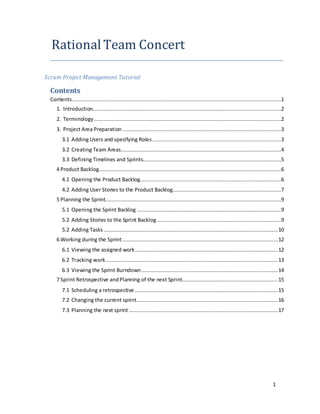
RTC_Tutorial_Scrum
- 1. 1 Rational Team Concert Scrum Project Management Tutorial Contents Contents.....................................................................................................................................1 1. Introduction........................................................................................................................2 2. Terminology .......................................................................................................................2 3. Project Area Preparation .....................................................................................................3 3.1 Adding Users and specifying Roles..................................................................................3 3.2 Creating Team Areas......................................................................................................4 3.3 Defining Timelines and Sprints........................................................................................5 4 Product Backlog....................................................................................................................6 4.1 Opening the Product Backlog..........................................................................................6 4.2 Adding User Stories to the Product Backlog.....................................................................7 5 Planning the Sprint................................................................................................................9 5.1 Opening the Sprint Backlog ............................................................................................9 5.2 Adding Stories to the Sprint Backlog ...............................................................................9 5.2 Adding Tasks ...............................................................................................................10 6 Working during the Sprint ...................................................................................................12 6.1 Viewing the assigned work...........................................................................................12 6.2 Tracking work..............................................................................................................13 6.3 Viewing the Sprint Burndown.......................................................................................14 7 Sprint Retrospective andPlanning of the next Sprint.............................................................15 7.1 Scheduling a retrospective ...........................................................................................15 7.2 Changing the current sprint..........................................................................................16 7.3 Planning the next sprint...............................................................................................17
- 2. 2 1. Introduction IBM Rational TeamConcertintegratestasktracking,source control,andagile planningwith continuousbuildsandaconfigurable processtoadapttothe wayyouwork. Thistutorial isbased on version4.0.1.1 of RTC usingthe scrumtemplate. The objective of thistutorial is to explainthe basicfeaturesof Rational Team Concert focusing on projectmanagementusingscrum.More informationcanbe foundinthe online libraryof Jazz.net:https://jazz.net/library 2. Terminology Iteration:Projectsare organizedintoaseriesofdevelopmentperiodscallediterations.Eachtimeline containsa hierarchyof iterations,whichcandefine startandenddates. Process:the collectionof roles,practices,rules,andguidelinesthatare usedtoorganize and control the flowof work.The projectprocessisdefinedinaprojectareaand can be further customizedinateam area. Project area: A system representation of a software project. The project area defines the project deliverables,teamstructure,process,andschedule. Report: A setof data deliberatelylaidouttocommunicate businessinformation. Roles: Roles identifythe functions of team members. Permissions for specific operations can be assignedtorolesat the projectlevel orwithinateamarea. Sandbox: An area on a file systemwhere adevelopercan modifyandtestsource code in isolation, before returningittothe source control componentandsharingit withotherdevelopers. Team area: The structure of the project teams is defined by a hierarchy of team areas. Use team areas to manage teammembership,rolesassignments,andteamartifacts. Timeline: represents an area of activity within a project that typically has its own schedule, deliverables,teams,andprocess. Sprint: A sprint is the basic unit of development in Scrum. Sprints last betweenone week and one month,and are a restricted toa specificdurationeffortof aconstant length(relate toiteration). Product Backlog: an orderedlistof "requirements"(userstories) thatismaintainedforaproduct. Sprint Backlog: is the list of work (user stories split in tasks) the Development Team must address duringthe nextsprint. Sprint Burndown Chart: is a publiclydisplayedchartshowingremainingworkinthe sprintbacklog. Updatedeveryday,itgivesa simple view of the sprintprogress
- 3. 3 3. Project Area Preparation Before the startof aprojectitisadvisable toconfigurethe teamandthe process.Althoughthese taskscan alsobe performedinthe Eclipse client,thistutorial usesthe webclient. All of the followingtasksrequire the userto go to the ApplicationAdministration page,which can be done asfollows: 1. Clickon the Administrationicon andthenclick Manage ThisProject Area 3.1 AddingUsersandspecifyingRoles Whenyoucreate aprojectareayouare the administratorandyoucanaddmembersandspecify the rolesof each of these members. 1. On the ApplicationAdministrationpage of the webclient,clickthe Overviewtab. 2. Addthe membersthatwill be relatedtoyourproject.To add membersdothe following: a. In the Memberspane,click Add. b. Inthe ContributorSelectionwindow,enterthe name of ausertosearchfor,or click Show All. Remembertouse the name or last name of the userinsteadof the user id. c. In the Matching userspane,selectauser. d. ClickAdd. 3. Specifythe rolesof eachmember.Tospecifyarole dothe following:
- 4. 4 a. Findthe userinthe Memberspane;clickthe ProcessRolesicon onthe Actions column. b. In the Edit Process Roles window, select the desired role(s) in the Available Roles list,click Add-->. c. ClickOK. 4. ClickSave. 3.2 CreatingTeamAreas Team areascan be createdto assignusersinparticularrolesforworkingona timeline ora particularsetof deliverables.Youcancreate a team areawithinanexistingprojectareaoranother teamarea to establishateamhierarchy.Create the teamarea for the currentprocesswiththe membersthatwere createdinthe previousstep. 1. On the ApplicationAdministrationpage of the webclient,clickthe Overviewtab. 2. In the TeamArea Hierarchypane,click Create Team.
- 5. 5 3. In the Team Area Name field,enterateamname. 4. To add a user tothe team: a. In the Membersor Administratorspane,click Add. b. Inthe ContributorSelectionwindow,enterthe name of ausertosearchfor,or click Show All. Remembertouse the name or last name of the userinsteadof the user id. c. In the Matching userspane,selectauser. d. ClickAdd. 5. Addan optional summaryanddescriptionforthe teamandclick Save. 3.3 DefiningTimelinesandSprints Whena projectarea iscreatedit normallyhasa defaulttimeline,butyoucan create additional timelinesaswell asahierarchyof iterationsforeachof themor modifythe existingones. 1. On the ApplicationAdministrationpage of the webclient,clickthe Timelinestab. 2. SelectRelease1.0,click Editproperties.Here youcanspecifyanidentifier,whichappearsin the Process Configuration Source code. You can also enter start and end dates for the timeline,anddesignate the timeline asthe projecttimeline.Click OK.
- 6. 6 3. Create a newSprint(Iteration).Tocreate aniteration,selectthe timelineoriterationwithin whichto create the iterationinthiscase Release 1.0,thenclick Create Iteration.Specifyan identifier and, a display name in this case Sprint 3 (1.0). Enter start and end dates for the sprint. To enable the iteration for an iteration plan, click A release is scheduled for this iteration.Onlyiterationswithscheduledreleasesare eligibleforiterationplans.Click OK. 4. Save the projectarea. 4 Product Backlog 4.1 Openingthe ProductBacklog The productbacklogis one of the mainartifacts inthe Scrum Methodology,anditcontainsthe userstoriesthatare yetto be completed. 1. In the Project Dashboard view,expandthe PlansMenu,click CurrentPlans. 2. In the Current Plans view, you will see the Backlogs in the granularity of Product Backlog, Release BacklogandSprintBacklog.Clickon Product Backlog.
- 7. 7 3. On the Product Backlog view you can see and edit the Plan’s Details. You can change the ownerof the backlog;it can be a projector a Team Area.You can alsochange the Iteration this backlog is linked to; in this case it is linked to the overall product backlog. Finallyyou can change the plantype;inthiscase itis of type ProductBacklog. 4.2 AddingUserStoriesto the ProductBacklog 1. On the ProductBacklogview,click AddWork Item and click Story on the submenu. 2. A newUserStory will appearonthe PlannedItemslist.Onthisview,youcanwrite the user story, assign the number of story points (on the Story Points column) and the Priority (on the Prioritycolumn).
- 8. 8 3. Addall the userstoriesof the product. 4. Save the product backlog. 5. You can furtheredituser storiesinorder to add more attributes,acceptance tests,linksto files and other artifacts among other functionalities provided by RTC. To edit a user story, clickit onthe PlannedItemslist. 6. On the Story overview you can change the main attributes of the user story, add a descriptionandcommentsforstartingadiscussionaboutthe story. 7. You can alsoadd acceptance tests for the story. Clickon the Acceptance tab. Here you can add a description of the acceptance criteria. Click Edit on the Acceptance Test section and write the descriptionof the acceptance criteria. 8. You can furtherlinkthe RTC tool withthe Rational QualityManager(RMQ) tool by creating a test for this user story. Click on the Tested By Test Case button. An add link window will appear,choose yourQualityManagementprojectandCreate newonthe radiobutton.Click OK. 9. On the NewTest case window fill the attributesof the testthat you will create forthe user story. Amongotherthingsyoucan selectthe TestPhase inwhichthistestwill be executed.ChooseUserAcceptance Test.Click OK.A new testwill be createdandyou will be able to furtherdefine itonthe RQMtool.Alsoyoucan add more testsfor the user storyif needed.
- 9. 9 10. ClickSave to save yourchanges. 5 Planning the Sprint 5.1 Openingthe SprintBacklog Whenusingthe Scrum template onRTC,the sprintbacklogof the sprintisalreadycreated. 1. In the Project Dashboard view,expandthe PlansMenu,click CurrentPlans. 2. In the Current Plans view, you will see the Backlogs in the granularity of Product Backlog, Release BacklogandSprintBacklog.Clickon Sprint Backlog. 3. Onthe SprintBacklogviewyoucanseeandeditthePlan’sDetails.Youcanchange the owner of the backlog; it can be a project or a Team Area. You can also change the Iteration this backlog is linked to; in this case it is linked to the Sprint 1 of Release 1.0. Finally you can change the plantype;inthiscase itisof type SprintBacklog.Youcanalsosee the Burndown Chart, ProgressandWork Load of the sprint. 5.2 AddingStoriesto the SprintBacklog 1. Openthe ProductBacklog.
- 10. 10 2. Choose auserstoryyou wanttoimplementinthe 1st Sprint,clickthe Actionsbuttonandgo toPlan Foronthe dropdownmenuandclick Sprint1(1.0).Repeatthisforall theuserstories that will be implementedonSprint1. 3. ClickSave. The userstorieswill disappearfromthe Product Backlog,because theyare now inthe Sprint1 (1.0) Backlog. 4. Openthe Sprint1 (1.0) Backlog.You will see the userstoriesof the 1st sprintas unassigned itemsonthe PlannedItemsList. 5.2 AddingTasks 1. Nowthe userstoriesneedtobe splitintotasks.Choose a userstory you wantto split,click the Actionsbuttonandgoto Create ChildWorkItemonthe dropdownmenuandclick Task.
- 11. 11 2. Write the summaryof the task.Add all the tasksof the userstories of the sprint. 3. The team can specify estimates of effort for each of the tasks. To estimate the time for a task, go to the Effective Estimate column and choose the desired number of hours. Add estimationsforall the tasksof the sprintbacklog. 4. In order to assigntasks to the differentusersgrabthe task from the movingaction control and drop it under the team member that is assignedto perform the task. Assign all the tasksof the sprintto the differentusers.
- 12. 12 5. Nextto eachuser youcan see the ProgressandWork Load graphs. Clickonthe graph to go throughall the kindsof graphs provided. 6 Working during the Sprint 6.1 Viewingtheassignedwork RTC allowsthe usersto performqueriesoverthe Work Itemsof the project.In thistutorial we will justfocusonseeingthe assignedworkinordertoperformthe assignedtasks. 1. In the Project Dashboard view,expandthe WorkItemsMenu,click SharedQueries. 2. In the Shared Queries view, you will see a lot of useful predefined queries. Click on Open Assignedto me.You will see alistof the currenttasksthat are currentlyopenandassigned to you.
- 13. 13 6.2 Trackingwork Team membersshouldstartworkingonthe tasksandtrack theirprogressusingthe RTC tool. Theycan do thisfirstby reportingthe time remainingtofinishthe taskandthenbyreportingthe statusof the task. 1. In the Openand assignedto me View,click one of the assignedtasks. 2. In the Taskview,youwill be able toeditthe attributesof the task;importantforthispartof the tutorial are the status, the estimate correction, the time remaining, the due date and the discussionandcomments.Firstof all Clickon the Status dropdown list and change the statusto Start working.
- 14. 14 3. ClickSave.You will see thatthe statusof the task ischangedto In progress. 4. At this moment you can change some values like correcting the initial estimation and/or reportingthe remaininghourstofinish.Simulate aworkprocess;click Save everytime you change a value. 5. RTC also allowsyoutosee the historyof the Task. Go to the HistoryTab by clicking History. In the History tab you can see the tracking of the changes you have done during the work process.Note thatwhenyouchange the time remaining,the historytracksitas time spent. 6. Go back to the Overview Tab. Change the due date to today and change the status to Complete. 7. ClickSave.You will see thatthe statusof the task ischangedto Done. 8. Simulate the workingof the othertasksof the sprint. 6.3 ViewingtheSprintBurndown RTC offersa numberof reportsthat are createdand updatedcontinuouslywithhistorical data of the project.The SprintBurndownisone of the most importantreportsina Scrum project. 1. In the Project Dashboard view,expandthe ReportsMenu,click SharedReports.
- 15. 15 2. In the Shared Reports view, you will see a lot of useful predefined reports. Click on Burndown. You will see the Burndown report,which is basedon the data providedby the teammembersastheyupdate and complete the workitemsassignedto them. 7 Sprint Retrospective and Planning the next Sprint 7.1 Schedulingaretrospective When the sprintis finishedasprintretrospective mustbe scheduled.Inthismeetingthe team membersdiscusswhatwentwell,whatwentwrongandhow to improve onthe nextsprint. 1. In the Project Dashboard view,expandthe WorkItemsMenu,click Retrospective. 2. Inthe Retrospectiveview,youcanfill theattributesof theRetrospective.Fillthe general data of the retrospective,onPlannedForchoose Sprint2 because thismeetingwill be holdduringthe beginningof thenextsprint,andthismakesthisworkitemvisibleduring sprint2. 3. Team members can use the discussion area of the retrospective work item and post commentsinorderto keeptrack of the ideasthat were sharedduringthe meeting.
- 16. 16 7.2 Changingthecurrentsprint After Sprint 1 is finished, we need to change the current sprint to Sprint 2, and start planning the work forthissprint. 1. On the ApplicationAdministrationpage of the webclient,clickthe Timelinestab. 2. As you can see, the current iteration is marked by a blue arrow. In order to change the current sprint select Sprint 2 (1.0) and press the button of set the selected iteration as current.
- 17. 17 3. ClickSave. 7.3 Planningthe next sprint 1. In the Project Dashboard view,expandthe PlansMenu,click CurrentPlans. 2. You will see that now the Sprint Backlog is under the sectioncalled Sprint 2 (1.0) because thisisthe newcurrentsprint.Alsoitshouldhave one workitemthatisthe retrospective. 3. Clickon Release Backlog.You can see the tasks here dividedbythe sprintsof the Release.
- 18. 18 4. Go back to the PlansViewandfollow the stepsof Section5inorderto planthisnew sprint.
