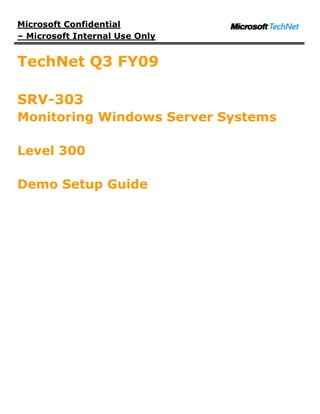
Monitoring Windows Server Systems Demo Setup
- 1. Microsoft Confidential – Microsoft Internal Use Only TechNet Q3 FY09 SRV-303 Monitoring Windows Server Systems Level 300 Demo Setup Guide
- 2. Microsoft Confidential – Microsoft Internal Use Only CONTENTS DEMONSTRATION MACHINE CONFIGURATIONS ........................................................................... 3 Configuration of SEA-DC-01 ........................................................................................................... 3 Configuration of SEA-SCOM-01 ....................................................................................................... 3 Configuration of SEA-SCCM-01 ....................................................................................................... 3 Configuration of SEA-WRK-001 ....................................................................................................... 4 Send Us Your Feedback about This Section ..................................................................................... 4 MACHINE SETUP INSTRUCTIONS ................................................................................................. 5 SEA-DC-01 SETUP INSTRUCTIONS ............................................................................................... 5 SEA-SCOM-01 SETUP INSTRUCTIONS .......................................................................................... 6 i. Static Content .......................................................................................................................... 6 ii. Default Document ..................................................................................................................... 6 iii. HTTP Redirection ..................................................................................................................... 6 iv. Directory Browsing .................................................................................................................... 6 SEA-SCCM-01 SETUP INSTRUCTIONS ......................................................................................... 10 SEA-WRK-001 SETUP INSTRUCTIONS ........................................................................................ 13 Send Us Your Feedback about This Section .................................................................................... 14 SEND FEEDBACKENVIRONMENT OVERVIEW ................................................................................. 14 ENVIRONMENT OVERVIEW ......................................................................................................... 15 Send Us Your Feedback about This Section .................................................................................... 15
- 3. Microsoft Confidential – Microsoft Internal Use Only Demonstration Machine Configurations This session requires 4 virtual machines. Configuration of SEA-DC-01 Operating System Windows Server 2008 Processor Type/Architecture 32-bit Memory 512 MB Disc Requirement 16GB Server Name SEA-DC-01 Server Role Domain Controller, DNS Server, Terminal Server IP Address 192.168.32.1 FQDN SEA-DC-01.contoso.com Network Services DNS Applications Configuration of SEA-SCOM-01 Operating System Windows Server 2008 Processor Type/Architecture 32-bit Memory 1024 MB Disc Requirement 16GB Server Name SEA-SCOM-01 Server Role Operations Manager Server IP Address 192.168.32.2 FQDN SEA-SCOM-01.contoso.com Network Services SMTP Applications System Center Operations Manager 2007 SP1 SQL Server 2005 SP2 Configuration of SEA-SCCM-01 Operating System Windows Server 2008 Processor Type/Architecture 32-bit Memory 1024 MB Disc Requirement 16GB Server Name SEA-SCCM-01 Server Role Configuration Manager Server, TS TechNet Field Event Content 3 SRV-303
- 4. Microsoft Confidential – Microsoft Internal Use Only License Server IP Address 192.168.32.4 FQDN SEA-SCCM-01.contoso.com Network Services Applications System Center Configuration Manager 2007 SP1 SQL Server 2005 SP2 Configuration of SEA-WRK-001 Operating System Windows Vista SP1 Processor Type/Architecture 32-bit Memory 512 MB Disc Requirement 16GB Server Name SEA-WRK-001 Server Role Workstation IP Address 192.168.32.10 FQDN SEA-WRK-001.contoso.com Network Services Applications Send Us Your Feedback about This Section We appreciate hearing from you. To send your feedback, click the following link and type your comments in the message body. Note The subject-line information is used to route your feedback. If you remove or modify the subject line we may be unable to process your feedback. Send Feedback TechNet Field Event Content 4 SRV-303
- 5. Microsoft Confidential – Microsoft Internal Use Only Machine Setup Instructions This section covers the basic instructions for setting up the images for use with this sessions. SEA-DC-01 Setup instructions 1. Install Windows Server 2008 a. Network Address: 192.168.32.120 b. Server Name: SEA-DC-01 c. Password: Password1 2. Add the Active Directory Domain Services Role using Server Manager. a. Select Active Directory Domain Services. b. After adding the role, launch the Active Directory Domain Services Installation Wizard. c. Forest and Domain names: Contoso.com. d. Forest and Domain Functional Levels: Windows Server 2008 e. Select DNS Server. f. Restore Mode password: Password1 3. Create User accounts and Groups. a. Create the following user accounts with a password of Password1, clear User must change password at next logon, and select Password never expires: i. MgtSrvrActn ii. SDKCfgSrv iii. DataRdr iv. DWWActn v. OpsMgrNotification vi. OpsMgrAdmin b. Create the Operations Manager Administrators Global Security group. c. Add the OpsMgrAdmin user to the Operations Manager Administrators group. 4. Add the Print Service role using Server Manager with default options. 5. Add printers. a. Open Print Management. b. Expand Print Servers | SEA-DC-01, and then click Printers. c. Right-click Printers and then click Add Printers. d. Click Create a new port and add a new printer, and then click Next. e. In the Enter a port name field, type 192.168.32.20 and then click OK. f. On the Printer Driver page, click Next. g. On the Printer Installation page, for Manufacturer click HP. h. For Printers click HP Color LaserJet 8550 PCL and then click Next. i. On the Printer Name and Sharing Settings page, click Next twice. j. Click Finish. 6. Copy demo files to C:TechNet ContentSRV-303Demos. 7. Run C:TechNet ContentSRV-303DemosDemo Set-up FilesSEA-DC-01Add Users and OUs.bat. 8. Add the Terminal Services role using Server Manager with default options except where notes below: a. Select Terminal Services. b. On the Select Role Services page, select Terminal Server. i. Ignore warnings about installing on a DC. c. On the Specify Authentication Method for Terminal Server page, click Require Network Level Authentication. d. On the Specify Licensing Mode page, click Per Device. 9. Configure Licensing (This step needs to be performed after TS Licensing is installed on SEA-SCCM-01) a. Click the message balloon in the task tray about the Terminal Server Licensing. b. In Terminal Services Configuration, double-click License server discovery mode. c. Click Use the specified license servers and then type SEA-SCCM-01. d. Click Check Names. e. Click OK twice. TechNet Field Event Content 5 SRV-303
- 6. Microsoft Confidential – Microsoft Internal Use Only 10. Create RemoteApp Program. a. Open TS RemoteApp Manager. b. In the Actions pane, click Add RemoteApp Programs. c. Complete wizard with default settings except where noted below: i. Select Calculator. d. Click Calculator and then in the Actions pane click Create Windows Installer Package. e. Complete wizard with default settings except where noted below: i. On Configure Distribution Package page, select Desktop. f. The Windows Explorer window opens. Right-click Packaged Programs and then click Share. g. Click Advanced Sharing. h. Select Share this folder and then click OK. Click Close. 11. Install SCCM 2007 client. a. Browse to SEA-SCCM-01SMS_SEAClient. b. Double-click ccmsetup.exe. c. Open Control Panel. d. Click Switch to classic view. e. Confirm that Configuration Manager icon exists. f. Note: it could take several minutes for the icon to appear and for the Configuration Manager to populate with information. 12. Create the following desktop shortcuts: a. Services b. Command Prompt c. Terminal Services Configuration SEA-SCOM-01 Setup instructions 1. Install Windows Server 2008 a. Network Address: 192.168.32.220 b. Server Name: SEA-SCOM-01 c. Password: Password1 2. Join contoso.com domain. 3. Add the following usersgroups to the local Administrators group. a. Operations Manager Administrators global security group b. OpsMgrNotification c. MgtSrvrActn d. SDKCfgSrv e. DataRdr f. DWWActn 4. Install Web Server Role. a. In addition to the defaults, verify that the following Role services are selected: b. Under Common HTTP Features: i. Static Content ii. Default Document iii. HTTP Redirection iv. Directory Browsing c. Under Application Development i. ASP.NET ii. ISAPI Extension iii. ISAPI Filters d. Under Security i. Windows Authentication e. Under Management Tools i. IIS Metabase Compatibility ii. IIS 6 WMI Compatibility 5. Install Features. a. .NET Framework 3.0. TechNet Field Event Content 6 SRV-303
- 7. Microsoft Confidential – Microsoft Internal Use Only i. Located under .NET Framework 3.0 Features. b. Telnet Server. i. After installation, open Services and set Telnet service to start automatically. 6. Copy demo files to C:TechNet ContentSRV-303Demos. 7. Disable the Firewall. 8. Install SQL Server 2005 Enterprise with default options except where noted below: a. Click Server components, tools, Books Online, and samples. b. Ignore warnings about compatibility with Server 2008. c. On the Components to Install page, select the SQL Server Database Services, the Reporting Services, and the Workstation components, Books Online and development tools options. d. On the Service Account page, select the Use the built-in System account, and then accept the default Local system account in the drop-down box. 9. Install SQL Server 2005 SP2 with default options. a. Download SQL Server 2005 Service Pack 2 - http://www.microsoft.com/downloads/details.aspx?FamilyId=d07219b2-1e23-49c8-8f0c- 63fa18f26d3a&DisplayLang=en b. Make sure to run the Provisioning Tool at the end of the wizard. c. On the Additional Information page, clear Launch the User Provisioning Tool for Windows Vista after SP2 installation completes. Click Finish. d. Restart the VM. e. Open SQL Server Management Studio. Connect to SEA-SCOM-01 with Windows Authentication. f. In the console tree, expand SEA-SCOM-01 | Security. g. Right-click Logins and then click New Login. h. Click Search. i. Click Locations. Click Contoso.com and then click OK. j. Type Administrator and then click OK twice. k. Repeat steps f through I and add OpsMgrAdmin. l. In the console tree, expand Server Roles, right-click sysadmin and then click Properties. m. Click Add. n. Click Browse and then select CONTOSOAdministrator and CONTOSOOpsMgrAdmin. o. Click OK thrice. p. Close SQL Server Management Studio. 10. Configure IIS. a. Open IIS Manager and then expandSEA-SCOM-01 | Sites. b. Click Default Web Site. c. In the action pane, click Advanced Settings. d. The Advance Settings dialog box appears. Click Physical Path Credentials, and then click the ellipsis (…). e. In the Connect As dialog box, click Specific User, and then click Set. f. Set credentials dialog box appears. In User name field type contosoOpsMgrAdmin. g. In Password and Confirm password type Password1. h. Click OK 3 times. i. Repeat steps b – h for the sites named Report Server and Reports. j. In the IIS Manager console tree, click the ReportServer site. k. In the Details pane, double-click Handler Mappings. l. In the Actions pane, click Edit Feature Permissions. m. The Edit Feature Permissions window appears. n. Ensure that Read, Script and Execute are selected, and then click OK. o. In console tree, click SEA-SCOM-01. p. In action pane, click Restart. 11. Install SMTP Server with default settings. a. Located in Features. b. After installation, open IIS 6.0 Manager. c. Rename the SMTP Virtual Server to Contoso.com. d. Right-click Domains and then click New | Domain. e. The New SMTP Domain Wizard appears. Click Alias and then click Next. TechNet Field Event Content 7 SRV-303
- 8. Microsoft Confidential – Microsoft Internal Use Only f. In the Name field, type Contoso.com and then click Finish. g. Right-click the Contoso.com virtual server and then click Properties. h. Click the Access tab and then click Relay. i. Click All except the list below and then click OK twice. j. Open Services. k. Open the properties on the Simple Mail Transfer Protocol (SMTP) service and change the Startup type to automatic. l. Click Start and then click OK. 12. Share the Drop folder. a. Share the C:inetpubmailrootDrop folder. b. Add the ContosoAdministrator with the Reader permission level. 13. Log off and then log back on as OpsMgrAdmin. 14. Install Operations Manager 2007 with default options except where noted below: a. Click Install Operations Manager 2007. b. On the Custom Setup page, do not install the Command Shell. c. Proceed with install even if you receive a warning. d. On the Management Group Configuration page, in the Management Group Name field, type Contoso. e. Click Browse. Click Locations, expand Entire Directory, click Contoso.com and then click OK. f. Type Operations Manager Administrators and then click OK. Click Next. g. On the Management Server Action Account page, in the User Account field, type MgtSrvrActn. h. In the Password field, type Password1 and then click Next. Ignore any warnings if having to use the domain administrator account. i. On the SDK and Config Service Account page, click Domain or Local Account. j. In the User Account field, type SDKCfgSrv. k. In the Password field, type Password1 and then click Next. l. On the Completing the System Center Operations Manager 2007 Setup page, clear the Start the Console checkbox. 15. Install Operations Manager 2007 Reporting with default options except where noted below: a. Click Install Operations Manager 2007 Reporting. b. On the Connect to the Root Management Server page, in the Root Management Server field, type SEA- SCOM-01. c. On the Data Warehouse Write Account page, in the User account field, type DWWActn and in the Password field, type Password1. d. On the Data Reader Account page, in the User account field, type DataRdr and in the Password field, type Password1. 16. Download and install Operations Manager 2007 Service Pack 1 Upgrade Package. a. http://www.microsoft.com/downloads/details.aspx?FamilyId=EDE38D83-32D1-46FB-8B6D- 78FA1DCB3E85&displaylang=en b. Launch the System Center Operations Manager 2007 SP1 Upgrade. c. The WinZip Self-Extractor dialog box appears. Click OK. d. The WinZip Self-Extractor – OpsMgr_2007_Sp1_Upgrade_RTM dialog box appears. Click Unzip. e. The WinZip Self-Extractor dialog box appears. Click OK. f. On the System Center Operations Manager 2007 SP1 Setup screen in the Apply Service Pack 1 section, click Operations Manager 2007. g. The System Center Operations Manager 2007 SP1 Setup dialog box appears. Click Yes. h. The Welcome to the System Center Operations Manager 2007 Server Setup Upgrade Wizard dialog box appears. Select Upgrade to Operations Manager 2007 SP1 and then click Next. i. On the End-User License Agreement page, click I accept the terms of the license agreement. Click Next. j. On the Ready to Install page, click Install. k. On the Completing the System Center Operations Manager 2007 Setup Wizard page, click Finish. Note: You may receive an error 25380, “Upgrade failed to remove AEM Overrides.” Ignore the error. l. On the System Center Operations Manager 2007 SP1 Setup screen in the Apply Service Pack 1 section, click Operations Manager 2007 Reporting. m. The Welcome to the System Center Operations Manager 2007 Reporting Server Setup Upgrade Wizard dialog box appears. Select Upgrade to Operations Manager Reporting and then click Next. TechNet Field Event Content 8 SRV-303
- 9. Microsoft Confidential – Microsoft Internal Use Only n. Close the System Center Operations Manager 2007 SP1 Setup window. 17. Install Management Pack Files. a. Browse to C:TechNet ContentSRV-303DemosDemo Set-up FilesSEA-SCOM-01 and double-click each management pack setup file to install it with defaults except where noted below: b. On the Select Installation Folder page, click Everyone and then click Next. 18. Perform the remaining steps after all other VMs have been setup. All VMs need to be running for these remaining steps. 19. Configure Operations Manager Console. a. Open Operations Console. b. Click Required: Configure computers and devices to manage. c. The Computer and Device Management Wizard appears. Click Next. d. Click Automatic computer discovery and then click Next. e. On the Administrator Account page, click Other user account. f. In the User name field, type Administrator and in the Password field, type Password1. Click Discover. g. On the Select Objects to Manage page, select all 3 checkboxes and then click Next. h. On the Summary page, click Finish. i. Click Close. j. Click Required: Import management packs. k. Browse to C:Program FilesSystem Center Management PacksWindows Server Base OS System Center Operations Manager 2007 MP. l. Click Microsoft.Windows.Server.Library.mp and then click Open. m. Click Add. n. Click Microsoft.Windows.Server.2008.Discovery.mp and then click Open. o. Click Add. p. Click Microsoft.Windows.Server.2008.Monitoring.mp and then click Open. q. Click Add. r. Browse to C:Program FilesSystem Center Management PacksService Level Dashboard. s. Click Microsoft.EnterpriseServiceMonitoring.ServiceLevelDashboard.mp and then click Open. t. Browse to C:Program FilesSystem Center Management PacksMicrosoft System Center Configuration Manager 2007 Management Pack. u. Click Microsoft.SystemCenter.ConfigurationManager.2007.mp and then click Open. v. Click Import. w. Click Close. 20. Update SCOM Database Stats. a. Open SQL Server Management Studio. b. Click Connect. c. In the Object Explorer pane, right-click SEA-SCOM-01 and then click New Query. d. In the Query pane, type: use OperationsManager exec sp_updatestats DBCC FREEPROCCACHE e. Click Execute. f. Replace the text in the Query pane with the following and then click Execute. use OperationsManagerDW exec sp_updatestats 21. Add proxy to Agents. a. In the Administration pane, click Agent Managed. b. In the details pane, right-click the first agent and then click properties. Do not do this for SEA-DC-01. c. Click the Security tab. Select Allow this agent to act as a proxy… and then click OK. d. Repeat steps b and c for remaining agents. 22. Update trusted sites. a. Add http://SEA-SCOM-01 to Trusted Sites in Internet Explorer. b. Add http://SEA-SCCM-01 to Intranet Sites in Internet Explorer. c. Click the Advanced tab. d. Under Browsing, click Enable third party browser extensions. TechNet Field Event Content 9 SRV-303
- 10. Microsoft Confidential – Microsoft Internal Use Only 23. Create the following desktop shortcuts: a. Computer b. Operations Console c. SQL Server Business Intelligence Development Studio SEA-SCCM-01 Setup instructions 1. Install Windows Server 2008 a. Network Address: 192.168.32.420 b. Server Name: SEA-SCCM-01 c. Password: Password1 2. Join contoso.com domain. 3. Directory Structure a. Create directory c:downloads, and share it. i. Share to Administrator, Full control ii. Share to Everyone, Read Only b. Create directory c:source, and share it. i. Share to Administrator, Full control ii. Share to Everyone, Read Only 4. Install Web Server Role. a. In addition to the defaults, verify that the following Role services are selected: b. Under Application Development i. ASP c. Under IIS 6 Management Capability. i. IIS Metabase Compatibility ii. IIS 6 WMI Compatibility iii. IIS 6 Scripting Tools iv. IIS 6 Management Console 5. Install Features. a. BITS Server Extensions. b. Remote Differential Compression. 6. Copy demo files to C:TechNet ContentSRV-303Demos. 7. Add the Terminal Services Licensing using Server Manager with default options except where notes below: a. Select Terminal Services. b. On the Select Role Services page, select TS Licensing and TS Web Access. 8. Configure TS Licensing (The VM will need internet access for this step). a. Open TS Licensing Manager. b. Right-click SEA-SCCM-01 and then click Activate Server. c. Complete wizard with default options. d. On the Company Information page, fill in sample information. e. Do not start the Install License wizard. 9. Install Web App. a. Copy content of C:TechNet ContentSRV-303DemosDemo Set-up FilesSEA-SCCM-01WebApp to C:Intepubwwwroot. b. Open IIS Manager. c. Click SEA-SCCM-01 and then in the details pane double-click Default Document. d. Move default.aspx to the top. 10. Enable exception in Windows Firewall. a. Open Windows Firewall with Advanced Security. b. Click Inbound Rules. c. Right-click File and Printer Sharing (Echo Request – ICMPv4-In) and then click Enable Rule. 11. Disable the Firewall. 12. Install SQL Server 2005 Enterprise with default options except where noted below: a. Click Server components, tools, Books Online, and samples. b. Ignore warnings about compatibility with Server 2008. TechNet Field Event Content 10 SRV-303
- 11. Microsoft Confidential – Microsoft Internal Use Only c. On the Components to Install page, select the SQL Server Database Services, the Reporting Services, and the Workstation components, Books Online and development tools options. d. On the Service Account page, select the Use the built-in System account, and then accept the default Local system account in the drop-down box. 13. Install SQL Server 2005 SP2 with default options. a. Download SQL Server 2005 Service Pack 2 - http://www.microsoft.com/downloads/details.aspx?FamilyId=d07219b2-1e23-49c8-8f0c- 63fa18f26d3a&DisplayLang=en b. On the Additional Information page, clear Launch the User Provisioning Tool for Windows Vista after SP2 installation completes. Click Finish. c. Restart the VM. d. Log on as ContosoAdministrator. e. In Start Search field, type C:Program FilesMicrosoft SQL Server90SharedSQLProv.exe, click SQLProv.exe f. In the User Provisioning Tool window, click >> and click OK. 14. In Internet Information Services (IIS), configure Report Manager to use an application pool that runs under a domain user account. a. Open IIS Manager. b. In IIS Manager, expand SEA-SCCM-01, and then click Application Pools. c. In the details pane, right-click ReportServer, and then click Advance Settings. d. In the Advance Settings dialog box, click Identity, and then click the ellipsis (…). e. In the Select Application Pool Identity dialog box, click Custom Account, and then click Set. f. Set credentials dialog box appears. In User name field type contosoadministrator g. In Password and Confirm password type Password1. h. Click OK 3 times. i. In console pane, expand Sites, and click Default Web Site. j. In the action pane, click Advanced Settings. k. The Advance Settings dialog box appears. Click Physical Path Credentials, and then click the ellipsis (…). l. In the Connect As dialog box, click Specific User, and then click Set. m. Set credentials dialog box appears. In User name field type contosoAdministrator. n. In Password and Confirm password type Password1. o. Click OK 3 times. p. Repeat steps j – 0 for the sites named Report Server and Reports. q. In the IIS Manager console tree, click the ReportServer site. r. In the Details pane, double-click Handler Mappings. s. In the Actions pane, click Edit Feature Permissions. t. The Edit Feature Permissions window appears. u. Ensure that Read, Script and Execute are selected, and then click OK. v. In console tree, click SEA-SCOM-01. w. In action pane, click Restart. 15. Add Site Server to the Administrators Security Group a. On SEA-DC-01, open Active Directory Users and Computers. b. In the Active Directory Users and Computers console tree, navigate to contoso.com | Builtin. c. In the details pane, right-click Administrators, and then click Properties. d. In the Administrators Properties dialog box, click the Members tab, and then click Add. e. In the Select Users, Contacts, Computers, or Groups dialog box, click Object Types. f. In the Object Types dialog box, in Object types, select Computers, and then click OK. g. In the Select Users, Contacts, Computers, or Groups dialog box, in Enter the object names to select, type SEA-DC-01; SEA-SCCM-01, click Check Names, and then click OK twice. h. Close any open windows. 16. Download WebDAV for Server 2008 from Microsoft.and install. a. http://www.microsoft.com/downloads/details.aspx?familyid=036269fa-0040-4ccd-ad3d- 78da1ee132fb&displaylang=en&tm b. Run the msi file and install with default options. c. Configure WebDav for SCCM 2007 TechNet Field Event Content 11 SRV-303
- 12. Microsoft Confidential – Microsoft Internal Use Only i. Open Internet Information Services (IIS) Manager. ii. In the Connections pane, expand SEA-SCCM-01 | Sites, and then click Default Web Site iii. In the details pane, double-click WebDAV Authoring Rules. iv. When the WebDAV Authoring Rules page is displayed, in the actions pane, click Enable WebDAV. v. After WebDAV has been enabled, in the actions pane, click Add Authoring Rule. vi. In the Add Authoring Rule dialog box, under Allow access to, click All content. vii. Under Allow access to this content to, click All users. viii. Under Permissions, click Read, and then click OK. ix. In the WebDAV Authoring Rules page, in the actions pane, click WebDAV Settings. x. In the WebDAV Settings page, under Property Behavior, set Allow anonymous property queries to True. xi. Set Allow Custom Properties to False. xii. Set Allow property queries with infinite depth to True. xiii. Set Allow hidden files to be listed to True. xiv. In the action pane, click Apply. xv. Close Internet Information Services (IIS) Manager 17. Extend the active directory schema for SCCM. You will need the SCCM 2007 installation disk. a. On the SCCM 2007 installation disk, in smssetupbini386 folder, double-click extadsh.exe. 18. Install SCCM 2007 with SP1 with default options except where noted below (Takes 2 hrs to complete installation, and you must have an internet connection). a. Under Install, click Configuration Manager 2007 SP1. b. Click Simple Setting install. c. On the Site Settings page, in the Site code field, type SEA. d. In the Site name field, type Contoso Seattle Site. e. On Update Prerequisite Component Path page, in Alternate path field, type SEA-SCCM- 01downloads (You must have internet connectivity at this point.) f. Ignore warning about WSUS SDK on site server. 19. Configure SCCM 2007 SP1. a. Open ConfigMgr Console. This will take some time to load, 3+ minutes. b. Add Reporting Point Role i. In the console pane, expand Site Database | Site Management | SEA - Contoso Seattle Site | Site Settings, and then click Site Systems. ii. In the details pane, right-click SEA-SCCM-01 and then click New Roles. iii. The New Site Role Wizard appears. In the Intranet FQDN field, type SEA-SCCM- 01.contoso.com. iv. Click Next. v. On the System Role Selection page, select Reporting Point and then click Next. vi. On the Reporting Point page, click Finish. Click Next. vii. Click Close. c. Set Boundaries i. In the console pane, under Site Settings, click Boundaries. ii. In the actions pane, click New Boundary. iii. Name: Seattle iv. In the Type list, click IP address range. v. IP Range: 192.168.32.1 – 192.168.32.50 20. Add Environment Variable. a. Open System Properties. b. Click Advanced system settings. c. Click Environment Variables. d. The Environment Variables dialog box appears. Click New. e. The New User Variable dialog box appears. In the Variable name field, type SMS_INSTALL_DIR_PATH. f. In the Variable value field, type %ProgramFiles%Microsoft Configuration Manager, and then click OK three times. TechNet Field Event Content 12 SRV-303
- 13. Microsoft Confidential – Microsoft Internal Use Only 21. Create a Package. a. Copy C:TechNet ContentSRV-303DemosDemo Set-up FilesSEA-SCCM-01visioviewer.exe to C:Source. b. In ConfigMgrConsole, expand Site Database | Computer Management | Software Distribution, and then click Packages. c. In the actions pane, click New, and then click Package. d. The New Package Wizard appears. In the Name field, type VisioViewer. e. In the Version field, type 2007. f. In the Manufacturer field, type Microsoft and then click Next. g. Select This package contains source files, and then click Set. h. The Set Source Directory dialog box appears. In the Source directory field, type SEA-SCCM- 01Source and then click OK. i. Click Next six times. j. Wait for the Wizard Completed page, and then click Close. k. In the navigation pane, expand Packages | Microsoft VisioViewer 2007, and then click Programs. l. In the actions pane, click New, and then click Program. m. The New Program Wizard appears. In the Name field, type VisioViewer. n. Click Browse. o. The Open dialog box appears. Click visioviewer, and then click Open. p. Click Next seven times. q. When the wizard finishes, click Close. 22. Create the following desktop shortcuts: a. Windows Firewall. b. TS Licensing Manager c. Services d. ConfigMgr Console SEA-WRK-001 Setup instructions 1. Install Windows Vista SP1 a. Network Address: 192.168.32.1020 b. Server Name: SEA-WRK-001 c. Password: Password1 2. Join contoso.com domain. 3. Disable the Firewall. 4. Configure Windows Mail. a. Open Windows Mail. b. On the Your Name page, in the Display name field, type Peter Waxman, and then click Next. c. On the Internet E-mail Address page, in the E-mail address field, type pwaxman@contoso.com, and then click Next. d. On the Set up e-mail server page, in the Incoming e-mail server and Outgoing e-mail server fields, type SEA-SCOM-01.contoso.com, and then click Next. e. On the Internet Mail Logon page, in the E-mail username field, type pwaxman. f. In the Password field, type Password1, and then click Next. Click Finish. g. Ignore any connection errors and close Windows Mail. 5. Add printer. a. Open Computer. b. Browse to SEA-DC-01. c. Right-click HP Color LaserJet 8550 PCL and then click Connect. d. This should add the printer to the workstation. e. Open Printers in Control Panel. f. Right-click HP Color LaserJet 8550 PCL and then click Set as Default Printer. 6. Add RemoteApp Calculator. a. Browse to SEA-DC-01Packaged Programs. b. Double-click calc. 7. Install SCCM 2007 client. TechNet Field Event Content 13 SRV-303
- 14. Microsoft Confidential – Microsoft Internal Use Only a. Browse to SEA-SCCM-01SMS_SEAClient. b. Double-click ccmsetup.exe. c. Open Control Panel. d. Click Switch to classic view. e. Confirm that Configuration Manager icon exists. f. Note: it could take several minutes for the icon to appear and for the Configuration Manager to populate with information. 8. Create the following desktop shortcuts: a. MailDrop i. Shortcut to SEA-SCOM-01drop. ii. Name it MailDrop. b. Run Advertised Programs i. Found in Control Panel c. Services Send Us Your Feedback about This Section We appreciate hearing from you. To send your feedback, click the following link and type your comments in the message body. Note The subject-line information is used to route your feedback. If you remove or modify the subject line we may be unable to process your feedback. Send Feedback TechNet Field Event Content 14 SRV-303
- 15. Microsoft Confidential – Microsoft Internal Use Only Environment Overview The presenter’s demonstration computer will contain 4 virtual machines named SEA-DC-01, SEA-SCOM-01, SEA-SCCM- 01, and SEA-WRK-001. The 4 virtual machines will be able to communicate with each other, but will not be able to communicate with the Internet, or with other host computers or the virtual machines running on them. The following is a network diagram of the computers used in this session. SEA-SCOM-01 SEA-SCCM-01 192.168.32.2 192.168.32.4 Internal Network 192.168.32.0 SEA-DC-01 SEA-WRK-001 192.168.32.1 192.168.32.10 Send Us Your Feedback about This Section We appreciate hearing from you. To send your feedback, click the following link and type your comments in the message body. Note The subject-line information is used to route your feedback. If you remove or modify the subject line we may be unable to process your feedback. Send Feedback TechNet Field Event Content 15 SRV-303