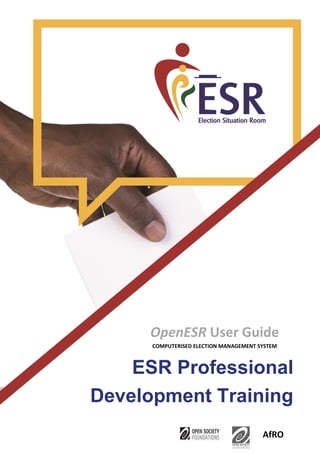
ESR Professional Development Training : OpenESR user guide
- 1. OpenESR User Guide COMPUTERISED ELECTION MANAGEMENT SYSTEM AfRO ESR Professional Development Training
- 2. OPENESR User Guide 1 TABLE OF CONTENTS List of terminology 1 INTRODUCTION TO OpenESR:..................................................................................................................... 4 2 INSTALLATION............................................................................................................................................. 4 2.1 Installing the database: ........................................................................................................................ 4 2.2 Installing the application:..................................................................................................................... 4 3 IMPLEMENTING OpenESR:.......................................................................................................................... 5 3.1 Access to the administrator interface:................................................................................................. 5 3.2 Administration interface: ..................................................................................................................... 5 3.2.1 Dashboard...................................................................................................................................... 7 3.3 Administrative division:...................................................................................................................... 11 3.3.1 Team/User Administration .......................................................................................................... 15 3.3.2 Polling station management........................................................................................................ 17 3.3.3 Managing candidacies: ................................................................................................................ 20 4.1.1 Form management: ..................................................................................................................... 24 4.1.2 Events........................................................................................................................................... 28 4.1.3 Alert management:...................................................................................................................... 30 4.1.4 Manage Statement ...................................................................................................................... 35 4.1.5 Manage SMS ................................................................................................................................ 36 4.1.6 System Settings............................................................................................................................ 37 4.1.7 ESR results.................................................................................................................................... 37
- 3. 2 COMPUTERISED ELECTION MANAGEMENT SYSTEM ESR Professional Development Training LIST OF TERMS USED IN OPENESR INTERFACES MENU CONTENT PAGE CONTENT Home Maps; National and Regional Statistics; Incident reported during voting Control panel National and Regional Statistics; Incident type statistics; Incidents reported during voting ESR result National voting result; Regional voting result; Voting per region Administrative division Create a division Administrative division; Create a division by level; Add a level Manage localities Manage your localities Team Users Add, manage users Manage observers Import observers; Add an observer; Edit an observer Polling station Polling station management Add a polling station; Polling station management Manage candidates Candidates Add a candidate; Enter results; View results; Manage candidates View candidate Assigned polling stations of candidates Form management Question category Add questions; Manage question categories Questions Create a question; Manage questionnaires Form Polling station form Incident alert Incident type Create an incident; Manage incident types
- 4. OPENESR User Guide 3 Report an incident Incident alert View reported incident Report an incident, Manage reported incidents Calendar Add a date; Manage Agendas Managing Reports Publish ESR ESR blog SMS management Configure Accessing SMS messages Manage SMS System configuration Log management ESR log
- 5. 4 COMPUTERISED ELECTION MANAGEMENT SYSTEM ESR Professional Development Training INTRODUCTION TO OpenESR: OpenESR is a computerised election management system. It allows the planning and monitoring of voting processes. It is made up of various interfaces. Administration interface: Access is controlled by passwords. The interface makes it possible to manage the programme package and implement features. Public interface: It is dedicated to the general public, presents reports, map and allows real-time monitoring of operations. INSTALLATION 1.1 Installing the database: 1. Launch phpMyAdmin; 2. Create a new database and give it the same name as that of the database provided; 3. Import all the tables of the database provided. 1. Installing the application: 1. Drop the application's uncompressed file in the server boot file; 2. Run the application on the browser using the correct URL; 3. If everything went well, a public interface opens; 4. Click connect, then enter your login information on the page displayed; 5. If everything went well, the administration interface opens.
- 6. OPENESR User Guide 5 IMPLEMENTING OpenESR: 2. Access to the administrator interface: Access to the administrator interface is controlled by usernames and passwords. The user must be authenticated in order to access the modules based on his or her assigned privileges. 3. Administration interface: The administration interface enables the management of the various OpenESR modules. Modules can be accessed using the side menu, and the access thereof will be determined by the privileges assigned to the user on authentication.
- 7. 6 COMPUTERISED ELECTION MANAGEMENT SYSTEM ESR Professional Development Training
- 8. OPENESR User Guide 7 1.1.1 Dashboard It is made up of six (6) sections, including: 1. Information by voting office: Refer to polling stations by region, commune (municipality) and polling centre. 2. Situation of reports: Displays the number of polling stations and centres saved on the platform, the total number of SMS messages sent depending on their processing status (validated or error). 3. National and regional statistics: A graph that displays national and regional statistics related to the answers to the questions in the form on the opening, conduct and closing of the poll sent by observers on the ground.
- 9. 8 COMPUTERISED ELECTION MANAGEMENT SYSTEM ESR Professional Development Training 4. Details of incidents by region: A graphic representation of incidents reported by observers via SMS. It is displayed based on the incident type selected. To select an incident type, you just have to choose from the list of incident types on the graph in the top left corner. The graph then displays the statistical results of the regions concerned by the incident type selected.
- 10. OPENESR User Guide 9 5. Graph showing changes in incidents: it helps you situate reported incidents in time during the poll. 6. Graph showing changes in incidents: it displays percentage rates for the resolution of incidents reported on a crescent depending on whether the incident has been resolved or not.
- 11. 10 COMPUTERISED ELECTION MANAGEMENT SYSTEM ESR Professional Development Training
- 12. OPENESR User Guide 11 4. Administrative division: Create an administrative division corresponding to a specific country 1. Click Administrative division > Create division menu item NOTE: The administrative division is only done once. 2. Click Add level to create levels according to the number of hierarchical levels in the country's administrative organisation. NOTE: It is important to start creating your administrative division from the lowest to the highest level. Example: for a division in the form of Region, Cercle, Commune, VFG, follow the reverse order: VFQ, Commune, Cercle, Region. 3. Click on the Validate button to confirm your administrative division. Once validated, the system automatically takes you to interface for managing your localities. 1 2 3
- 13. 12 COMPUTERISED ELECTION MANAGEMENT SYSTEM ESR Professional Development Training Add locations 1. Click Administrative division > Manage locations on the side menu. 2. Select the icon for the first division you created i.e. region. The management interface for your selection will open. 3. Click on the Add button 1 2 3
- 14. OPENESR User Guide 13
- 15. 14 COMPUTERISED ELECTION MANAGEMENT SYSTEM ESR Professional Development Training 4. Complete the form 5. Select Validate once complete Repeat the same operation for all other divisions. 4 5
- 16. OPENESR User Guide 15 1.1.2 Team/User Administration By default, only admin/admin user exists. Once logged in, the user will create other platform users by assigning roles. Each role grants privileges. Display the list of users 1. Click on Team > User menu item 2. You can manage users using the following tools: Display detailed information on the user Edit information on the user Delete the user 1 2
- 17. 16 COMPUTERISED ELECTION MANAGEMENT SYSTEM ESR Professional Development Training Add a user 1. Click on Team > User menu item 2. Click on the Add icon below the main menu. 3. Complete the fields in the form 4. Select the User role you want to create 5. Click the Save button to save the information 1 2
- 18. OPENESR User Guide 17 Bulk import The bulk import of the user option is not yet available. It will not be available in the first stable version. 1.1.3 Polling station management Manage polling stations: 1. Click Polling station menu item 3 4 5
- 19. 18 COMPUTERISED ELECTION MANAGEMENT SYSTEM ESR Professional Development Training 2. You can manage polling stations using the following tools: Display detailed information on the polling station Edit information on the polling station. Click save once changes have been made. Delete the polling station. 1 2
- 20. OPENESR User Guide 19 Adding a polling station: 1. Click Polling station menu item 2. Click on Add an office 3. Complete the form to create the station 4. Click on submit button to complete the operation. Note that when creating the polling station, you must assign it an observer and a neighbourhood. 1 2
- 21. 20 COMPUTERISED ELECTION MANAGEMENT SYSTEM ESR Professional Development Training 1.1.4 Managing candidacies: Displaying the list of candidates: 1. Click Manage candidacies > Candidates menu item 2. You can manage candidacies by using the following tools: Display detailed information on the user Edit information on the user Delete the user 3 4
- 22. OPENESR User Guide 21 1 2
- 23. 22 COMPUTERISED ELECTION MANAGEMENT SYSTEM ESR Professional Development Training Adding a candidate: 1. Click Manage candidacies > Candidates menu item 2. Click on the Add icon below the main menu. 3. Complete the fields 2 Click on Save 1 2 3 4
- 24. OPENESR User Guide 23 Assigning a candidate to a station 1. Click Manage candidacies > Assign candidates menu 2. Add information on the candidate by selecting the polling station, political party and the number of votes obtained by the candidate and lastly, 3. Click on the Validate button to validate. Where the candidate had been previously assigned a station, an error message will appear. Displaying the list of candidates' assigned polling stations: To see the number of votes obtained per candidate according to polling stations: 1. Click Manage candidacies > View assigned polling station menu item 1 2 3
- 25. 24 COMPUTERISED ELECTION MANAGEMENT SYSTEM ESR Professional Development Training 2.1.1 Form management: Form management is based on the management of form categories, as well as on questionnaire and form management. Manage list of categories 1. Click Manage forms > Questions categories menu item 2. You can manage question categories by using the following tools: Display detailed information category Edit information on the category. Click save. Delete a category 1 2
- 26. OPENESR User Guide 25 Manage questionnaire 1. Click Manage forms > Questions menu item 2. You can manage question categories by using the following tools: Display detailed information on questionnaires Edit information on questionnaires Delete questionaires 1 2
- 27. 26 COMPUTERISED ELECTION MANAGEMENT SYSTEM ESR Professional Development Training Add a Question 1. Click Manage forms > Questions menu item 2. Click on the Add a question button 3. Enter the information required for the creation 4. Click on the Validate button. 1 2 3 4
- 28. OPENESR User Guide 27 A message confirming a category has been created appears. Click on the "OK" button to complete the action. After entering the information for the new questionnaire, click on the "Add" button to save the question. Create a form for a polling station 1. Click Manage forms > Forms menu item 2. Complete the form 3. Click on Validate A validation message is displayed. 1 2
- 29. 28 COMPUTERISED ELECTION MANAGEMENT SYSTEM ESR Professional Development Training 2.1.2 Events Manage list of events 1. Click on Events menu item 2. You manage events with the following tools. Display detailed information on event Edit information on the event. Click save. Delete an event 1 2
- 30. OPENESR User Guide 29 Create an event 1. Click on Events menu item 2. Click Add new date 3. Complete the form 1. Select Create 1 2 3 4
- 31. 30 COMPUTERISED ELECTION MANAGEMENT SYSTEM ESR Professional Development Training 2.1.3 Alert management: Manage polling centre incidents 1. Click on Incident Alert > Incident type 2. You can manage polling centre incidents using the following tools Display detailed information on incident type Edit information on the incident type. Click save to save changes Delete an incident type 1 2
- 32. OPENESR User Guide 31 Adding an incident type: After clicking on "Create incident type", complete the empty fields, and then click on the "Add" button to validate. 1. Click on Incident Alert > Incident type 2. Click on Add Incident button 3. Complete the form 4. Click Save 1 2 3 4
- 33. 32 COMPUTERISED ELECTION MANAGEMENT SYSTEM ESR Professional Development Training Once validated, the details of the new entry are displayed. From there, you can add, edit, delete or even manage Incident types using the blue links at the top of the page. Report incidents 1. Click on Incident Alert > Report Incident 2. Complete the form 3. Click the Save button
- 34. OPENESR User Guide 33 1 2 3
- 35. 34 COMPUTERISED ELECTION MANAGEMENT SYSTEM ESR Professional Development Training Display list of reported incidents: 1. Click on Incident Alert > Report Incident 2. You can manage the incident types by using the following tools: Display detailed information on incident type Edit information on the incident type. Click save to save changes Delete an incident type 1 2
- 36. OPENESR User Guide 35 2.1.4 Manage Statement Manage statements 1. Click on Incident Alert > Report Incident 2. Manage statements by using the following tools: Display detailed information on statement Edit information on the statement. Click save. Delete statement WHAT ABOUT CREATE A STATEMENT? 1 2
- 37. 36 COMPUTERISED ELECTION MANAGEMENT SYSTEM ESR Professional Development Training 2.1.5 Manage SMS Manage SMS messages 1. Click Manage SMS > SMS access 2. Manage SMSes by using the following tools: Display detailed information on SMS Edit information on the SMS. Click save to save changes Delete SMS 1 2
- 38. OPENESR User Guide 37 2.1.6 System Settings Log Management 1. Click System setting > Log management 2.1.7 ESR results Results are accessed by clicking Results in the top menu It is a graph that shows the number of votes obtained by each candidate. It clearly displays statistics on key voting indicators, including: • The total number of registered voters, • The total number of voters, 1
- 39. 38 COMPUTERISED ELECTION MANAGEMENT SYSTEM ESR Professional Development Training • The total number of valid ballots cast, • The total number of invalid ballots, • The number of proxy votes, • The number of votes by derogation, • And, lastly, turnout rate as a percentage. Results-per-region graph: it displays statistics per region and per candidate. To view the results, choose the region concerned from the list and the number of votes obtained by the candidate will be displayed on the graph.
- 40. OPENESR User Guide 39
