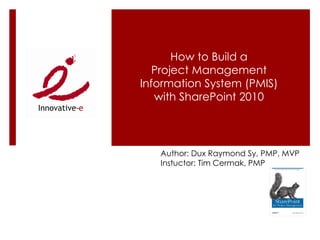
Sp2010 pmis distribution
- 1. How to Build a Project Management Information System (PMIS) with SharePoint 2010 Author: Dux Raymond Sy, PMP, MVP Instuctor: Tim Cermak, PMP
- 2. What is the #1 PM tool today?
- 3. Presentation Objectives In this presentation, you will learn how to utilize SharePoint to build a Project Management Information System (PMIS) In addition, you'll learn how to: Build a SharePoint Project Management Information System Standardize site structure and content Modify the PMIS to meet collaboration requirements Effectively track and control schedule, budget and change Create and disseminate reports in SharePoint to key stakeholders Integrate common project management tools Archive a SharePoint PMIS
- 4. Agenda Why SharePoint? Setting Up a SharePoint PMIS Adding Project Stakeholders to the PMIS Supporting Team Collaboration Efficiently Tracking a Project Enhancing Project Reporting Archiving a Project Summary
- 5. Innovative-e Inspire, Lead, and Be the Catalyst of Organizational Transformation Expertise SharePoint for Project Management Project Management for SharePoint Custom SharePoint Solutions Development Microsoft Gold Partner: http://spgur.us/mHQ0aa World Class Team Industry recognized thought leadership – published authors, instructors, speakers Seasoned executive management PMPs, Six Sigma, SOX, ITIL, COBIT, RUP, MSCDs, MVP
- 6. Presenting Today Tim Cermak, PMP, MBA, Managing Partner PPM For more information, connect with me E-Mail: tim.cermak@innovative- e.com Twitter: @timcermak Microsoft Virtual Technical Solution Professional (VTSP) Gantthead/Projectmanagement.com SME Formerly Microsoft PPM PAC Member Formerly PMI College of Scheduling Board
- 7. It’s Nice to Meet You Your Name Organization Role Expectations
- 8. Agenda Why SharePoint? Setting Up a SharePoint PMIS Adding Project Stakeholders to the PMIS Supporting Team Collaboration Efficiently Tracking a Project Enhancing Project Reporting Archiving a Project Summary
- 9. Look Familiar? Courtesy of NicksTrafficTricks.com
- 10. Let’s Get Priorities in Order Tools don’t run projects Relevant project management process Responsible and accountable people Realize that Microsoft Project and SharePoint are tools Relevant project management process is necessary Project definition and initial planning is needed prior to using these tools Project Charter High-level Scope Work Breakdown Structure (WBS)
- 11. Project Management Maturity Level 1: Initial Level 2: Repeatable Level 3: Defined No PM Basic PM PEOPLE PM Certification background training Automated PM Process workflows , PROCESS Ad-hoc Standardized portfolio reporting Templates, Scheduling and Paper, Word, TOOLS Collaboration EPM Tool Excel, Email Tool
- 12. What’s a PMIS? A Project Management Information System (PMIS) is a standardized set of automated project management tools available within the organization and integrated into a system Used by the project management team to Support the generation and maintenance of project artifacts Facilitate communication and feedback Monitor project activities Control project changes Analyze and forecast project performance Contains real-time information essential for initiating, planning, executing, controlling, and closing a project
- 13. Why SharePoint?
- 14. Business Collaboration Platform Key capabilities Collaboration Document Management Content Management Business Intelligence Process Automation Key components SharePoint Foundation SharePoint Server 2010
- 15. What if SharePoint is a Car? Car SharePoint Purpose: Purpose: What’s required? What’s required?
- 17. SF vs SS SF is the core technology of Microsoft SharePoint Considered as the “engine” of SharePoint Provides document management and team collaboration tools Available for free as long as your organization is utilizing Windows Server 2008 SS extends the capabilities of SF Going back to our car analogy, SS provides extended capabilities such as GPS, a DVD system, Voice Commands, etc. Extended features include Enterprise search, Personalization, Enterprise Content Management, etc. Unlike SF, SS is not available for free
- 18. Agenda Why SharePoint? Setting Up a SharePoint PMIS Adding Project Stakeholders to the PMIS Supporting Team Collaboration Efficiently Tracking a Project Enhancing Project Reporting Archiving a Project Summary
- 19. PMIS Should Enable the Team to Centralize project information May include project contacts, calendar, documents, templates, forms, and checklists The PMIS should be able to maintain history and define who has appropriate access Facilitate project communication and collaboration Collaborative activities such as scheduling a meeting, jointly developing a proposal or informally brainstorming on project strategies should be supported by the PMIS Automate project processes The ability to automate project processes such as change control should be available in the PMIS
- 20. Create PMIS Upon Project Definition Project definition specifies the five w’s of the project and success criteria As soon as a project is defined, create a SharePoint site to serve as the PMIS Central repository for relevant project artifacts Controlled access to stakeholders Ideally, a SharePoint PMIS site template is utilized
- 21. SharePoint Site Hierarchy SharePoint sites are organized in a hierarchy Top-level site Sub-site
- 22. Deciding PMIS Hierarchy With your organization, choose one of the two high-level PMIS hierarchy options: Single site collection that includes a top-level PMO site and all project sites are sub-sites Multiple site collections where each project site is an independent site collection Your decision should be based upon the following three organizational criteria: Site search requirements Automated site deletion Decision making and reporting structure
- 23. SharePoint Café Site Hierarchy SharePoint Cafe PMO City A City B City C
- 24. Site Templates (Demo: SharePoint Café’ Template) SharePoint comes with site templates for convenient site creation The template determines the default functionality Also determines the site’s layout, menus, Web Part positioning, etc. Custom templates can be created
- 25. PMIS Creation To create a PMIS in SharePoint You should have the appropriate permission to do so You can start off with an out-of-the-box site template or use a custom template created for you
- 26. Customizing Your PMIS Determine if any organizational standards exist for PMIS look and feel Navigation Usability Project-specific needs Regional settings Site usage Auditing needs Regulatory compliance Store project artifacts Lists Libraries
- 27. SharePoint Lists A collection of shared information items displayed on a site Most of the information in a SharePoint site is organized and stored in lists Everyone who has access to the site will be able to view lists Viewing a list is comparable to viewing information in a spreadsheet Information is displayed in a tabular format made up of rows and columns
- 28. Common Lists (Supplemental Artifacts) Announcements Links Calendar Survey Tasks Contacts Issues
- 29. Creating Lists Out-of-the-box lists and custom lists can be added to a site Only site members with the appropriate privileges can do so
- 30. Libraries (Supplemental Artifacts) Files are stored and organized in libraries Similar to storing files in folders Libraries are organized in lists Features and functionalities in lists are mostly applicable to libraries Multiple types of libraries
- 31. Document Libraries Provides a centralized location Document storage Controlled access of documents Shared Documents is a document library that is created by default whenever a site is created from a site template
- 32. Picture Libraries Used to manage digital images Although images can be stored in document libraries, image libraries have special features to view and use graphical content Picture libraries are created similarly to how lists or libraries are created
- 33. Populating Libraries In a library of a SharePoint site New Document option creates and stores a Word document Upload option allows single or multiple document uploads Using Microsoft Office Save a document to the document library that is set up as a network place Dragging and dropping documents into the library with Windows Explorer Can be enabled with “Open with Explorer” feature
- 34. What are Web Parts? (Supplemental Artifacts) Customizable software component that serves a particular purpose Created in a Microsoft development environment Examples: Displaying data from legacy systems Streaming stock quotations from an online Web service Geographically specific weather information Benefits Reduces complexity of integrating new site functionalities for non- programmers Common Web Parts are available from Microsoft and third-party providers
- 35. Web Part Zones Web Parts are stored in containers called web part zones
- 36. Adding Web Parts Site owners can add and customize Web Parts Must be in Edit Page mode To add Web Parts, from the ribbon interface, under Editing Tools, Insert, click Web Part To move a Web Part, select and drag the Web Part into another zone
- 37. Editing Web Part Properties Properties of Web Parts can be customized From an existing Web part, click the drop-down menu, select Edit Web Part
- 38. Custom Web Parts Although SharePoint comes with a number of useful Web Parts, it is unlikely to handle every situation Each organization has different unique systems to integrate Therefore, custom Web Parts need to be created Examples of custom Web Parts: Displaying reports (Crystal Reports, SQL Server Reports, etc.) Integration of Customer Relationship Management tools (CRM) (SAP, Siebel, etc.) Stream content from external sources Custom Web Parts can be downloaded from various online resources
- 39. Agenda Why SharePoint? Setting Up a SharePoint PMIS Adding Project Stakeholders to the PMIS Supporting Team Collaboration Efficiently Tracking a Project Enhancing Project Reporting Archiving a Project Summary
- 40. The Project Environment Time and effort are invested in planning project communications Using SharePoint as your PMIS will impact how you communicate with project stakeholders
- 41. Agenda Why SharePoint? Setting Up a SharePoint PMIS Adding Project Stakeholders to the PMIS Supporting Team Collaboration Efficiently Tracking a Project Enhancing Project Reporting Archiving a Project Summary
- 42. Project Collaboration What are typical collaborative activities project team members engage in?
- 43. SharePoint Provides Collaboration Tools Information Management Centralized Storage Version Control Check-in / Check-out Project Activities Requirements Gathering Meetings Documenting Lessons Learned Microsoft Office Integration
- 44. What is Microsoft Project 2010? A project management tool that supports Project Schedule development and management Planning Tracking Resource Management Project Reporting It assumes that you are familiar with a project management process
- 45. Create Microsoft Project Plan Once the WBS is created, create Microsoft Project Plan Watch: Effectively Planning, Tracking & Controlling Projects with Microsoft Project 2010 http://bit.ly/aB9vEi
- 46. Discussion Boards Similar to online message boards you may have seen on the Web Like news groups or Web logs Provides threaded-discussion capability Participants can reply to any message in the discussion Can view discussions hierarchically or as a flat list
- 47. Tasks Lists A list that is intended for task assignments that includes Start date Due date Task priority % Complete Description Indicate task status In progress Completed Deferred Waiting for someone else
- 48. Human Workflow Businesses depend on processes The most important processes in many organizations depend on people Automating interactions among the people who participate in a process can improve how that process functions, increasing its efficiency and lowering its error rate Using software that supports this kind of human workflow can make organizations more effective
- 49. SharePoint Workflows SharePoint 2010 comes with various out-of-the-box workflows Approval Collect Feedback Collect Signatures Disposition Approval Group Approval Translation Management Issue Tracking SharePoint Designer and Visual Studio .NET can be used to create custom workflows
- 50. Controlling Changes with Workflow Change request forms can be created with custom lists Workflows can be leveraged to facilitate the change control process
- 51. Change Control with Three State Workflow
- 52. SharePoint Search SharePoint Search Searches site content, including lists, documents, and list items Searches basic file types: .doc, .xls, .ppt, .txt, and .htm IFilters installed on the database server to search other file types (e.g., PDF) Search varying site collections and content sources Social search FAST Search extends SharePoint search by providing More conversational and visual search Control of user experience http://sharepoint.microsoft.com/en- us/Pages/Videos.aspx?VideoID=17 Can create a “FAST Search Center;” Site Actions New Site Browse All
- 54. Agenda Why SharePoint? Setting Up a SharePoint PMIS Adding Project Stakeholders to the PMIS Supporting Team Collaboration Efficiently Tracking a Project Enhancing Project Reporting Archiving a Project Summary
- 55. What are you tracking? Typical areas that are tracked Schedule Budget Change Project tracking entails Monitoring Analyzing Correcting
- 56. Leveraging Microsoft Project with SharePoint? With Microsoft Project 2010 Schedule can be synched with a SharePoint project task list Custom fields can be synchronized as well This means that Project resources can enter updates in SharePoint Project managers can synchronize updates with Project Custom field information can be used to generate reports Project 2010 Sync with SharePoint: http://bit.ly/YJthK
- 57. Project Task List Define project tasks, assignments, start date, and due date Specify task priority Indicate task status In progress Completed Deferred Waiting for someone else Track percentage complete Track custom infromation Display information in a Gantt chart view
- 58. Excel and SharePoint There are three ways to utilize Microsoft Excel with SharePoint Exporting Excel table to a SharePoint list Synchronizing an Excel table with a SharePoint list by using an add-in Interacting with Excel spreadsheets in SharePoint with Excel Services
- 59. Agenda Why SharePoint? Setting Up a SharePoint PMIS Adding Project Stakeholders to the PMIS Supporting Team Collaboration Efficiently Tracking a Project Enhancing Project Reporting Archiving a Project Summary
- 60. Custom Views New views can be created to match user or group interest
- 61. Creating Views Custom views can be created Go to the list From List Tools, select the List tab, then click Create View View format
- 62. Creating Reports or Dashboards Information from the project task list can be displayed in a dashboard through web parts SharePoint 2010 comes with out of the box charting web parts
- 63. Agenda Why SharePoint? Setting Up a SharePoint PMIS Adding Project Stakeholders to the PMIS Supporting Team Collaboration Efficiently Tracking a Project Enhancing Project Reporting Archiving a Project Summary
- 64. Post-Project Analysis How effective was the PMIS? Did the components in the PMIS provide great benefit? Anything missing? How well was is adopted by the stakeholders? Will a similar PMIS be utilized in the future? Two key areas that project managers should consider Archiving the PMIS Creating PMIS templates
- 65. Archiving the PMIS Site backups SharePoint Central Administration SharePoint Designer Third party tools Save the PMIS as a site template Include all the content
- 66. Reusing the PMIS as a Site Template An existing SharePoint PMIS can be saved as a site template All the lists, libraries, views, and Web Parts that were used will be stored The content can be optionally stored as well The site template can be used as a basis for the creation of a new PMIS Utilizes Sandbox Solution feature in SharePoint
- 67. Agenda Why SharePoint? Setting Up a SharePoint PMIS Adding Project Stakeholders to the PMIS Supporting Team Collaboration Efficiently Tracking a Project Enhancing Project Reporting Archiving a Project Summary
- 68. What If We Outgrow SharePoint? As organizational project management maturity increases, advanced PMIS capabilities will be necessary Portfolio Management Resource Management Advanced Reporting Various options are available Third-Party tools Microsoft Project Server
- 69. Microsoft Project for the Masses Guidance for mid-size orgs with resource and schedule management challenges without standardized PM processes, training and tools Shows how an organization can get up and running to solve a particular set of problems in the quickest manner possible A practical approach to get quick wins for both management and all stakeholders For more info http://spgur.us/MSPFM
- 70. Questions? E-Mail: tim.cermak@innovative-e.com Twitter: timcermak www.innovative-e.com
- 71. Summary In this presentation, you have learned how to utilize SharePoint to build a Project Management Information System (PMIS) In addition, you have learned how to: Build a SharePoint Project Management Information System Standardize site structure and content Modify the PMIS to meet collaboration requirements Effectively track and control schedule, budget and change Create and disseminate reports in SharePoint to key stakeholders Integrate common project management tools Archive a SharePoint PMIS
- 72. Thank You!