How to create a power point presentation
•Download as PPTX, PDF•
0 likes•804 views
Training on how to create a slideshow in Power Point (class assignment)
Report
Share
Report
Share
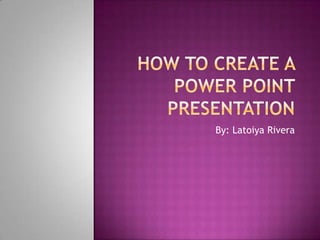
Recommended
More Related Content
What's hot
What's hot (20)
Ms PowerPoint 2010 Training in Ambala ! Batra Computer Centre

Ms PowerPoint 2010 Training in Ambala ! Batra Computer Centre
Viewers also liked
Viewers also liked (20)
How to create a power point presentation by (shujaat ali qasmi)

How to create a power point presentation by (shujaat ali qasmi)
4 great public speaking tips effective presentation skills training

4 great public speaking tips effective presentation skills training
Similar to How to create a power point presentation
Similar to How to create a power point presentation (20)
Recently uploaded
Recently uploaded (20)
Unit-IV; Professional Sales Representative (PSR).pptx

Unit-IV; Professional Sales Representative (PSR).pptx
Food Chain and Food Web (Ecosystem) EVS, B. Pharmacy 1st Year, Sem-II

Food Chain and Food Web (Ecosystem) EVS, B. Pharmacy 1st Year, Sem-II
Z Score,T Score, Percential Rank and Box Plot Graph

Z Score,T Score, Percential Rank and Box Plot Graph
Measures of Central Tendency: Mean, Median and Mode

Measures of Central Tendency: Mean, Median and Mode
Asian American Pacific Islander Month DDSD 2024.pptx

Asian American Pacific Islander Month DDSD 2024.pptx
Basic Civil Engineering first year Notes- Chapter 4 Building.pptx

Basic Civil Engineering first year Notes- Chapter 4 Building.pptx
Role Of Transgenic Animal In Target Validation-1.pptx

Role Of Transgenic Animal In Target Validation-1.pptx
Python Notes for mca i year students osmania university.docx

Python Notes for mca i year students osmania university.docx
General Principles of Intellectual Property: Concepts of Intellectual Proper...

General Principles of Intellectual Property: Concepts of Intellectual Proper...
Seal of Good Local Governance (SGLG) 2024Final.pptx

Seal of Good Local Governance (SGLG) 2024Final.pptx
How to create a power point presentation
- 2. Use mouse to click start menu. (located on the lower left corner of the screen) Scroll over to “Programs” then “All Programs” Then click on microsoft office, and when the menu drops down select “Power Point”
- 4. On the same row of tabs where u see the word “File” look about three tabs over to the right and click over the tab labeled “Design”. Using the tools within this tab, will help to customize the theme for the presentation
- 6. Click within the box in which you would like to add the text, then use your keyboard to type the information you would like to add
- 8. Below the home tab there is a small white box with a gold star that is labeled “New Slide”. Click on it
- 10. Inside the box where text may be entered are 4 semi clear images Hovering over the images show you the labels of them before u actually choose them. Pick either “Clip Art” or” Insert image” Clip art- has a list of images already programmed into the computer to choose from Insert Image- allows you to use images from a file on your computer
- 12. Slide transitions are the animation-like effects that occur in Slide Show view when you move from one slide to the next during an on-screen presentation. You can control the speed of each slide transition effect, and you can also add sound. Next to the “Design” tab there is a tab labeled “Transitions” Click it to drop the menu with all the different transitions that can be applied to the slide. Click on the slide in which you want to apply the slide, then the transition
- 14. Next to the “Animations” tab there is a tab labled “Slide Show” When the menu drops down there are different tabs starting from left to right, go through each tab and apply the necessary tabs to the slides in your presentation