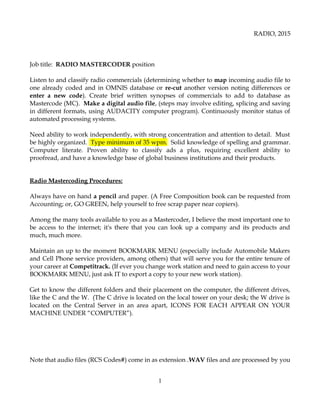
RADIO Mastercoding Procedures
- 1. RADIO, 2015 Job title: RADIO MASTERCODER position Listen to and classify radio commercials (determining whether to map incoming audio file to one already coded and in OMNIS database or re-cut another version noting differences or enter a new code). Create brief written synopses of commercials to add to database as Mastercode (MC). Make a digital audio file, (steps may involve editing, splicing and saving in different formats, using AUDACITY computer program). Continuously monitor status of automated processing systems. Need ability to work independently, with strong concentration and attention to detail. Must be highly organized. Type minimum of 35 wpm. Solid knowledge of spelling and grammar. Computer literate. Proven ability to classify ads a plus, requiring excellent ability to proofread, and have a knowledge base of global business institutions and their products. Radio Mastercoding Procedures: Always have on hand a pencil and paper. (A Free Composition book can be requested from Accounting; or, GO GREEN, help yourself to free scrap paper near copiers). Among the many tools available to you as a Mastercoder, I believe the most important one to be access to the internet; it's there that you can look up a company and its products and much, much more. Maintain an up to the moment BOOKMARK MENU (especially include Automobile Makers and Cell Phone service providers, among others) that will serve you for the entire tenure of your career at Competitrack. (If ever you change work station and need to gain access to your BOOKMARK MENU, just ask IT to export a copy to your new work station). Get to know the different folders and their placement on the computer, the different drives, like the C and the W. (The C drive is located on the local tower on your desk; the W drive is located on the Central Server in an area apart, ICONS FOR EACH APPEAR ON YOUR MACHINE UNDER “COMPUTER”). Note that audio files (RCS Codes#) come in as extension .WAV files and are processed by you 1
- 2. RADIO, 2015 and become .MP3 files in a separate program called AUDACITY. Your job will entail going back and forth from OMNIS (where all Mastercoding is done) to AUDACITY (where all audio editing is performed). All those basic word processing shortcuts you've previously become accustomed to apply in both programs (copy, paste, delete, go to end, go to beginning, save, etc). Organization of information is of paramount importance; and, ease of access to this information must go hand in hand with this TREE structure that you will be in the process of continually pruning, growing, by updating and maintenance of the database. Note how and where files go, the procedures and processes involved in assigning RCS Code#s to INSTITUTION (INST) code names and the like; it is your job to be caretakers of the database; if anything looks out of order or if you have any questions, DO NOT HESITATE TO ASK. We're ALL in this enterprise together; and, we appreciate your contributions. Start of Day, Launch of New Library, Checking Pronto e-mail: Note that when you first double click to open an audio RCS CODE# file in OMNIS database queue, the program called AUDACITY is launched, allowing you to LISTEN to the recording. If the first sound you hear is the actual ad, more than likely you have what is known as a clipped ad. And, in that case, you would follow the procedure outlined for REPLACEMENT OF AUDIO FILES. TAKE/DO NOT TAKE, refer to current DNT (Do Not Take) list, NEW, RE-CUT, or MAP are the options available to you for classifying the audio file. Most often than not, the first sounds you hear will be the tail end of another commercial before you distinguish the actual entry into the relevant ad, which is known as the LEAD AUDIO (L/A) and is used to determine whether audio file you are listening to already exists in the database, in which case you would map the audio file to the MC in database (after having listened to database entry and determining that offers are identical in both). To find out what INSTITUTON CODE (INST) to use when creating a new MC, press CTRL key and numeral 2; at the look up window, type name of INSTITUTION (company name) and press ENTER. Select option by highlighting and press ENTER again. The words TAKE ALL next to an entry (INST CODE) indicates that is the default INST CODE to use for a 2
- 3. RADIO, 2015 particular company, examples: DSYPLE, for any DISNEY theme park ride and events, DSNYHT for any package tour including rates for nights at any Disney resort or hotel AND/or DISNCS for any Disney cruise package. HILTHT is for ads specifically for HILTON HOTEL; HILGHT is for ads specifically for HILTON GARDEN INN; HILFHT is for ads specifically for HILTON FAMILY (the ad mentions/contains more than one hotel which is under the Hilton Family). On occasion you may only have a PRODUCT and not know which INSTITUION makes/promotes it. In these rare cases, use CTRL and numeral 3 for PRODUCT LOOKUP SCREEN or check the internet. Spelling of institution name should match what is shown in RADIO SESSIONS TO MASTERCODE screen, example: T-Mobile, Wal-Mart, entering that hyphen is critical when a search is made for lead audio, AT&T, same for that ampersand, APOSTROPHE 's (as in MACY's, LOWE's, McDONALD's) or s' or just ending in s alone (as in MENARDS, POPEYES), etc. A Trademarked special spelling of a company's name takes priority over all other forms, and coders should use it in L/A and info box, throughout (any doubts should be settled by checking official homepage on the internet, example: Frappuccino is a trademarked line of blended coffee beverages sold by Starbucks. It consists of coffee blended with ice and various other ingredients, usually topped with whipped cream. Frappuccinos are also sold as bottled coffee beverages in stores and from vending machines). BE AWARE that exceptions to the rules always exist, for example, HEB Food stores is listed in our LOOKUP INSTITUTION screen as such, yet someone followed RCS lead, creating H-E-B as INST on the RADIO SESSIONS TO MASTERCODE screen and also as a PRODUCT name; I don't see an instance of H-E-B used in L/A in the database. Another example, the correctly spelled trademark name CENTURYLINK, we have it as two words in our database, CENTURY LINK and must search for same in order to find INST, CEYLTL. A third example, RACETRAC is in our database, but you must search for RACE TRAC (2 words) to find it. Also, two products appear in database under each spelling. This supports argument for PRINT's control of INST creation, to avoid more of the same occurring in future. RCS suggests institutions for each code, but remember you are the final arbiter, you choose which institution to assign a code and therefore the onus is on you; if you go along with every suggestion RCS makes, you will be assigned error points for any wrong institution assignment they may make. There are some institutions (such as Safeway, SAFWRT) which serve as “umbrella” institution for its subsidiaries (Vons, Ralphs, etc.); not only do you assign codes to these when SAFEWAY stores are mentioned but also when Vons or another subsidiary are mentioned in the same ad. (If Vons or another subsidiary alone are mentioned in ad, then 3
- 4. RADIO, 2015 these ads get assigned to individual subsidiary institution codes, such as VONSRT for VONS or RALPRT for RALPHS. Offhand I can think of CHRYSLER as umbrella institution for DODGE, JEEP; and, same rule applies, the mention of any two gets assigned to CHRYAU, the inst code for CHRYSLER, whereas Jeep alone has JEEPAU and Dodge alone has DODGAU). Numbers should be spelled out in the lead, but with regard to certain proprietary terms), for instance “4G” and “3G” should remain as is trademarked. This applies also to the names of products such as cell phones and anything or ANY institution with a trademarked name, “7Up” and “7Eleven” and “Dr Pepper” (note there is no period after DR in product name). Type whatever is heard into the field marked lead audio on the RADIO MASTERCODE screen in OMNIS. If the ad consists of one continuous musical interlude, with lyrics, enter (MUSIC) followed by the lyrics as lead audio. Be proactive, AVOID redundancies in info box, anything that would impair the client's ability to satisfactorily complete a search. Discourage the use of non-standard or special characters in info box, or at least limit usage to identify a trademark product or institution name. [Never use punctuation, numerals, or special symbols in the LEAD AUDIO; that said, look out when initiating a search for LEAD AUDIO, this rule may have been broken by another coder.] Then, continue typing the offer into info box and give your new Mastercode entry a title before saving, (don't forget to answer prompts, select tag line and fill in co-op/competitors fields, if appropriate). Usually, RCS Code# audio files come in with extra padding at the beginning and at the end of the relevant recorded portion. This extra padding gets edited by you in AUDACITY, leaving only the relevant portion, which is then saved with .mp3 extension file name onto the C: drive's RADIO MP3 folder, thus becoming associated with the Mastercode you've just created. If you find that L/A exists in the database, but the offer is different, then, you have what is known as a Re-Cut. With L/A of appropriate MC entry in database highlighted, press RE- CUT button, which launches screen where you can enter new terms or whatever differences exist in comparing the database entry to the incoming audio file into the re-cut box area. Delete whatever may not apply to the present offer from the database entry's info box and add a new title next to the old title (set between parenthesis). You can also mark this entry as NEW by deleting R and RECUT MC, substituting N and blank space in appropriate fields; all information should then appear in info box only and there's no need to change the title, though you can if you so wish for legibility's sake; remember, make it easy on the client as well as on your fellow workers, eventually comes back, making it easy for yourself, too. Database search limits: [you can “Clear Max” first and enter # to display at prompt] 4
- 5. RADIO, 2015 ? in front of the INST CODE for the last 36 MC#s default, [example, ?ATTTL] > in front of the INST CODE for the last 100 MC#s default, [example, >ATTTL] ? without an INST CODE will retrieve the last 36 codes created as default . > without an INST CODE will retrieve the last 100 codes created as default. : in front of the INST CODE for the last YOU ENTER NUMBER AT PROMPT MC#s CTRL-B, only allows viewing of a record. Does not help though when you have to do an edit, (in that case, use CTRL-E instead). How do you tell the difference between a Live Read and a regular ad? Use “LR:” solely as an expedient means to map subsequent readings of same ad offer (that was the original purpose of the LR: designation). Never re-cut off a database entry designated as LR: . Radio does not create institutions (INST) nor does it complete Mastercodes (choose products); Print Dept does that. That said, on very rare occasions, ex. IF A RUSH CLIENT REQUEST COMES IN AFTER 2 PM, when most personnel from Print Dept have left for the day, you may be called upon to perform these Mastercode completion functions, and therefore it is of value to you and the company that you familiarize yourself with the steps involved. The majority of Mastercodes you will create as TBD (To Be Determined), the product to be determined and assigned by Print Dept. UNCLASSIFIED ADS: To reveal UNCLASSIFED ADS in the OMNIS Radio database, go to RADIO MASTERCODE LOOKUP SCREEN and highlight button marked INCLUDE UNCLASSIFIED, enter INST CODE in appropriate field and press ENTER. You will recognize UNCLASSIFIED ads because they'll be listed as such under LEAD AUDIO and PRODUCT fields. 5
- 6. RADIO, 2015 In the case of those entries marked UNCLASSIFIED ADS in the OMNIS Radio database, you will be expected when asked to complete these ads by ENTERING OFFER into info box, ADDING A TITLE and EDITING THE AUDIO TRACK assigned to each of these Mastercodes, using AUDACITY program. (You may sometimes SELECT PRODUCT, especially if it's a rush client order). Highlight the Mastercode in question; then, press PLAY SOUND on the RADIO Mastercode LOOKUP SCREEN in OMNIS. PLAY SOUND usually is set to open audio files as .mp3 file in WINDOWS MEDIA PLAYER; but, in order to bypass this and edit this same audio file, change the settings by opening DON'T BACK UP folder on your C: drive; go to OS (C:), click through until you find DON'T BACK UP folder and double click open; right click on MP3 icon, change PROPERTIES/GENERAL tab to AUDACITY, and save by clicking OK. (If you need help re- setting AUDACITY, contact IT and they will help you.) The PLAY SOUND button will now open audio files in AUDACITY and allow you to edit and save these newly edited files to the W: drive only (with the OMNIS generated database code name, consisting of INST code and a number automatically generated by the system); don't forget to point AUDACITY to RADIO MP3 folder when finished editing ALL AUDIOS in request. (NOTE: copy and paste the original RCS code#, renaming the OMNIS MC# name, then save this to the C: drive folder marked RADIO MP3. In this way, your continued work will be saved next time to the proper location). Always refer to AUDACITY for the actual length of an ad, do not rely on any other indicator for the true length of an ad; many RCS Code#s come in mismarked for length (60 seconds for 30 seconds, etc). and slip through even into the OMNIS database with this false reading for length. These RCS Code# audio files also get assigned to the wrong INSTITUTION, always be on guard for these occurrences and enter correct values. When you come across an ad that is not set to one of the preset ad lengths in OMNIS, please choose the next highest increment. Choosing the ad length below it would incorrectly affect costing for that ad. In the case of gray area ads where the length is 1 or 2 seconds over (32 sec 6
- 7. RADIO, 2015 ad), it is OK to choose 30 secs, but if the ad is long by more than a couple of seconds (2) then please use the next highest increment. Do not include dead space as part of the ad length. The preset lengths are: 10, 15, 20, 30, 45, 60, 90, 120, 300 and 1800 seconds MAX. Audio files that come in of poor quality should be replaced before coding same as “G” or “D” quality ads; a replacement may be available at that moment, but may be too old to retrieve by the time a client asks for the ad. Use “G” or “D” codes very sparingly, always seek to replace with an “N” code entry, with a complete ad. REPLACEMENT OF AUDIO FILES: In OMNIS, double click RCS Code# named audio file in question and watch the same numbered entry appear in the lower right hand corner of the NEW RADIO RCS CODES screen (an area marked PR to CPTK MC); highlight and copy (CTRL-C) RCS Code# that appears there. Go to RCS MAINTENANCE screen – paste (CTRL-V) RCS Code# into space marked ENTER RCS CODE on PR MAINTENANCE screen (making sure button next to it is highlighted) and press FIND MAPPINGS. Highlight the machine's response and then press VIEW AIRINGS; again the machine responds with a list of airings for the commercial in question. Run the slider down to the bottom of this list and highlight the last entry there, which should be marked with a numeral “3” in SUITABILITY column. You now have the option of adding extra padding at the beginning and at the end of the relevant portion of this ad's airing; by pressing MAX PADDING (once only) you can get an extra 15 seconds in front of and after the portion at hand. If you then press REQUEST IMMEDIATE AUDIO REPLACEMENT, a copy of the audio file is launched onto your screen by AUDACITY program, where you can then listen to the ad and determine if the entire ad is there or not, edit and, etc. In AUDACITY, go to FILE/(from the pull down menu) and click EXPORT AS MP3/Radio mp3 folder appears/(from the pull down menu) and Save to Desktop this portion of ad as mp3 file. Click on the end of audio file, [finger pointing to hairline]/go to PROJECT/ IMPORT AUDIO/and Radio mp3 folder appears/(from the pull down menu); at Desktop, you should 7
- 8. RADIO, 2015 now see at least two mp3 files, representing beginning, middle [and perhaps an additional mp3 file may need to provide end of ad.] Open RCS code# that represents beginning of ad, click on end of audio [finger pointing to hairline] and go to PROJECT/ IMPORT AUDIO. To match audio – MUTE top segment of audio file; at beginning of bottom segment, press SHIFT-END to highlight entire segment/ CTRL-C to copy/ CTRL-X to delete/ CLOSE this segment. Go to top segment, release MUTE/ go to end of top segment, click on end of audio segment [finger pointing to hairline]/ CTRL-V to paste. Go to EFFECTS/ change SPEED – pull lever all the way to right, to adjust speed/ go to VIEW/ FIT IN WINDOW/ highlight entire segment, press SHIFT-END/ PREVIEW/ press OK. FILE/ EXPORT as mp3 to Desktop – delete the other audio file(s) there/ CLOSE window. Again, go to FILE/ Export as mp3 on desktop/ SAVE, this time. With open ad saved to Desktop, go to START, NOTEPAD, fill in LEAD AUDIO, INFO BOX DETAILS, etc. onto open page file. CLOSE fully spliced ad at Desktop. In OMNIS, go back into the queue, open and Mastercode the original clipped ad, refer to notepad open page file, highlight and paste info from there to appropriate fields in OMNIS. Go back to Desktop for the complete audio file there, open in AUDACITY (by double click) and save to RADIO MP3 FOLDER and W: drive, save with new Mastercode name/ save again to RADIO MP3 FOLDER, (file will automatically revert there to original RCS Code# file name). A Couple Of Issues When Making Audio Replacements: 8
- 9. RADIO, 2015 Q: There are times when after hitting ''Max Padding'' and then ''request immediate audio replacement'' that we get an error message telling us to make sure the file is not open by AUDACITY. ANSWER: Basically this stems from OMNIS failing in it's attempt to delete the preexisting version of the ad. One reason a deletion would fail is if the file is still open by another program, either by AUDACITY or even by OMNIS itself (via the built-in Quicktime player). Close any launch windows (on RCS MAINTENANCE screen). Q: Sometimes after hitting ''Max Padding'' and then ''request immediate audio replacement,'' I continue to get a message asking me if I would like to wait some more to get the audio file. ANSWER: When this occurs, it most likely means that the audio for that particular airing is no longer available for download. My recommendation would be to never hit the button to wait longer more than once. If audio hasn't been found after 40 seconds, more time will not help. In that case, try downloading a different airing and, when you're ready to give up, mark it as P7 and also request a batch replacement. When the replacement has been found, the ad will be returned to the queue as a P1. If the 'Max Padding' doesn't give you the full ad, you can use the 'Download Prior' and 'Download Next' buttons to retrieve audio for the ads that aired on either side of the one you're coding. In other words, you'll be downloading audio of the ad that you would have heard on the radio just ahead of (or after) the one you're coding. The two files can then be spliced together using AUDACITY. If you've listened to a few of the airings and there's clearly not a full ad available, mark it as a 'No Take', i.e., a P5, by choosing this option. Also, during the course of regular coding make sure everyone is aware to use the Max Padding option when requesting replacement audio and before marking these ads as P7s. Q: If there is a different lead audio, does that make for a new ad? ANSWER: Not necessarily; if a new ad offers the same as a LIVE READ ad in the database already, we should map to the one in the database; if there's a notable difference to the offer, 9
- 10. RADIO, 2015 make a New MC# entry to the database (whether live read or not). Do Not Re-cut to MC# marked as a live read; the incoming ad should be coded as a new MC#. Any change in offer could also be a re-cut IF the lead is the same AND all the particular terms are also the same, in order of precedence (YEAR, holiday, season or event, model of cell phone -exception: event takes precedence in car industry over YEAR of- model car or whatever, price and expiration date, and change in regional area, tag line or local# as opposed to non- toll#). If an add refers to this New Year, yet is identical or similar in offer to one in system (except for this mention), then, that ad should be considered as NEW. NEW can be a live read or not. In a live read situation, the fact that a man, woman or pet or other is reading the lines DOES NOT WARRANT a new entry in database; but, the exception, in this case, would be IF a CELEBRITY or WELL KNOWN CHARACTER or CARTOON is reading the lines, this fact then WOULD warrant a new live read entry in database. Especially for insurance ads, a change in STATE (not City or Town), should warrant a new entry (again, whether live read or re-cut or new). [Exceptions abound, a fast food restaurant chain or retailer or some such, may want to have their ads further broken down by a particular agency or franchise in a particular city or town; when in doubt, ask your supervisor or lead coder.] [Enter discussion of MERGE/DELETE, DEDUPE of Mastercodes], CTRL-S, PRODUCTIVITY/BONUS (pph): CTRL-Z, let's you know how you're doing, how many Mastercodes you've processed (up to this moment) and also let's you know of any problems with .mp3 files (associated with select Mastercodes); these problems should be cleared. Use similar procedure as REPLACEMENT OF AUDIO FILES (listed above). Check your progress often by pressing CTRL-Z; no problems, then press on to the next project. You are the responsible ultimate arbiter, you have the last say as competent caretakers of the database. If you assign an ad to the wrong institution, you will be charged an error that will directly impact your bonus in the next paycheck. Once the first clipped ad is saved to desktop with original RCS Code#, I have found it helpful to name any other parts of ad as “1” or “beginning” or “end”; always keep in mind 10
- 11. RADIO, 2015 that the original RCS Code# is the airing you're working on. In order to splice a clipped ad, IF AD IS CLIPPED AT BEGINNING, (delete all audio files on desktop before exporting file you are working on), then call up RCS Code# as is (or with padding of 15 sec at beginning and end); EXPORT as .mp3 to the desktop then, call up PRIOR ad and export as .mp3 to the desktop, (make sure to delete this same file afterward from PRIOR FOLDER, to avoid confusion next time you need to search for another PRIOR ad). IF AD IS CLIPPED AT END, this would require calling up NEXT ad; export to the desktop, AGAIN making sure to delete same afterward from NEXT FOLDER, to avoid confusion next time you need to search for another NEXT audio file. At the desktop, open .mp3 containing actual beginning of ad and IMPORT other audio tracks into it; audio speed may need to be adjusted on an imported audio segment (make sure that the entire imported audio segment is selected when adjusting speed); then, edit entire ad for continuity. Use NOTEPAD to type lead and info box data; play RCS Code # that's in queue (the clipped ad), cut & paste info into OMNIS to create MC#; save MC#, without editing & saving clipped RCS code (just close it). Go to desktop and open spliced .mp3 and save to C: drive (completed .mp3s folder) AND save as well to W: drive (with new MC# name); then, save again by re-writing to C: drive, so that next MC# completed will be saved to the right folder on that drive. NOTE: If at the Desktop you find previously saved files there unrelated to audio file you are presently working on, first delete these files (clear the desktop) and then go ahead and save the new audio files you are working on to the desktop, in order to avoid confusion. Be careful, every RCS code# is unique; saving it to another institution or MC# causes ERRORS and needless headaches down the line. Be MORE conscious of what you do when splicing codes. Pay special attention to changing 30 to 60 (or whatever) in length of ad field on Master Coding screen, to reflect actual length of newly spliced ad. NEW FORMAT for SPLIT ads: A split ad is always considered a NEW Ad. And, another mastercode can never be a re-cut of a split ad Split (length of ad, usually 30, 60, 90, 120, 1800 MAX): (colon 5 spaces "MC#," comma space "MC#" new line) * 11
- 12. RADIO, 2015 2nd L/A: (colon 5 spaces ALL CAPS) CRAIG CULVER ON WHY, (comma new line) 1st info: (colon 5 spaces) Culver's fresh, never frozen 100% Midwest raised beef, come on for the Culver's Deluxe. (period new line) 2nd info: (colon 5 spaces) Frozen Custard is better than plain old Ice Cream, only Culver's makes the fresh Frozen Custard in small batches daily, Raspberry Cheesecake Concrete Mixer, Vanilla Fresh Frozen Custard. (period new line) NEW, as of 4/23/2014, * If one or both halves of the SPLIT ad already exist in database, you would quote MC# on the first line, example: Split 60: (colon 5 spaces) CULVRT-0001,(comma space)CULVRT-0002 Add a new title next to the old title, separating old title from new title by forward slash mark (“/”) in the appropriate title field. A tagline usually marks the end of a section of a Split-ad; an ad can be of any length up to 1800 sec and split in as many sections as an advertiser wishes, but they are usually split in two sections. The best Advertising copywriters are creatively attempting to sell a product; be as creative, build from these basic blocks of information and your experience. If CLIENT SERVICES asks RADIO for an ad for a product from an institution presently not tracked by RADIO, refer them to DATAISSUES; they can check to see what the take count is set to (a fancy insiders way of saying let's start tracking these ads). DATAISSUES can also send codes blocked by the take count into the RADIO queue for mastercoding. If an audio file is sent to you (say, via e-mail) in another format other than .wav file, request the sender to convert it into a .wav file. Copy audio file onto your desktop, open it in AUDACITY and gather the info needed to create a mastercode in a basic word processing program like NOTEPAD; and (if the file never makes it to the queue... why delay further?), enter dummy airing info in appropriate fields on mastercoding screen in OMNIS, cut and paste to create mastercode; request DATAISSUES by e-mail to update airing info afterward or, if you have RCS#, you can highlight it and look up instances of same through RADIO MAINTENANCE screen in OMNIS and update the airing yourself. 12
- 13. RADIO, 2015 In RADIO, traditionally, we use PRIORITY 6 as opposed to audio file# sent via e-mail in CLIENT REQUESTS, the later requires SEVERAL ADDITIONAL STEPS. Bypassing Priority 6 is counter-productive, requiring more moves than necessary; for instance, how do you map from a file in another format attached to an email without a conversion program installed on your machine? (James has a conversion program installed on his machine; he can convert & drop the audio file unto CENTRAL SERVER folder for you to gain access; but, it's easier, faster, more efficient to insist on pushing audio files thru as PRIORITY 6; the gods of mastercoding deemed that the proper procedure to follow ages ago! You can map or code directly from PRIORITY 6 files without bothering anyone else or having to interrupt anyone from what they're doing, in order to perform another task). “Get GUI” is the name of the program that works in the background of RCS MAINTENANCE button, retrieving audio files from the internet on request; if RCS MAINTENANCE should fail to deliver these audio files upon request, then ask IT to check if 'Get GUI” is installed (requires additional technical info like ID# and FINGERPRINT or THUMBPRINT code#, etc., which they can copy from another RADIO dedicated computer station). Please note, follow instructions, if a colon (:) or a forward slash (/) are called for, DO NOT SUBSTITUTE ANY OTHER TYPOGRAPHICAL SYMBOL, otherwise the program you are working in MAY NOT RECOGNIZE THIS SYMBOL and not issue programming command, behind the scenes MACRO that produces whatever desired results in the version of our database that the clients see. Nothing I have written as instructions above is carved in stone; in RADIO it's helpful sometimes to change the normal order of things by Calling up INST CODE database first (you then have the option of limiting search results or not on your next try) Listening to Audiofile and listening again Searching INFO field on RADIO MASTERCODE LOOKUP SCREEN for product quoted in ad then, Checking results to see if PRODUCT and OFFER are already IN DATABASE and are the same AS AUDIOFILE ad 13
- 14. RADIO, 2015 If YES, MAP to original in database or If NO, CREATE either NEW entry or RE-CUT, entering Lead Audio, followed by info box description of offer [and/or RE-CUT info, if appropriate], and SAVE. 14
- 15. RADIO, 2015 Training Areas To Be Covered Introduction To Mastercoding and Mapping ___ Entering Omnis ___ Filter in Queue (Last Run/Creation/Months, Etc) ___ Radio Mastercode Look Up Screen and Procedures ___ Spoken Audio/Music ___ Lead Audio Rules (Numbers Spelled Out) ___ Live Read vs Regular Ad (The Basic Differences) ___ Retrieving Audio Files Mastercoding ___ TBD's ___ Recuts, Format (Title Box, info box) ___ Thresholds and Omnis Prompts ___ Split Ads Format [ ___ Creating Institutions, only PRINT coders should ] ___ Replacing Bad Quality Audio ___ Saving Files In Audacity (to Both Folders) ___ Taglines ___ Co-Ops and Competitors. ___ Bad Tape Codes (N Fine, G Clipped, D Bad Audio). ___ Utilizing CRTL+Z to Check Work done Other ___ Accessing COMPETIWIKI, (log in, Username- rcoder, Password- radio) 15
- 16. RADIO, 2015 Radio Map to Original (MTO) Rules: Map to the Original (or MTO) is used when there are differences between two ads, but the differences are not important enough that a New Ad or Recut needs to be made. These are the 3 things to always look for to decide if a re-cut or new ad should be created: 1. Institution - always create a new ad 2. Lead Audio - re-cut or new ad 3. Product - re-cut or new ad 4. When to MTO: 1. Multiple versions with URL/Phone # changes 2. Multiple versions with Store Locations or Regional changes 3. Multiple versions with Co-Op changes 4. Multiple versions with Price, Rate or promotion changes 5. Multiple versions with Date changes 6. Multiple versions with Minor changes Rule #1 - Change/Addition/Removal of a URL or Phone #: Exception: For Auto ads, if a specific Region is mentioned in the URL (such as TriStateFord.com) it is considered a Regional reference. Rule #2 - Changes to (but not Addition/Removal of) Store Locations or Regional References: This means there should always be one National and one Regional version of an ad, and all Regional changes should be mapped to the Regional version. Sports Teams are considered Regional References. Exceptions: 1. Any change in the Company Name or Region shown in a Blue Cross Blue Shield ad should be a Recut (ex. A change from BCBS of Wisconsin to BCBS of Virginia would be a Recut) 2. Regional Changes for Amusement Park ads should be a Recut. Rule #3 – Change of co-op partner: A. For ads that would not normally be taken but have a prominent financial or insurance co-op: changes to minor co-op mentions can be mapped to the original, if the main financial or insurance co-op changes do not MTO. B. For all ads placed by an advertiser that is covered by our WWT rules, if the co-ops entered do not change you should map to the original. – Mattress is an exception. For mattress retailers any change in co-ops is not a map to the original. 16
- 17. RADIO, 2015 Rule #4 - Change of Price, Rate or Promotion Exceptions: A. Telecom B. Auto C. Airlines D. Mattress E. Cruise Lines F. Retail (includes department stores, hair salons, fast food, restaurants and convenience stores) Rule #5 - Date Changes This includes anything similar to “Offer good through January 31, 2015”, “3 Days Left” “Starts this Friday”, “Ends Tomorrow”, etc. Exceptions: 1. Any Holiday mention should be a Recut. 2. Airlines: All date changes should be Recuts. 3. Barber Shops/Salons: All date changes should be Recuts. 4. Optical Retailers: All date changes should be Recuts. 5. Addition/Removal of “Now Open Late”, “Open Til Midnight”, “Open 24 Hours” etc. should be Recuts. 6. Auto Ads: All date changes should be Recuts. Rule #6 - Minor Changes Minor changes are any change that does not affect the message of the ad, meaning what the ad is selling or promoting. - Live reads by different presenters are a minor change and can be mapped to the original, unless the read is done by a celebrity (that requires a new ad). Exceptions: − Changes in Background Music should be a Recut. − Addition/Removal of the words “New”, “Improved” or anything similar should be a Recut. − Changes in the Voice-Over or the actors/actresses in the ad should be a Recut. 17
- 18. RADIO, 2015 Event Rules TV and Radio coders Events (including concerts, plays, art shows, flea markets, etc.) are DO NOT TAKE unless they have a financial or insurance co-op. Avon Walk for Breast Cancer is the only exception. For all 'skip' ads, only take for co-op if the co-op is financial or insurance. For coding event ads (assuming they have a financial or insurance coop): 1. All concerts should be taken under the promoter, period. This is regardless if there's a venue present or not. If there is no promoter mentioned in the ad and none can be traced by doing a search on the web, then take it under the venue. 2. All events, other than concerts, should be taken under the venue. 3. Ads may be taken under Madison Square Garden (MADSMS), when more than one of their venues is mentioned within the ad. 4. EXCEPTION TO THE RULE: For those ads presented by financial/insurance institutions (ie. Chase presents... , American Express Concert Series, Citibank Card Members presents... , etc.), if the url for that financial/insurance institution is given at the end of the ad, you can take the ad under that institution instead of promoter or venue. 5. EXCEPTION TO THE RULE: Take Ringling Bros. ads under RINGLE and Cirque du Soleil ads under CIRQLE. 6. Ticketmaster is NOT considered a promoter, they are a retailer where you can purchase tickets for these events, therefore, coders should not be coding any of these ads under TIMART. 7. How will you know who is the promoter for an ad? The promoter is usually an event company that promotes the entire concert (or concert series). We do not have a list of promoters but some of the well- known ones are Live Nation and AEG Live. DNT ads that are coded without a financial or insurance co-op will be deleted and the points removed. Ads coded under the wrong institution will be merged and an error assigned. 18