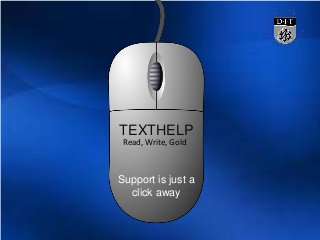
Introduction to texthelp
- 1. TEXTHELP Support is just a click away Read, Write, Gold
- 2. ‘Texthelp Read Write Gold’ - can be found on most computers in DIT. Look for this icon on the computers desktop. Where can I find it?
- 3. What does Text help do? • Text reading in quality computerized voices; • Editing tools such as a spell checker, word predictor, dictionary, word wizard thesaurus, and a sounds alike tool An MP3 converter to convert text into files for later playback in an MP3 player; • A pronunciation tutor, fact finding tool, fact mapping graphic organizer tool; • A voice dictation tool for writing assistance; and • A floating toolbar that allows users to access Read & Write Gold from within other programs such as word processing programs or .pdf reader programs. …..and more too
- 4. Getting started Try using a computer in the library as Texthelp can be found on the PCs there. A set of headphones are useful so you can listen to the Texthelp features. A USB key/ memory stick allows you to use the mp3 feature in Texthelp. The Texthelp videos can offer support and tips (links can be found throughout the presentation).
- 5. Just click on the icon on the desktop and in a few seconds the tool bar that you see above will appear. The appearance of the buttons can vary in different versions of Texthelp but they are still recognisable. Read&Write Gold takes the form of a flexible toolbar with many assistive features that help with reading, writing and research skills. The Texthelp Tool bar Click here to see a video about the Toolbar
- 6. Useful tip Take your time to look at rhe toolbar options in Texthelp: Click on the small ‘texthelp’ icon to the right and there you can view the toll bar in different ways.
- 7. The ‘Spell Check’ option can be used to check Word docs, emails, blogs and more. Click here to see a video about the ‘Spell Check’ option. Spell Check
- 8. Useful tip It is extremely easy to use this spellcheck- its just a simple click away. Feel free to have the program read out the contents of the spellcheck window too.
- 9. Predictive Spelling The ‘Predictive’ option can be used with Word docs, emails, blogs and more. Click here to see a video about the ‘Spell Check’ option.
- 10. Useful tip The predictive text feature is useful for quickly clicking on long words and for predicting the next word too.
- 11. Dictionary The ‘Dictionary’ allows you to check the definition of a word when you highlight it and press the button. Click here to see a video about the ‘Spell Check’ option.
- 12. Useful tip The Dictionary feature is very easy to access too. The drop down menu beside it has a few other features that include an online dictionary. Choose this option if Texthelp cannot find the word.
- 13. Sounds Alike The ‘Sounds alike’ allows you to check for the correct word e.g. Your, you’re ot two, too, to etc. Click here to see a video about the ‘Spell Check’ option.
- 14. Useful tip When using the Sounds alike word option, take your time to find the correct word. These little details in an assignment are worth correcting as you proofread an assignment.
- 15. Play The ‘Read aloud’ allows you to choose text in a word doc and have it read aloud. Click here to see a video about the ‘Read aloud’ option.
- 16. Useful tip Explore the drop down menu beside the Play button. Features here include documents being read by line or paragraph. You can also choose the voice type here and then tweak the voice slightly in terms of speed and pitch.
- 17. Screen shot Reader This option allows you to read websites. Click on this option and draw a rectangle around the text. Click here to see a video about the ‘Screen shot reader’ option.
- 18. Useful tip Using the screen shot reader is useful as having the option for information read out to you can be more effective for some students. If youre an auditory learner this option is favourable.
- 19. Speech Maker- Mp3 files The ‘ Speech maker’ option allows you to convert an a Word doc into an Mp3. Click here to see a video about the this feature.
- 20. Useful tip This option is very flexible. Convert assignments into Mp3s so you can proofliten rather than proofread. Convert study notes into sound files. Prepare for Presentations by converting your dialogue for a presentation into an Mp3 file. Move these sound files on your phone, tablet, mp3 player and computer.
- 21. • Speech to Text • Factmapper – mind map tool • Screen masking • Verb Checker • Translator And even more…… Check out this YouTube page with Videos about how to use each feature Click here Other features involve: Viewing more features can be found by clicking on the arrow beside the Texthelp button above. Go to ‘Current tool bar’ and then ‘All features’ to see all.
- 22. Texthelp- Read&write gold A limited application you can downloaad for your Chrome browser too. http://atindit.tumblr.com/page/2 Visit the AT blog to access the links
- 23. Texthelp- Read&write gold Feel free to contact me at: Trevor.boland@dit.ie Assistive Technology Blog:.......Click here Interactive information...........Click here Slideshare:...............................Click here
