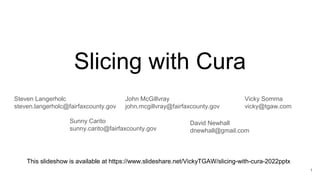
Slicing with Cura - 2022.pptx
- 1. Slicing with Cura Vicky Somma vicky@tgaw.com This slideshow is available at https://www.slideshare.net/VickyTGAW/slicing-with-cura-2022pptx Steven Langerholc steven.langerholc@fairfaxcounty.gov John McGillvray john.mcgillvray@fairfaxcounty.gov Sunny Carito sunny.carito@fairfaxcounty.gov David Newhall dnewhall@gmail.com 1
- 2. Overview of the Session ● Quick Review – Cura Interface ● Quick Review - Repairing Models ● Preview Mode and Print Feasibility ● Things to Look For After Printing ● Post-Processing Scripts 2
- 3. Note on Cura Differences Depending on the edition or version of Cura you have, the icons and terminology can have some differences. For example, “Shell” instead of “Walls” 3
- 4. Review - Navigating Scroll Up to Zoom In Scroll Down to Zoom Out Hold Scroll Wheel to Pan Hold Right Mouse Button to Rotate View 4
- 5. Review – Cura Adjustment Tools MOVE ● Fit more on build plate ● Avoid any bed issues ● Correct first layer inconsistencies SCALE ● Correct any units or sizing issues ● Adjust for better detailing ● Scale down for faster prints MIRROR ● Print two back to back designs for ornaments ● Fixing modeling oversights- Cookie cutters and stamps need to be backwards. ROTATE ● Fix orientation issues ● Fit more items on build plate ● Minimize support Learn More - https://support.ultimaker.com/hc/en-us/sections/360003607779-Adjustment-tools 5
- 6. Cura - Right Click Menu You can right-click on your imported 3D Models to get a menu of additional options 6
- 7. Cura – Getting to Settings By clicking on the three line icons next to search settings (if necessary click on “Custom >” first), you can control how many settings you see in Cura. 7
- 8. Cura – Getting to Settings Don’t know exactly where a setting you are looking for is? Search for it! 8
- 9. Cura – Getting to Settings Hovering your mouse over a setting will give you an explanation 9
- 10. Review - Fixing Modeling Issues with 3D Builder If you suspect there are model issues Cura is not fixing, Windows 10 includes the free 3D Builder tool. 1. Click Add 2. Click Load Object 10
- 11. Fixing Modeling Issues with 3D Builder 3. Click on the Repair Warning 11
- 12. Fixing Modeling Issues with 3D Builder 4. A progress bar keeps you abreast of the processing. 12
- 13. Fixing Modeling Issues with 3D Builder 5. Click on the model to select it. 6. Click Save as 13
- 14. Fixing Modeling Issues with 3D Builder 7. Set the Save as type to “STL format (*.stl)” and hit Save 8. Hit Save again on the warning prompt. 14
- 15. Checking For Issues Before Printing Some things can be spotted in “Prepare” mode. Cura helps with color-coding if objects are too big as well as highlighting tough overhangs and model errors. 15
- 16. Review – Preview Mode Scrolls bars allow you to drill down and up through the layers. If you want to glimpse something from below you can pull the bottom of the scroll bar up. 16
- 17. Preview Mode – Color Scheme Changing the Color Scheme can give better visuals. For example if you are trying to read details, you might like the single shade coloring of “Material Color” mode. If you are looking at overhangs, the different colors of “Line Type” 17
- 18. Preview Mode – Print Feasibility Expected Print Time Can this print be completed in the workday? First Layer How does that first layer look? Is there a good base on that first layer? Is everything you expect to touch, touching the bed? Should a brim or raft be added to increase the contact area/foundation? 18
- 19. Preview Mode – Print Feasibility Missing Details and Walls Rotate around the whole object to examine it from all sides. Are there any missing details or walls? Unattached and orphaned parts Sometimes you’ll find parts floating and unattached to the rest of the piece. It could be a part way off to the side. Hint: Support material may be obscuring issues. Unchecking “Helpers” in Color Scheme window will let you get a better look 19
- 20. Layer View – Print Feasibility Delicate, Fast Layers Keep an eye out for layers that are so small they will print quickly in succession after each other. Those warrant some attention because the filament may not be able to cool before it starts the next layer. Overheating can cause small, fine details to warp or be distorted. An example would be a spire top to a church model. Overhangs Zoom in and peek at the overhangs of the piece. Does each layer seem to have a good foundation below it to build off of? Tough overhangs could lead to drooping and curling in the piece. Curling could be particularly troublesome if your nozzle knocks it. 20
- 21. Strategies to Decrease Print Time Make the object smaller with the Scale tool. Increase Layer Height Decrease Infill % or change the Infill Pattern (Concentric is the fastest) Repair the Model (It could take out some inefficiencies or odd internal geometry the printer doesn’t need to worry about) Send to a printer or branch with a larger nozzle size (0.6mm prints faster than 0.4mm) Increase printing speed (in Cura or on the JellyBox LCD) 21
- 22. Strategies to Decrease Print Time Reflect on Orientation – taller objects mean more layers and take more time. 22
- 23. Strategies to Help with First Layers ● Use the Move tool to move the item down (by decreasing the Z coordinate) to ensure better contact. Anything under the print bed gets ignored. Note: Later Versions of Cura, you might have to uncheck “Drop Down Model” 23
- 24. Strategies to Help with First Layers ● Use the Rotate to a put a better side on the bed -or- better place on the current side. 24
- 25. Strategies to Help with First Layers ● For items with low contact area on the bed (particularly tall, wobbly items), consider a Brim or a Raft in the Bed Adhesion settings. 25
- 26. Review – Brim Versus Raft Brim prints extra perimeters/outlines outside of your first layer Raft prints a multiple layer platform first and then your object on top of it. 26
- 27. Strategies to Help Details and Missing Walls ● Scale the object bigger ● For vertical detailing, decrease the layer height ● Under Shell (or Walls), check the Print Thin Walls settings 27
- 28. Strategies to Help Details and Missing Walls ● Under Shell (or Walls) setting increase the Horizontal Expansion value 28
- 29. Strategies to Help Details and Missing Walls ● Try to repair the model. Oddities in “Face Normals” can also confuse the slicer and cause things to disappear. Face Normals – all the surfaces of your object have an inside and an outside. 29
- 30. Strategies to Help Details and Missing Walls ● Consider the orientation. The Layer Height is often smaller than the Line Width (which is close to the nozzle size). As a result, you’ll get better detailing on vertical faces. Photo Credit: Desktop Makes These prints by Desktop Makes are both the same 3D Model. The one on the left was printed upright. The one on the right was printed flat on the bed. 30
- 31. Strategies for Unorphaned or Unattached Parts ● Send the part back to the patron for corrections (Recommended ) ● Import the part into Tinkercad and add extra geometry to connect things 31
- 32. Strategies for Unorphaned or Unattached Parts ● You can also install and use the “Mesh Tools” Plug-In in Cura to “Split model into parts”. This allows you to move, rotate and reposition the individual parts to optimize their printing. You can also delete what you don’t need. 32
- 33. Using Mesh Tools to Split Parts Under Marketplace, you can install Mesh Tools 33
- 34. Using Mesh Tools to Split Parts Once Mesh Tools is installed, you can right click on the part and select Mesh Tools->Split models into parts. 34
- 35. Using Mesh Tools to Split Parts 35
- 36. Strategies for Prints with Fast, Delicate Sections ● Lower extruder temperature ● Allow more cooling by slowing down layers under the Cooling Settings: ● If the layer is going to print slower than the Minimum Layer Time, the printer will slow down its printing speed. ● As a safeguard to making sure the printer doesn’t go too slow, a Minimum Speed is defined. ● The Lift Head checkbox tells the printer to lift the extruder off the print and wait if the Layer Time is too short. 36
- 37. Strategies for Prints with Fast, Delicate Sections -OR- ● Print multiple copies at once or with other models that are just as tall. The printer working on those other pieces naturally give the layers time to cool. You can also consider placing those pieces farther apart on the print bed so the nozzle has to spend more time traveling. 37
- 38. Strategies for Overhangs ● Learn your printer’s capabilities– print on it, get to know it. Consider some calibration or “torture test” models. #3DBenchy by CreativeTools https://www.thingiverse.com/thing:763622 Mini All in One 3D Printer Test by majda107 https://www.thingiverse.com/thing:2806295 Print What You Know, Print What You Are Passionate About 38
- 39. When Supports Can Be Turned Off ● The printer can handle small gaps (bridging) unassisted. ● Small embossed details ● Areas with good contact area below it 39
- 40. Strategies for Overhangs ● Make adjustments to the model, like adding a 45 degree taper. 40
- 41. Strategies for Overhangs ● Think about orientation. Is there a way to rotate the print so the overhangs are less severe? 41
- 42. Strategies for Overhangs ● Decrease your layer height. Smaller layer heights typically do better on overhangs than big layers 42
- 43. Strategies for Overhangs ● If curling is expected, consider adding a small value to the “Z Hop When Retracted” setting under Travel. This raises the nozzle up as it travels keeping it from hitting or scraping against your object. This is helpful if you expect to have some overhangs curling up. 43
- 44. Strategies for Overhangs – Z Hop in Action 44
- 45. Strategies for Overhangs – Make Overhangs Printable Under Experimental settings, Cura has a “Make Overhangs Printable” checkbox. This will change the shape of the model when it slices to make the overhangs less severe. 45
- 46. Strategies for Overhangs – Make Overhangs Printable The model changes are visible in Preview mode. 46
- 47. Support Structure Setting Normal – the supports drop straight down from the area from the overhanging section Tree – The supports aren’t a straight tower. Instead, they branch out to minimize contact with the print while maximizing contact with the build plate. Photo Credit: Ultimaker ● Add Supports. 47
- 48. Support Placement Setting Everywhere – The supports can start from the buildplate, but also from the object itself. Touching Buildplate– the supports only start from the build plate / printer bed. If an area needs a support and that structure does not reach the bed by going straight down, it is not supported. 48
- 49. Support Blockers Cura lets you define support-free areas by placing “support blockers” on your model. This allows you to prevent supports in areas that wouldn’t need it or in areas where it would be cumbersome to clean up. 49
- 50. Supports - Use Towers Supports can fail too, particularly tall, thin supports. For tiny overhang areas, the Use Towers setting will tell Cura to make a larger diameter for the support to give it more stability. 50
- 51. Troubleshooting Issues After Printing ● Strength Issues ● Ghosting ● Blobs/Zits/Seams ● Puckering in Top Layer 51
- 52. Increasing Strength for Weak Points Model is printing, but breaking. Thin areas near supports may need extra strength to survive cleanup. 52
- 53. Increasing Strength for Weak Points ● Consider increasing your Wall Line Count (or Wall Thickness) in the Walls (or Shell) section. 53
- 54. Increasing Strength for Weak Points ● Consider increasing Infill Density (Under the Infill section) 54
- 55. Increasing Strength for Weak Points ● Change the Infill Pattern (Gyroid is reportedly the strongest) 55
- 56. Increasing Strength for Weak Points ● Check Alternate Extra Wall under Wall (or Shell) Settings 56
- 57. Increasing Strength for Weak Points Other quick notes: ● Orientation can matter ● If it seems like a bonding issue (how well the layers are sticking to each other), we may want to look at temperatures and flow. 57
- 58. Troubleshooting - Ghosting Ghosting - Vibrations on the machine can cause “echos” of details. 58
- 59. Troubleshooting - Ghosting Learn More about Ghosting: https://www.youtube.com/watch?v=KaFp6Eqk0QI Lower the vibrations of the machine: ● Make sure the machine is on a sturdy surface ● Make sure the machine frame is rigid (add braces or shock absorbers) ● Slow down the print to decrease vibrations. 59
- 60. Troubleshooting - Blobs and Zits Little blobs and zits on the outside of the print. ● Change retraction and coasting settings 60
- 61. Troubleshooting - Blobs and Zits -OR- Control where the “seam” is. ○ Random ○ Fastest ○ User Defined ○ Sharpest Corner 61
- 62. Troubleshooting - Puckering Or Gaps in Top Layer Can happen with too few Top Layers over too low of Infill. 62
- 63. Troubleshooting - Puckering Or Gaps in Top Layer ● Under the Shell (or Top/Bottom) section: ○ Increase Top Layers / Top Thickness under the Shell (or Top/Bottom) section ● Under the Infill section ○ Increase Infill Density ○ Increase Overlap between Infill and Perimeters 63
- 64. Post-Processing Scripts When we slice, we make a text-based “gcode” file filled with instructions for the printer. Post-Processing scripts lets us add extra actions/instructions to that file. We can use this to display extra information on our LCD or pausing for a color change. 64
- 65. Post-Processing Scripts ● Under Extensions go to Post Processing and hit Modify G-Code 65
- 66. Post-Processing Scripts ● Click on Add a Script 66
- 67. Post-Processing Scripts ● Select the script (in this case “Filament Change”) and fill in the details such as the Layer you would like to do the change at. How do you know the Layer? Check Preview mode! 67
- 68. Post-Processing Scripts ● The Post-Processing scripts stick around until you remove them. You’ll be reminded there is a Post-Processing script in place by a </> icon next to the Slice button. 68
- 69. Learning More ● Adjustment Tools section on Ultimaker Cura’s site https://support.ultimaker.com/hc/en-us/sections/360003607779-Adjustment- tools ● Print Settings section on Ultimaker Cura’s site https://support.ultimaker.com/hc/en-us/sections/360003548619-Print-settings ● Chuck Hellebuyck’s Cura Tips and Tricks Playlist https://www.youtube.com/watch?v=su_m5zV9rvA&list=PLRFPlUhDTTlm0Aq W9EGhxglCt_OKvAwxI 69