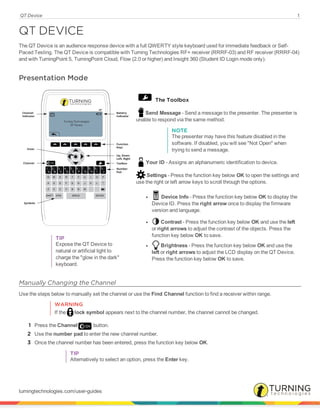
Qt device user guide
- 1. QT Device 1 QT DEVICE The QT Device is an audience response device with a full QWERTY style keyboard used for immediate feedback or Self- Paced Testing. The QT Device is compatible with Turning Technologies RF+ receiver (RRRF-03) and RF receiver (RRRF-04) and with TurningPoint 5, TurningPoint Cloud, Flow (2.0 or higher) and Insight 360 (Student ID Login mode only). Presentation Mode TIP Expose the QT Device to natural or artificial light to charge the "glow in the dark" keyboard. The Toolbox Send Message - Send a message to the presenter. The presenter is unable to respond via the same method. NOTE The presenter may have this feature disabled in the software. If disabled, you will see "Not Open" when trying to send a message. Your ID - Assigns an alphanumeric identification to device. Settings - Press the function key below OK to open the settings and use the right or left arrow keys to scroll through the options. l Device Info - Press the function key below OK to display the Device ID. Press the right arrow once to display the firmware version and language. l Contrast - Press the function key below OK and use the left or right arrows to adjust the contrast of the objects. Press the function key below OK to save. l Brightness - Press the function key below OK and use the left or right arrows to adjust the LCD display on the QT Device. Press the function key below OK to save. Manually Changing the Channel Use the steps below to manually set the channel or use the Find Channel function to find a receiver within range. WARNING If the lock symbol appears next to the channel number, the channel cannot be changed. 1 Press the Channel button. 2 Use the number pad to enter the new channel number. 3 Once the channel number has been entered, press the function key below OK. TIP Alternatively to select an option, press the Enter key. turningtechnologies.com/user-guides
- 2. QT Device 2 Find Channels 1 Press the Channel button. 2 Press the middle function key below . The QT Device scans for receiver(s) within range. 3 Use the arrow keys to scroll through available channels. 4 Press the function key below OK to select the channel. Responding During the presentation, the QT Device prompts you to enter the proper response type. An indicator appears at the top left of the screen for special question types. Numeric Response question Multiple Response question with numeric answer values Multiple Response question with alpha answer values Short Answer and Essay questions The following icons appear at the bottom center of the screen when sending a response: The response is being sent. The response was sent successfully. The response was not sent successfully. Example Screens Single Response - Single Response questions are multiple choice questions, where only one answer is selected. Press the button on the number pad that corresponds to your answer choice for alpha and numeric responses. For example, press 1/A for answer choice A. Multiple Response - Multiple Response questions are multiple choice questions, where multiple answers can be submitted. Use the number pad to enter your alpha or numeric answer choices and press the function key below OK to submit your response. For example, press 1/A and 2/B for answer choices A and B. Numeric Response - Numeric Response questions require a numeric value to be entered. Use the num-ber pad on the keyboard to enter your answer and press the function key below OK to submit your response. Numeric responses accept a +/- sign at the beginning of an answer and one decimal point. Short Answer/Essay - Short Answer and Essay questions require a text response. Use the keyboard to enter your text and press the function key below OK to submit your response. The available number of remaining characters is indicated in the upper right of the screen. turningtechnologies.com/user-guides
- 3. QT Device 3 Invalid Response - If this screen is displayed after submitting a response, it means that the response was invalid. For example, answer options are A - D, and you submitted E as your answer choice. No Linkup on Channel - This screen is to alert you that the QT Device is not on the correct channel or is unable to communicate with the receiver. Polling Closed - This screen indicates that polling is closed and answers are not being accepted. Test Mode The Toolbox Go to Question - Select a specific question. Use the number pad to enter the question number and press the func-tion key below OK. Skipped Question - View the next unanswered question. Test Info - Displays the test name, version (if applicable) and number of questions. Settings - Press the function key below OK to open the settings and use the right or left arrow keys to scroll through the options. The settings contain: l Device Info - Press the function key below OK to display the Device ID. Press the right arrow once to display the firmware version and language. l Contrast - Press the function key below OK and use the left or right arrows to adjust the contrast of the objects. Press the function key below OK to save. l Brightness - Press the function key below OK and use the left or right arrows to adjust the LCD display on the QT Device. Press the function key below OK to save. Exit Test - Exits a test. A message is displayed that the test is incomplete. Unanswered questions are also displayed. Use the arrow keys to scroll through the options. l Go Back Arrow - Press the corresponding function key to return to the Tools. l Delete Test - Press the corresponding function key to delete the test. To confirm deletion press the function key below OK. l Send Test - Press the corresponding function key to send the test to the host computer. Send Message - Send a message to the presenter. The presenter is unable to respond via the same method. NOTE The presenter may have this feature disabled in the software. If disabled, you will see "Not Open" when trying to send a message. turningtechnologies.com/user-guides
- 4. QT Device 4 Changing the Channel Before logging into a test, the QT Device must be on the same channel as the receiver. 1 Press the Channel button. 2 Use the number pad to enter the new channel number. 3 Once the channel number has been entered, press the function key below OK. Logging into a Test 1 Press a button on the QT Device to "wake up" the device. 2 The Welcome Screen is displayed followed by the Battery Indicator Screen. 3 You may be prompted for Your ID. a Press the Backspace key to clear the information displayed. b Use the keyboard and/or number pad to enter Your ID. c Press the function key below OK. 4 You may be prompted for Test Version. a Locate the Test Version number on the paper test. b Use the number pad to enter the Test Version. c Press the function key below OK. The test name, version number (if applicable) and question count are displayed. 5 If the information displayed is correct, press the function key below OK. If the information is incorrect, press the far left function key, verify that the QT Device is on the correct channel and begin the process from step 1. You are now in Test Mode. Navigating Through Questions Scrolling through questions... 1 Use the left and right arrows to scroll back or forward through the question rolodex. Go to a specific question... 1 Press on the keypad. 2 Use the arrow keys to highlight the Go to Question icon and press the function key below OK. 3 Use the number pad to enter the question number. 4 Press the function key below OK. turningtechnologies.com/user-guides
- 5. QT Device 5 Taking a Test Use the arrow keys to move on to the next question. Single Response - Press the function key below your answer choice. Up to five answer choices will be visible on the QT Device screen. Press the up or down arrows to view more answer choices. Alternatively, select your answer by pressing the corresponding key on the number pad. Multiple Response - Use the number pad to enter your answer choices and press the function key below OK once you have made your selection. Numeric Response - Use the number pad to enter your answer and press the function key below OK once you have made your selection. True or False - Press the function key below your answer. Short Answer/Essay - Use the keyboard to enter the answer text and press the function key below OK once you have made your selection. The available number of remaining characters is indicated in the upper right of the screen. Sending a Test Use the Toolbox to send your test. To send your test follow the steps below. NOTE When answering the last question of the test, you will receive a message that the test is complete or incomplete. If you receive this message skip to step 3. 1 Press on the keypad. 2 Use the arrow keys to highlight the Exit Test icon and press the function key below OK. A message is displayed that the test is complete or incomplete. TIP Press the function key below twice to return to the test to complete any unanswered questions and review your answers. 3 Press the function key below to send the test. A message is displayed to confirm that you would like to send the test. 4 Press the function key below OK. The test is saved and sent to the host computer. turningtechnologies.com/user-guides
