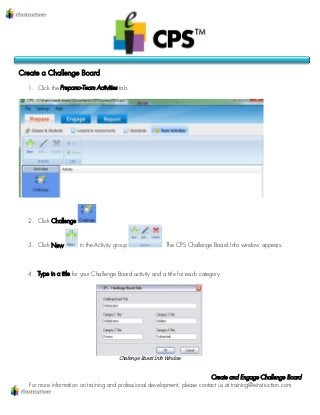
Step by-step--create and-engage_a_challenge_board
- 1. Create and Engage Challenge Board For more information on training and professional development, please contact us at training@einstruction.com Challenge Board Info Window Create a Challenge Board 1. Click the Prepare>Team Activities tab. 2. Click Challenge . 3. Click New in the Activity group . The CPS Challenge Board Info window appears. 4. Type in a title for your Challenge Board activity and a title for each category.
- 2. Create and Engage Challenge Board For more information on training and professional development, please contact us at training@einstruction.com 5. Click OK. The CPS Challenge Board window opens containing the panes listed below. Select a lesson or standard from the top left pane. 6. The questions appear in the bottom half of the window. The bottom half displays the questions in the lesson you select from the top left pane. The top left pane displays all of the lessons or standards in the open database. Use the Lessons or Standards tabs above this pane to choose between lessons or standards. The top right pane displays the point values under each category. Each point value button also displays how many questions it contains.
- 3. Create and Engage Challenge Board For more information on training and professional development, please contact us at training@einstruction.com 7. Use one or both of the following methods to populate the category and point values with questions: 1. Populate by Questions: Click and drag a question from the bottom half of the window and drop it into a point value of a particular category. o The point value button display changes to represent the number of questions that were dropped into the point value. o Repeat for as many questions as you want to add to the Challenge Board. 2. Populate by Lessons: Click and drag a lesson from the top left pane and drop it into a category name. This will distribute the questions from that lesson equally and randomly to all of the point values in that category.
- 4. Create and Engage Challenge Board For more information on training and professional development, please contact us at training@einstruction.com 8. Go to File > Close to exit the Challenge Board and return to the Prepare>Team Activities tab. Edit a Challenge Board 1. Click the Prepare>Team Activities tab. 2. Click Challenge . 3. Click Edit in the Activity group . The CPS Challenge Board window appears. 4. Go to File > Edit Challenge Board attributes command to edit the board or category titles. 5. Add questions using the methods previously described. 6. Delete questions by double-clicking any of the colored value buttons that contain questions to open the Category window. Click Delete to remove the question or click Delete All to remove all the questions. Click OK when the Confirmation dialog box appears. Click Close to exit the Category window. Engage a Challenge Board 1. Click the Engage>Team Activities tab. 2. Click Challenge . Your available Challenge Boards appear in the right side of the screen. 3. Select a Challenge Board from those available.
- 5. Create and Engage Challenge Board For more information on training and professional development, please contact us at training@einstruction.com 4. Click Engage in the Activity group . The Session Setup window appears. 5. Choose your Team Roster class. 6. Click Start. The Challenge Board Delivery window appears. Challenge Board Delivery Window 7. Click on a point value. The question and answer options appear on-screen in the Standard mode. 8. Click End to end the response cycle. 9. Click Close to return to the Challenge Board and select a new point value. Session Setup Window
- 6. Create and Engage Challenge Board For more information on training and professional development, please contact us at training@einstruction.com 10. To view the score for each team go to Settings > Show Score. The center of the challenge board displays each team name, their pad ID, and their cumulative points earned. 11.Go to File > Close when you have completed the Challenge Board to return to the Engage>Team Activities tab.
