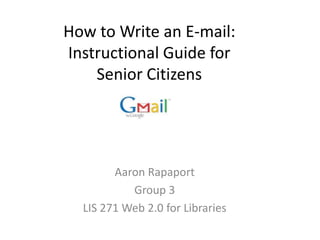
Group 3 Assignment #2 1
- 1. How to Write an E-mail: Instructional Guide for Senior Citizens Aaron Rapaport Group 3 LIS 271 Web 2.0 for Libraries
- 2. Writing an E-mail After setting up your e-mail account, you will be able to compose and send e-mails. To write an e-mail, clickCompose Mail. Begin with: To: the e-mail address of the recipient, for example name@gmail.com Subject: what the e-mail is about (For more information – See How to Send an E-mail). Compose To Subject Tools Body of E-mail
- 3. Writing an E-mail Let’s look at the amazing array of tools available to assist you in your writing.
- 4. Writing an E-mail Bold Italic Underline Font Clicking on your e-mail tools provides a wide variety of options for your writing. . Bullets for outlining alignment Spelling Colors for Text tool
- 5. Writing an E-mail Simply, write your message here or learn how to copy from a Microsoft Word document and paste it into your e-mail.
- 6. Writing an E-mail You may find it helpful to use Microsoft Word to compose a rough draft. One advantage is easy access to additional tools, i.e. spelling, thesaurus, grammar, graphics, charts, and tables to help you create your message. Tools MICROSOFT WORD DOCUMENT Begin writing here
- 7. Writing an E-mailCopying your message from Microsoft Word Click the mouse, and drag it over your writing to highlight the text. Click on Edit in the menu… edit Click & Drag
- 8. Writing an E-mail Click on Edit in the menu. SelectCopy. edit Copy
- 9. Writing an E-mailPasting your message into your e-mail At this point, you are signed into your e-mail. You have already selected Compose Mail. Click inside the body of the e-mail. SelectPaste from the Edit menu. Edit Menu paste Click here to paste
- 10. Attaching a File to an E-mail Instead of copying and pasting, you can attach a file to your e-mail. Remember the (file) document created using Microsoft Word (see below)? This file can easily be attached to your e-mail. In fact, any file including pictures saved on your computer, can be attached. But first, we will make sure that your file was saved properly.
- 11. Attaching a File… Click on the File menu, and select Save As…. Note compatibility issues when Saving a file on an iMac – To ensure that your Word document will open up on any computer, select Word 97-2004. File Compatibility Mode Save as…
- 12. Attaching a File… Open your e-mail. Attach your file byclicking Attach a file. Attach
- 13. Attaching a File… Browse to locate your file. Click on your file to select. Then, click on Select to complete. Select file Select file Then Click on Select
- 14. Congratulations You have successfully written and attached your file to your e-mail.
- 15. Sending E-mailsAn Instructional Guide for Senior Citizens Victoria Kowanetz-Group 3
- 16. To:, Cc:, Bcc: and Subject Line
- 17. TO: To: This is where you will include the e-mail address of the person who you want to send the e-mail to. For example, say your friend’s e-mail address is bsmith@gmail.com. You will type that address into the “to:” box. If you look at the next slide, it will show you what the e-mail should look like once you have added the address.
- 18. To: bsmith@gmail.com This is what you e-mail should look like once you have added the e-mail address
- 19. What is Cc:? Cc: used to stand for carbon copy but, now means courtesy copy. If you click the “add cc:” link, your e-mail should look like the next slide.
- 20. This is what your e-mail should look like after you have clicked the “add Cc:” link. Now say you want to send the e-mail to bsmith but, you want to send a courtesy copy to his brother, csmith (e-mail: csmith@gmail.com). You will type the e-mail address into the Cc: box just like you did for the to: box. If you continue to the next slide, the diagram will show you what your e-mail should look like after you have entered the e-mail address.
- 21. This is what your e-mail should look like after you have entered csmith’s e-mail address in the Cc: box.
- 22. What is Bcc:? Bcc stands for blind carbon copy. It is similar to Cc in that you are sending a copy of the e-mail to other people however, the e-mail addresses that are entered in the Bcc box are not visible to the other people that the e-mail has been sent to. If you click the Bcc link, your e-mail should look like the next slide.
- 23. This is what your e-mail should look like after you have clicked the “add Bcc:” link. So now you want to send the e-mail to vjones (e-mail address: vjones@gmail.com) but, you do not want bsmith and csmith to know you have e-mailed her too. So you enter her e-mail into the Bcc: box and you e-mail should look like the next slide after you are finished.
- 24. This is what your e-mail should look like after you have entered vjones’ e-mail address in the Bcc: box.
- 25. Now that you have your to:, Cc: and Bcc: boxes complete, you can enter the subject of the e-mail. The subject line basically tells the recipients what the e-mail is about. The subject line is shown by the arrow below.
- 26. This is what your e-mail should look like after you have added the subject. Your e-mails do not always have to be sent with a subject. If you leave the subject line blank, the recipient will receive an e-mail with the subject line as (no subject). However, it is always helpful to include the subject so your recipients know what the e-mail is about.
- 27. Now that you have entered the information regarding your recipients, you can send your e-mail. The send button is at the bottom of the e-mail. Simply click on it and your message is on its way! After you click the send button, Gmail will state that the message is “sending” and will notify you that “your message has been sent.” However, say if you are not sure that your e-mail was sent? Follow the next slides in order to double-check you have indeed sent your message.
- 28. Simply click on the “sent mail” link and gmail will bring up a list of all the e-mails that you have sent.
- 29. Now, say you want to compose an e-mail however, you do not want to send it right after you type it. Here is an e-mail I am sending to myself. I have typed the information in but, what to send it to myself at a later time. I simply click the “save now” (blue arrow) button and the message is saved in my drafts (red arrow).
- 30. You can either save the draft yourself by clicking the “save now” button or you can let Gmail do it. If you look at the blue arrows, they show that Gmail has “autosaved” the draft. This basically means the system itself saved the e-mail for you. If you look at the red arrow, the draft box now has (1) item; your saved e-mail!
- 31. So now I want to send my saved e-mail. I simply click on the drafts link (blue arrow) and there is my e-mail (red arrow). I will then click on the link titled “draft” and a new screen will open up.
- 32. This is what the screen looks like once I click on my draft. Now I will click on the send button and the process is complete.
- 33. Say if you want to send one e-mail to multiple people but, you only want to use the to: option. You simply type the recipients e-mail addresses in, separated by a comma.For example:To: csmith@gmail, com,bsmith@gmail.com, vjones@gmail.com
- 34. Sending e-mails is fun and easy however, at times you may have some difficulty or forget the steps. If that is the case, you can always find help by clicking on the “help” link in the upper-right hand corner.
- 35. Another window will open where you can either search for what you are looking for (blue arrow) or you can browse the various topics (red arrows).
- 36. Happy E-mailing!