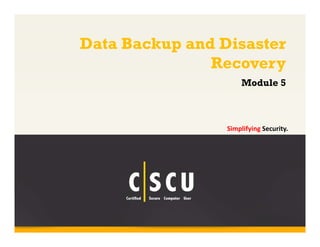More Related Content
Similar to Cscu module 05 data backup and disaster recovery (20)
Cscu module 05 data backup and disaster recovery
- 1. Data Backup and Disaster
Module 5
Copyright © by EC-Council
All Rights Reserved. Reproduction is Strictly Prohibited.
1
Recovery
Simplifying Security.
- 2. Copyright © by EC-Council
All Rights Reserved. Reproduction is Strictly Prohibited.
2
Monday, May 23, 2011
CA Technologies Survey Reveals IT Systems Failures Cost Businesses 127 Million Lost Person‐
Hours
ISLANDIA, N.Y. ‐ Businesses collectively lose more than 127 million person‐hours annually—or
an average of 545 person‐hours per company—in employee productivity due to IT downtime,
according to a survey sponsored by CA Technologies (NASDAQ: CA). This loss is equivalent to
63,500 people being unable to work for an entire year.
The survey of 2,000 organizations in North America and Europe also found that IT outages are
frequent and lengthy—substantially damaging companies’ reputations, staff morale and
customer loyalty. Despite this, 56% of organizations in North America and 30% in Europe don’t
have a formal and comprehensive disaster recovery policy.
http://www.ca.com
- 3. Copyright © by EC-Council
All Rights Reserved. Reproduction is Strictly Prohibited.
Module Objectives
3
Data Backup
What Files to Backup and How Often?
Online Data Backup
Online Backup Service Providers
Types of Backup
Windows 7: Backup and Restore
Data Encryption
MAC OS X: Backup and Restore
Data Backup Tools
Data Recovery Tools
Physical Security
Physical Security Measures
Laptop Theft
Physical Security Checklist
- 4. Copyright © by EC-Council
All Rights Reserved. Reproduction is Strictly Prohibited.
4
Module Flow
Data Backup Introduction
Windows 7 Backup
and Restore
Data Encryption
MAC OS X Backup and Restore
Physical Security
Data Recovery Tools
Data Backup Tools
- 5. Copyright © by EC-Council
All Rights Reserved. Reproduction is Strictly Prohibited.
5
Data Backup
Backup is the process of
making duplicate copies of
critical data on backup
media such as CD/DVD, USB,
external hard disks, etc.
The main purpose of backups
is to restore the critical data
or files when they are
accidentally deleted or
corrupted
Data backup should be the
top priority in computer
maintenance along with
virus protection because it
ensures that the data is
secure in case of disaster
It is easy and cost effective
to back up data in
comparison to recovering
data after a disaster or
system crash
- 6. Copyright © by EC-Council
All Rights Reserved. Reproduction is Strictly Prohibited.
Types of Data Loss
6
Human Error
Accidental deletion or
overwriting of a file or program
Software Corruption
Software configuration
complexity
Computer Virus
Attack of malicious programs such
as virus, worms, and Trojans
Natural Disaster
Fire, flood, storm, and
earthquake
Corrupt File System
Operating system crash
and data corruption
Hardware Malfunction
Hard disk failure, CPU failure,
storage device failure, power failure
- 7. What Files to Backup and How Often?
Copyright © by EC-Council
What Files to Backup? How Often?
All Rights Reserved. Reproduction is Strictly Prohibited.
7
First decide what data present on the
system is critical and needs a backup
such as:
The operating system files purchased with
the computer, CDs, software, etc.
Important office documents
Software downloaded (purchased) from
the Internet
Contact Information (email address book)
Personal photos, music, and videos
Any other file that is critical
It is always recommended that the
user files are backed up regularly
Backup whenever there are changes
to important files, so that the latest
copy would be available even if the
original one is lost/damaged
Back up on a predetermined day (for
example, every Monday) using the
backup software
Back up only the modified files on a
daily basis
- 8. Copyright © by EC-Council
Online backup or remote backup is the method of offsite data
storage where contents of the hard drive are regularly backed up
to another computer on the Internet (remote server)
It eliminates the risk of data loss due to natural disaster
It is an expensive procedure but prevents loss of data in
case of disasters due to theft, file corruption, etc.
You can securely restore any lost data by using an Internet
connection and a Web browser interface
Maintain an online backup only for the important files in case
the user cannot afford much online backup
All Rights Reserved. Reproduction is Strictly Prohibited.
Online Data Backup
8
- 9. Online Backup Service Providers
http://www.backblaze.com http://www.carbonite.com
https://spideroak.com https://www.idrive.com
Copyright © by EC-Council
All Rights Reserved. Reproduction is Strictly Prohibited.
9
- 10. Online Backup Service Providers
Copyright © by EC-Council
All Rights Reserved. Reproduction is Strictly Prohibited.
10
Acronis
http://www.acronis.com
SugarSync
http://www.sugarsync.com
Mozy
https://mozy.com
Memopal
http://memopal.com
SafeCopy
http://www.safecopybackup.com
ElephantDrive
http://www.elephantdrive.com
Jungledisk
http://www.paragon‐software.com
SOS Online Backup
http://www.sosonlinebackup.com
- 11. Online Backup Service Providers
Copyright © by EC-Council
All Rights Reserved. Reproduction is Strictly Prohibited.
11
Abacus Online Backups
http://www.abacusbackups.com
IBackup
http://www.ibackup.com
Box.net
http://www.box.net
Memeo Backup
http://www.memeo.com
ADrive
http://www.adrive.com
CrashPlan
http://www.crashplan.com
Dropbox
https://www.dropbox.com
Dr. Backup
http://www.drbackup.net
- 12. Copyright © by EC-Council
All Rights Reserved. Reproduction is Strictly Prohibited.
12
Full/Normal Data
Backup
Incremental Data
Backups
Differential Data
Backup
Types of Backup
It copies all the files,
including system files,
application files, user
files, and operating
system
The complete set of
data is copied to the
chosen place or
backup media
It copies only the files
changed or created
after the last backup
Takes less time and
space but makes the job
of restoring files
difficult
It copies only the files
changed or created
that have been
changed from the last
incremental or normal
backup
Takes less time and
space and restores data
quickly
- 13. Copyright © by EC-Council
All Rights Reserved. Reproduction is Strictly Prohibited.
13
Module Flow
Data Backup Introduction
Windows 7 Backup
and Restore
MAC OS X Backup and Restore
Physical Security
Data Recovery Tools
Data Backup Tools
Data Encryption
- 14. Back Up the Data Using
Windows Backup
Windows Backup allows for creating a duplicate copy of
the files and folder on the hard disk and then archiving
them to an external storage device
If the original hard disk data is erased accidentally or if the
hard disk becomes inaccessible, then the user can restore
the archived copy of data
The files are restored to their previous positions after
restoring the backup data
Copyright © by EC-Council
All Rights Reserved. Reproduction is Strictly Prohibited.
14
- 15. Click Start Control Panel type Backup in the search click Restore data,
Files, or Computer click Backup now
Select the drive to save the backup and then click Next
Copyright © by EC-Council
All Rights Reserved. Reproduction is Strictly Prohibited.
Steps to Backup Data
15
- 16. Copyright © by EC-Council
In the What do you want to back up? screen, check the option Let Windows
choose and click Next
Backup in progress appears, which completes the backup process
All Rights Reserved. Reproduction is Strictly Prohibited.
Steps to Backup Data
16
- 17. Copyright © by EC-Council
All Rights Reserved. Reproduction is Strictly Prohibited.
17
Restoring Data
Go to Control Panel Backup and
Restore Restore my files
In Browse or search your backup for
files and folders to restore screen,
click Browse for folders to restore a
folder, and then click Next
In the Where do you want to restore
your file? screen, check In the
original location or In the following
location to browse the desired
location and then click Restore
In the your files have been restored
screen, click Finish to complete the
restoration process
- 18. Copyright © by EC-Council
All Rights Reserved. Reproduction is Strictly Prohibited.
18
Module Flow
Data Backup Introduction
Windows 7 Backup
and Restore
Data Encryption
MAC OS X Backup and Restore
Physical Security
Data Recovery Tools
Data Backup Tools
- 19. Securing Backup on Storage Devices
with Encryption
Encryption is converting the backup data to a format that is not recognizable
Though making backups on external storage media is safe and reliable, the external
media may still be stolen or corrupted, making it impossible to restore the data
Encrypt the data on the storage devices, such as an USB drive, in order to
protect it
Make use of the encryption tools such as TrueCrypt to encrypt the backup
data
Copyright © by EC-Council
This makes the data present in the storage device unusable for anyone
that is not authorized to use the device
All Rights Reserved. Reproduction is Strictly Prohibited.
19
- 20. Data Encryption Tool: TrueCrypt
Copyright © by EC-Council
All Rights Reserved. Reproduction is Strictly Prohibited.
20
TrueCrypt uses various
encryption techniques and
automatically encrypts the data
without any user intervention
Encryption Process
Install and launch the Truecrypt
program
Create a volume
Select the backup files to encrypt
Select the Encryption Algorithm
to be used for encrypting data;
click Next to encrypt
http://www.truecrypt.org
- 21. Copyright © by EC-Council
All Rights Reserved. Reproduction is Strictly Prohibited.
21
Module Flow
Data Backup Introduction
Windows 7 Backup
and Restore
MAC OS X Backup and Restore
Physical Security
Data Recovery Tools
Data Backup Tools
Data Encryption
- 22. Time Machine (Apple Software)
Copyright © by EC-Council
All Rights Reserved. Reproduction is Strictly Prohibited.
22
Time Machine lets you automatically back
up your entire system in Mac OS X v10.5
and Mac OS X 10.6 or later
Time Machine keeps an up‐to‐date copy
of everything on your Mac – system files,
digital photos, music, movies, TV shows,
documents, and so forth
To launch the Time Machine, navigate to
Apple Menu System Preferences
window click Time Machine icon
- 23. Copyright © by EC-Council
Setting Up Time Machine
All Rights Reserved. Reproduction is Strictly Prohibited.
23
Time Machine asks the user when any
hard drive is connected to it for the first
time to use it as a backup drive
Click Use as Backup Disk to open
Preferences window to configure the disk
as a backup disk
In the Time Machine preferences window,
check Show Time Machine status in the
menu bar to see the status of backup
Click Lock to secure the data present in
the backup
- 24. Restoring Files from Time Machine
Backups
Copyright © by EC-Council
All Rights Reserved. Reproduction is Strictly Prohibited.
24
Connect backup disk
Click the Time Machine icon in the
Dock
Use the timeline on the right side of the
window to browse and backup files of a
certain date and time
Select the file/folder and click the Restore
button
- 25. Copyright © by EC-Council
All Rights Reserved. Reproduction is Strictly Prohibited.
25
Module Flow
Data Backup Introduction
Windows 7 Backup
and Restore
MAC OS X Backup and Restore
Physical Security
Data Recovery Tools
Data Backup Tools
Data Encryption
- 26. Windows Data Backup Tool: Acronis
True Image Home 2011
Copyright © by EC-Council
All Rights Reserved. Reproduction is Strictly Prohibited.
26
http://www.acronis.com
Acronis True Image Home 2011 provides
home users with reliable and timeless
backup and recovery of their home PC's
operating system, applications, settings,
and personal files
It automatically creates incremental
backups once every five minutes allowing
users to roll back their system, files, and
folders to any point in the past
It has online storage services to
automatically back up valuable data or
files over the Internet to a secure location
- 27. Windows Data Backup Tool:
NovaBACKUP Home Protection
NovaBACKUP® Home Protection automatically backs up and protects important files on
all of your computers from one easy to use control panel
Copyright © by EC-Council
All Rights Reserved. Reproduction is Strictly Prohibited.
27
http://www.novastor.com
Features:
Automatic processes continually
update your protection – no need
to remember to run backups
Central Management makes it
easy to stay on top of all of the
data in your home
Disaster recovery and full disk
imaging options allow you to
restore your entire system
Fast Bit Technology updates your
backups with bit level incremental
changes
- 28. Data Backup Tools for Windows
Copyright © by EC-Council
All Rights Reserved. Reproduction is Strictly Prohibited.
28
Genie Backup Manager Home
http://www.genie9.com
NTI Backup Now
http://www.ntibackupnow.com
Norton Ghost
http://www.symantec.com
PowerBackup
http://www.cyberlink.com
R‐Drive Image
http://www.drive‐image.com
Backup4all
http://www.backup4all.com
TurboBackup
http://www.filestream.com
BounceBack Ultimate
http://www.cmsproducts.com
- 29. Data Backup Tools for Windows
Copyright © by EC-Council
All Rights Reserved. Reproduction is Strictly Prohibited.
29
OopsBackup
http://www.altaro.com
Fbackup
http://www.backup4all.com
SyncBackPro
http://www.2brightsparks.com
Active@ Disk Image
http://www.disk‐image.net
Macrium Reflect Free
http://www.macrium.com
Easeus Todo Backup Home
http://www.todo‐backup.com
GoodSync
http://www.goodsync.com
DoubleSafety
http://www.doublesafety.com
- 30. Copyright © by EC-Council
MAC OS X Data Backup Tool:
Data Backup
All Rights Reserved. Reproduction is Strictly Prohibited.
30
Data Backup is a utility that allows
you to backup, restore, and
synchronize your valuable data
with minimal effort
Features:
Backup your iTunes or iPhoto files,
other important data, or your entire
system
Schedule your backups to
automatically run at a specific time
Backup to any mounted drive
including FireWire, USB, ATA, or
networked drives
Creates an exact copy of a folder or
a drive, including bootable OS X
backups
http://www.prosofteng.com
- 31. Copyright © by EC-Council
MAC OS X Data Backup Tool:
SmartBackup
SmartBackup is a backup utility that creates fast and efficient backups of your
data, or a full bootable clone of your system
It can backup to anything that is mountable on your desktop, to external
harddisks, flashdrives, iPods, and any kind of network shares
All Rights Reserved. Reproduction is Strictly Prohibited.
31
http://freeridecoding.com
- 32. Data Backup Tools for MAC OS X
Copyright © by EC-Council
All Rights Reserved. Reproduction is Strictly Prohibited.
32
Synchronize! Pro X
http://www.qdea.com
Tri‐BACKUP
http://www.tri‐edre.com
iBackup
http://www.grapefruit.ch
MimMac
http://www.ascendantsoft.com
Roxio Retrospect
http://www.retrospect.com
SilverKeeper
http://www.lacie.com
SuperDuper
http://www.shirt‐pocket.com
Carbon Copy Cloner
http://www.bombich.com
- 33. Copyright © by EC-Council
All Rights Reserved. Reproduction is Strictly Prohibited.
33
Module Flow
Data Backup Introduction
Windows 7 Backup
and Restore
MAC OS X Backup and Restore
Physical Security
Data Recovery Tools
Data Backup Tools
Data Encryption
- 34. Recover My Files data recovery software recovers deleted files emptied from the Windows
Recycle Bin, or lost due to the format or corruption of a hard drive, virus or Trojan infection,
unexpected system shutdown, or software failure
Copyright © by EC-Council
Windows Data Recovery Tool:
Recover My Files
All Rights Reserved. Reproduction is Strictly Prohibited.
34
http://www.recovermyfiles.com
- 35. Windows Data Recovery Tool:
EASEUS Data Recovery Wizard
EASEUS Data Recovery Wizard provides a comprehensive data recovery solution for
computer users to recover lost data due to partition loss or damage, software
crash, virus infection, and unexpected shutdown
Copyright © by EC-Council
All Rights Reserved. Reproduction is Strictly Prohibited.
35
Recover deleted or lost files emptied
from the Recycle Bin
File recovery after accidental format,
even if you have reinstalled Windows
Disk recovery after a hard disk crash
Recover office documents, photos,
images, videos, music, email, etc.
Recover from hard drive, USB drive,
memory card, memory stick, camera
card, zip, floppy disk, or other storage
media
http://www.easeus.com
- 36. Data Recovery Tools for Windows
Copyright © by EC-Council
All Rights Reserved. Reproduction is Strictly Prohibited.
36
Advanced Disk Recovery
http://www.systweak.com
File Scavenger Data Recovery
http://www.quetek.com
Handy Recovery
http://www.handyrecovery.com
Windows Data Recovery
Software
http://www.diskdoctors.net
R‐Studio
http://www.data‐recovery‐software.net
Quick Recovery for Windows
http://www.recoveryourdata.com
VirtualLab Data Recovery
http://www.binarybiz.com
GetDataBack
http://www.runtime.org
- 37. Data Recovery Tools for Windows
Copyright © by EC-Council
All Rights Reserved. Reproduction is Strictly Prohibited.
37
Stellar Phoenix Windows
Data Recovery
http://www.stellarinfo.com
Recuva
http://www.piriform.com
MiniTool Power Data Recovery
http://www.powerdatarecovery.com
Partition Wizard Home Edition
http://www.minitool‐partitionrecovery.com
SoftPerfect File Recovery
http://www.softperfect.com
Undelete Plus
http://undeleteplus.com
FreeUndelete
http://www.officerecovery.com
RecoverPlus Photo
Recovery
http://www.arcksoft.com
- 38. MAC OS X Data Recovery Tool:
Boomerang Data Recovery Software
Copyright © by EC-Council
All Rights Reserved. Reproduction is Strictly Prohibited.
38
Boomerang Data Recovery
Software for MacOS X recovers
accidently deleted files, folder,
document, lost or damaged
partitions, RAID volumes,
camera/flash cards, etc.
Features:
Recover a complete disk that no
longer mounts or is formatted
Re‐assemble RAID volumes and
help recover your mission critical
data
Scans the entire disk and recover
deleted files and documents
http://www.boomdrs.com
- 39. MAC OS X Data Recovery Tool: VirtualLab
Copyright © by EC-Council
VirtualLab is non‐destructive data recovery software that recovers deleted files,
damaged or missing volumes, formatted disks, iPods, and even photos
It performs an exhaustive scan of the drive to locate lost partitions and files
All Rights Reserved. Reproduction is Strictly Prohibited.
39
http://www.binarybiz.com
- 40. Data Recovery Tools for MAC OS X
Copyright © by EC-Council
All Rights Reserved. Reproduction is Strictly Prohibited.
40
DiskWarrior
http://alsoft.com
Data Rescue
http://www.prosofteng.com
AppleXsoft File Recovery
for Mac
http://www.applexsoft.com
Stellar Phoenix Mac Data
Recovery
http://www.stellarinfo.com
Disk Doctors Mac Data
Recovery
http://www.diskdoctors.net
FileSalvage
http://subrosasoft.com
R‐Studio for Mac
http://www.r‐tt.com
TechTool Pro
http://www.micromat.com
- 41. Copyright © by EC-Council
All Rights Reserved. Reproduction is Strictly Prohibited.
41
Module Flow
Data Backup Introduction
Windows 7 Backup
and Restore
MAC OS X Backup and Restore
Physical Security
Data Recovery Tools
Data Backup Tools
Data Encryption
- 42. Physical security is the first layer of protection for computers and data
It involves the protection of assets such as hardware, networks, and data from attacks that cause
loss or damage
There are various factors that affect the physical security such as damage, theft, dust, fire, water,
flood, earthquakes, etc.
Copyright © by EC-Council
All Rights Reserved. Reproduction is Strictly Prohibited.
Physical Security
Physical Security
42
Prevent any
unauthorized
access to the
computer systems
Prevent tampering
/stealing of data
from the
computer systems
Protect the integrity
of the data stored
in the computer
Prevent the loss of
data/damage to
systems against any
natural calamities
- 43. Physical Security Measures: Locks
Copyright © by EC-Council
All Rights Reserved. Reproduction is Strictly Prohibited.
43
Locks act as the primary method of
controlling the physical access of the
information, information systems, and
removable storage devices
Locks provide different levels of security
depending on their design and
implementation
Locks are used to:
Restrict others from using a computer
room
Protect the computer from
unauthorized access by locking the
doors and windows on the computer
premises
Lock the CPU and monitor in order to
prevent them from being stolen
- 44. Physical Security Measures: Biometrics
Biometrics refers to the identification or identity verification of individuals based on their
characteristics
Copyright © by EC-Council
Fingerprinting Retinal
Scanning
Biometric Identification Techniques
All Rights Reserved. Reproduction is Strictly Prohibited.
44
Iris
Scanning
Voice
Recognition
Face
Recognition
Vein
Structure
Recognition
- 45. Copyright © by EC-Council
Physical Security Measures:
Fire Prevention
Fire accidents may occur because of a short circuit, which may cause heavy loss
and destruction
All Rights Reserved. Reproduction is Strictly Prohibited.
Fire Preventive Measures
45
Make sure all
the emergency
doors and
corridors are
kept clear
Use good
quality wiring,
tools, and
equipment
Avoid using
equipment
that gives a
mild electrical
shock
Keep the room
dust‐free and
remove all the
scraps as soon
as possible
Ensure the
trash is
emptied
regularly
At the end of
the day,
always unplug
the appliances
Make sure the
user knows
who to call in
an emergency
Know how to
use a fire
extinguisher
- 46. Copyright © by EC-Council
Physical Security Measures:
HVAC Considerations
All Rights Reserved. Reproduction is Strictly Prohibited.
46
HVAC (Heating, Ventilating, and Air
Conditioning) is the technology
developed for indoor environmental
comfort
HVAC is used for:
Controlling the temperature
Adequate ventilation
Indoor air quality
- 47. Securing Laptops from Theft
Laptop theft leads to the disclosure of information such as
usernames, passwords, confidential data, and other networking
details related to connecting the laptop to the corporate or
Internet environment
Copyright © by EC-Council
Do’s Don’ts
All Rights Reserved. Reproduction is Strictly Prohibited.
Laptop
Security
47
Note the laptop serial number
and keep it safe
Choose a laptop skin in order to
recognize it easily
Report laptop theft immediately
Do not leave the laptop
unattended (in the car or out in
the office/home)
Do not forget the password and
avoid sharing it with others
- 48. Laptop Theft Countermeasures
Copyright © by EC-Council
All Rights Reserved. Reproduction is Strictly Prohibited.
48
Add third‐party privacy protection
for highly sensitive data
Consider purchasing
laptop’s PC insurance
Use strong hardware‐based
security
Encrypt sensitive data and back
up everything on the laptop
Set BIOS’s password
on the laptop
Install tracking tools on the laptop
that help trace the location of the
stolen laptop
- 49. Backup is required in situations such as hardware failure, theft, system crash, and natural
Copyright © by EC-Council
All Rights Reserved. Reproduction is Strictly Prohibited.
Module Summary
49
disaster
Users need to back up whenever there are changes to important files, so that a latest copy
would be available even if the original one is lost/damaged
Online backup or remote backup is the method of offsite data storage where hard drive
contents are regularly backed up to another computer on the Internet (remote server)
Normal, Incremental, and Differential are the types of backups in Windows
Physical security involves the protection of assets such as hardware, networks, and data
from attacks that cause loss or damage
Laptop theft leads to the disclosure of information such as usernames, passwords,
confidential data, and other networking details related to connecting the laptop to the
corporate or Internet environment
- 50. Copyright © by EC-Council
Data Backup Checklist
Back up important documents, photos, favorites, email, etc. to CD, DVD,
tape or another disk at regular intervals
Check for automated backup and scheduling features when selecting a
backup tool or service as manual backups are vulnerable to human error
If you are using an online data backup and recovery service, check
service provider’s stability and track record
Continuously verify your backup process for its effectiveness
All Rights Reserved. Reproduction is Strictly Prohibited.
Keep backup data in a safe place
Keep multiple backup copies of important data
Use encryption techniques to protect backup data
50
- 51. Copyright © by EC-Council
Physical Security Checklist
Install appropriate air‐conditioning and fire‐detection systems in
special rooms
Maintain a temperature of less than 30 degrees centigrade and a
humidity between 20 and 80 percent in the computer room
Maintain a backup of sensitive information and keep it in a safe place
Minimize the amount of paper and sensitive information left on desks
All Rights Reserved. Reproduction is Strictly Prohibited.
Survey the building and deal with obvious problems
Use strong locks for the doors and windows
51
Lock the documents in cabinets